An animated postcard

Original can be found here


Franie works with PSP 13, and I use PSP 17
But this tutorial can be realized with another version of PSP

If you want to present her tutorials on your forums or sites
please ask her first.
If you publish your creation on a site or a blog
please put a link towards the tutorial.
Thank you to understand and respect the rules.

The tubes Franie uses have been sent by the authors on different groups
And she has their permission to use them
Some of them have been found on the WEB,
If you see a tube that belongs to you, contact Franie or myself
And a link towards your site will be added.

Filters used
no filters used


Material
1 landscape - 1 character tube - 2 masks - 2 decorations - 2 fonts
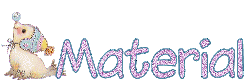

Tubers’ authorizations 

Franie’s colors
Don’t hesitate to change them and to change the blend modes of the layers
According to your tubes and images
color 1 -> foreground color -> #f8e9dd
color 2 -> background color -> #b58257
color 3 -> # d19888
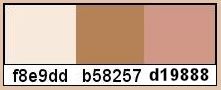

Use the pencil to follow the steps
left click to grab it
 |

Realization
The front of the postcard
Step 1
open a new raster layer / 800 * 500 pixels
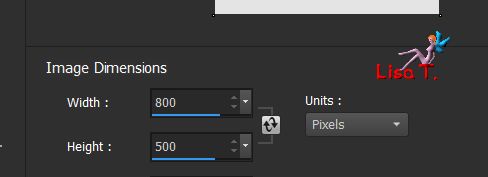
Step 2
in the materials palette, prepare colors 1 and 2
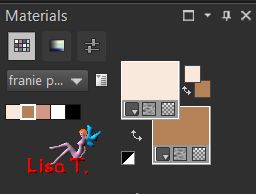
Step 3
fill the layer with color 1
layers/new raster layer / fill with color 2
Step 4
open the mask « masque-cartepostale » and minimize it
layers/new mask layer/from image
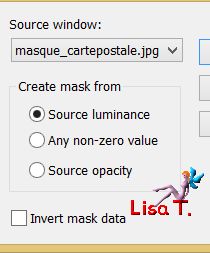
layers/merge/merge group
Step 5
activate the selection tool/rectangle/custom selection

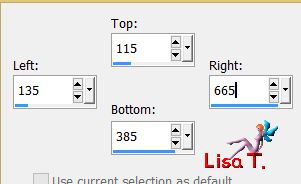
layers/new raster layer
copy/paste the landscape image into selection
adjust/sharpness/sharpen
selections/select none
Step 6
copy/paste the tube « personnage_vintage » as new layer
effects/image effects/offset

adjust/sharpness/sharpen
Step 7
activate the Text tool, and choose the font Affair (provided)

write your text « Bonne année 2015 » wtih color 2 (or another text of your choice...)
apply / convert to raster layer
effects/3D effects/drop shadow
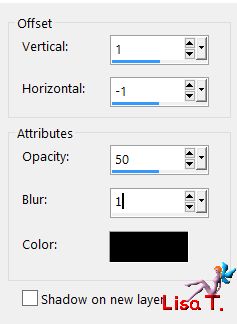
move it as shown on the final result
Step 8
image/add borders/check « symmetric »/2 pixels/color 3
apply your signature
layers/merge/merge all (flatten)
the front of the postcard is finished
The back of the postcard
Step 9
your front page looks like this

don’t forget to save... from time to time
Step 10
open a new transparent raster layer / 800 * 500 pixels and fill with color 1
Step 11
activate the pen tool, in the materials palette, close the background color, set black as foreground color
view/rulers - create on vector
draw a vertical line (line style : solid) at 400 pixels, 2 pixels in width
layers/convert to raster layer
Step 12
draw a new horizontal line on the right and convert to raster layer
layers/duplicate
effects/image effects/offset
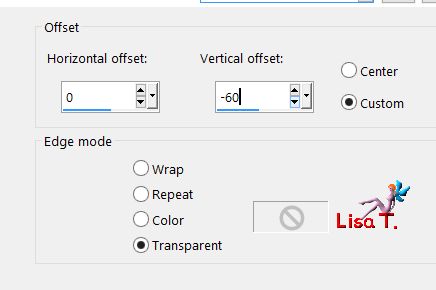
layers/duplicate
effects/image effects/offset as before
layers/merge/merge visible
your work looks like this
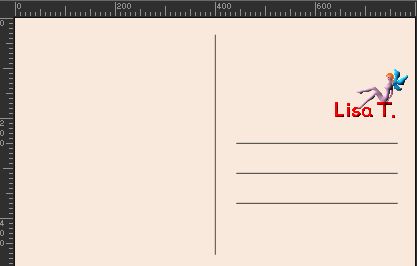
set this work aside for a later use
The Stamp
Step 13
open a new transparent raster layer/ 260 * 320 pixels
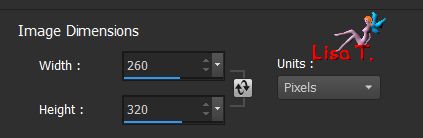
fill with color 1
Step 14
open the mask « Masque-timbre » and minimize it
layers/new mask layer/from image
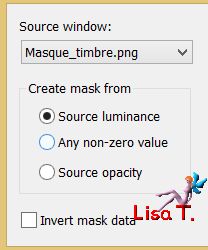
layers/merge/merge group
effects/3D effects/drop shadow
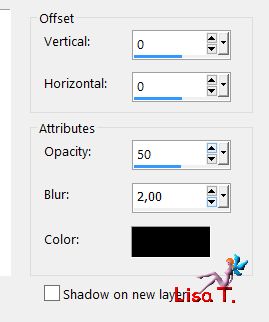
Step 15
selections/select all
selections/modify/contract
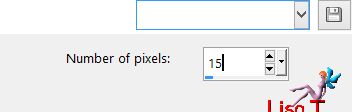
fill the selection with color 2
selections/modify/15 pixels
copy/paste a misted image of your choice into selection
effects/3D effecs/drop shadow
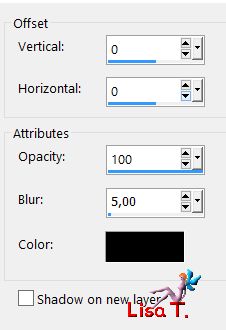
copy/paste the « deco_timbre_franiemargot » as new layer
adjust/sharpness/sharpen
selections/select none
layers/merge/merge visible
COPY
Step 16
activate the work you set aside in step 12
edit/paste as new layer
image/resize/uncheck « resize all layers »/50%
place it as shown on the final result
copy/paste « deco2_timbre » as new layer and move it as shown
layers/merge/merge visible
Step 17
wrti the text and the adress of your choice

your work looks like this
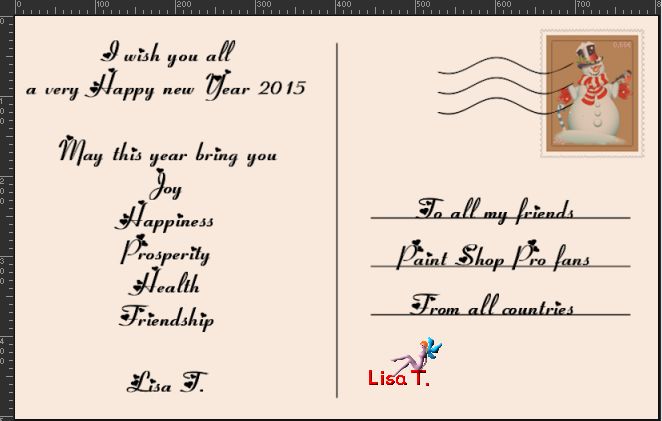
layers/merge/merge visible
IMPORTANT---> image/resize
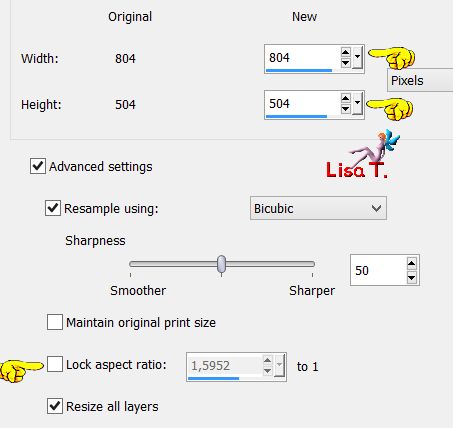
save as... type jpeg

The Animation
in PSP, copy the front of the card
open Animation Shop, paste as new animation
back into psp, copy the back of the card
in AS, paste after current frame
clic on the first frame to select it (the second one must not be selected)
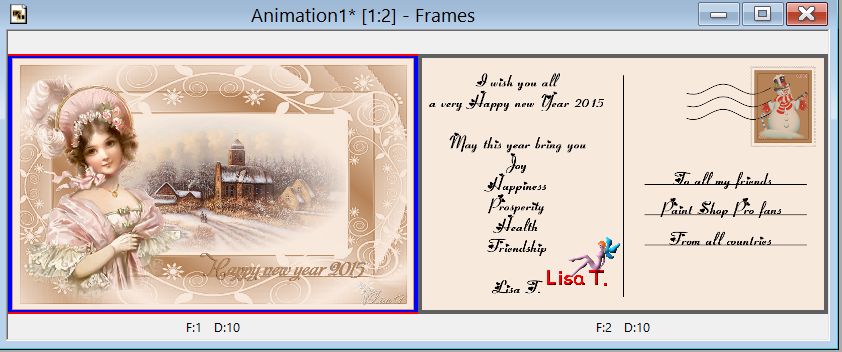
effects/insert image transition
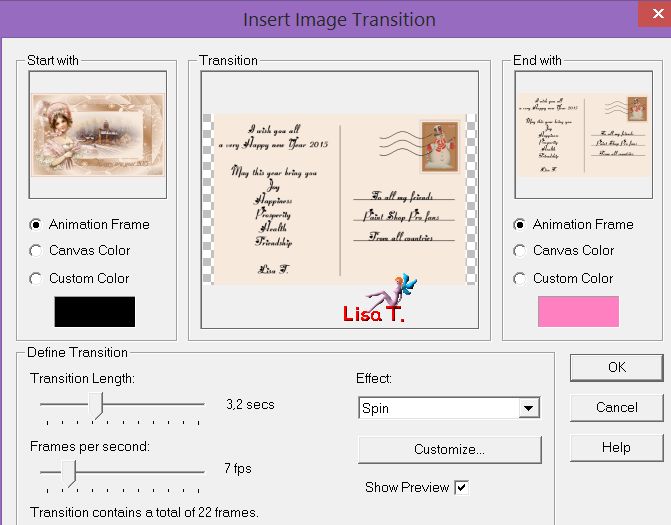
click OK
you have 24 frames
view the animation
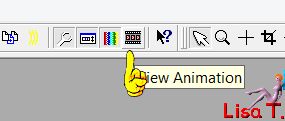
selections/select all
animation/frame properties
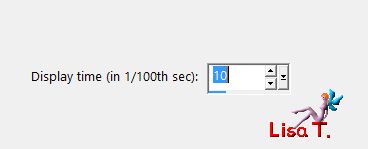
right click on the first frame / frame properties
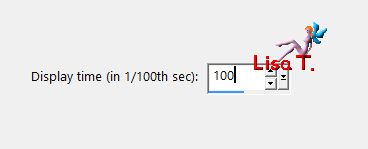
right click on the last frame / frame properties
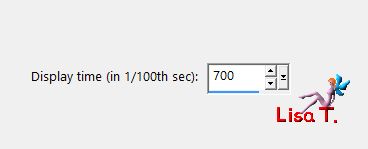
edit/select all, and view the animation
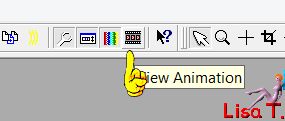
file/save as... and give a name to your creation
Your animated postcard is finished

You can send your creations to Franie.
It will be her pleasure to show it in her site


If you have any trouble following this tutorial
don’t hesitate to Contact Franie
If you want to be informed about Franie’s new tutorials
Join her newsLetter
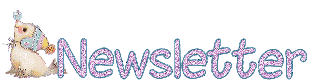

You will find your creations here


Back to the boards of Franie’s tutorials
board 1  board 2 board 2 

|