

Original can be found
here

Franie works with PSP 19, and I use PSP 2018
But this tutorial can be realized with another version
of PSP
however, some differences might be noticed according to
the version you use

If you want to present Franie’s tutorials on your
forums or sites
please ask her first
If you publish your creation on a site or a blog
please put a link towards the tutorial if you create a
tag
Thank you to understand and respect the rules.

The tubes Franie uses have been sent by
the authors on different groups
And she has their permission to use them
If you see a tube that might belong to you, contact Franie
or myself
And a link towards your site will be added if necessary
Please, don’t use tubes found on the web with no
watermark
all tubers apply their watermark without any exception !!!!!
no watermark ---> stolen tube

Hints and Tips
TIP 1-> if you don’t
want to install a font -->
open it in a software as « Nexus Font » (or
other font viewer software of you choice)
as long as both windows are opened (software and font),
your font will be available in your PSP
TIP 2 -> from PSPX4, in the later versions of PSP the functions « Mirror » and « Flip » have
been replaced by -->
image -> Mirror --> image -> mirror -> mirror
horizontal
image -> Flip --> image -> mirror -> mirror
vertical

Filters used
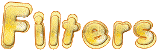

Material
2 tubes (woman - man)
2 tubes (car)
1 mask
2 images (Paris) et 2 misted landscapes
3 sélections to copy / paste into the folder « selections » of
the Corel PSP general folder
1 color palette
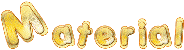
copy / paste mask into the folder « masks » of
Corel PSP general folder
Tubers’ authorizations
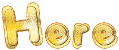

Franie’s colors
Don’t hesitate to change colors and blend modes
of the layers
to match your tubes and images
color 1 -> #d3ccb9
color 2-> #755d39
color 3 -> #c39a26
color 4 -> #6c2125

 
Use the pencil to follow the steps
hold down left click to grab it and move it
 |
 
Realization
1
open a new transparent image 900 * 700 px
selections -> select all
2
open the image « Paris 1920 »
copy / paste into selection
selections -> select none
adjust -> blur -> gaussian blur
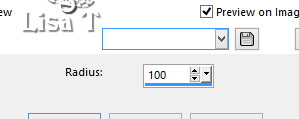
3
layers -> duplicate
effects -> artistic effects -> contours
/ color 2

effects -> reflection effects -> rotating
mirror

layers -> duplicate
image -> mirror -> mirror vertical
opacity of the layer 50 %
layers -> merge -> merge down
image -> resize -> untick « resize all
layers » -> 85%
4
layers -> new raster layer
in the materials palette, set color 1 as FG color
selections -> load-save selection -> load selection
-> from disk -> selection « Paris 1 »
flood fill selection with color 1
layers -> load mask -> from disk

effects -> edge effects -> enhance
layers-> merge -> merge group
selections -> select none
blend mode of the layer : Soft Light - opacity :
25%
layers -> merge -> merge down
5
highlight Raster 1
selections -> load-save selection -> load selection
-> from disk -> selection « Paris 2 »
selections -> promote selection to layer
layers -> arrange -> move up
effects -> texture effects -> blinds
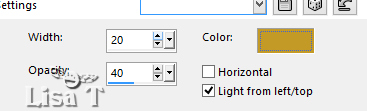
selections -> select none
adjust -> sharpness -> sharpen
effects -> 3D effects -> drop shadow / color 3

6
the shadow layer is highlighted
effects -> geometric effects -> spherize

highlight top player
layers -> merge -> merge down twice
7
enable selection tool -> custom selection

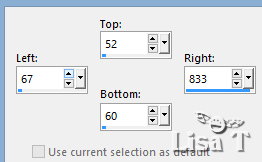
layers -> new raster layer
flood fill selection with color 4
selections -> select none
layers -> duplicate
image -> mirror -> mirror vertical
layers -> merge -> merge down
effects -> edge effects -> ionner bevel
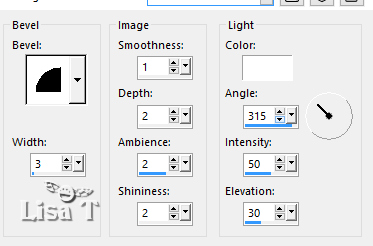
layers -> merge -> merge down again
effects -> 3D effects -> drop shadow / black / untick « shadow
on new layer » -> 5 / 5 / 50 / 25
effects -> 3D effects -> drop shadow / black / -5
/ -5 / 50 / 25
8
highlight Raster 1
selections -> load-save selection -> load selection
-> from disk -> selection « Paris 3 »
selections -> promote selection to layer
layers -> arrange -> move up
layers -> new raster layer
copy / paste the misted landscape « Paris 1920 » into
selection
adjust -> sharpness - sharpen more
layers -> merge -> merge down
effects -> 3D effects -> drop shadow / black / 0
/ 0 / 50 / 20
keep selection active
9
selections -> modify -> expand / 15 px
layers -> new raster layer
flood fill selection with color 1
layers -> arrange -> move down
selections -> modify -> select selection borders
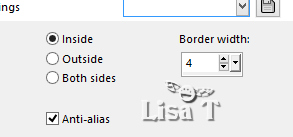
flood fill selection with color 3
selections -> select none
highlight layer above ( promoted selection )
layers -> merge -> merge down
effects -> 3D effects -> drop shadow / black / 0
/ 0 / 50 / 20
11
copy / paste as new layer « transport-36 »
erase the name
image -> resize -> untick « resize all
layers » -> 70%
move to bottom left
adjust -> sharpness -> sharpen
effects -> 3D effects -> drop shadow / black / 0
/ 0 / 50 / 20
12
apply your watermark or signature
image -> add borders -> tick « symmetric » -> 1
px color 3
image -> add borders -> tick « symmetric » -> 2
px color 4
image -> add borders -> tick « symmetric » -> 1
px color 3
write the copyright © license number
apply your watermark
layers -> merge -> merge all (flatten)
save as... type .jpeg
 
Thank you for following this tutorial
You can send your creations to Franie.
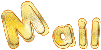 Franie Franie
It will be a real pleasure for her to show it in the gallery
of the tutorial

If you have any trouble with this translation,
if you notice something wrong
don’t hesitate to contact me, I will do my best to
fix the problem
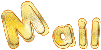 me me
My tag with my tubes


If you want to be informed about Franie’s new tutorials
subscribe to her newsLetter


Back to the boards of Franie’s tutorials
board 1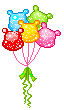 board
2 board
2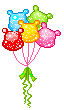 board
3 board
3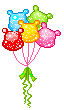 board
4 board
4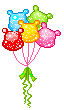 board
5 board
5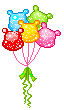

|