Pamplona

Original can be found here

I am member of TWInc
his translation is protected
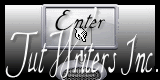

Franie works with PSP 13, and I use PSP 12
But this tutorial can be realized with another version of PSP

If you want to present her tutorials on your forums or sites
please ask her first.
If you publish your creation on a site or a blog
please put a link towards the tutorial.
Thank you to understand and respect the rules.

The tubes Franie uses have been sent by the authors on different groups
And she has their permission to use them
Some of them have been found on the WEB,
If you see a tube that belongs to you, contact Franie or myself
And a link towards your site will be added

Filters used
Mehdi/Wavy Lab 1.1
Simple/Blintz
Simple/Horizontal Grain
Simple/Pizza Slice Mirror
Flaming Pear/Flexify 2
Unlimited 2/VM Extravaganza/Transmission
Graphic Plus/Cross Shadow
AP 01-Innovations/Noise-Random Times
Unlimited 2/Mura’s Seamless/Emboss at Alpha
VM Natural/Welder
Alien Skin Eye Candy 5 Impact/Glass


Material
1 alpha layer (selections)
1 tube by Nara Pamplona
1 mask by Narah
1 mask by Franie-Margot
1 preset-Glass
double click on the preset to install it, or import into the plugin
1 color palette


Tubers’ authorizations 

Franie’s colors
Don’t hesitate to change them and to change the blend modes of the layers
According to your tubes and images
Colors
don’t hesitate to change colors and blend modes, according to your colors
color 1 / f# ffffc0
color 2 / #bba786
color 3 / # 775031
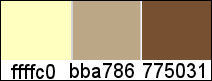

Use the paintbrush to follow the steps
left click to grab it


Realization
Step 1
in the materials palette, prepare the colors
color 3 as foreground and color 1 as background
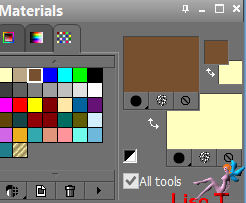
Step 2
activate the alpha layer - window/duplicate
close the original, and work with the copy
Step 3
effects/plugins/Mehdi/Wavy Lab 1.1
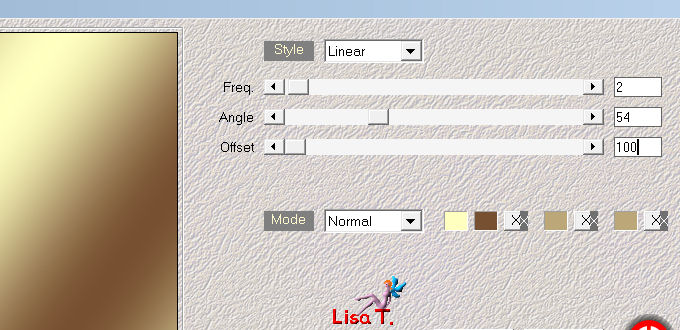
layers/duplicate
effects/plugins/Simple/Blintz : apply this effect 2 times
layers/duplicate - image/mirror
in the layers palette, set the opacity on 50%
layers/merge/merge down
Step 4
layers/duplicate
effects/plugins/Simple/Horizontal Grain
effects/edge effects/enhance
layers/merge/merge down
effects/plugins/Simple/Pizza Slice Mirror
Step 5
selections/load-save selection/from alpha channel/selection #5
fill with color 2
selections/select none
Step 6
in the materials palette, prepare a linear gradient with color 3 and 1
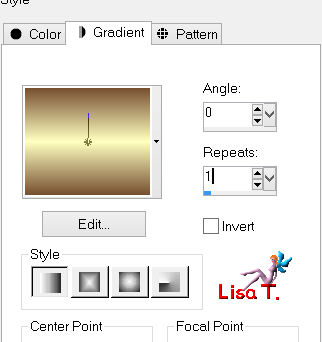
Step 7
layers/new raster layer
selections/load-save selection/from alpha channel/selection #1
fill the selection with the gradient
adjust/blur/gaussian blur/5
selections/modify/select selection borders


paint the selection with color 3
selections/select none
effects/3D effects/drop shadow
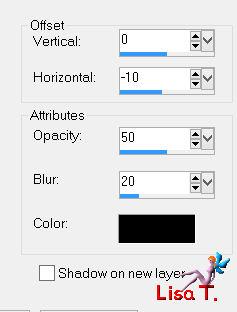
Step 8
layers/duplicate - image/flip
layers/merge/merge down
Step 9
layers/duplicate
effects/plugins/Flaming Pear/Flexify 2
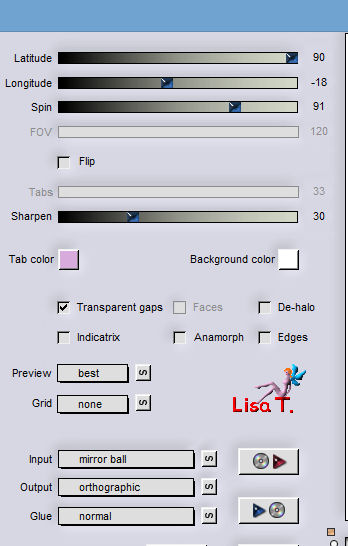
layers/duplicate - image/flip
layers/merge/merge down
image/free rotate
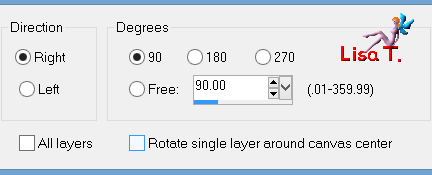
effects/3D effects/drop shado
0 / 0 / 50 / 20 / black
Step 10
in the layers palette, activate “copy of raster 1”
selections/load-save selection/from alpha channel/selection #2
selections/promote selection to layer
effects/plugins/Unlimited 2/VM Extravaganza/Transmission
apply this effect 2 times
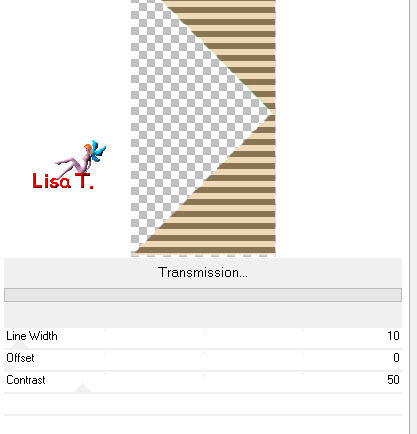
selections/modify/select selection borders as in step 7
inside - border width 2 pixels
paint the selection with color 3
selections/select none
effects/3D effects/drop shadow
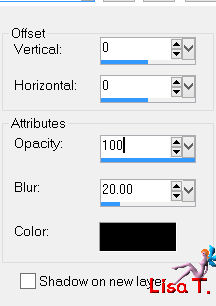
Step 11
in the layers palette, activate “copy of raster 1”
selections/load-save selection/from alpha channel/selection #3
selections/promote selection to layer
paint the selections with color 2
effects/plugins/Graphic Plus/Cross Shadow (default settings)
effects/plugins/AP 01 [Noise] / Noise - Randomtimes
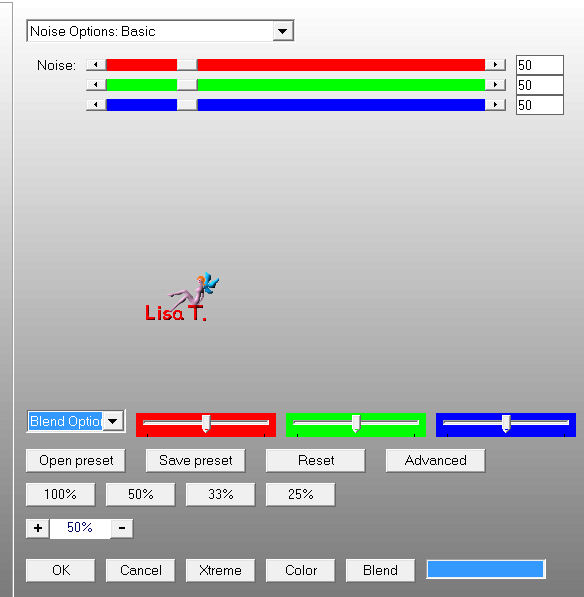
effects/3D effects/drop shadow/ 0 / 0 / 100 / 20 / black
selections/select none
Step 12
layers/duplicate - image/free rotate
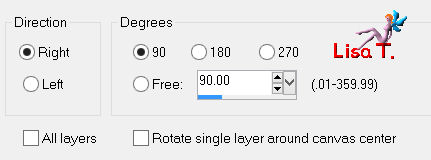
effects/3D effects/drop shadow/ 0 / 0 / 100 / 20 / black
layers/merge/merge down
Step 13
your layers palette looks like this
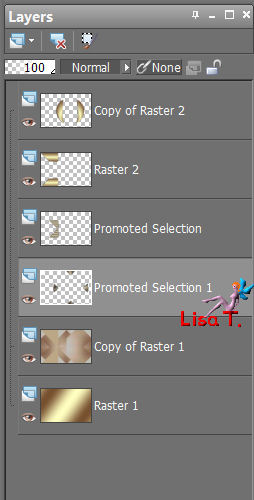
your tag looks like this
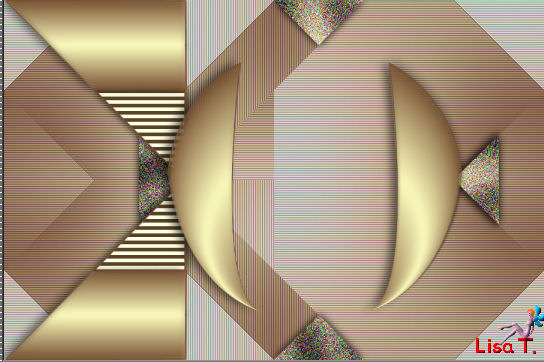
Step 14
in the layers palette, activate the top layer
activate the Pen Tool with the following settings (line style : diamond)(width 5)
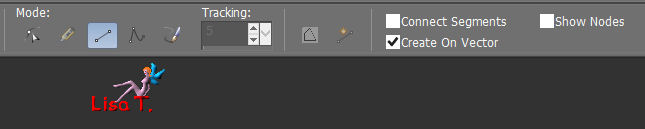
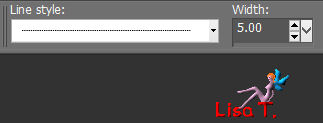
draw lines with color 1, as shown on the final result
layers/convert to raster layer
effects/plugins/Unlimited 2/Mura’s Seamless/Emboss at Alpha (default settings)
Step 15
open the mask “Narah_Mask_abstract271” and minimize it
layers/new raster layer
fill with white
layers/new mask layer/from image
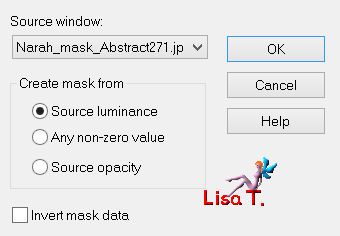
layers/merge/merge group
effects/image effects/seamless tiling
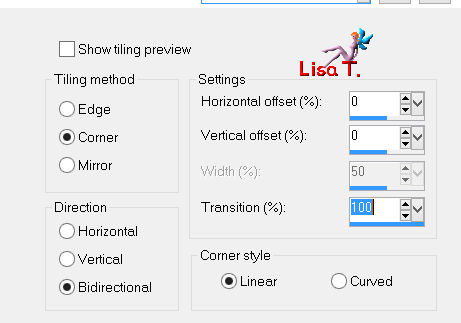
in the layers palette, set the blend mode on “Dodge” (or other) and the opacity on 55%
Step 16
layers/new raster layer
activate the selection Tool, custom selection
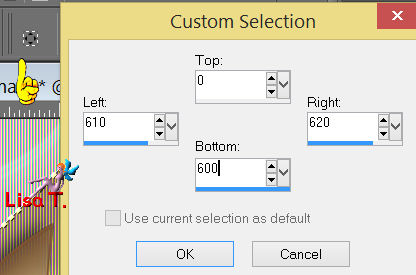
paint the selection with color 3
selections/select none
effects/pluginsVM Natural/Welder
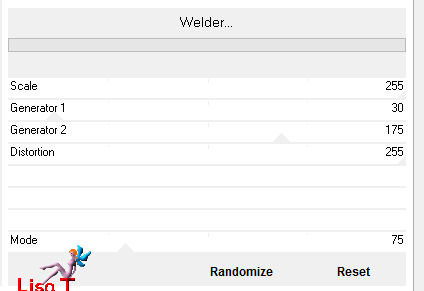
effects/image effects/seamless tiling (default settings)
effects/image effects/offset
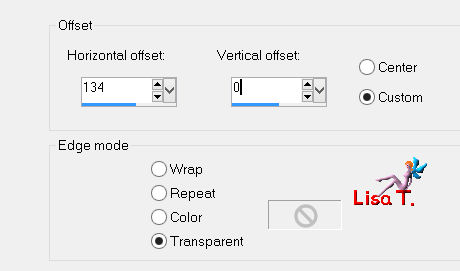
layers/arrange/move down 3 times
effects/edge effects/enhance
effects/3D effects/drop shadow/ 0 / 0 / 50 / 15 / black
Step 17
in the layers palette, activate “copy of raster 1”
layers/new raster layer
selections/load-save selection/from alpha channel/selection #4
in the materials palette, prepare a linear gradient with colors 1 and 3
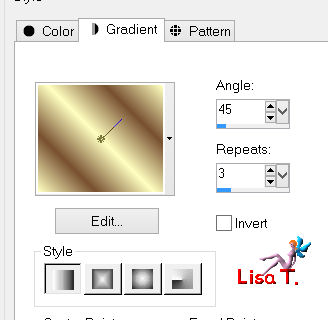
paint the selection with this gradient
adjust/blur/gaussian blur/5
selections/modify/select selection border/2/inside
paint the selections with color 3
selections/select none
effects/3D effects/drop shadow/ 0 / 0 / 50 / 20 / black
effects/edge effects/enhance
Step 18
in the layers palette, activate “copy of raster 1”
open the mask “masque-franiemargot” and minimize it
layers/new raster layer
paintwith color 1
layers/new mask layer/from image
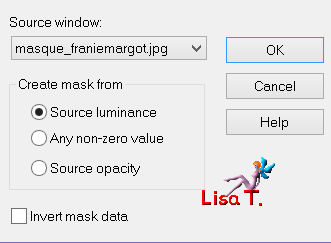
layers/merge/merge group
effects/plugins/Alien Skin Eye Candy 5 Impact/Glass/preset_tuto65_franiemargot
basic/change Glass Color according to your colors
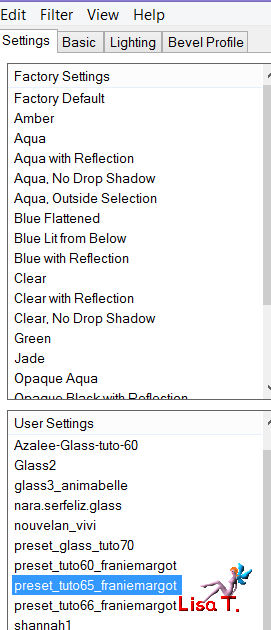 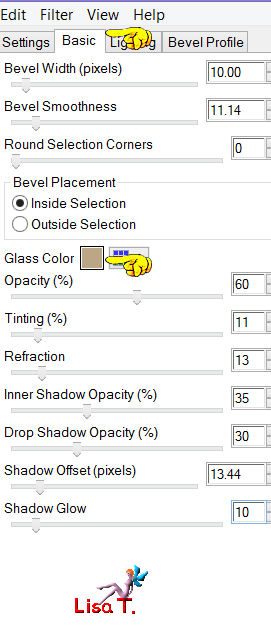
layers/merge/merge visible
Step 19
image/add borders/check «symmetric»
2 pixels color 3
5 pixels color 1
2 pixels color 3
edit/COPY
50 pixels white
Step 20
select the white border with the magic wand
edit/paste into selection
adjust/blur/gaussian blur
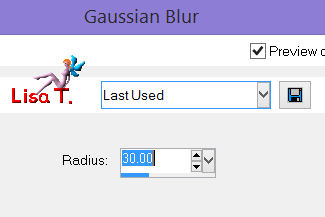
selections/invert
effects/3D effects/drop shadow/ 0 / 0 / 70 / 25 / black
selections/select none
Step 21
activate the tube “NP 1047”
edit/copy - back to your work - edit/paste as new layer
image/resize/90%/uncheck “resize all layers”
place it as shown
adjust/sharpness/sharpen more
effects/3D effects/drop shadow
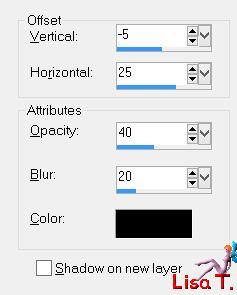
Step 22
image/add borders/check “symmetric”
2 pixels color 3
5 pixels color 1
2 pixels color 3
step 23
apply your signature
save as … type jpeg

Your tag is now finished
Written on 2013/08/25

You can send your creations to Franie.
It will be her pleasure to show it in her site

If you want to be informed about Franie’s new tutorials
Join her newsLetter

You will find your creations here


Back to the board of Franie’s tutorials
board 1 board 2 board 2 

|