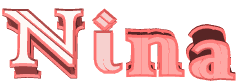

Original
can be found here

Franie works with PSPX9, and I use PSP 2020 Ultimate
But this tutorial can be realized with another version
of PSP
however, some differences might be noticed according to
the version you use

If you want to present
Franie’s tutorials on your
forums or sites
please ask her first
If you publish your creation on a site or a blog
please put a link towards the tutorial if you create a
tag
Thank you to understand and respect the rules.

The tubes Franie uses have
been sent by the authors on different groups
And she has their permission to use them
If you see a tube that might belong to you, contact Franie
or myself
And a link towards your site will be added if necessary
Please, don’t use tubes found on the web with no
watermark
all tubers apply their watermark without any exception !!!!!
no watermark ---> stolen tube

Hints and Tips
TIP 1-> if you don’t
want to install a font -->
open it in a software as « Nexus Font » (or
other font viewer software of you choice)
as long as both windows are opened (software and font),
your font will be available in your PSP
TIP 2 -> from PSPX4, in the later versions of PSP the functions « Mirror » and « Flip » have
been replaced by -->
image -> Mirror - has become ===> image
=> mirror => mirror horizontal
image -> Flip - has become ===> image
=> mirror => mirror vertical

Plugins
MuRa's Seamless – Emboss at Alpha
MuRa's Meister – Copies
VM Toolbox- Brightness Noise


Supplies
2 tubes Dolls
2 images child bedroom - 2 tubes
1 texte tube - 1 font - 1 mask
1 color palette

open the mask and minimize
to tray
Tubers’ authorizations


colors
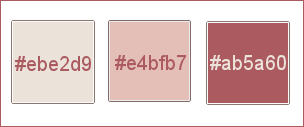
  
Use the pencil to mark your place
along the way
hold down left click to grab and move it
 |
  
Realization
1
open a new transparent image 900 * 600 px

selections => select all
open « Nina 1 .png » => edit
=> copy
minimize to tray for a later use
edit => paste into selection
selections => select none
effects => image effects => seamless tiling
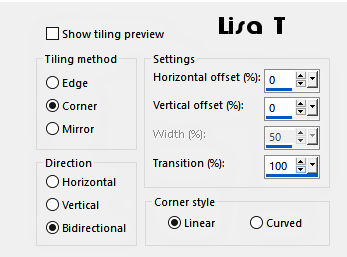
adjust => blur => radial
blur
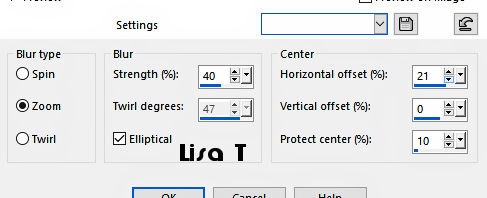
2
layers => new raster layer
flood fill with color 2
layers => new mask layer => from image
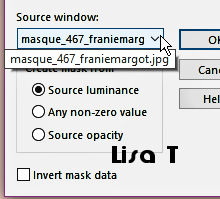
effects => edge effects => enhance more
layers => merge => merge group
adjust => sharpness => sharpen
effects => 3D effects => drop shadow => 0 / 0
/ 100 / 20 / color 3
layers => merge => merge visible
3
layers => new raster layer
enable the Selection tool / rounded rectangle

draw a rectangle - flood
fill selection with color 3 (click twice)
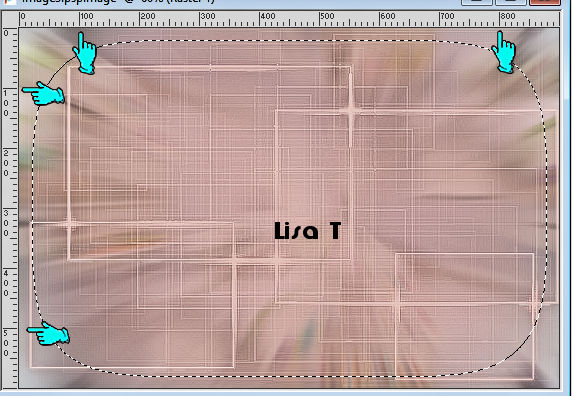

4
selections => modify => contract => 40 px

layers => new raster layer
copy / paste the « Nina 1 » tube
into selection
adjust => sharpness => sharpen more
selections => select none
enable the Selection tool / rounded rectangle
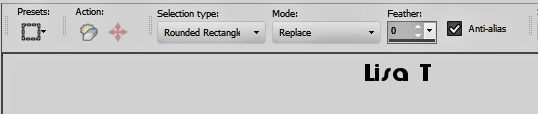
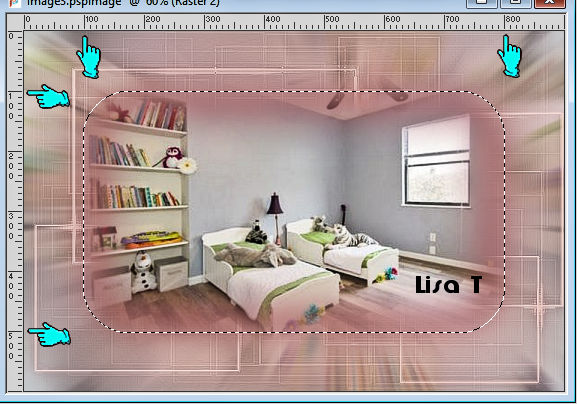
5
layers => new raster layer
selections => modify = > select selection borders

flood fill selection with
color 2
effects => texture effects => blinds / color 3
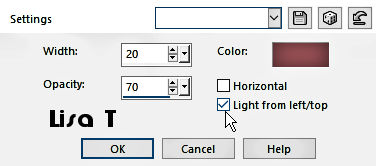
effects => texture effects => blinds / color 3 /
but tick « horizontal » too
adjust => sharpness => sharpen
effects => plugins => Mura’s Seamless => Emboss
at Alpha
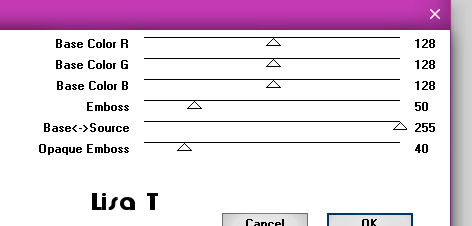
selections => select none
layers => duplicate
effects => image effects => seamless tiling => (
same settings as previously )
layers => arrange => move down (3 times)
6
highlight top layer
layers => merge => merge down (twice)
your layers palette looks like this
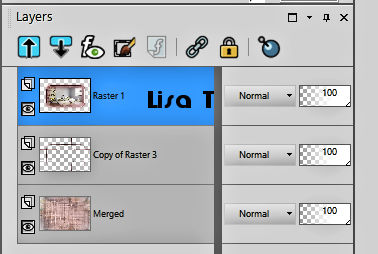
7
layers => duplicate
image => resize => untick « resize all layers » => 20
%
effects => plugins => Mura’s Meister => Copies
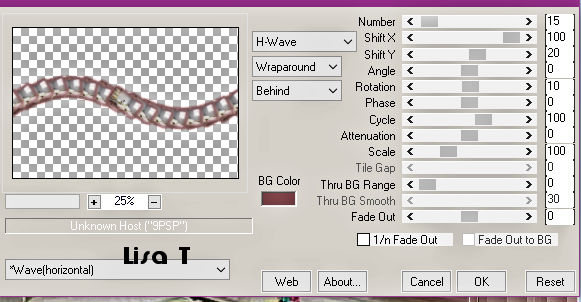
layers => arrange => move down
adjust => sharpness => sharpen
8
highlight top layer
enable the Text tool / Font provided
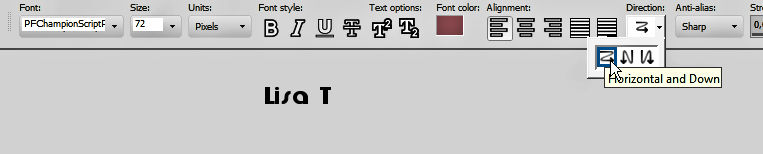
write « Nina »
layers => convert to raster layer
effects => 3D effects => drop shadow => 3 / 1
/ 100 / 2 / color 1
move top left (see final result)
you may use the layer provided if you don’t want
to use the Text tool
9
highlight bottom layer
edit => copy
image => add borders => tick « symmetric » => ...
5 px color 3
20 px color 1
selections => select all
image => add borders => tick « symmetric » => 50
px white
selections => invert
layers => new raster layer
edit => paste into selection
effects => plugins => VM Toolbox / Brightness Noise
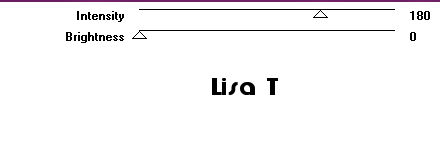
effects => 3D effects => inner
bevel

selections => select none
10
copy / paste the Doll_184 tube as new layer
adjust => sharpness => sharpen
effects => 3D effects => drop shadow => 10 / 10
/ 75 / 50 / color 3
move on the right (see final result)
copy / paste « Images_enfantines_270 » as
new layer
image => mirror => mirror horizontal
image => resize => untick « resize all layers » => 65
%
adjust => sharpness => sharpen
effects => 3D effects => drop shadow => 10 / 10
/ 75 / 50 / color 3
move on the left (see final result)
11
apply your watermark or signature
write your licence number if you used a licenced tube
layers => merge => merge all (flatten)
save your work as... type .jpeg
  
My
tag with tubes created by Tine


Thank you for following
this tutorial
You can send your creations to Franie.

It will be a real pleasure for her to show it in the gallery
of the tutorial

If you have any trouble
with this translation, if you notice something wrong
don’t hesitate to contact me, I will do my best to
fix the problem


If you want to be informed
about Franie’s new tutorials
subscribe to her newsLetter


Back to the boards of Franie’s tutorials
board 1 board 2 board 2 board
3 board
3 board 4 board 4 board
5 board
5 board 6 board 6

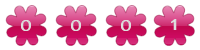
|