Nature

Original can be found here


Franie works with PSP 13, and I use PSP 18
But this tutorial can be realized with another version of PSP

If you want to present her tutorials on your forums or sites
please ask her first.
If you publish your creation on a site or a blog
please put a link towards the tutorial.
Thank you to understand and respect the rules.

The tubes Franie uses have been sent by the authors in different sharing groups
And she has their permission to use them
she also creates her own tubes
If you see a tube that belongs to you, contact Franie or myself
And a link towards your site will be added.

Filters used
MuRa's Meister / Cloud
Flaming Pearl / Flexify 2
VanderLee - UnPlugged-X / Jalusi
Graphic Plus / Cross Shadow
Alien Skin – Eye candy 5 Impact – Glass / Clear
AAA Frames / Foto Frame


Material
1 layer-Alpha_selection
2 tubes birds (see here  ) )
2 tubes landscapes
1 color palette
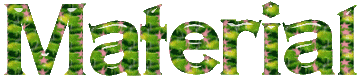
Tubers’ authorizations 

Franie’s colors
Don’t hesitate to change them and to change the blend modes of the layers
According to your tubes and images
color 1 -> foreground color -> FG -> #d9f495
color 2 -> background color -> BG -> #1d3e09
color 3 -> #ffffff
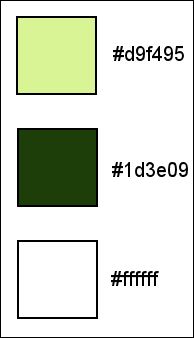

Use the pencil to follow the steps
left click to grab it


Realization
Step 1
open the alpha layer, duplicate it (Shift + D)
close the original and work with the copy (Raster 1)
Step 2
in the materials palette, prepare FG and BG colors
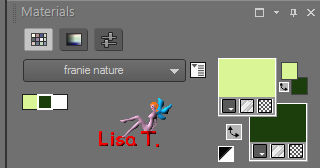
Step 3
effects > plugins > Mura’s Meister > Cloud
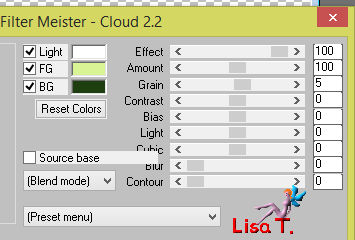
Step 4
layers > duplicate
image > resize > uncheck « resize all layers » > 75%
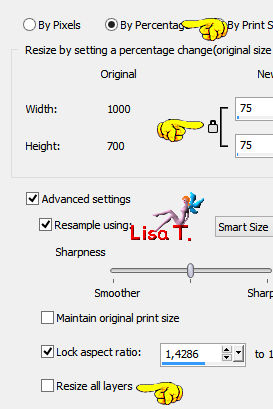
effects *> distortion effects > polar coordinates
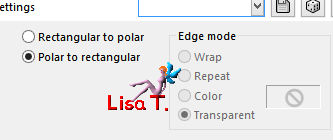
Step 5
activare « Raster 1 »
selections > load-save selection > from alpha channel > selection #1
selections > promote selection to layer
selections > select none
effects > 3D effects > drop shadow
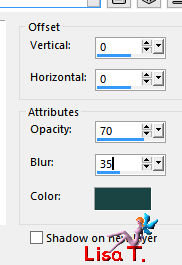
adjust > sharpness > sharpen
Step 6
activate « Copy of Raster 1 »
activate the Pick tool with the following settings

press the M key to disable the tool
effects > plugins > Flaming Pear > Flexify 2
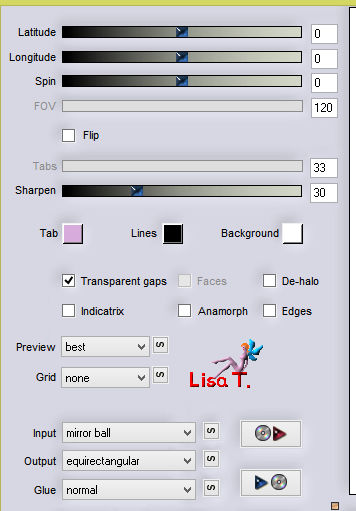
activate the Pick tool, and move the layer upwards to 150 pixels
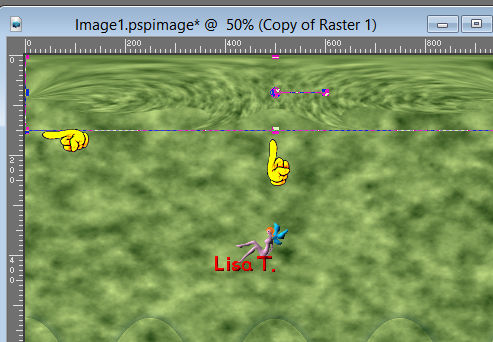
effects > 3D effects > drop shadow as before
adjust > sharpness > sharpen
Step 7
activate the layer « promoted selection »
copy/paste as new layer the misted landscape
don’t move it
Step 8
in the materials palette, prepare a linear gradient
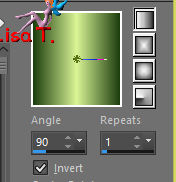
acitvate the top layer
layers > new raster layer
selections tool > custom selection
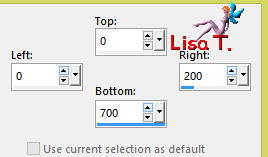
flood fill the selection with the gradient
effects > plugins > VanderLee > Unplugged X > Jalusi > color 1
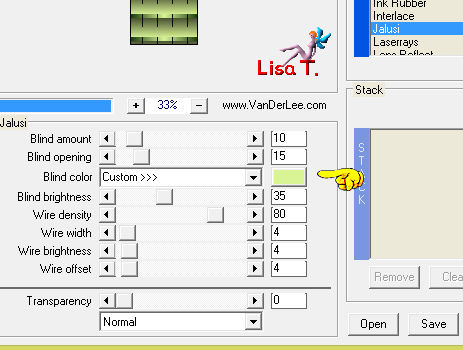
effects > 3D effects > drop shadow > color 2
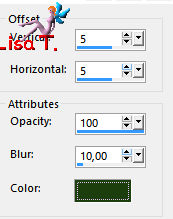
selections > select none
Step 9
layers > duplicate – image > mirror > mirror horizontal
layers > merge > merge down
layers > arrange, lower the layer under « Raster 1 »
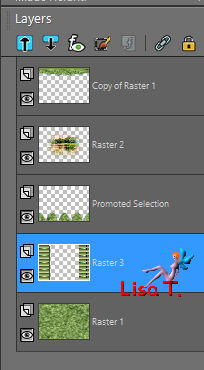
Step 10
activate the layer « promoted selection »
layers > new raster layer
selections > load-save selection > from alpha channel > selection #2
flood fill the selection with color 2
effects > plugins > Graphic Plus > Cross Shadow > default settings
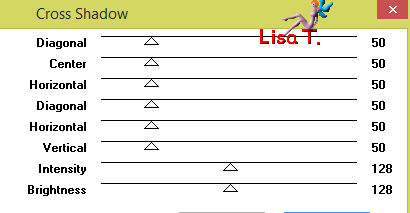
selections > select none
step 11
layers > duplicate
activate « Raster 4 »
layers > merge > merge down (promoted seleciton)
effects > 3D effects > drop shadow > 0 / 0 / 70 / 35 / black
Step 12
acitvate « copy of Raster 4 »
effects > geometric effects > circle
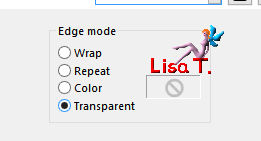
layers > duplicate – image > mirror > mirror vertical
layers > merge > merge down
blend mode : Screen
adjust > sharpness > sharpen
Step 13
activate the top layer
layers > new raster layer
selections > load-save selection > from alpha channel > selection #3
flood fill the selection with color 2
effects > 3D effects > inner bevel
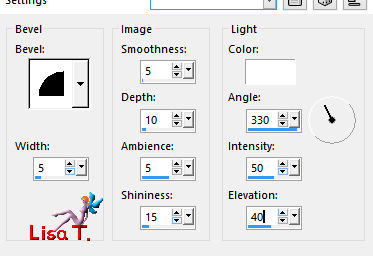
selections > select none
Step 14
in the materials palette, prepare a linear gradient
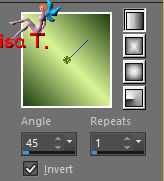
layers > new raster layer
selections > load-save selection > from alpha channel > selection #4
flood fill the selection with the gradient (match mode : none)

effects > plugins > Alien Skin Eye Candy 5 – Impact > Glass/Clear
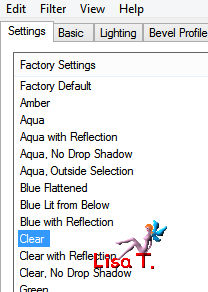
selections > select none
layers > merge > merge down
effects 3D effects > drop shadow > 5 / 5 / 100 / 10 > color 2
Step 15
copy/paste as new layer the bird tube
image > mirror > mirror horizontal
iimage > resize > uncheck « resize all alyers » > 65%
effects > image effects > offset
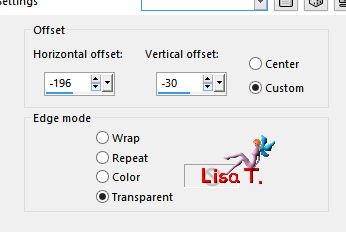
adjsut > sharpness > sharpen
step 16
layers > merge > merge visible
image > add borders > 5 pixels color 2
copy/paste as new image
set aside for a later use
Step 17
selections > select all
image > add borders > 30 pixels color 1
effects > 3D effects > drop shadow > 0 / 0 / 70 / 35 / black
selections > select none
Step 18
image > add borders > 5 pixels > color 2
selections > select all
image > add borders > 40 pixels color 3
selections > mirror > mirror vertical
copy/paste into selection the image set aside in step 16
adjust > blur > radial blur
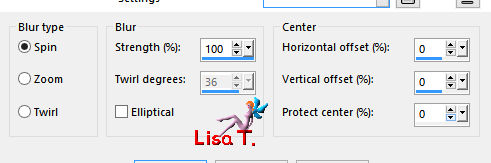
adjust > sharpness > sharpen more
selections > invert
effects > 3D effects as before
selections > select none
Step 19
apply your watermark
image > add borders > 5 pixels color 2
effects > plugins > AAA Frames > Foto Frame
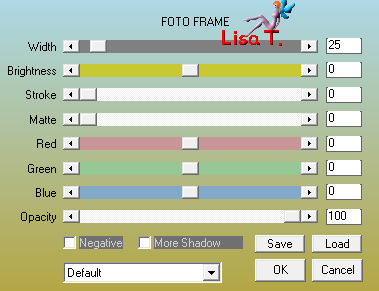
image > resize > width 950 pixels
file > save as ... type jpeg
Your tag is finished

You can send your creations to Franie.
It will be her pleasure to show it in her site
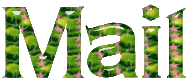

If you have any trouble following this tutorial
don’t hesitate to Contact Franie
If you want to be informed about Franie’s new tutorials
Join her newsLetter


You will find your creations here


My tag with my tubes, animation by Simone

Back to the boards of Franie’s tutorials
board 2  board 3 board 3 
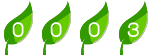
|