

Original can be found here

Franie works with PSP 18, and I use PSP 2018
But this tutorial can be realized with another version of
PSP
however, some differences might be noticed according to the
version you use

If you want to present Franie’s tutorials on your
forums or sites
please ask her first
If you publish your creation on a site or a blog
please put a link towards the tutorial if you create a tag
Thank you to understand and respect the rules.

The tubes Franie uses have been sent by the authors on different
groups
And she has their permission to use them
If you see a tube that might belong to you, contact Franie
or myself
And a link towards your site will be added if necessary
Please, don’t use tubes found on the web with no
watermark
all tubers apply their watermark without any exception !!!!!
no watermark ---> stolen tube

Hints and Tips
TIP 1-> if you don’t
want to install a font -->
open it in a software as « Nexus Font » (or
other font viewer software of you choice)
as long as both windows are opened (software and font), your
font will be available in your PSP
TIP 2 -> from PSPX4, in the later versions of PSP the functions « Mirror » and « Flip » have
been replaced by -->
« Mirror » --> mirror -> mirror horizontal
« Flip » --> mirror -> mirror vertical

Filters used
Unlimited 2.0
Bkg Designer sf10 I - bee morph
Bk Kaleidoscope - Mirrored & Scaled
Toadies - Waht Are You?...
Alien Skin - Eye Candy 5 - Extrude
MuRa's Seamless - Emboss at Alpha
Willy - Takinami bamboo Web
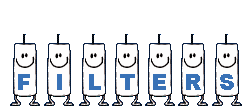

Material
1 alpha layer (selections included)
2 tubes « men »
2 tubes « perfume »
1 mask - 1 font
1 color palette
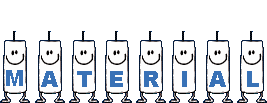
copy / paste mask into the folder « mask » of
PSP general folder
Tubers’ authorizations
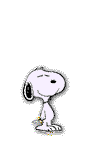

Franie’s colors
Don’t hesitate to change colors and blend modes
of the layers
to match your tubes and images
FG color --> color 1 -> #c0def9
BG color --> color 2-> #5a6a79
color 3 -> #0d2e6c
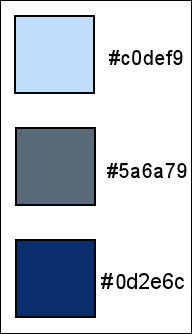
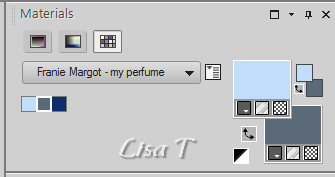

Use this pencil to follow the steps
hold down left click to grab and move it


Realization
1
prepare the colors into the materials palette
prepare a radial gradient
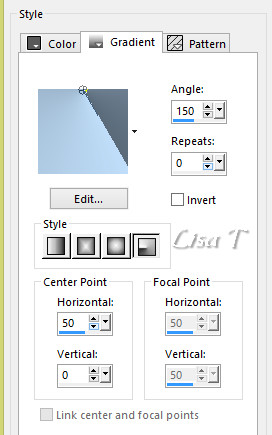
2
open the alpha layer and duplicate the window
close the original and work with the copy
flood fill with the gradient
effects -> image effects -> seamless tiling
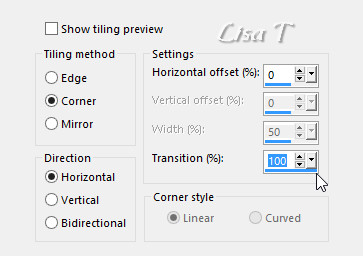
adjust -> blur -> gaussian blur
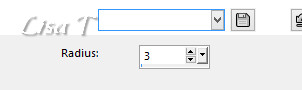
3
layers -> new raster layer
flood fill with color 3
effects -> plugins -> Unlimited 2 -> Bkg Designers
sf10 I / Bee Morph
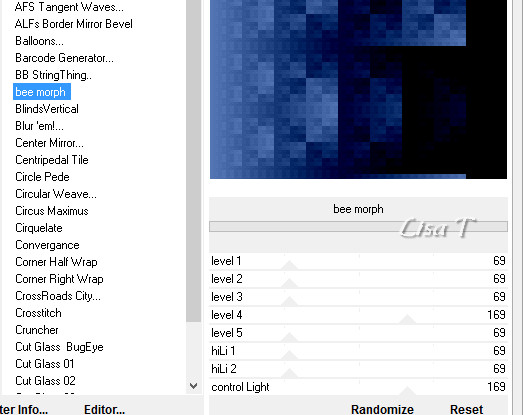
selections -> load/save selection -> from alpha channel
-> selection #1
selections -> promote selection to layer
close the eye of the layer
selections -> select none
4
highlight Raster 2
selections -> load/save selection -> from alpha channel
-> selection #2
DELETE (on the keyboard)
selections -> invert
adjust -> sharpness -> sharpen more
selections -> modify -> select selection borders
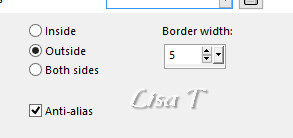
layers -> new raster layer
flood fill with color with color 3
effects -> texture effects -> Tiles
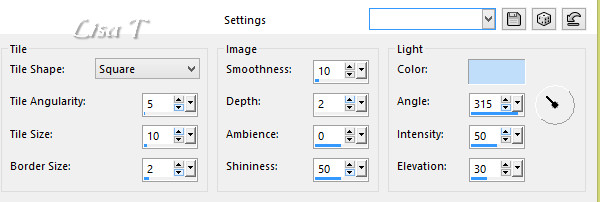
adjust -> sharpness -> sharpen more
selections -> select none
layers -> merge -> merge down
effects -> 3D effects -> drop shadow
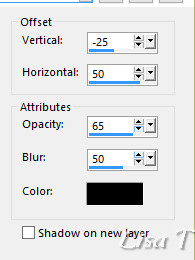
layers -> duplicate
image -> -> mirror -> mirror horizontal
5
highlight Raster 1
layers -> new raster layer
flood fill with color with color 3
layers -> new mask layer -> from disk
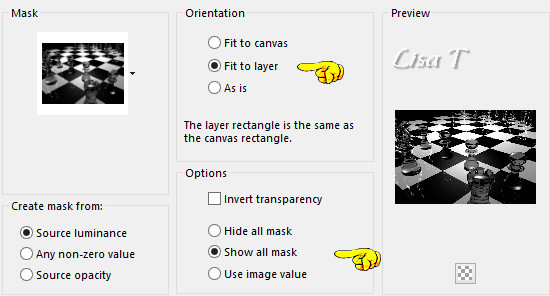
layers -> merge -> merge group
opacity of the layer : 60%
6
highlight Raster 1
effects -> plugins -> Unlimited 2 -> &<Bkg
Kaleidoscope> -> @Mirrored & Scaled
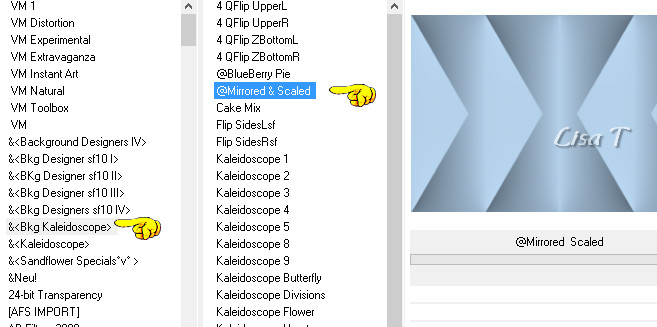
7
highlight Raster 2
selections -> load/save selection -> from alpha channel
-> selection #3
effects -> plugins -> Toadies / What Are You ?...
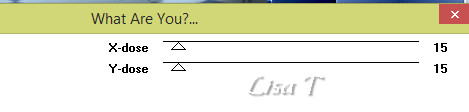
effects -> edge effects -> enhance
effects -> 3D effects -> drop shadow (Twice)
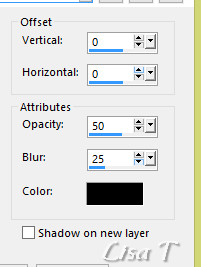
8
highlight Copy of Raster 2
selections -> load/save selection -> from alpha channel
-> selection #4
selections -> promote selection to layer
selections -> select none
adjust -> sharpness -> sharpen more
effects -> distortion effects -> curlicues
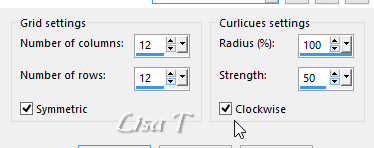
effects -> 3D effects -> drop shadow (Twice) as before
9
highlight top layer
open the eye
image -> free rotate
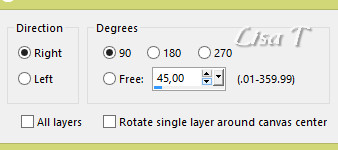
effects -> plugins -> Alien Skin Eye Candy 5-Impact
/ Extrude
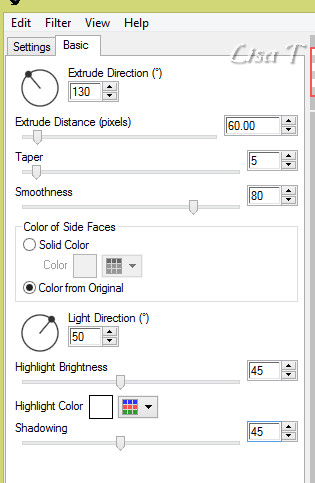
image -> resize -> untick « resize all
layers » -> 75%
effects -> edge effects -> enhance more
effects -> image effects -> offset
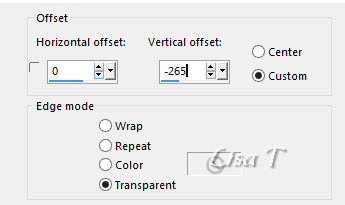
copy / paste as new layer the element « element_pied_meuble »
effects -> image effects -> offset
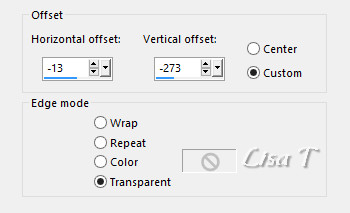
tip to change the color --> activate the tool « change
to target »
set dark color as FG color and « brush » the
feet of the furniture
layers -> arrange -> move down
highlight layer above (promoted selection)
effects -> 3D effects -> drop shadow
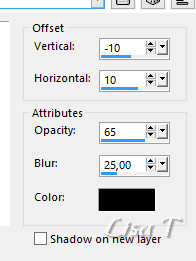
10
copy / paste as new lyaer the bottle of perfume
image -> resize -> untick « resize all layers » -> 30%
adjust -> sharpness -> sharpen more
effects -> 3D effects -> drop shadow as before
move the bottle as shown on final result
11
in the materials palette, set color 3 as FG color and color
1 as BG color
prepare a linear gradient
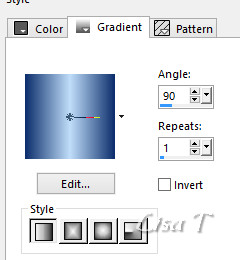
and place it into the BG box (click on the Swap Materials
double arrow)
activate the Text tool

write the name of the perfume written on the bottle
i .e. -> « L’homme idéal » (example)
layers -> convert to raster layer
effects -> plugins -> Myra’s Seamless -> Emboss
at Alpha (default settings)
12
layers -> duplicate
highlight layer above (the original)
effects -> distortion effects -> wind
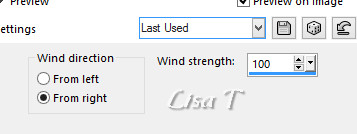
same effect again changing setting for « from
the left »
effects -> edge effects -> enhance more
highlight layers above (copy of raster 5)
effects -> 3D effects -> drop shadow -> 0 / 0
/ 65 / 2 / black
13
image -> add borders -> tick « symmetric » -> 2
pixels color 3
effects -> 3D effects -> buttonize
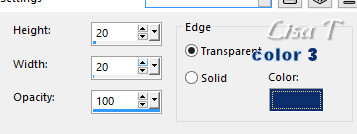
image -> add borders -> tick « symmetric » -> 50
pixels color 1
select this border with the magic wand tool
effects -> plugins -> Unlimited 2 -> Willy / Takinami
Bamboo Web / default settings
adjust -> sharpness -> sharpen
selections -> invert
effects -> 3D effects -> drop shadow -> twice
-> 0 / 0 / 100 / 25 / color 3
selections -> select none
14
copy / paste as new layer the man tube
image -> mirror -> mirror horizontal
image -> resize -> untick « resize all layers » -> 115%
place it as shown on the final result
adjust -> sharpness -> sharpen more
effects -> 3D effects -> drop shadow -> twice
-> 0 / 0 / 100 / 25 / color 3
15
image -> add borders -> tick « symmetric » -> 5
pixels color 3
write the copyright © license number
apply your watermark
layers -> merge -> merge all (flatten)
save as... type .jpeg

Thank you for following this tutorial
You can send your creations to Franie.
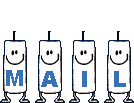 Franie Franie
It will be a real pleasure for her to show it in the gallery
of the tutorial

My tag with my tubes

If you have any trouble with this translation, if you notice
something wrong
don’t hesitate to contact me, I will do my best to
fix the problem
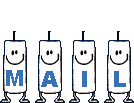 Lisa
T Lisa
T

If you want to be informed about Franie’s
new tutorials
subscribe to her newsLetter
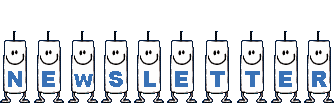

don't hesitate to send me your creation,
it will be a real pleasure for me to present your work
in the gallery below

2 creations by  Birte Birte


Back to the boards of Franie’s tutorials
board 1 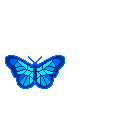 board 2 board 2 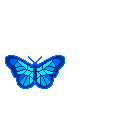 board
3 board
3 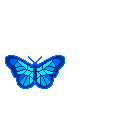 board
4 board
4 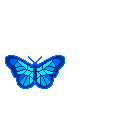

|