

Original
can be found here

Franie works with PSPX3, and I use PSP 2019
But this tutorial can be realized with another version
of PSP
however, some differences might be noticed according to
the version you use

If you want to present
Franie’s tutorials on your
forums or sites
please ask her first
If you publish your creation on a site or a blog
please put a link towards the tutorial if you create a
tag
Thank you to understand and respect the rules.

The tubes Franie uses have
been sent by the authors on different groups
And she has their permission to use them
If you see a tube that might belong to you, contact Franie
or myself
And a link towards your site will be added if necessary
Please, don’t use tubes found on the web with no
watermark
all tubers apply their watermark without any exception !!!!!
no watermark ---> stolen tube

Hints and Tips
TIP 1-> if you don’t
want to install a font -->
open it in a software as « Nexus Font » (or
other font viewer software of you choice)
as long as both windows are opened (software and font),
your font will be available in your PSP
TIP 2 -> from PSPX4, in the later versions of PSP the functions « Mirror » and « Flip » have
been replaced by -->
image -> Mirror - has become ===> image
=> mirror => mirror horizontal
image -> Flip - has become ===> image
=> mirror => mirror vertical

Filters used
Unlimited 2.0 - &<Background Designers IV>
VM Toolbox – Tiler
Mehdi – Wavy Lab 1.1
VM TollBox – Instant Tile
MuRa's Seamless - Emboss at Alpha


Material
alpha layer - tubes - mask - font - texture - color palette

Tubers’ authorizations
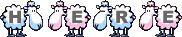
open the tubes and mists, duplicate, close the origianls
and work with the copies
place the texture into the folder « texture » of
Corel PSP genera folder
open mask and minimize to tray

Franie’s
colors
Don’t hesitate to change colors and blend modes of
the layers
to match your tubes and images
color 1 => #62709d
color 2=> #f4ecc8
color 3 => #a05c59
color 4 => #4b2a29
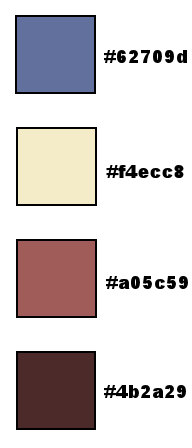
 
Use this pencil to follow
the steps
hold down left click to grab and move it
............................
 
Realization
1
open the alpha layer, close the origianl and work with
the copy
set color 1 as FG color and color 2 as BG color
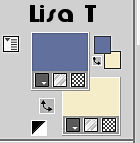
2
flood fill with color 1
effects => plugins => Unlimited 2 => &<Background
Designers IV> sf10 Shades Of Shadow
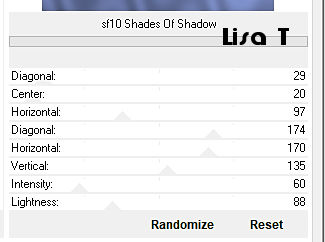
effects => plugins => VM
ToolBox / Tiler
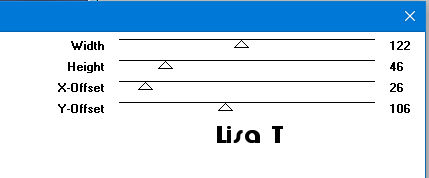
effects => reflection effects => Rotating
Mirror
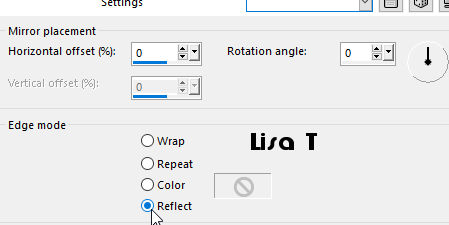
effects => edge effects => enhance more
3
layers => new raster layer
selections => load-save selection => from alpha
channel => selection #1
flood fill selection with color 2
effects => texture effects => Texture / color 2
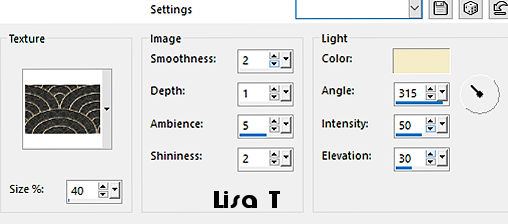
selections => select none
4
copy / paste « woman-1597 » as new
layer
image => mirror => mirror horizontal
image => resize => untick « resize all
layers » => 75%
effects => image effects => offset
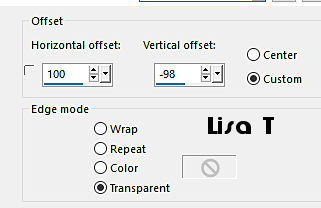
adjust => sharpness => sharpen
effects => 3D effects => drop shadow => 0 / 0
/ 100 / 30 / color 3
5
layers => merge => merge down
selections => load-save selection => from alpha channel
=> selection #1
selections => modify => select selection borders
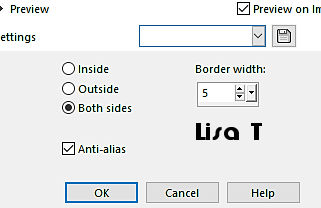
flood fill selection with
color 3
effects => 3D effects => inner bevel
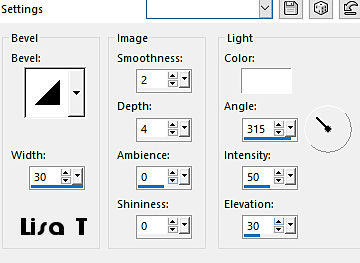
selections => select none
effects => 3D effects => drop shadow => 0 / 0
/ 100 / 30 / black
6
highlight bottom layer
selections => load-save selection => from alpha channel
=> selection #3
selections => modify => promote selection to layer
adjust => blur => gaussian blur => 30
effects => texture effects => mosaic antique
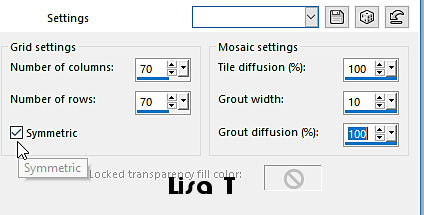
adjust => sharpness => sharpen more
7
layers => new raster layer
copy / paste « paysage_474 » into selection
adjust => sharpness => sharpen more
layers => merge => merge down
selections => modify => select selection borders
/ same settings as before
flood fill selection with color 3
effects => 3D effects => inner bevel
selections => select none
effects => 3D effects => drop shadow => 0 / 0
/ 100 / 30 / color 3
8
highlight bottom layer
layers => new raster layer
selections => load-save selection => from alpha channel
=> selection #2
effects => plugins => Mehdi => Wavy Lab 1.1
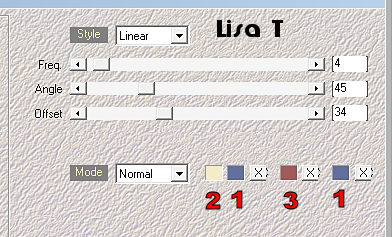
adjust => blur => motion
blur
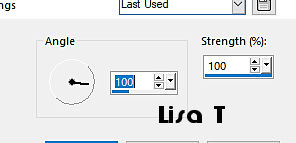
layers => duplicate
layers => merge => merge down
selections => modify => select selection borders
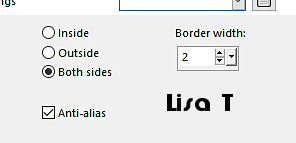
flood fill selection with
color 3
effects => 3D effects => inner bevel (same settings
as before except width : 15)
selections => select none
effects => 3D effects => drop shadow => 0 / 0
/ 100 / 30 / color 3
9
highlight bottom layer
layers => new raster layer
flood fill with color 2
layers => new mask layer => from image
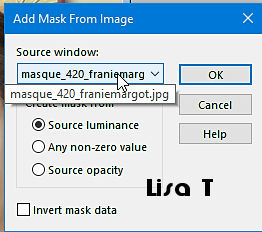
layers => merge => merge group
effects => image effects => seamless tiling => default
settings
blend mode of the layer : Overlay
10
highlight top layer
copy / paste « masque_venitien21 » as
new layer
move left (see final result)
adjust => hue and saturation => colorize => 17
/ 103
effects => 3D effects => drop shadow => 0 / 0
/ 50 / 30 / black
adjust => sharpness => sharpen
11
enable the Text tool => font provided => 60 px
set color 1 as FG color / set color2 as BG color

write the text
layers => convert to raster layer
effects => 3D effects => drop shadow => 2 / -2
/ 100 / 1 / color 2
effects => plugins => Mura’s Seamless / emboss
/ default settings
image => free rotate
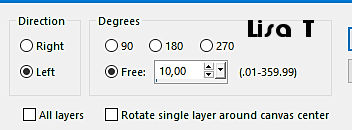
place as shown on final
result
layers => merge => merge visible
12
image => add borders => tick « symmetric » => ...
5 px color 2
2 px color 3
5 px color 2
2 px color 1
13
image => add borders => tick « symmetric » => 40px
white
select this borders with the magic wand tool
effects => plugins => VM ToolBox / Instant Tile (TWICE)

selections => invert
effects => 3D effects => drop shadow => 5 / 5
/ 70 / 25 / color 4
effects => 3D effects => drop shadow => -5 / -5
/ 70 / 25 / color 4
selections => select none
14
apply your watermark (or signature)
image => add borders => 2 px color 3
write the copyright © license number if you worked
with a licensed tube
layers => merge => merge all (flatten)
save as... type .jpeg
 
Thank you for following
this tutorial
You can send your creations to Franie.

It will be a real pleasure for her to show it in the gallery
of the tutorial

If you have any trouble
with this translation, if you notice something wrong
don’t hesitate to contact me, I will do my best to
fix the problem

My tag with my tubes and mist


If you want to be informed
about Franie’s new tutorials
subscribe to her newsLetter


Back to the boards of Franie’s tutorials
board 1 board 2 board 2 board
3 board
3 board 4 board 4 board
5 board
5

|