Mariposa

Original can be found here


Franie works with PSP 13, and I use PSP 12
But this tutorial can be realized with another version of PSP

If you want to present her tutorials on your forums or sites
please ask her first.
If you publish your creation on a site or a blog
please put a link towards the tutorial.
Thank you to understand and respect the rules.

The tubes Franie uses have been sent by the authors on different groups
And she has their permission to use them
Some of them have been found on the WEB,
If you see a tube that belongs to you, contact Franie or myself
And a link towards your site will be added.

Filters used
Toadies/Weaver
AAA Frames/Texture Frame
Unlimited 2/Tile & Mirror
Tramages/Gradients/Spokes Ratio Maker...
Alien Skin Eye Candy 5 Impact/Glass
Alien Skin Eye Candy 5 Impact/Perspective Shadow
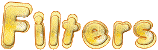

Material
1 alpha layer (selections)_Mariposa
2 tubes (women) - 1 element
1 preset for Perspective Shadow (double click on the preset to install it)
1 color palette
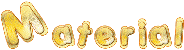
Tubers’ authorizations  

Franie’s colors
Don’t hesitate to change them and to change the blend modes of the layers
According to your tubes and images
color 1 -> foreground color -> #aa6642
color 2 -> background color -> #fefced
color 3 -> #573421
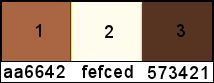

Use the pencil to follow the steps
left click to grab it
 |

Realization
Step 1
prepare colors 1 and 2 in the materials palette
color 1 as foreground color
color 2 as background color
Step 2
open the alpha layer, duplicate it, close the original
work with the copy
Step 3
fill the layer with color 1
selections/select all
activate the tube « woman_194 »
copy - back to your work - edit/paste into selection
selections/select none
effects/image effects/seamless tiling
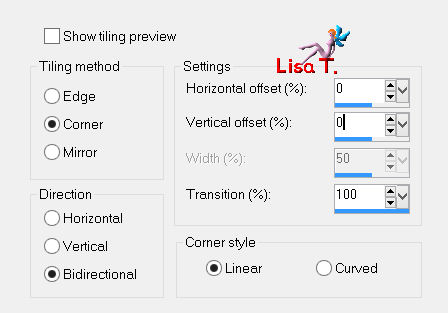
Step 4
layers/duplicate
effects/reflection effects/kaleidoscope
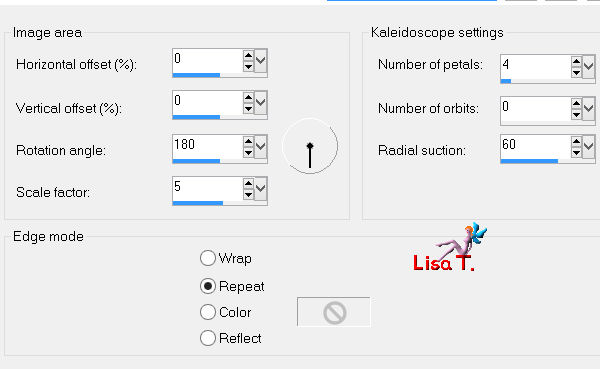
adjust/sharpness/sharpen
Step 5
image/resize/uncheck « resize all layers »/80%
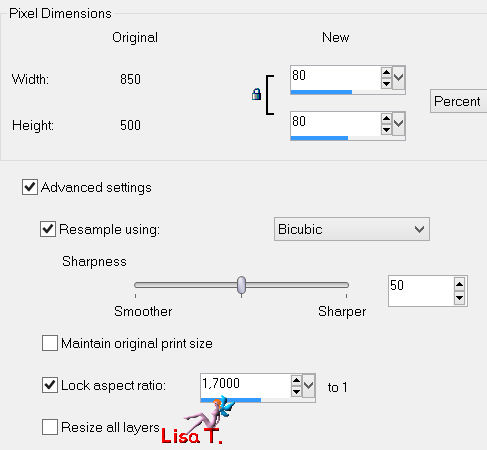
effects/plugins/Toadies/Weaver
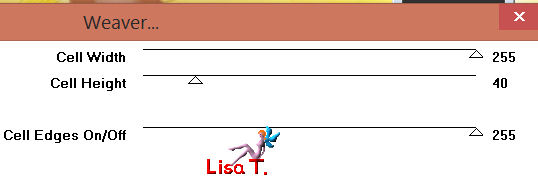
effects/image effects/seamless tiling (same settings as before)
effects/3D effects/drop shadow
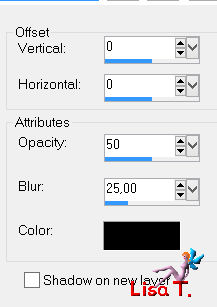
Step 6
in the layers palette, activate the bottom layer
effects/art media effects/brush strokes/color 1
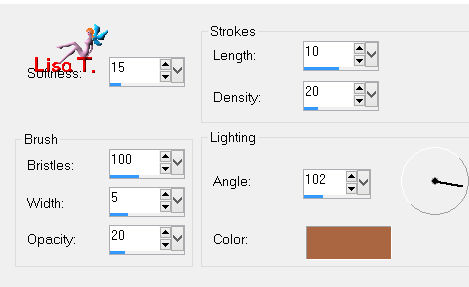
layers/merge/merge visible
Step 7
layers/duplicate
image/free rotate
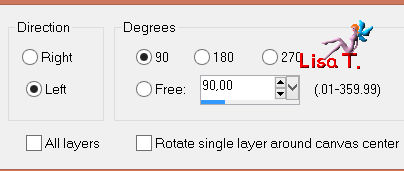
image/resize/uncheck « resize all layers »/60%
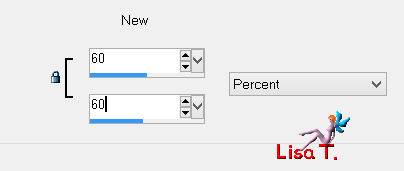
Step 8
in the layers palette, activate the bottom layer (Merged)
selections/load-save selection/from alpha channel/selection #1
selections/promote selection to layer
selections/select none
effects/plugins/AAA Frames/Texture frame
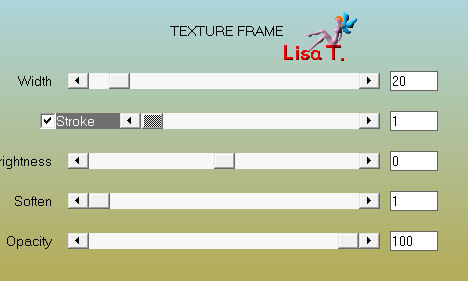
Step 9
in the layers palette, activate the middle layer (Promoted Selection)
selections/load-save selection/from alpha channel/selection #2
selections/promote selection to layer
effects/plugins/Unlimited 2/Tile & Mirror/Seamless Blend (Vertical)
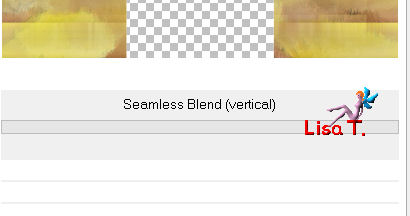
adjust/sharpness/sharpen
Step 10
effects/plugins/Tramages/Gradient/Spokes Ratio Maker...
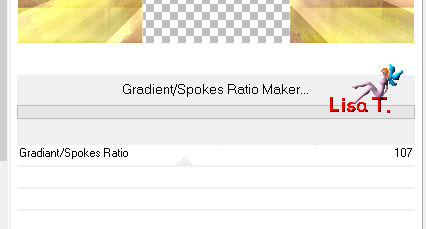
adjust/sharpness/sharpen
effects/3D effects/Buttonize/color 1
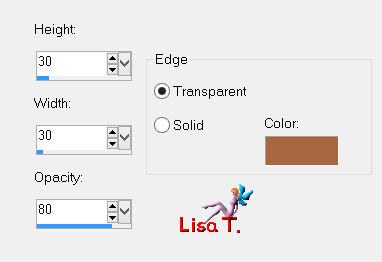
selecitons/select none
Step 11
in thel ayers palette, activate the top layer (Copy of Merged)
effects/plugins/Unlimited 2/Tile & Mirror/Radial Tile
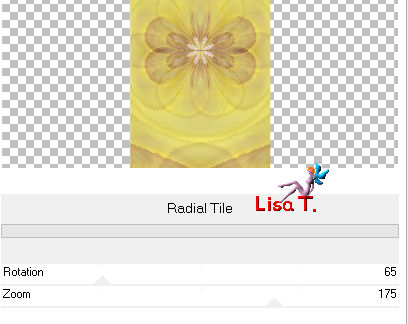
adjust/sharpness/sharpen
Step 12
activate the selection tool, custom selection

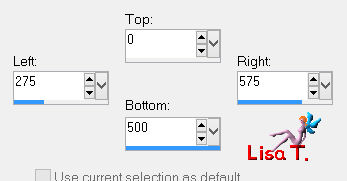
selections/modify/contract/5 pixels
selections/modify/select selection borders
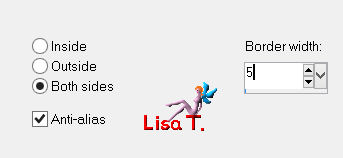
layers/new raster layer
in the materials palette, prepare a linear gradient with colors 1 and 2
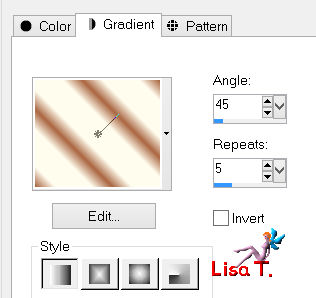
fill the selection with this gradient
effects/3D effects/inner bevel
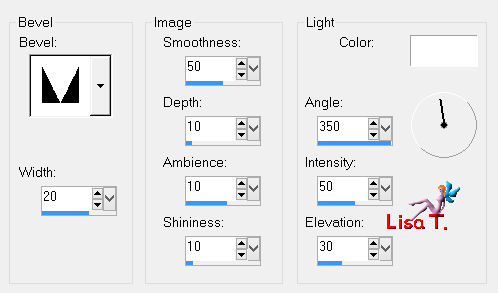
selections/select none
layers/merge/merge down
effects/3D effects/drop shadow
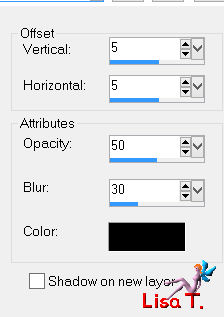
and again changing (5) by (-5)
Step 13
selections/load-save selection/from alpha channel/selection #3
fill the selection with color 1
effects/plugins/Alien Skin Eye Candy 5 Impact/Glass
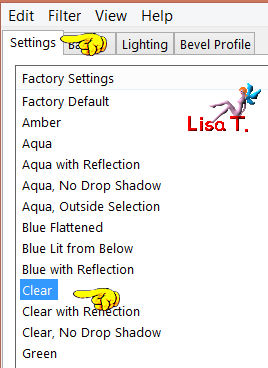
selections/select none
Step 14
your layers palette looks like this
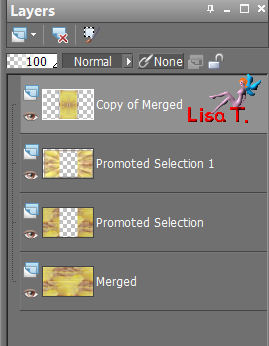
and your tag looks like this

Step 15
in the layers palette, activate « Promoted Selection 1 » (second from top)
selections/select all
selections/modify/contract/20 pixels
effects/3D effects/drop shadow as in step 12
5 / 5 / 50 / 30 / black *** -5 / -5 / 50 / 30 / black
selections/select none
Step 16
image/add borders/check « symmetric »/1 pixel/color 3
COPY
image/add borders/check « symmetric »/50 pixels/color 2
check this large border with the magic wand tool
edit/paste into selection
adjust/blur/gaussian blur/10
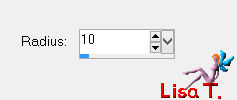
selections/invert
effects/3D effects/drop shadow as in step 12 and 15
selections/select none
Step 17
activate the tube « woman_194 »
edit/copy - back to your work - edit/paste as new layer
image/resize/uncheck « resize all layers »/85%
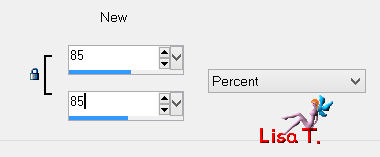
move to the right (see final result)
adjust/sharpness/sharpen
effects/plugins/Alien Skin Eye Candy 5 Impact/Perspective Shadow
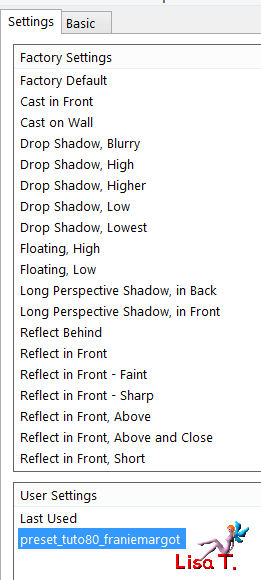
Step 18
activate the element (franiemargot) - colorize if necessary according to your own colors
edit/copy - back to your work - edit/paste as new layer
effects/image effects/offset
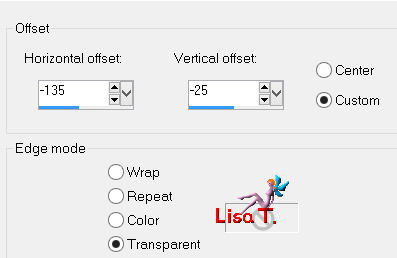
effects/3D effects/drop shadow/change the color according to your colors
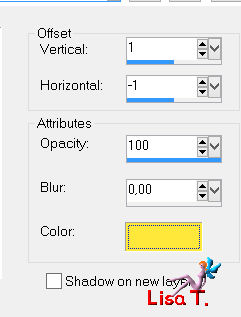
Step 19
image/add borders/check « symmetric »/5 pixels/color 3
select this border with the magic wand tool
effects/3D effects/buttonize
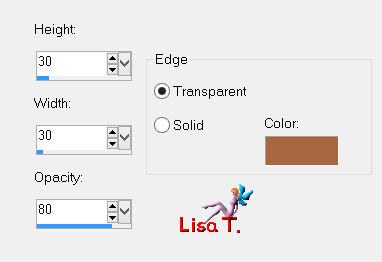
selections/invert
effects/3D effects/buttonize (same settings as before)
selections/select none
Step 20
apply your signature and save as... type jpeg

Your tag is now finished
Written on 2014/05/17

You can send your creations to Franie.
It will be her pleasure to show it in her site

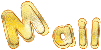
If you have any trouble following this tutorial
Contact Franie

If you want to be informed about Franie’s new tutorials
Join her newsLetter


You will find your creations here
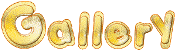

My tag with my tube

Back to the board of Franie’s tutorials
board 1  board 2 board 2 
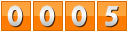
|