Mariame

Original can be found here


Franie works with PSP 13, and I use PSP 18
But this tutorial can be realized with another version of PSP

If you want to present her tutorials on your forums or sites
please ask her first.
If you publish your creation on a site or a blog
please put a link towards the tutorial.
Thank you to understand and respect the rules.

The tubes Franie uses have been sent by the authors in different sharing groups
And she has their permission to use them
she also creates her own tubes
If you see a tube that belongs to you, contact Franie or myself
And a link towards your site will be added.

Filters used
MuRa's Meister / Copies
Unlimited 2
VM Distortion / Kaleidoscope
Alien Skin – Eye Candy 5 Impact / Glass
Toadies / What Are You? ...
Italian Editors Effect / Picture in Picture
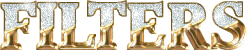

Material
1 alpha layer (selections)
2 tubes woman
2 tubes misted flowers
2 elements
1 mask
1 color palette


Tubers’ authorizations 

Franie’s colors
Don’t hesitate to change them and to change the blend modes of the layers
According to your tubes and images
color 1 -> foreground color --> FG --> f4f5f7
color 2 -> background color --> BG -> 008f6a
color 3 -> #00503e
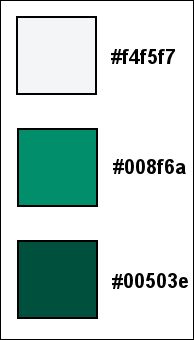
************************************
Use the pencil to follow the steps
left click to grab it
Use the pencil to follow the steps
left click to grab it
 |
*************************************
Realization
1
open lapha layer and duplicate it
work with the copy, close the original
2
prepare colors 1 & 2 in the materials palette
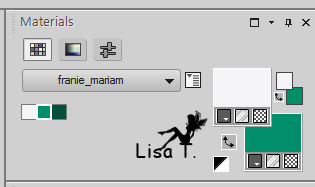
3
flood fill layer with color 1
layers -> new raster layer
selections -> load selection -> from alpha channel -> Alpha #1
flood fill selection with color 2
selections -> select none
layers -> merge -> merge down
4
adjust -> blur -> gaussian blur
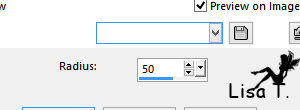
effects -> distortion -> curlicues
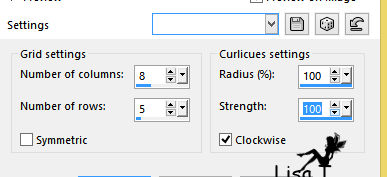
effects -> edge effects -> enhance more
5
selections -> load selection -> from alpha channel -> Alpha #2
selections -> promote selection to layer
selections -> select none
image -> resize -> uncheck « resize all layers » -> 80%
effects -> plugins -> Mura’s Meister / Copies
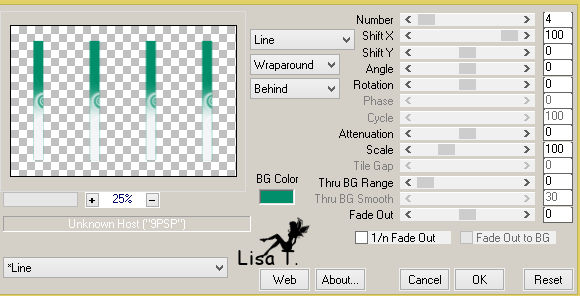
image -> mirror -> mirror vertical
effects -> image effects -> seamless tiling

adjust -> sharpness -> sharpen more
layers -> duplicate
close the visibility of « promoted selection »
6
activate top layer (copy of promoted selection)
image -> resize -> uncheck « resize all layers » -> 30%
effects -> plugins -> Unlimited 2 -> VM Distortion / Kaleidoscope
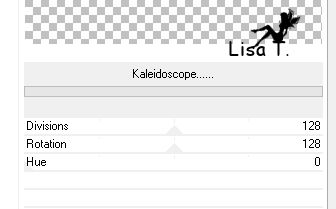
effects -> image effects -> offset
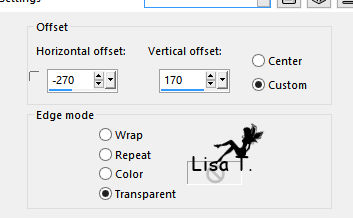
adjust -> sharpness -> sharpen more
7
layers -> new raster layer
selections -> load selection -> from alpha channel -> Alpha #3
flood fill with color 1
adjust -> add-remove noise -> add noise
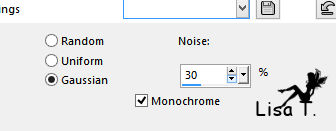
layers -> new raster layer
copy / paste into selection « fleurs_misted31 »
adjust -> sharpness -> sharpen more
effects -> plugins -> Alien Skin Eye Candy 5 Impact / Glass
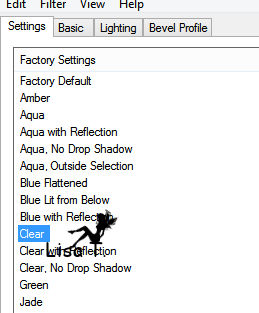
selections -> select none
effects -> plugins -> Alien Skin Eye Candy 5 Impact / Glass once more

activate Raster 2
effects -> plugins -> Alien Skin Eye Candy 5 Impact / Glass again
8
in the materials palette, prepare a linear gradient
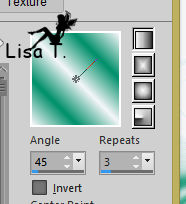
activate top layer
layers -> new raster layer
selections -> load selection -> from alpha channel -> Alpha #4
flood fill selection with the gradient
adjust -> blur -> gaussian blur / 10
selections -> modify -> contract / 6 pixels
DELETE
selections -> select selection borders
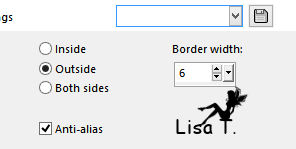
effects -> 3D effects -> inner beve
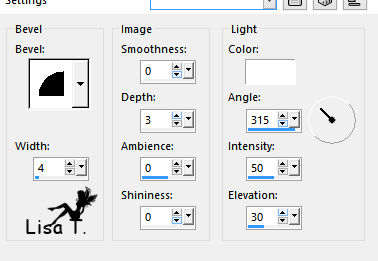
selections -> select none
layers -> merge -> merge down (3 times)
effects -< drop shadow -> 0 / 0 / 100 / 15 / black TWICE
9
activate middle layer (promoted selection) - open the visibility
effects -> image effects -> offset
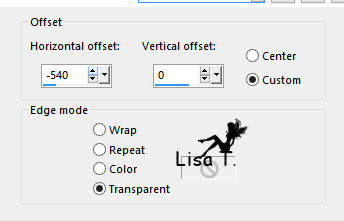
layers -> duplicate - image -> mirror -> mirror horizontal
layers -> merge -> merge down
effects -> plugins -> Toadies / What Are You ?... X dose : 10 / Y dose : 69
blend mode of the layer : Screen - opacity : 50%
10
activate top layer
copy / paste as new layer « element 1 »
effects -> image effects -> offset
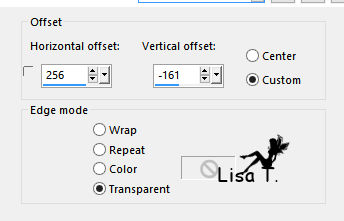
adjust -> sharpness -> sharpen more
effects -> 3D effect s-> drop shadow -> 1 / -1 / 35 / 1 / black
11
copy / paste as new layer « element 2 »
image -> resize -> uncheck « resize all layers » -> 60%
effects -> image effects -> offset / H : -275 / V : -168
blend mode of the layer : Multiply (or other according to your own colors)
you can also colorize if you prefer
12
alyers -> duplicat - image -> mirror -> mirror horizontal
effects -> image effects -> offset (H : 0 / V : 337)
layers -> merge -> merge down
adjust -> sharpness -> sharpen
effects -> 3D effect s-> drop shadow -> 0 / 0 / 50 / 30 / color 2
13
activate Raster 1
effects -> texture effects -> weave
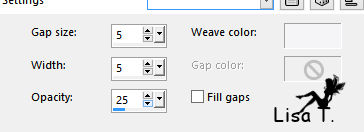
14
open mask _ 121 and minimize it to tray
keep Raster 1 active
layers -> new raster layer -> flood fill with color 3
layers -> new mask layer -> from image
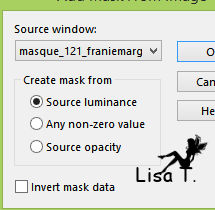
layers -> merge -> merge group
blend mode of the layer : Screen
effects -> edge effects -> enhance
15
close the visibility of « copy of promoted selection » (4th from the bottom - the round frame)
edit -> copy special -> copy merged
edit -> paste as new image - set aside for a later use
open the visibility of « copy of promoted selection »
16
activate top layer
layers -> new raster layer
selections -> load selection -> from alpha channel -> Alpha #5
flood fill selection with color 3
selections -> select none
effects -> 3D effect s-> drop shadow -> 0 / 0 / 100 / 10 / black
17
image -> add borders -> ...
2 pixels color 3
5 pixels color 1
2 pixels color 2
5 pixels color 1
2 pixels color 3
18
selections -> select all
image -> add borders -> 40 pixels color #ffffff
selections -> invert
activate the image set aside in step 15
coy / paste into selection
adjust -> blur -> gaussian blur / 15
effects -> plugins -> Italian Effects / Picture in Picture (TWICE)
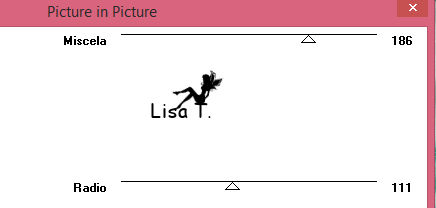
selections -> invert
effects -> 3D effect s-> drop shadow -> 0 / 0 / 100 / 25 / black
selections -> select none
19
copt / paste as new layer « woman_889 »
image -> resize -> uncheck « resize all layers » -> 85%
move it as shown on the final result
adjust -> sharpness -> sharpen
effects -> 3D effect s-> drop shadow -> -10 / 30 / 50 / 25 / black
20
image -> add borders -> 2 pixels color 3
apply your watermark
layers -> merge -> merge all (flatten)
save as... type . jpeg
Your tag is finished

You can send your creations to Franie.
It will be her pleasure to show it in her site


If you have any trouble following this tutorial
don’t hesitate to Contact Franie

If you want to be informed about Franie’s new tutorials
Join her newsLetter


You will find your creations here


Back to the boards of Franie’s tutorials
board 3  board 4 board 4 

|