Madison

Original can be found here


Franie works with PSP 13, and I use PSP 17
But this tutorial can be realized with another version of PSP

If you want to present her tutorials on your forums or sites
please ask her first.
If you publish your creation on a site or a blog
please put a link towards the tutorial.
Thank you to understand and respect the rules.

The tubes Franie uses have been sent by the authors on different groups
And she has their permission to use them
Some of them have been found on the WEB,
If you see a tube that belongs to you, contact Franie or myself
And a link towards your site will be added.

Filters used
CPK Designs/Glass
Unlimited 2/Tile & Mirror/Mirrored & Scaled
Carolaine and Sensibility/cs-Texture
Alien Skin Eye Candy 5 Impact/Glass
Alien Skin Eye Candy 5 Umpact/Perspective Shadow
Mura’s Meister/Perspective Tiling 1.1
Unplugged X/VanDerLee
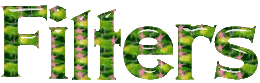

Material
1 alpha layer (selections included) - 1 mask - 1 character tube - 1 misted landscape - 1 element
1 presets for Perspective/Shadow - 1 color palette
double click on the presets to install them
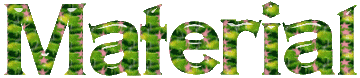

Tubers’ authorizations 

Franie’s colors
Don’t hesitate to change them and to change the blend modes of the layers
According to your tubes and images
color 1 -> foreground color -> #eaddcc
color 2 -> background color -> #ca952f
color 3 -> #a6470f
color 4 -> #512011
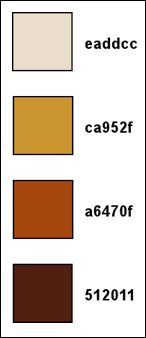

Use the pencil to follow the steps
left click to grab it
 |

Realization
Step 1
open the alpha layer, duplicate it and close the original
work with the copy (Raster 1)
Step 2
in the materials palette, set color 1 as foreground
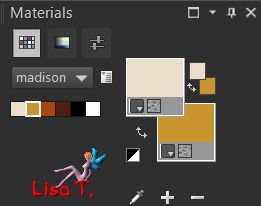
Step 3
fill the layer with this color
layers/new raster layer
selections/select all
copy/paste into selection the tube « woman_304_franiemargot »
selections/select none
Step 4
effects/image effects/seamless tiling/defautl settings
adjust/blur/radial blur
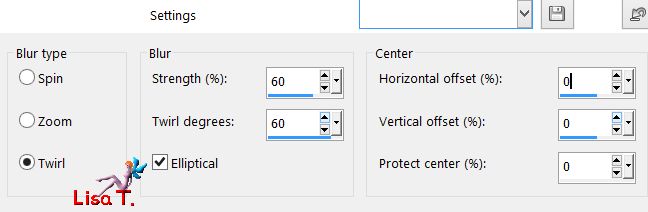
layers/merge/merge visible
Step 5
layers/duplicate
effects/plugins/CPK Designs/Glass
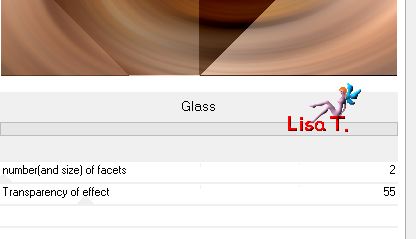
Step 6
effects/plugins/Unlimited 2/Tile & Mirror/Mirrored & Scaled
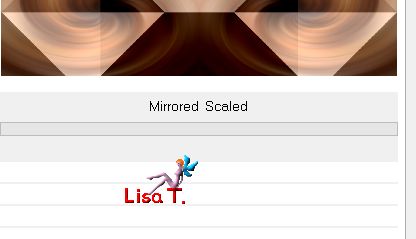
blend mode : Screen
Step 7
effects/plugins/Carolaine and Sensibility/cs-Texture
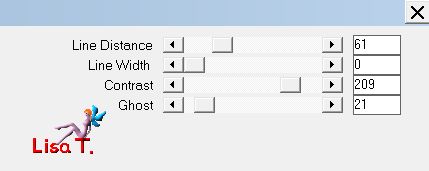
Step 8
open the mask « masque_128_franiemargot » and minimize it
layers/new raster layer/fill with color 3
layers/new mask layer/from image
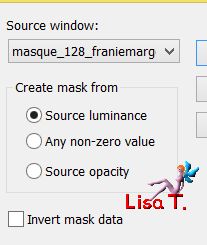
effects/edge effects/enhance
layers/merge/merge group
effects/image effects/seamless tiling
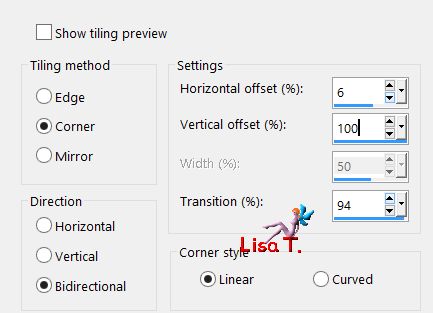
blend mode : Multiply - opacity : 70%
Step 9
in the materials palette set color 4 as foreground and color 2 as background
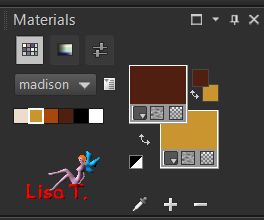
prepare a linear gradient
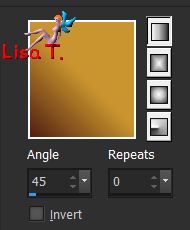
Step 10
layers/new raster layer
selections/load-save selection/from alpha channel/selection #1
fill the selection with the gradient
effects/plugisn/Alien Skin Eye Candy 5 Impact/Glass/Clear
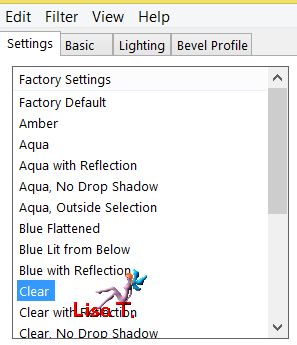
selections/select none
effects/3D effects/drop shadow/color 1
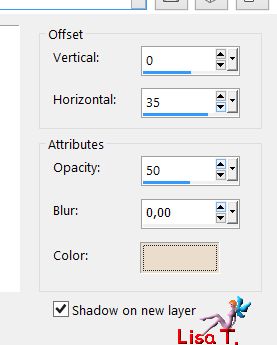
Step 11
activate « Raster 1 shadow 1 »
effects/edge effects/enhance more
effects/distortion effects/spiky halo/color 1
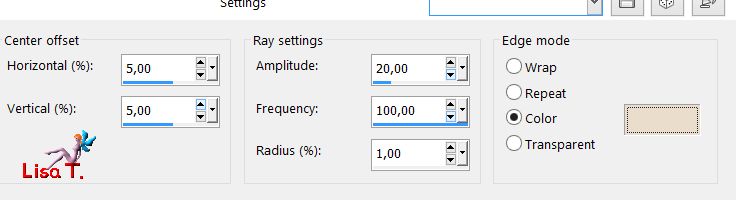
blend mode : Screen - opacity : 50%
Step 12
activate the top layer (Raster 1)
effects/3D effects/drop shadow - uncheck « shadow on new layer »/color 4
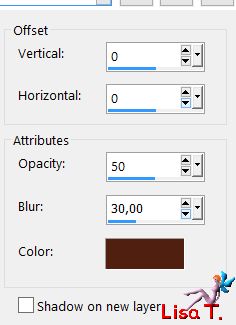
Step 13
layers/new raster layer
selections/load-save selection/from alpha channel/selection #2
fill the selection with color 1
selections/modify/contract
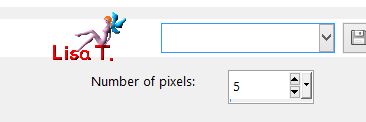
fill the selection with color 4
layers/new raster layer
copy/paste into selection the tube of the landscape 142
adjust/sharpness/sharpen
layers/merge/merge down
Step 14
selections/modify/select selection borders
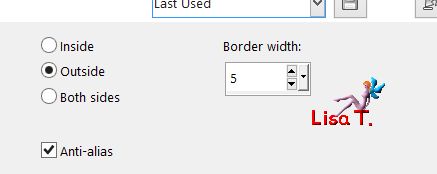
effects/3D effects/inner bevel
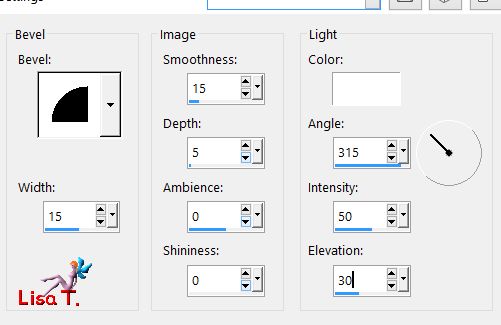
selections/select none
effects/3D effects/drop shadow/ 0 /0 /0 / 50 / 30 / black TWICE / color 4
effects/plugins/Alien Skin Eye Candy 5 Impact/Perspective Shadow
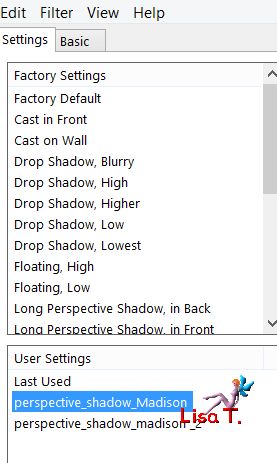
Step 14 bis
copy/paste as new layer the element « eclairage »
effects/image effects/offset
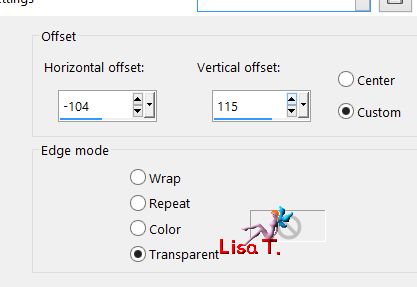
adjust/sharpness/sharpen
effects/3D effects/drop shadow (same settings as before)
Step 15
activate the bottom layer (merged)
layers/duplicate
layers/arrange/bring to top
effects/plugins/Mura’s Meister/Perspective Tiling 1.1/color 3
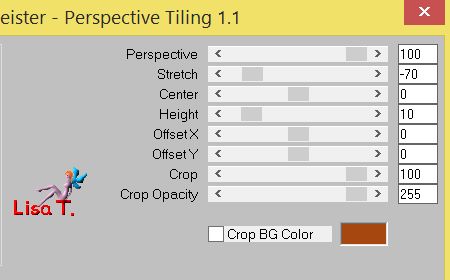
selections/load-save selection/from alpha channel/selection #3
hit the delete key of your keyboard twice
selections/select none
Step 16
activate Raster 1
image/resize/uncheck « resize all layers »/90%
effects/image effects/offset
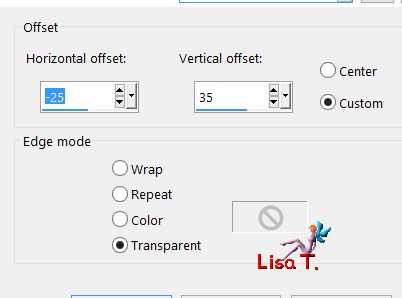
Step 17
your layers palette looks like this
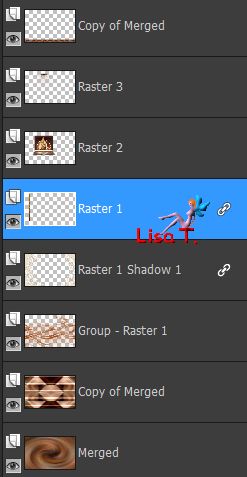
your tag looks like this

layers/merge/merge visible
Step 18
image/add borders/check « symmetric » --->
2 pixels color 4
2 pixels color 2
2 pixels color 4
COPY
Step 19
image/add borders/5 pixels color 1
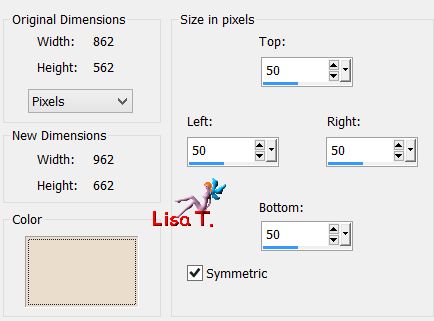
select this border with the magic wand tool

edit/paste into selection (clipboard)
effects/plugins/VanDerLee/Unplugged X
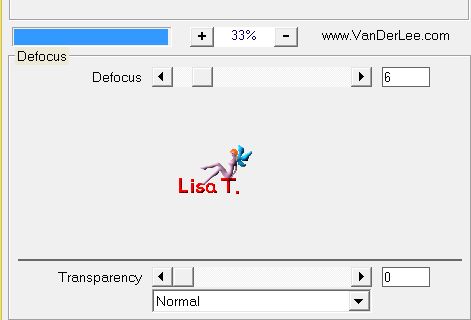
adjust/sharpness/sharpen more
Step 20
selections/invert
layers/new raster layer
effects/3D effects/cutout/color 4
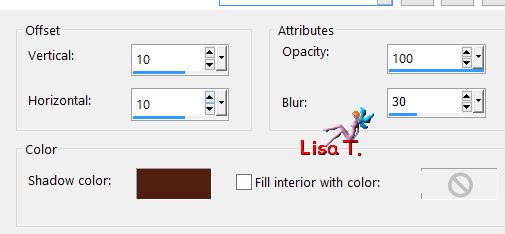
layers/new raster layer
effects/3D effects/cutout/ -10 / -10 / 100 / 30 / color 4
keep the selection active
Step 21
layers/merge/merge visible
effects/3D effects/drop shadow/color 4
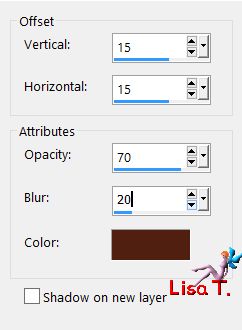
again drop shadow/ -15 / -15 / 70 / 20 / color 4
selections/select none
Step 22
image/add borders/50 pixels/color 1 as in step 19
select the border with the magic wand tool
sleections/invert
effects/3D effects/drop shadow as in step 21
15 / 15 / 70 / 20 / color 4 *** -15 / -15 / 70 / 20 / color 4
selections/select none
Step 23
copy/paste as new layer the tube « woman_304_franiemargot »
image/resize/uncheck « resize all layers »/80%
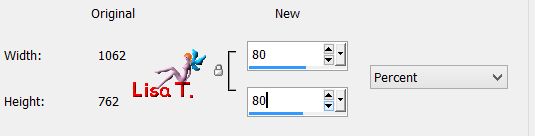
move to hte right (see final result)
adjust/sharpness/sharpen more
effects/plugins/Alien Skin Eye Candy 5 Impact/Perspective Shadow
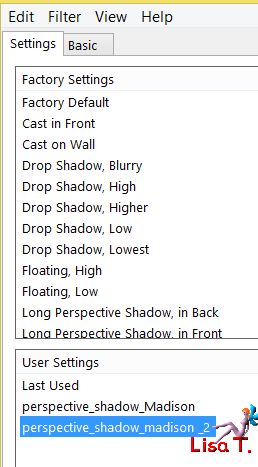
Step 23 bis
copy/paste as new layer the tube « objets_304_franiemargot »
image/resize/uncheck « resize all layers »/50%
move bottom left
adjuts/sharpness/sharpen more
Step 24
image/add borders --->
2 pixels color 4
2 pixels color 2
2 pixels color 4
Step 25
apply your signature
save as... type jpeg

Your tag is finished

You can send your creations to Franie.
It will be her pleasure to show it in her site
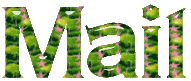

If you have any trouble following this tutorial
don’t hesitate to Contact Franie
***
If you want to be informed about Franie’s new tutorials
Join her newsLetter


You will find your creations here
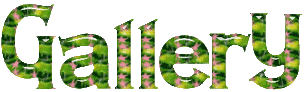

Back to the boards of Franie’s tutorials
board 1  board 2 board 2 
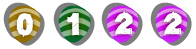
|