Lisa

Original can be found here

I am member of TWInc
this translation is protected
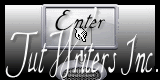

Franie works with PSP 13, and I use PSP 12
But this tutorial can be realized with another version of PSP

If you want to present her tutorials on your forums or sites
please ask her first.
If you publish your creation on a site or a blog
please put a link towards the tutorial.
Thank you to understand and respect the rules.

The tubes Franie uses have been sent by the authors on different groups
And she has their permission to use them
Some of them have been found on the WEB,
If you see a tube that belongs to you, contact Franie or myself
And a link towards your site will be added.

Filters used
Unlimited 2 :
BKG Kaleidoscope/BlueBerry Pie
Simple/4 Way Average
Filter Factory Gallery H/Lattice
Filter Factory Gallery M/Motion Trail
BKG Designers SF1 01/Blinds Vertical
Graphic Plus/Cross Shadow
Toadies/What Are You?
Alien Skin Eye Candy 5/Impact/Glass
Simple/Top Left Mirror
Mura’s Meister/Perspective Tiling
AAA frames/Foto Frame


Material
alpha Layer selections
2 tubes by Lisa T.
1 mask by Narah
1 preset Glass
(double click on the preset, it will be installed automatically
or, you can import it into the plugin)
1 color palette
(open all the tubes, duplicate them and work with the copies
open the mask, minimize it)

Tubers’ authorizations 

Franie’s colors
Don’t hesitate to change them and to change the blend modes of the layers
According to your tubes and images
color 1 -> foreground color -> #eddfdb
color 2 -> background color -> #c53228
color 3 -> #4c240a
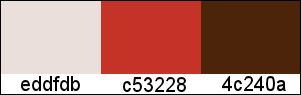

Use the paint brush to follow the steps
left click to grab it
 |

Realization
Step 1
in the materials palette, prepare colors 1 and 2 as foreground and background colors

prepare a radial gradient
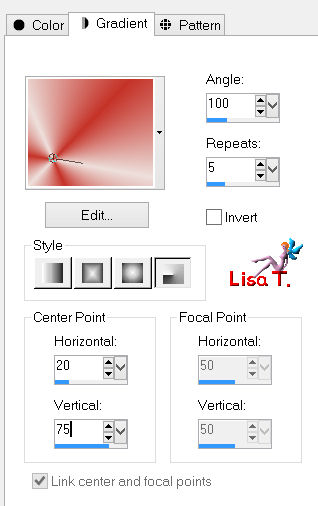
Step 2
open the alpha layer selection
window/duplicate
close the original and work with the copy
fill with the gradient
layers/duplicate - image/mirror - image/flip
in the layers palette, et the opacity on 50%
layers/merge/merge visible
adjust/blur/gaussian blur
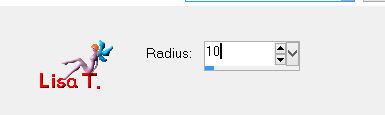
Step 3
layer/new raster layer
selections/select all
activate the tube “femme_0228_lisat”
edit/copy - back to your work - edit/paste into selection
selections/select none
effects/image effects/seamless tiling
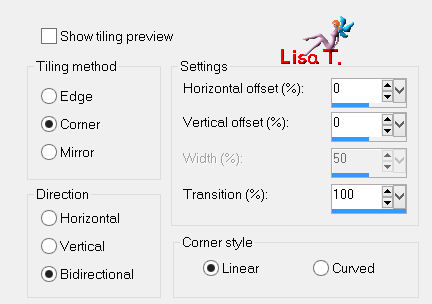
adjust/blur/radial blur
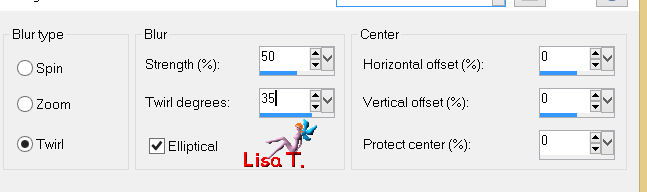
layers/merge/merge down
Step 4
layers/duplicate
effects/plugins/Unlimited 2/BKG Kaleidoscope/@BlueBerry Pie
effects/plugins/Simple/4 Way Average
effects/image effects/seamless tiling/defautl settings
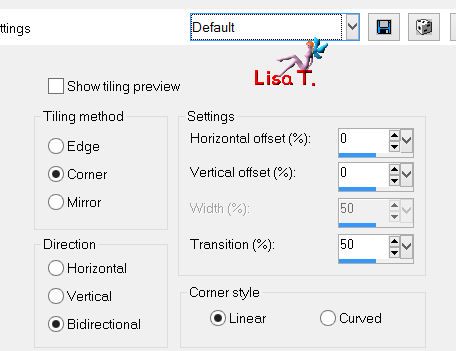
effects/edge effects/enhance more
Step 5
layers/duplicate - image/free rotate
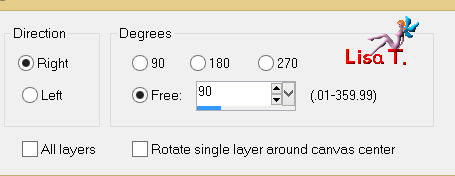
image/resize/unceck “resize all layers”/70%
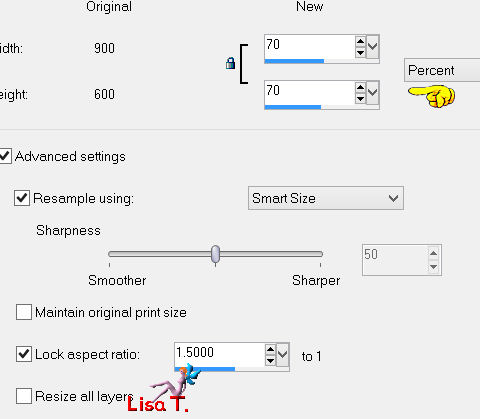
effects/3D effects/drop shadow
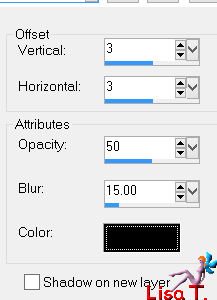
again, drop shadow/ -3 / -3 / 50 / 15 / black
Step 6
layers/duplicate
effects/geometric effects/cylinder-horizontal
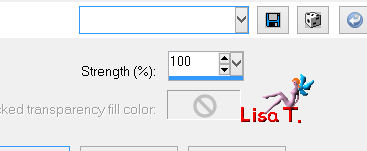
effects/edge effects/enhance
in the layers paeltte set the blend mode on “soft light” and the opacity on 50%
Step 7
in the layers paeltte, activate “copy of merged” (second from the bottom)
selections/load-save selection/from alpha channel/selection #1
selections/promote selection to layer
effects/plugins/Unlimited 2/Filter Factory Gallery H/Lattice
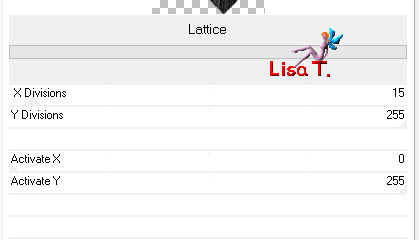
in the layers palette, set the blend mode on “overlay” and the opacity on 50%
effects/edge effects/enhance
selections/select none
effects/3D effects/drop shadow
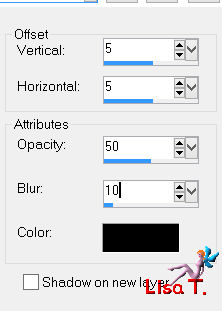
again, drop shadow/ -5 / -5 /50 / 10 / black
layers/duplicate - image/mirror
Step 8
your layers palette must look like this
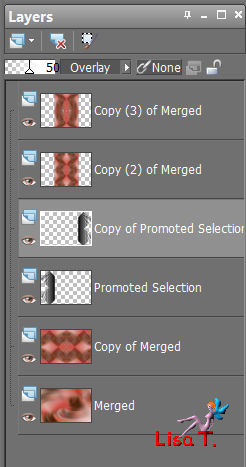
and your work looks like this
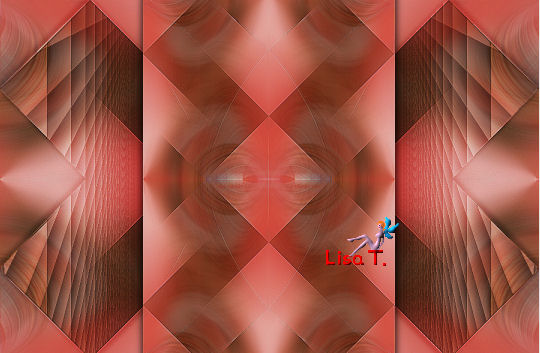
Step 9
in the layers palette, activate “copy of merged” (second from the bottom)
selections/load-save selection/from alpha channel/selection #2
selections/promote selection to layer
effects/plugins/Graphic Plus/Cross Shadow/default settings
effects/plugins/BKG Designers sf101/Blinds Vertical
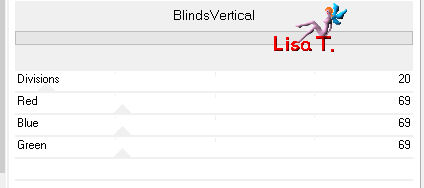
effects/3D effects/drop shadow

selections/select none
Step 10
layers/duplicate - image/mirror
layers/merge/merge down
Step 11
layers/duplicate
layers/arrange/bring to top
image/resize/uncheck “resize all layers”/50%
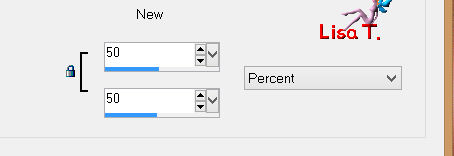
effects/plugins/Toadies/What Are You ?... default settings 20 / 20
effects/edge effects/enhance more
efects/image effects/seamless tiling/default settings
effects/3D effects/drop shadow/color 3
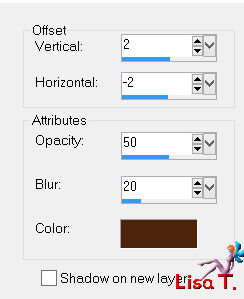
adjust/sharpness/sharpen more
Step 12
in the layers palette, activate “copy (3) of merged”(second from the top)
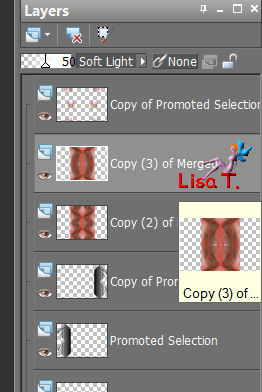
selections/load-save selection/from alpha channel/selection #3
selections/promote selection to layer
selections/select none
image/free rotate
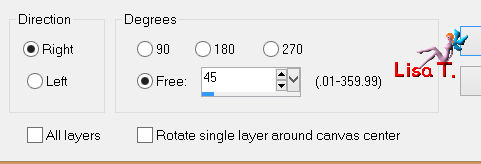
effects/plugins/Alien Skin Eye Candy 5 Impact/Glass
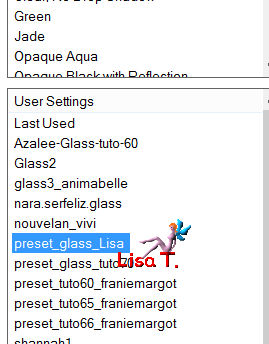
image/resize/uncheck “resize all layers”/75%
effects/image effects/offset
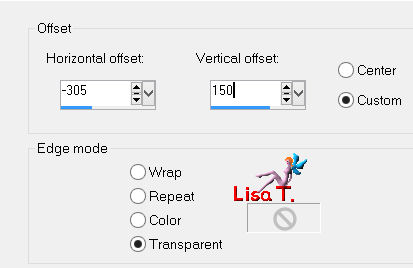
effects/plugins/Simple/Top Left Mirror
effects/3D effects/drop shadow as before/ 2 / -2 / 50 / 20 / color 3
Step 13
in the layers palette, activate “copy of merged” (second from the bottom)
layers/duplicate
layers/arrange/bring to top
effects/plugins/Mura’s Meister/Perspective Tiling
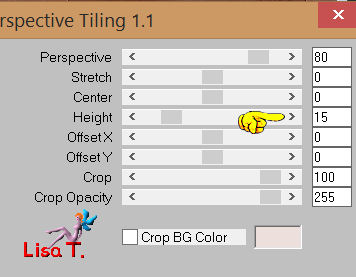
selections/load-save selection/from alpha channel/selection #4
press the Delete key of your keyboard (1 time)
selections/select none
effects/3D effects/drop shadow/color 3
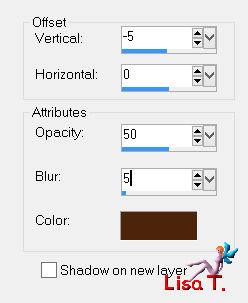
Step 14
layers/merge all (flatten)
in the materials palette, prepare a linear gradient with colors 1 and 3
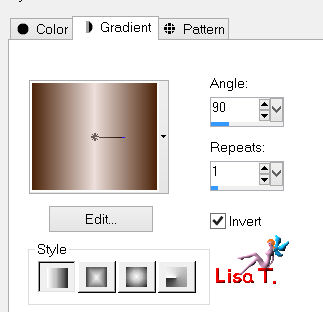
layers/new raster layer
selections/load-save selection/from alpha channel/selection #5
fill the selection with the gradient
adjust/blur/gaussian blur/15
layers/new raster layer
acitvate the tube “paysages_0076_lisat”
edit/copy - back to your work - edit/paste into selection
in the layers palette, set the belnd mode on “overlay” (or other of your choice)
selections/modify/select selection borders
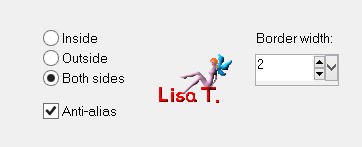
fill the selection with color 3
selections/select none
layers/merge/merge down
effects/3D effects/drop shadow :
2 / 2 / 50 / 15 / ** -2 / -2 / 50 / 15 / * black
Step 15
activate the tube “femmes_0228_lisat” and erase the watermark
edit/copy - back to your work - edit/paste as new layer
image/resize/uncheck “resize all layers”/72%
move it as shown on the final result
adjust/sharpness/sharpen more
effects/3D effects/drop shadow/ 0 / 20 / 50 / 20 / black
Step 16
layers/new raster layer
fill with color 1
layers/new mask layer/from image/choose mask “narah_mask_0342”
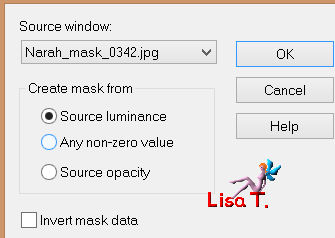
effects/edge effects/enhance
layers/merge/merge group
in the layers palette, set the blend mode on “overlay”
selections/load-save selection/from alpha channel/selection #5
press the delete key of your keyboard
selections/select none
arrange the layer under the character
Step 17
layers/merge/merge all (flatten)
image/add borders/2 pixels/color 3
edit/COPY
Step 18
image/add borders/50 pixels/color 1
select this border with the magic wand
edit/paste into selection (in the clipboard)
adjust/blur/gaussian blur/15
effects/plugins/Filter Factory Gallery M/Motion Trail/default settings
selections/invert
effects/3 D efects/drop shadow/ 10 / 20 / 50 / 20 / black
selectiosn/select none
Step 19
selections/select all
effects/plugins/AAA Frame/Foto Frame/default settings (width : 40)
image/add borders/1 pixel/color 3
selections/select none
Step 20
apply your signature
file/save as …. type jpeg

Your tag is now finished
Written on 2013/08/17

You can send your creations to Franie.
It will be her pleasure to show it in her site
mail to Franie

If you have any trouble following this tutorial
Contact Franie or myself
mail to Lisa T. 

If you want to be informed about Franie’s new tutorials
Join her newsLetter

You will find your creations here

Back to the boards of Franie’s tutorials
board 1  board 2 board 2 

|