Judy
Original can be found here


Franie works with PSP 18, and I use PSP 19
But this tutorial can be realized with another version of
PSP
however, some differences might be noticed according to the
version you use

If you want to present Franie’s tutorials on your forums
or sites
please ask her first
If you publish your creation on a site or a blog
please put a link towards the tutorial if you create a tag
Thank you to understand and respect the rules.

The tubes Franie uses have been sent by the authors on different
groups
And she has their permission to use them
If you see a tube that might belong to you, contact Franie
or myself
And a link towards your site will be added if necessary
Please, don’t use tubes found on the web with no watermark
all tubers apply their watermark without any exception !!!!!
no watermark ---> stolen tube

Filters used
VanDerLee - Unplugged-X
Unlimited 2.0
&<Bkg Designer sf10 II> Fan Blades
Graphics Plus – Cross Shadow
Alien Skin – Eye Candy 5 – Impact – Glass
Dsb Flux - Bright Noise


Material
1 layer-Alpha_selections
2 tubes by JUDY
1 colors palette

Tubers’ authorizations


Franie’s colors
Don’t hesitate to change colors and blend modes of
the layers
to match your tubes and images
color 1 -> foreground color FG color -> #ccd2e7
color 2 -> background color BG color -> #c91112
color 3 -> #616e8d
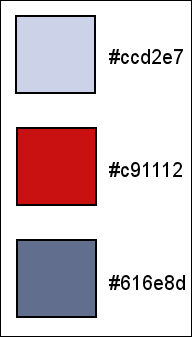

Use this pencil to follow the steps
hold down left click to grab and move it


Realization
1
open the alpha layer, duplicate
work with the copy, close the original
2
prepare colors 1 & 2 as FG and BG colors

3
flood fill layer with color 2
effects -> plugins -> VanDerLee / Unplugged X /
color 1
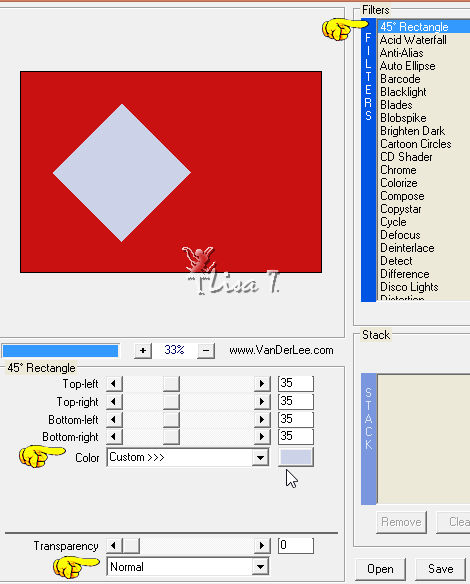
again, effects -> plugins -> VanDerLee / Unplugged
X / color 3
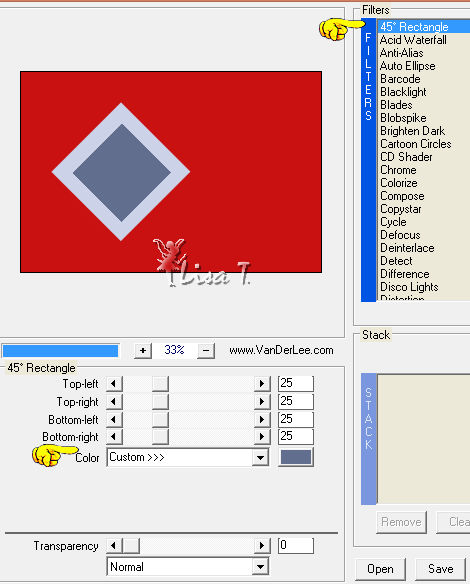
effects -> reflection effects -> rotating mirror

effects -> image effects -> seamless tiling

4
selections -> load-save selection -> from alpha channel
-> selection #2
selections -> promote selection to layer
effects -> plugins -> Ulimited 2 -> &<Bkg
Designers sf10 II> -> Fan Blades

effects -> 3D effects -> drop shadow
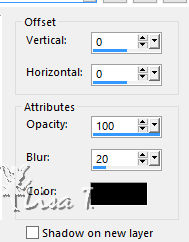
selections -> select none
layers -> duplicate
image -> mirror -> mirror horizontal
layers -> merge -> merge down
5
Highlight Raster 1
selections -> load-save selection -> from alpha channel
-> selection #5
selections -> promote selection to layer
in the materials palette, prepare a sunburst gradient
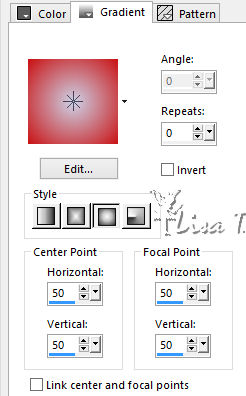
flood fill selection
effects -> plugins -> Ulimited 2 -> Andrew’s
Filter 36 / Distress I Should Say
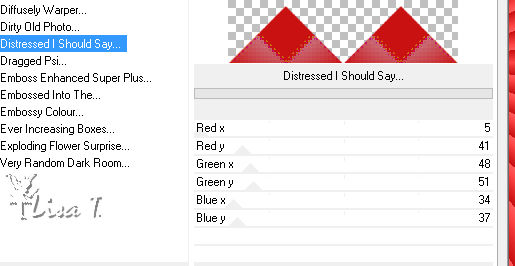
effects -> 3D effects -> drop shadow as before
selections -> select none
6
highlight Raster 1
selections -> load-save selection -> from alpha channel
-> selection #4
selections -> promote selection to layer
effects - texture effects -> blinds / color 1

effects -> plugins -> Graphic Plus / Cross Shadow
/ default settings
effects -> 3D effects -> drop shadow as before
selections -> select none
7
in the materials palette, set color 3 as FG color
highlight top layer
layers -> new raster layer
selections -> load-save selection -> from alpha channel
-> selection #1
flood fill selection with color 3
selections -> select none
8
layers -> duplicate
effects -> image effecst -> offset

layers -> merge -> merge down
selections -> load-save selection -> from alpha channel
-> selection #6
effects -> artistic effects -> enamel

adjust -> sharpness -> sharpen
effects -> 3D effects - drop shadow as before
9
selections tool -> custom selection

in the materials palette, set white as FG color and color
3 as BG color ; prepare a linear gradient

flood fill selection with the gradient
effects -> plugins -> Alien Skin Eye Candy 5-Imapct
-> Glass
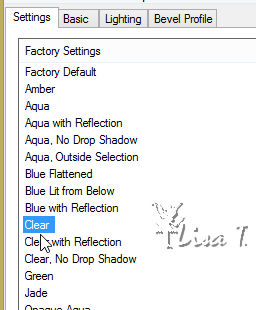
selections -> select none
layers -> duplicate
image -> mirror -> mirror horizontal
layers -> merge -> merge down
layers -> duplicate
effects -> image effects -> offset

10
highlight bottom layer (Raster1)
selections -> load-save selection -> from alpha channel
-> selection #3
selections -> promote selection to layer
layers -> new raster layer
effects -> 3D effects -> cutout

layers -> merge -> merge down
effects -> 3D effects -> drop shadow as before
selections -> select none
layers -> duplicate
image -> mirror -> mirror vertical
layers -> merge -> merge visible
11
image -> add borders -> 10 pixels color 3 / symmetric
selections -> select all
selections -> modify -> contract / 10 pixels
effects -> 3D effects -> drop shadow as before
12
selections -> select all
image -> add borders -> 50 pixels color 1 / symmetric
selections -> invert
effects -> plugins -> Dsb Flux / Bright Noise

selections -> invert
effects -> 3D effects - drop shadow as before
selections -> select none
13
open tube « Rhoda_Aj »
copy / paste as new layer
image -> resize -> uncheck « resize all
layers » -> 75%
move this tube slightly to the right
adjust -> sharpness -> sharpen
effects -> 3D effects -> drop shadow -> -20 /
35 / 50 / 40 / black
14
apply your watermark - apply tuber’s watermark (or
your licence number if any)
image -> add borders -> 1 pixel black
save your work as... type .jpeg

Thank you for following this tutorial
You can send your creations to Franie.
 to
Franie to
Franie
It will be a real pleasure for her to show it in the gallery
of the tutorial


If you have any trouble with this translation, if you notice
something wrong
don’t hesitate to contact me, I will do my best to
fix the problem
 to
Lisa T to
Lisa T

If you want to be informed about Franie’s new tutorials
subscribe to her newsLetter


My tag with my tube

Back to the boards of Franie’s tutorials
board 1  board 2 board 2  board
3 board
3  board 4 board 4 


|