

Original
can be found here

Franie works with PSPX9, and I use PSP 2020
But this tutorial can be realized with another version
of PSP
however, some differences might be noticed according to
the version you use

If you want to present
Franie’s tutorials on your
forums or sites
please ask her first
If you publish your creation on a site or a blog
please put a link towards the tutorial if you create a
tag
Thank you to understand and respect the rules.

The tubes Franie uses have
been sent by the authors on different groups
And she has their permission to use them
If you see a tube that might belong to you, contact Franie
or myself
And a link towards your site will be added if necessary
Please, don’t use tubes found on the web with no
watermark
all tubers apply their watermark without any exception !!!!!
no watermark ---> stolen tube

Hints and Tips
TIP 1-> if you don’t
want to install a font -->
open it in a software as « Nexus Font » (or
other font viewer software of you choice)
as long as both windows are opened (software and font),
your font will be available in your PSP
TIP 2 -> from PSPX4, in the later
versions of PSP the functions « Mirror » and « Flip » have
been replaced by -->
image -> Mirror - has become ===> image
=> mirror => mirror horizontal
image -> Flip - has become ===> image
=> mirror => mirror vertical

Plugins
Unlimited 2.0 – VM Instant Art – Thee Cuts
AP [Lines] Lines – Silver Lining
VM Toolbox - Blast
Graphics Plus – Panel Stripes
Kiwi's Oelfilter – 3,5 Promille


Supplies
tubes - selections - palette

Franie presents other tubes
that might interest you HERE
place the selections into the appropriate folder of « My
Corel PSP »
open the masks and minimize to tray
double-click on the presets to install, or import
place the gradients into the appropriate folder of « My
Corel PSP »
Tubers’ authorizations HERE

Use the pencil to mark your place
along the way
hold down left click to grab and move it
 |

Realization
1
set colors 1 and 2 as FG and BG colors into the materials
palette
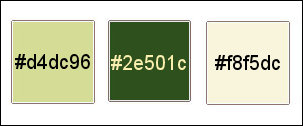
prepare a sunburst gradient
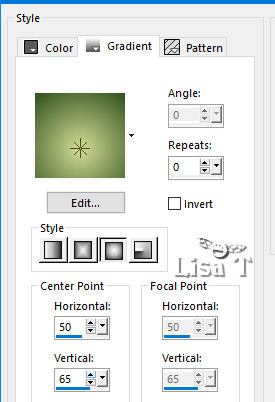
2
open a new transparent image 750 * 500 px
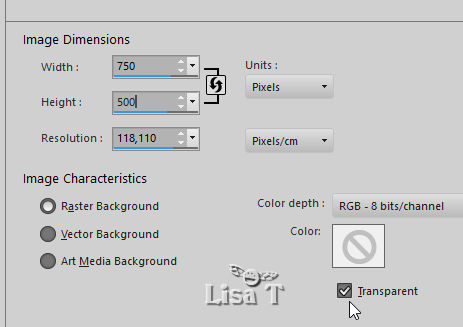
flood fill layer with the
gradient
layers => duplicate
effects => reflection effects => feedback
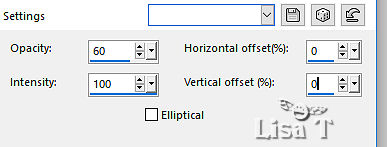
effects => edge effects => enhance more
3
layers => new raster layer
selections => load-save selection => from disk => selection
# 1
set the opacity of the flood fill tool to 50%
flood fill layer with color 3
REset the opacity of the flood fill tool to 100%
effects => plugins => Unlimited 2 => VM Instant
Art / Thee Cuts
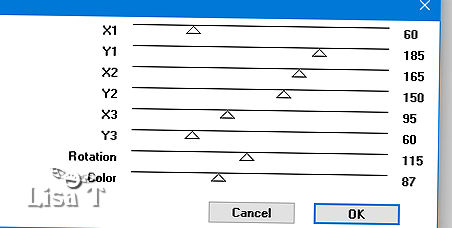
according to your colors,
move the slider « color »
blend mode of the layer : Soft Light or Luminance ( Legacy
)
keep selection active
4
selections => modify = > select selection borders
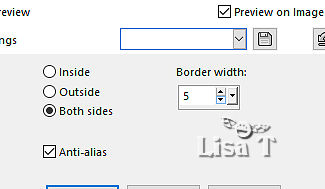
layers => new raster layer
flood fill selection with color 3
effects => texture effects => blinds / color 2
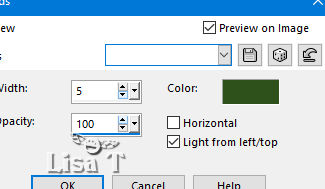
repeat => effects => texture effects => blinds
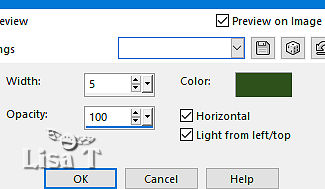
effects => edge effects => enhance
selections => select none
effects => 3D effects => drop shadow => 2 / 2
/ 100 / 15 / color 2
effects => 3D effects => drop shadow => - 2 /
- 2 / 100 / 15 / color 2
5
close the eyes of the 2 bottom layers
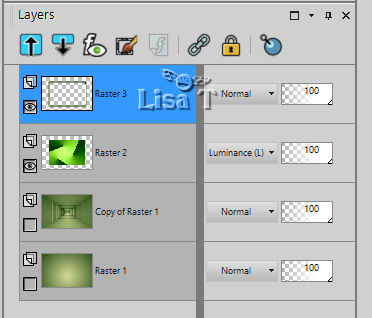
highlight layer Raster
3
layers => merge => merge visible
open the eyes of the 2 bottom layers
6
top layer is highlighted
selections => load-save selection => from disk => selection
# 2
selections => promote selection to layer
effects => distortion effects => wave
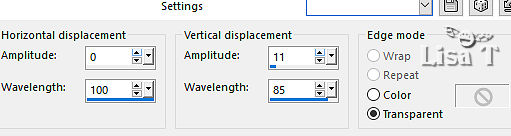
selections => select none
layers => duplicate
effects => distortion effects => polar coordiinates

image => mirror => mirror vertical
7
highlight middle layer (Merged)
adjust => blur => gaussian blur
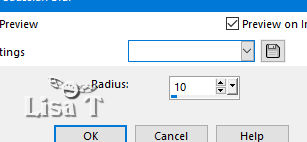
8
highlight Copy of Raster 1 (second from bottom)
adjust => sharpness => sharpen
effects => plugins => AP Lines => Lines Silverlining
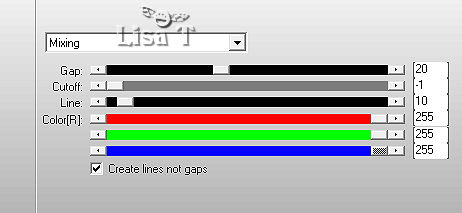
9
highlight bottom layer (Raster 1)
image => canvas size
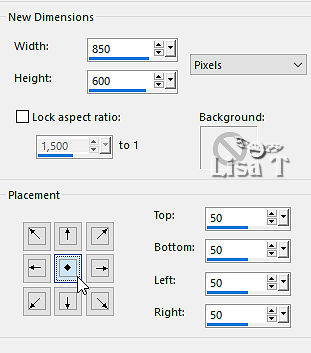
prepare a radial gradient
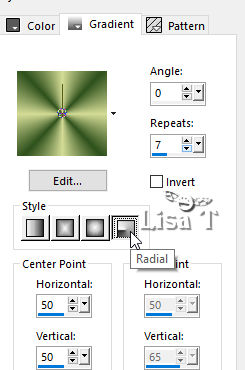
layers => new raster layer
flood fill layer with the gradient / colors 1 and 2
effects => plugins => VM Toolbox / Blast
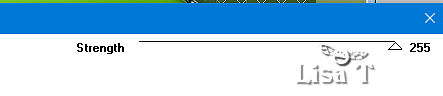
again => effects => plugins => VM Toolbox / Blast
=> Strenght : 0
layers => arrange => send to bottom
your layers palette looks like this
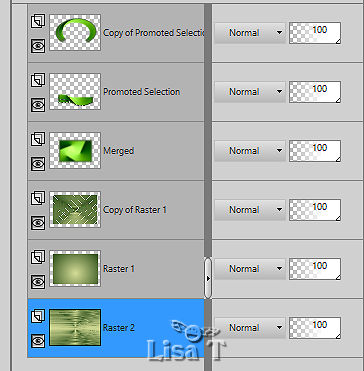
10
highlight Raster 1 (second from bottom)
image => resize => untick « resize all layers » => 110%
selections => select all
selections => float - selections => defloat
effects => plugins => Graphic Plus => Panel Stripes
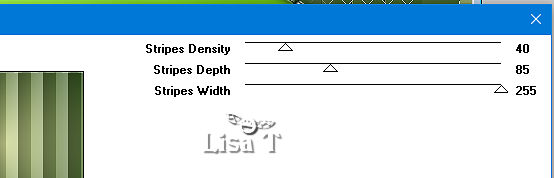
adjust => sharpness => sharpen
layers => new raster layer
flood fill with color #f9f5dc
selections => modify => contract => 10 px
hit the DELETE key of your keyboard
selections => select none
layers => merge => merge down
select the 10 px border with the magic wand tool
effects => 3D effects => drop shadow => 10 / 10
/ 100 / 30 / color 2
effects => 3D effects => drop shadow => - 10 /
- 10 / 100 / 30 / color 2
selections => select none
11
highlight « Copy of Raster 1 » (third
from bottom)
selections => select all
selections => float - selections => defloat
layers => new raster layer
flood fill with color 2
selections => modify => contract => 10 px
hit the DELETE key of your keyboard
selections => select none
select the 10 px border with the magic wand tool
layers => merge => merge down
effects => 3D effects => inner bevel
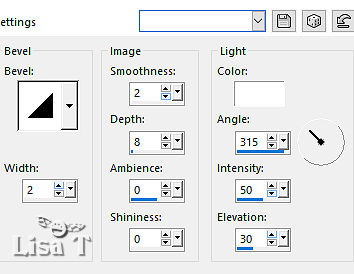
selections => select none
effects => 3D effects => drop shadow => 0 / 0
/ 100 / 30 / color 2
12
layers => merge => merge visible
selections => select all
image => add borders => tick « symmetric » => 50
px color 3
selections => invert
effects => plugins => °v° Kiwi’s Oelfilter
/ 3,5 Promille
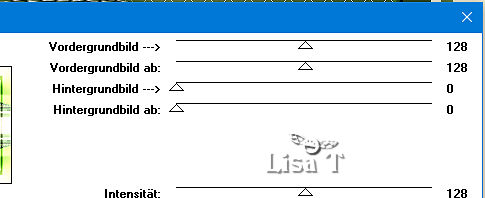
selections => invert
effects => 3D effects => drop shadow => 0 / 0
/ 100 / 30 / color 2
selections => select none
13
copy / paste the « fantastique-244 » tube
as new layer
don’t forget to erase the watermark
move bottom left (see final result)
effects => 3D effects => drop shadow => 0 / 0
/ 100 / 30 / color 2
apply your watermark or signature
image => add borders => tick « symmetric » => 2
px color 2
save your work as... type .jpeg
write the copyright © license number if you worked
with a licensed tube

My tag with my tube

Thank you for following this tutorial
You can send your creations to Franie.
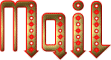 Franie Franie
It will be a real pleasure for her to show it in the gallery
of the tutorial

If you have any trouble
with this translation, if you notice something wrong
don’t hesitate to contact me, I will do my best to
fix the problem
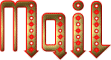 me me

If you want to be informed
about Franie’s new tutorials
subscribe to her newsLetter


Back to the boards of Franie’s tutorials
board 1 board 2 board 2 board
3 board
3 board 4 board 4 board
5 board
5 board 6 board 6
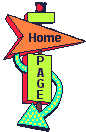
|