

Original can be found here

Franie works with PSPX9, and I use PSP 2020 Ultimate
But this tutorial can be realized with another version of PSP
however, some differences might be noticed according to the version you use

If you want to present Franie’s tutorials on your forums or sites
please ask her first
If you publish your creation on a site or a blog
please put a link towards the tutorial if you create a tag
Thank you to understand and respect the rules.

The tubes Franie uses have been sent by the authors on different groups
And she has their permission to use them
If you see a tube that might belong to you, contact Franie or myself
And a link towards your site will be added if necessary
Please, don’t use tubes found on the web with no watermark
all tubers apply their watermark without any exception !!!!!
no watermark ---> stolen tube

Hints and Tips
TIP 1-> if you don’t want to install a font -->
open it in a software as « Nexus Font » (or other font viewer software of you choice)
as long as both windows are opened (software and font), your font will be available in your PSP
TIP 2 -> from PSPX4, in the later versions of PSP the functions « Mirror » and « Flip » have been replaced by -->
image -> Mirror - has become ===> image => mirror => mirror horizontal
image -> Flip - has become ===> image => mirror => mirror vertical

Plugins
Graphics Plus – Cross Shadow


Supplies
4 misted landscapes
1 decoration - 1 text
1 palette des couleurs
5 selections

Franie presents other tubes that might interest you HERE
xxxxxxxxxxxxxxxxx lien xxxxxxxxxxxxxxx
place (or import) the supplies provided into the appropriate folders of « My Corel PSP »
open the mask(s) and minimize to tray
Tubers’ authorizations
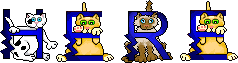

colors
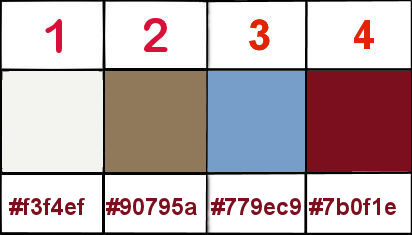
set colors 1 and 2 as FG and BG colors into the materials palette

Use the pencil to mark your place
along the way
hold down left click to grab and move it
 |

Realization
1
open a new transparent image 900 * 500 px
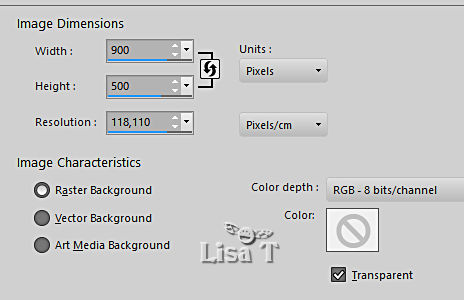
flood fill with color 3
effects => texture effects => blinds / color 1
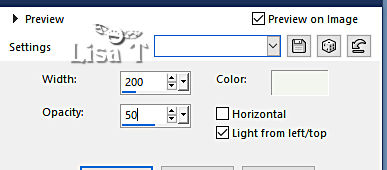
effects => reflection effects => rotating Mirror
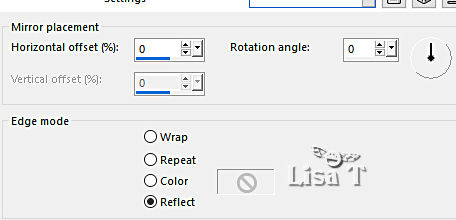
effects => texture effects => weave / color 1 and 4
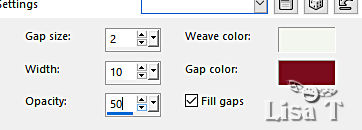
2
layers => new raster layer
selections => load-save selection => from disk => selection # 1
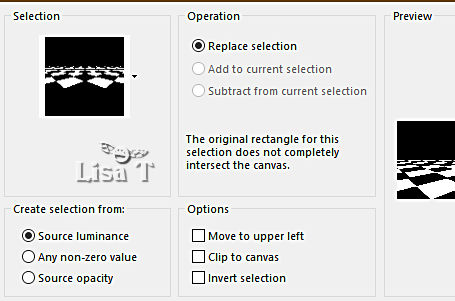
flood fill selection with color 1
selections => invert
flood fill selection with color 2
selections => select none
3
enable the Selection tool / custom selection
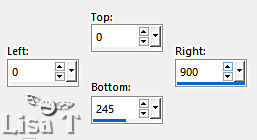
hit the DELETE key of your keyboard
selections => select none
selections => load-save selection => from disk => selection # 2
hit 5 times the DELETE key of your keyboard
selections => select none
adjust => add-remove noise => add noise
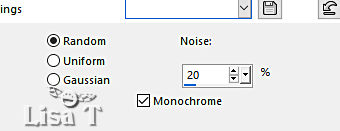
effects => plugins => Graphic Plus => Cross Shadow
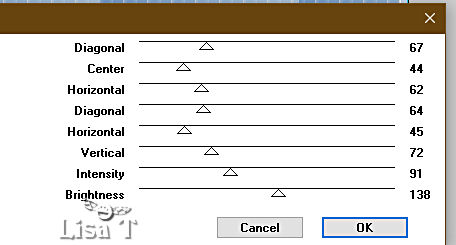
effects => 3D effects => drop shadow => -2 / -2 / 50 / 50 / color 1
4
layers => new raster layer
selections => load-save selection => from disk => selection # 3
flood fill selection with color 3
selections => select none
layers => new raster layer
selections => load-save selection => from disk => selection # 4
flood fill selection with color 1
selections => select none
5
select inside the first frame on the left with the Magic Wand tool
layers => new raster layer
copy / paste landscape 484 into selection
adjust => sharpness => sharpen more
effects => 3D effects => drop shadow => 0 / 0 / 50 / 20 / black
selections => select none
6
Highlight Raster 4
select inside the second frame on the left with the Magic Wand tool
layers => new raster layer
copy / paste landscape 485 into selection
adjust => sharpness => sharpen more
effects => 3D effects => drop shadow => 0 / 0 / 50 / 20 / black
selections => select none
7
Highlight Raster 4
select inside the first frame on the right with the Magic Wand tool
layers => new raster layer
copy / paste landscape 483 into selection
adjust => sharpness => sharpen more
effects => 3D effects => drop shadow => 0 / 0 / 50 / 20 / black
selections => select none
8
Highlight Raster 4
select inside the second frame on the right with the Magic Wand tool
layers => new raster layer
copy / paste landscape 482 into selection
adjust => sharpness => sharpen more
effects => 3D effects => drop shadow => 0 / 0 / 50 / 20 / black
selections => select none
9
highlight top layer
layers => merge => merge down 5 times
enable the Pick tool with the following settings, to move the layer acurately => position X : 63 / position Y : 9
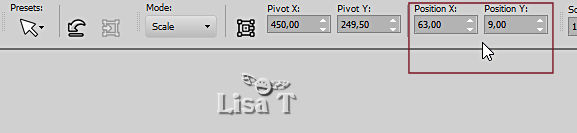
hit the « M » key of your keyboard to disable the tool
effects => 3D effects => drop shadow => -2 / 5 / 70 / 25 / black
10
copy / paste element 1 as new layer
objects => align => top
layers => arrange => move down
effects => 3D effects => drop shadow => 1 / 1 / 100 / 1 / black
11
highlight bottom layer
selections => load-save selection => from disk => selection # 5
selections => promote selection to layer
selections => select none
adjust => sharpness => sharpen more
effects => 3D effects => drop shadow => 0 / 0 / 50 / 5 / black
12
image => add borders => tick « symmetric » => 2 px color 4
selections => select all
edit => copy
image => canvas size
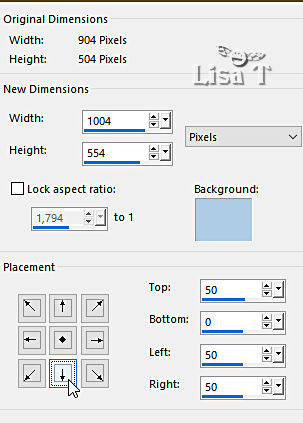
selections => invert
edit => paste into selection
adjust => blur => gaussian blur /25
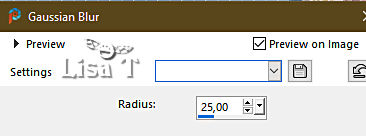
effects => reflection effects => pattern
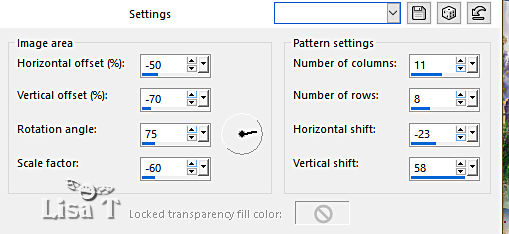
effects => edge effects => enhance (or sharpness)
selections => invert
effects => 3D effects => drop shadow => 0 / 0 / 100 / 50 / black
selections => select none
13
copy / paste the character tube as new layer
image => resize => untick « resize all layers » => 70%
place as shown on final result
enable the Pick tool with the following settings, to move the layer acurately => position X : 315 / position Y : 18

adjust => sharpness => sharpen more
layers => duplicate
highlight layer below (original)
effects => distortion effects => wind
highlight top layer
effects => 3D effects => drop shadow => 10 / 10 / 60 / 15 / black
14
copy / paste the text tube as new layer
place as shown on final result (or elsewher)
effects => 3D effects => drop shadow => 2 / 2 / 60 / 5 / black
15
apply your watermark or signature
write your licence number if you used a licensed tube
file => save your work as... type .jpeg
image => add borders => tick « symmetric » => 1 pc color 4
save your work as... type .jpeg

My tag with my tube

Thank you for following this tutorial
You can send your creations to Franie.
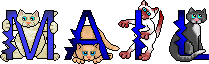 Franie Franie
It will be a real pleasure for her to show it in the gallery of the tutorial

If you have any trouble with this translation, if you notice something wrong
don’t hesitate to contact me, I will do my best to fix the problem
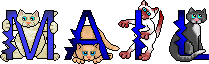 Me Me

If you want to be informed about Franie’s new tutorials
subscribe to her newsLetter


Back to the boards of Franie’s tutorials
board 1 board 2 board 2 board 3 board 3 board 4 board 4 board 5 board 5 board 6 board 6

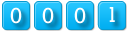
|