Haute Couture

Original can be found here


Franie works with PSP 13, and I use PSP 17
But this tutorial can be realized with another version of PSP

If you want to present her tutorials on your forums or sites
please ask her first.
If you publish your creation on a site or a blog
please put a link towards the tutorial.
Thank you to understand and respect the rules.

The tubes Franie uses have been sent by the authors on different groups
And she has their permission to use them
Some of them have been found on the WEB,
If you see a tube that belongs to you, contact Franie or myself
And a link towards your site will be added.

Filters used
Unlimited 2.0 – Bkg Designer sf10 III / Xaggerate
Alien Skin – Eye Candy 5 Impact / Glass
Androméda / Perspective
DragonFly / Sinedots II
Toadies / Weaver
Graphics Plus / Cross Shadow
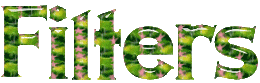

Material
1 character - 1 mask - 1 font - 1 Sinedots -
2 sélections to copy/paste into the folder « selections » of « My PSP Files »
1 color palette
open the mask and minimize to tray


Tubers’ authorizations 

Franie’s colors
Don’t hesitate to change them and to change the blend modes of the layers
According to your tubes and images
color 1 -> foreground color -> #9f7332
color 2 -> background color -> #eef158
color 3 -> #f9b81e
color 4 -> #427fc2


Use the paintbrush to follow the steps
left click to grab it


Realization
Step 1
open a new transparent raster layer

Step 2
prepare the colors in the color palette
foreground color number 1 - background color number 2

Step 3
fill Raster 1 with color 1
layers/new raster layer - fill with color 2
layers/new mask layer/from image

layers/merge/merge group
adjust/shrapness/sharpen
layers/merge/merge down
Step 4
layers/duplicate (copy of raster 1)
effects/plugins/Unlimited 2/Bkg Designers sf10 III/Xaggerate

effects/geometric effects/cylinder vertical

Step 5
layers/duplicate (copy 2 of raster 1)
effects/geometric effects/Circle

activate the selection tool/custom selection

selections/invert - edit/clear (delete)
Step 6
selections/invert
selections/modify/contract

layers/new raster layer
activate the tube « woman_419_franiemargot »
window/duplicate, minimize the original to tray for a later use, work with the copy
effects/image effects/seamless tiling/default settings
layers/merge/merge all (flatten)
copy - back to your tag/paste into selection
effects/artistics effects/enamel with color 3

adjust/sharpness/sharpen
layers/merge down
selections/modify/select selection borders

layers/new raster layer (Raster 2)
fill with color 4
Step 7
layers/duplicate (copy of Raster 2) and close the eye of this layer
activate the layer underneath (Raster 2)
effects/3D effects/drop shadow

selections/select none
layers/merge down
Step 8
selections/load selection 1 from disk
selections/modify/select selection borders

layers/new raster layer (Raster 2)
fill with color 4
effects/3D effectsdrop shadow as before
effects/plugins/Alien Skin Eye Candy Impact/Glass/preset « Clear »

selections/select none
layers/merge down
Step 9
effects/plugins/Andromeda/Perspective/click on « preset »

and click ok

effects/image effects/offset

effects/3D effects/drop shadow
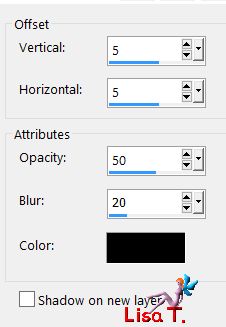
drop shadow again changing (5) by (-5)
Step 10
layers/new raster layer (Raster 2)
effects/plugins/DragonFly/Sinedots II

( if your have troubles with this plugin, the result is provided in the material )
edit/CUT
keep Raster 2 active
selections/load selection 2 from disk
edit/paste into selectio
selections/select none
adjust/sharpness/sharpen
effects/3D effects/drop shadow

layers/merge down
Step 11
activate « Copy of Raster 1 »
layers/properties (or double click on the layer) -> blend mode « overlay » / opacity : 60%

Step 12
your layers palette looks like this

your tag looks like this

Step 13
activate the top layer (copy of Raster 2) and open the eye
effects/distortion effects/twirl

image/free rotate/right/45°
effects/image effects/offset/ H : 179 / V : 0
layers/duplicate - image/mirror/mirror horizontal - image/mirror/mirror vertical
layers/merge down
blend mode : Lighten or Overlay
layers/arrange/move down
adjust/sharpness/sharpen
Step 14
activate the bottom layer (Raster 1)
effects/plugins/Toadies/Weaver/default settings

copy/paste as new image and minimize to tray for a later use
layers/merge/merge visible
Step 15
image/add borders/check « symmetric » -->
2 pixels color 1
5 pixels color 2
2 pixels color 4
5 pixels color 2
2 pixels color 1
Step 16
selections/select all
image/add borders/30 pixels color 3
selections/invert
layers/new raster layer
copy the image set aside in step 14 and paste into selection
blend mode : Multiply(or other according to your colors)
selections/invert again
effects/3D effect/drop shadow : 5 / 5 / 50 / 25 / black * -5 / -5 / 50 / 25 / black
selections/select none
Step 17
copy/paste the character tube as new layer
move it as shown on the final result
adjust/sharpness/sharpen more
effects/3D effects/drop shadow

Step 18
in the materials palette set color 4 as foreground color and color 3 as background color
write « Haute Couture » with the font provided (or another one of your choice)

place it properly and -> layers/convert to raster layer
effects/plugins/Mura’s Seamless/Emboss at Alpha/default settings
effects/3D effects/drop shadow : -3 / -3 / 50 / 3 / black
Step 19
image/add borders -->
2 pixels color 1
5 pixels color 2
2 pixels color 4
5 pixels color 2
2 pixels color 1
Step 20
selections/select all
image/add borders/30 pixels color 3
selections/invert
layers/new raster layer
copy/paste into selection the image set aside in step 14
blend mode : Multiply (or other)
effects/plugins/Graphic Plus/Cross Shadow/default settings
selections/invert
effects/3D effects/drop shadow : 5 / 5 / 50 / 25 / black * -5 / -5 / 50 / 25 / black
selections/select none
image/add borders/2 pixels color 3
Step 21
apply your signature and save as... type jpeg
Your tag is finished

You can send your creations to Franie.
It will be her pleasure to show it in her site


If you have any trouble following this tutorial
don’t hesitate to Contact Franie

If you want to be informed about Franie’s new tutorials
Join her newsLetter


You will find your creations here

Back to the boards of Franie’s tutorials
board 2  board 3 board 3 
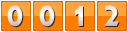
|