Happy New Year 2014

Original can be found here

I am member of TWInc
his translation is protected
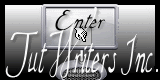

Franie works with PSP 13, and I use PSP 12
But this tutorial can be realized with another version of PSP

If you want to present her tutorials on your forums or sites
please ask her first.
If you publish your creation on a site or a blog
please put a link towards the tutorial.
Thank you to understand and respect the rules.

The tubes Franie uses have been sent by the authors on different groups
And she has their permission to use them
Some of them have been found on the WEB,
If you see a tube that belongs to you, contact Franie or myself
And a link towards your site will be added.

Filters used
Flaming Pear/Primus
Graphic Plus/Cross Shadow
Mura’s Seamless

Material
2 tubes Guta-Melo
1 tube « man »
1 tube by Tiram
3 tubes « decoration »
1 font
1 colors palette

Tubers’ authorizations --> 

Franie’s colors
Don’t hesitate to change them and to change the blend modes of the layers
According to your tubes and images
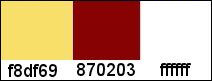
foreground color / color 1 / #f8df69
background color / color 2 / #870203
color 3 / #ffffff (white)

Use the paintbrush to follow the steps
Left click to grab it


Realization
Step 1
in the materials palette, prepare the colors
color 1 as foreground and color 2 as background
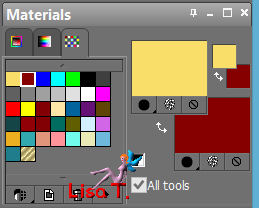
Step 2
file/new/new transparent raster background/ 900 X 600 pixels
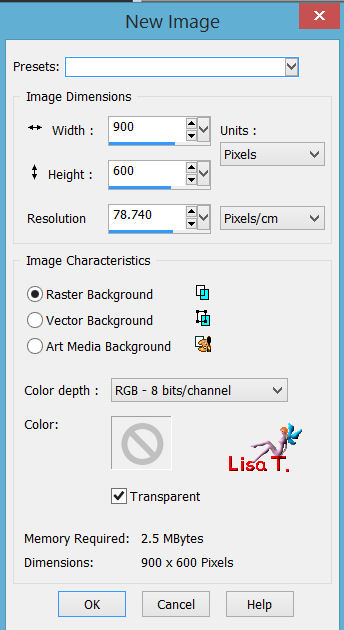
Step 3
paint this layer with color 1
layers/duplicate
Step 4
effects/plugins/Flaming Pear/Primus
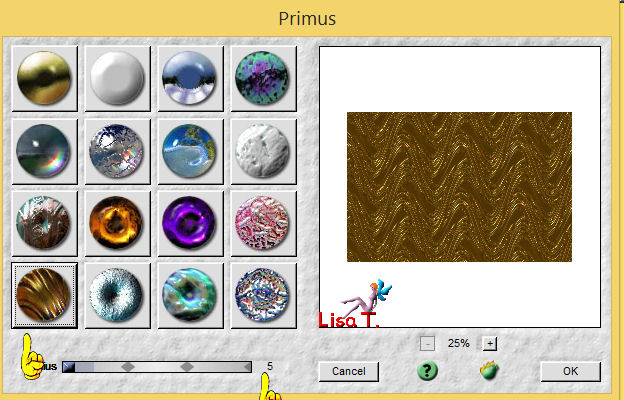
in the layers palette, set the blend mode on “hard light” or «luminance(Legacy) »
or other according to your colors
Step 5
activate the tube “44he-party-elements”
edit/copy - back to your work - edit/paste as a new layer
effects/geometric effects/cylinder-vertical (2 times)
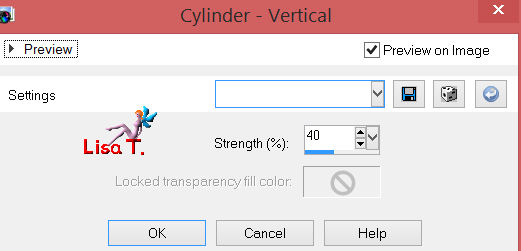
activate the Pick Tool (K)
stretch each side as shown below
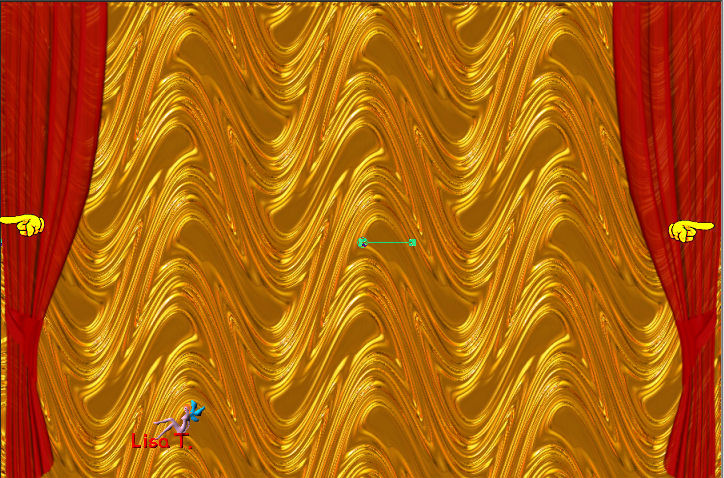
Step 6
activate the tube “45he-party-elements”
edit/copy - back to your work - edit/paste as a new layer
effects/image effects/offset
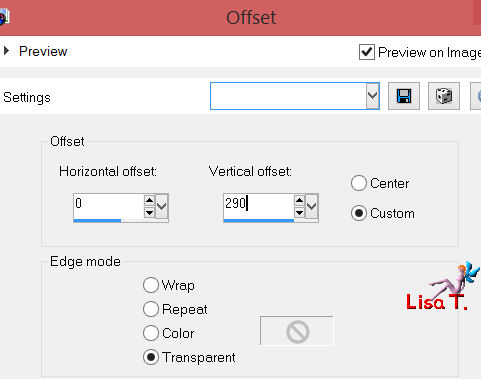
Step 7
activate the tube “1-piano”
edit/copy - back to your work - edit/paste as a new layer
image/resize/uncheck “resize all layers”/75%

place as shown on the final result
adjust/sharpness/sharpen more
effects/3D effects/drop shadow
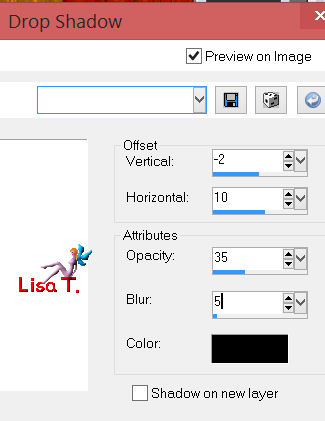
Step 8
activate the tube “2-homme”
edit/copy - back to your work - edit/paste as a new layer
image/resize/uncheck “resize all layers”/60%
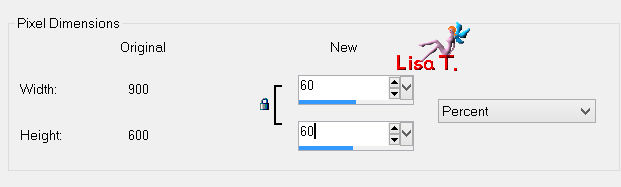
place as shown on the example
adjust/sharpness/sharpen more
effects/3D effects/drop shadow as before (step 7)
Step 9
activate the tube “vestfgm”
edit/copy raster 3 - back to your work - edit/paste as a new layer
image/resize/uncheck “resize all layers”/85%
place as shown on the example
adjust/sharpness/sharpen more
effects/3D effects/drop shadow as before
Step 10
activate the tube “guta-melo”
edit/copy raster 4 - back to your work - edit/paste as a new layer
image/resize/40% (uncheck “resize all layers”)
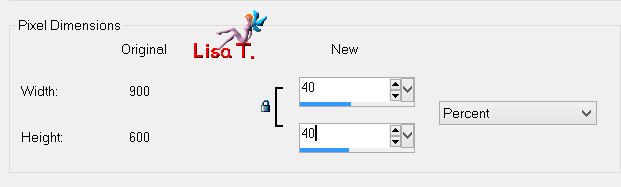
place as shown
adjust/sharpness/sharpen more
effects/3D effects/drop shadow as before
Step 10(bis)
activate the tube “523738nouvel_an_tiram_38”
edit/copy - back to your work- edit/paste as a new layer
place as shown near the bottle
layers/duplicate
effects/image effects/offset
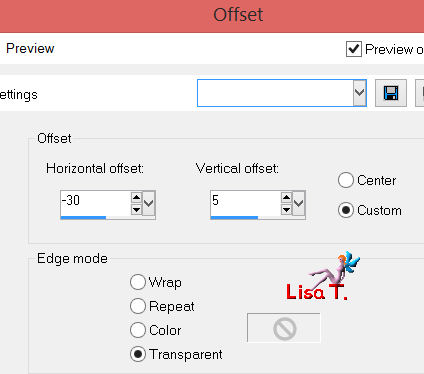
layers/merge/merge down
effects/3D effects/drop shadow as before
Step 11
in the materials palette, set color 1 as background and color 2 as foreground
write your text (Franie wrote “bonne année 2014)
(in this translation, I wrote “happy new year 2014”)
use the font provided (Debonair) or a font of your choice

layers/convert to raster layer
place as shown
effects/plugins/Unlimited 2/Mura’s Seamless/Emboss at Alpha (default settings)
effects/3D effects/drop shadow
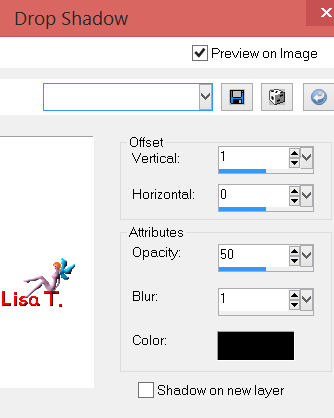
Step 12
at this point, your work must be like this

Step 13
layers/merge visible
image/add borders/check symmetric
2 pixels / color 1
10 pixels / color 2
select the large border with the magic wand (default settings)
effects/plugins/Graphic Plus/Cross Shadow (defautl settings)
selections/select none
image/add borders/2 pixels/color 1
edit/COPY
Step 14
image/add borders/50 pixels/color 3 (white)
select this border with the magic wand
edit/paste into selection
selections/select none
selections/select all
selections/modify/contract
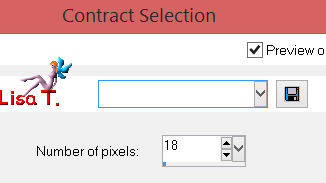
selections/modify/select selection borders
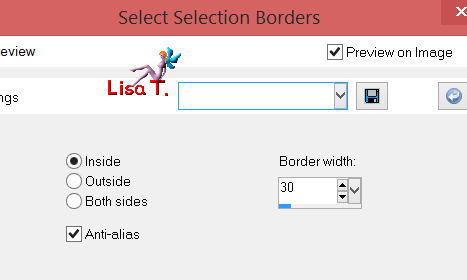
selections/promote selection to layer
effects/plugins/Flaming Pear/Primus /radius 35
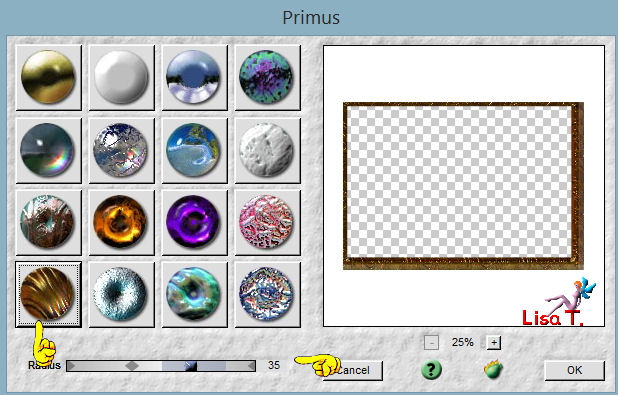
adjust/sharpness/sharpen more
layers/merge/merge down
Step 15
selections/select all
selections/modify/contract
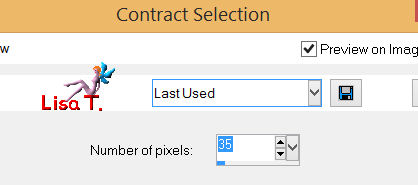
effects/3D effects/drop shadow
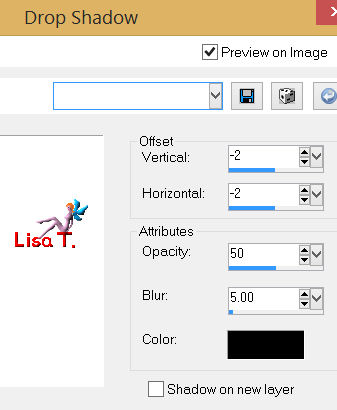
and again with drop shadow 2 / 2 / 50 / 5 / black
adjsut/sharpness/sharpen
selections/select none
Step 16
adjust/sharpness/unsharp mask
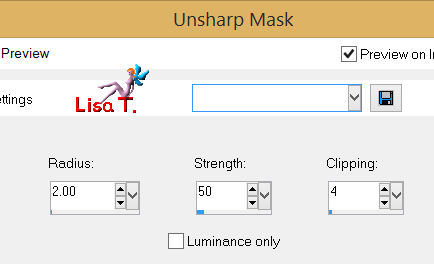
Step 17
apply your signature
save as ... type jpeg

Your tag is now finished
Written on 2013/10/13
You can send your creations to Franie.
It will be her pleasure to show it in her site

If you have any trouble following this tutorial
Contact Franie or myself

If you want to be informed about Franie’s new tutorials
Join her newsLetter

You will find your creations here

Back to the boards of Franie's tutorials
board 1  board 2 board 2 
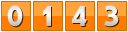
|