

Original can be found
here

Franie works with PSPX9, and I use PSP 2020 Ultimate
But this tutorial can be realized with another version
of PSP
however, some differences might be noticed according to
the version you use

If you want to present Franie’s tutorials on your
forums or sites
please ask her first
If you publish your creation on a site or a blog
please put a link towards the tutorial if you create a
tag
Thank you to understand and respect the rules.

The tubes Franie uses have been sent by
the authors on different groups
And she has their permission to use them
she is a tuber herself
If you see a tube that might belong to you, contact Franie
or myself
And a link towards your site will be added if necessary
Please, don’t use tubes found on the web with no
watermark
all tubers apply their watermark without any exception !!!!!
no watermark ---> stolen tube

Hints and Tips
TIP 1-> if you don’t
want to install a font -->
open it in a software as « Nexus Font » (or
other font viewer software of you choice)
as long as both windows are opened (software and font),
your font will be available in your PSP
TIP 2 -> from PSPX4, in the later versions of PSP the functions « Mirror » and « Flip » have
been replaced by -->
image -> Mirror - has become ===> image
=> mirror => mirror horizontal
image -> Flip - has become ===> image
=> mirror => mirror vertical

Plugins
AAA Frames – Foto Frame
VanDerLee – UnPlugged-X – Wavemaker
Unlimited 2.0 - &<Background Designer IV> -
@Smoke

Thank you Renée Salon for your permission to use
your plugins page

Supplies
2 backgrounds
2 tubes news-dolls (see HERE for other tubes)
2 misted landscapes
1 mask
1 palette

place (or import) the supplies provided
into the appropriate folders of « My Corel PSP »
open the mask and minimize to tray
Tubers’ authorizations HERE

colors


Use this pencil to follow the steps
Use the pencil to mark your place
along the way
hold down left click to grab and move it
 |

Realization
1
set FG to color 1 and BG to color 2 in materials
palette

2
open a new image => transparent => 700 * 900
px
selections => select all
copy / paste « fond_Hanako_franiemargot » into
selection
selections => select none
3
adjust => add-remove noise => add noise

effects => image effects => seamless
tiling

effects => reflection effects => rotating
Mirror

layers => duplicate
effects => plugins => AAA Frames => Foto Frame

4
layers => duplicate
image => resize => untick « resize all layers » => 95%
effects => 3D effects => drop shadow => 0 / 0
/ 100 / 25 / black
5
enable the Selection tool / custom selection

selections => promote selection to layer
adjust => Softness => Soft Focus

layers => new raster layer
copy / paste « paysage_489_franiemargot » into
selection
adjust => sharpness => unsharp mask

selections => modify = > select
selection borders

flood fill selection with color 1
selections => select none
6
your layers palette looks like this

your tag looks like this

7
close the eye of Raster 1 (bottom layer)
highlight top layer
layers => merge => merge visible
8
highlight Raster 1
edit => cut
edit => paste as new image (save as a precaution)
back to your work
image => canvas size

9
selections => select all
copy / paste into selection the image set aside in previous
step
selections => select none
effects => plugins => VanDerLee => Unplugged-X
/ Wavemaker

10
layers => new raster layer
flood fill white
layers => new mask layer => from image

layers => merge => merge group
layers => duplicate
image => mirror => mirror horizontal
image => mirror => mirror vertical
layers => merge => merge down
opacity of the layer : 55%
11
highlight « Merged » layer
effects => image effects => offset => H : -70
/ V : 0 / tick « custom » and « transparent»

effects => 3D effects => drop shadow => 0 / 30
/ 60 / 40 / color #4
effects => 3D effects => drop shadow => 0 / -15
/ 60 / 40 / color #4
12
copy / paste the character tube as new layer
don’t forget to erase the watermark
effects => image effects => offset => H : 280
/ V : -110 / tick « custom » and « transparent»

adjust => sharpness => sharpen
layers => duplicate
highlight layer below (the original)
adjust = > blur => motion blur /

back to layer above
effects => 3D effects => drop shadow => 0 / -15
/ 50 / 25 / black
13
layers => merge => merge visible
image => add borders => tick « symmetric » => ...
2 px color 1
5 px color 2
2 px color 3
selections => select all
edit => COPY
image => add borders => tick « symmetric » => 50
px white
selections => invert
edit => paste into selection
adjust => blur => gaussian blur =>

effects => plugins => Unlimited 2 => &<Background
Designers IV> => @Smoke

selections => select none
14
image => add borders => tick « symmetric » => ...
2 px color 1
5 px color 2
2 px color 3
apply your watermark or signature on a new layer
write your licence number if you used a licenced tube
layers => merge => merge all (flatten)
resize to 900 px width
file => save your work as... type .jpeg

My tag
with my tube and misted image

Thank you for following this tutorial
You can send your creations to Franie.

It will be a real pleasure for her to show it in the gallery
of the tutorial

If you have any trouble with this translation,
if you notice something wrong
don’t hesitate to contact me, I will do my best to
fix the problem


Back to the boards of Franie’s tutorials
20 tutorials on each board
board 7 => 
at the bottom of each board you will find
the arrows allowing you to navigate from one board to another

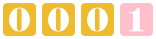
|