GOLD

Original can be found here

I am member of TWInc, this tutorial is protected
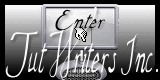
Franie works with PSP 13, and I use PSP 12
But this tutorial can be realized with another version of PSP

If you want to present her tutorials on your forums or sites
please ask her first.
If you publish your creation on a site or a blog
please put a link towards the tutorial.
Thank you to understand and respect the rules.

The tubes Franie uses have been sent by the authors on different groups
And she has their permission to use them
Some of them have been found on the WEB,
If you see a tube that belongs to you, contact Franie or myself
And a link towards your site will be added.

Filters used
Toadies/Weaver
Tramages/Downstairs
AP1 Innovations/Line - SilverLIning
Alien Skin / Eye Candy 5/Impact/Glass
Unlimited 2/Tiles & Mirror
Xxxxxxxxxx image filtres + lien xxxxxxxxx

Material
1 alpha layer (selections)
1 tube made by NIMUELAFEE
1 mask
1 element
1 text
1 preset/Glass
double click on the preset, and it will be registred automaticaly in the right plugin
1 color palette

Tubers’ authorizations --> 

Use the paintbrush to follow the steps
right click to grab it


Franie’s colors
Don’t hesitate to change them and to change the blend modes of the layers
According to your tubes and images
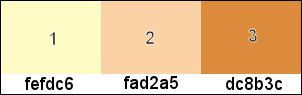

Realization
Step 1
in the materials palette, prepare the colors
set color 3 as foreground, and color 1 as background
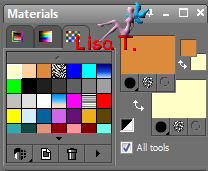
Step 2
activate the alpha layer - window/duplicate
close the original and work with the copy
Step 3
in the materials palette, prepare a radial gradient
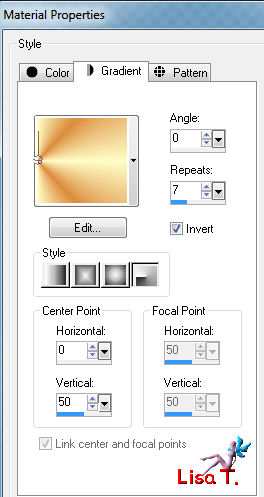
Step 4
fill the layer with the gradient
layers/duplicate - image/mirror
in the layers palette, set the opacity on 50%
layers/merge/merge down
Step 5
layers/duplicate
effects/geometric effects/perspective horizontal
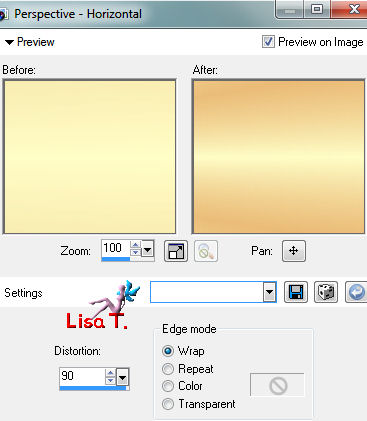
adjust/sharpness/sharpen more
Step 6
selections/load-save selection/from alpha channel/selection #1
selections/promote selection to layer
selections/select none
adjust/sharpness/sharpen
Step 7
layers/duplicate
image/resize/50% (uncheck “resize all layers”)
image/free rotate
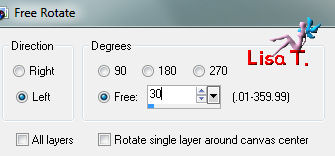
effects/image effects/offset
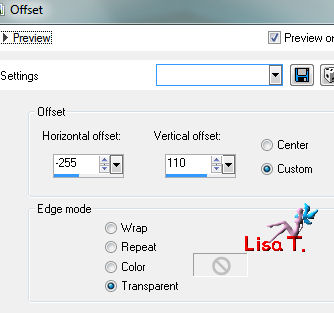
layers/duplicate - image/flip
layers/merge/merge down (2 times)
effects/3D effects/drop shadow
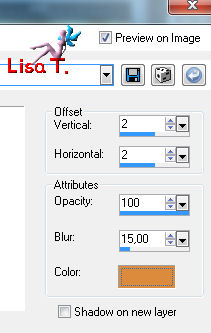
again, drop shadow , replacing 2 by -2 -> -2 / -2 / 100 / 15 / color 3
Step 8
layers/duplicate
image/resize/50% (uncheck “resize all layers”)
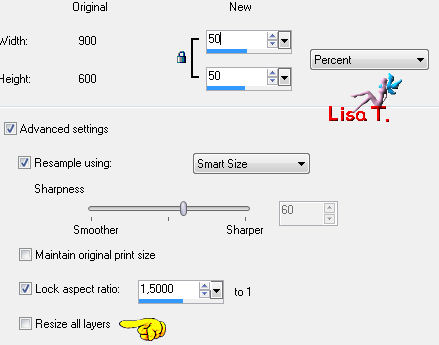
image/mirror
effects/image effects/offset
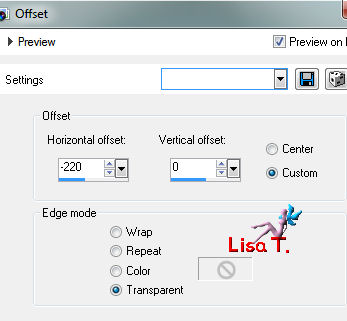
layers/duplicate - image/mirror
layers/merge/merge down
effects/3D effects/drop shadow as in step 7 (with 2 and -2)
adjust/sharpness/sharpen
Step 9
layers/new raster layer
fill with color 3
selections/select all
selections/modify/contract
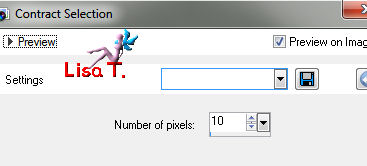
press the delete key of your keyboard
selections/select none
image/resize/75% (uncheck “resize all layers”)
effects/image effects/seamless tiling/default settings
effects/plugins/Toadies/Weaver
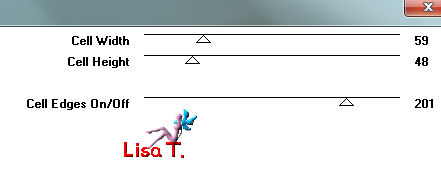
adjust/sharpness/sharpen
effects/3D effects/ as in step 7 (with -2 and 2)/color 3
layers/arrange/move down
Step 10
in the layers palette, activate the layer on top of the stack
in the materials palette, set color 2 as foreground
layers/new raster layer
selections/load-save selection/from alpha channel/selection #2
fill the selection with color 2
selections/select none
effects/reflection effects/feedback
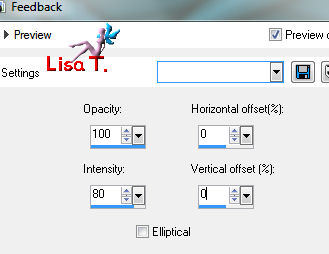
effects/plugins/Tramages/Downstairs/default settings
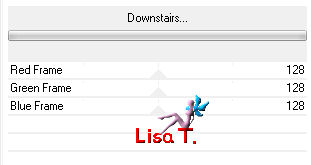
effects/image effects/offset
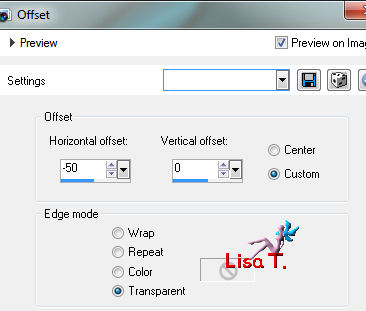
in the layers palette, set the blend mode on “overlay” or “screen”, according to your colors
layers/arrange/move down (2 times)
effects/3D effects/drop shadow
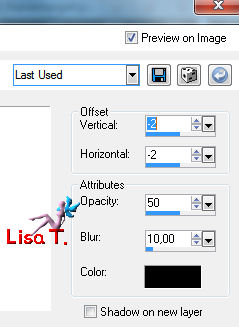
Step 11
in the layers palette, activate the layer “copy of raster 1” (the second from the bottom)
selections/load-save selection/from alpha channel/selection #3
selections/promote selection to layer
selections/select none
adjust/add noise
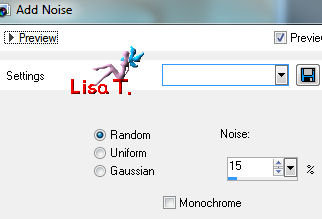
effects/3D effects/drop shadow
2 /2 / 50 / 10 - 2 /2 / 50 / 10 color 3
adjust/sharpness/sharpen
Step 12
in the layers palette, activate the layer “copy of merged” again
effects/plugins/AP1 Innovations/Line-SilverLining
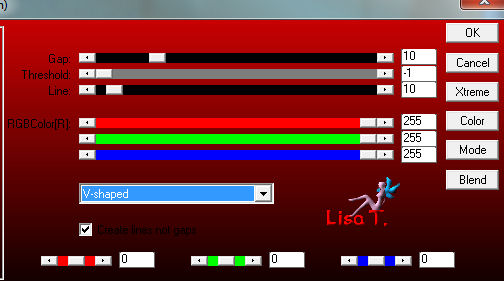
adjust/sharpness/sharpen
Step 13
at this point, your layers palette must be like this
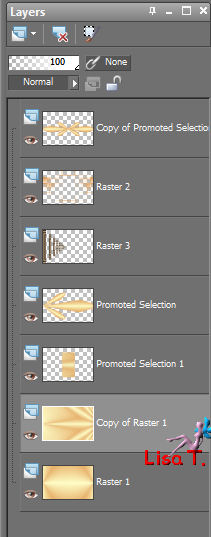
and you work looks like this

Step 14
in the layers palette, activate the layer “promoted selection” (the middle one)
actiovate the layer “texte_gold”
edit/copy - back to your work - edit/paste as a new layer
don’t move it
of course, you can change the color, the settings, the saturation… to your liking
colorize according to your colors, or use the blend mode “multiply”
Step 15
in the layers palette, raster 4 is activated
in the materials palette, set color 2 as foreground
activate the mask “cg_mask0164”, and minimize it
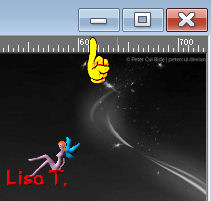
layers/new raster layer
paint with color 2
layers/new mask layer/from image
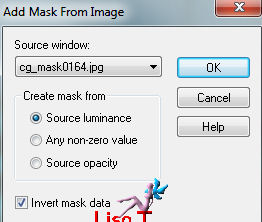
layers/merge/merge group
image/resize/40 % / (uncheck “resize all layers”)
image/mirror - effects/image effects/offset
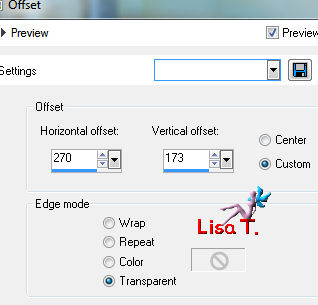
layers/duplicate - image/flip
layers/merge/merge down
effects/plugins/Alien Skin/Eye Candy 5/Impact/Glass/preset _tuto67_franiemargot
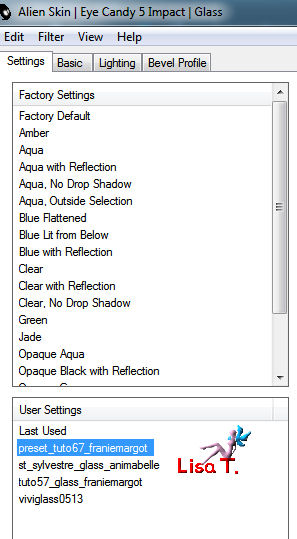
in the layers palette, set the blend mode on “overlay” or “screen”, according to your colors
adjust/sharpness/sharpen
effects/3D effcts/drop shadow 1 / -1 / 100 / 15 / black
Step 16
in the layers palette, close the visibility toggle of the bottom layer (merged)
activate the layer on top of the stack
layers/merge/merge visible
layers/new raster layer
paint with color 3
selections/select all - selections/modify/contract/2 pixels
press the delete key of your keyboard
selections/select none
layers/merge/merge down
in the layers palette, open the visibility toggle of the bottom layer
Step 17
in the layers palette, activate the layer on top of the stack
image/resize/90% (uncheck “resize all layers”)
select the transparent part with the magic wand
selections/invert
effects/3D effects/drop shadow
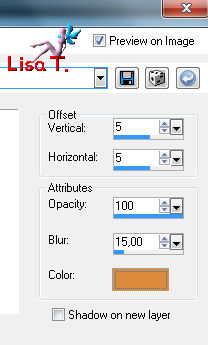
and again, replacing 5 by -5
adjust/sharpness/sharpen
selections/select none
Step 18
in the layers palette, activate the bottom layer
effects/image effects/seamless tiling/default settings
activate the element “gold”
edit/copy - back to your work - edit/paste as a new layer
image/add borders/2 pixels/check symmetric/color 3
COPY
Step 19
image/add borders/40 pixels/white
select this border with the magic wand tool
edit/paste into selection (the clipboard)
adjust/blur/gaussian blur/15
effects/plugins/Unlimited 2/Tiles & Mirror/XY Offset/50% (negative)
selections/invert, proceed as in step 15
5 / 5 / 100 / 15 * -5 / -5 / 10 / 15 / color 3
selections/select none
Step 20
activate the tube of the woman
edit/copy - back to your work -edit/paste as a new layer
move it to the right as shown on the final result
effects/3D effects/drop shadow ** -5 / -5 / 100 / 40 / color 3
adjust/sharpness/sharpen
image/add borders/2 pixels/color 3
Step 21
apply your signature
save as … type jpeg

Your tag is now finished
Written on 2013/12/19

You can send your creations to Franie.
It will be her pleasure to show it in her site
 mail Franie mail Franie
If you have any trouble following this tutorial
Contact Franie or myself
 mail me mail me
If you want to be informed about Franie’s new tutorials
Join her newsLetter

You will find your creations here

My try with my tube

Back to the boards of Franie's Tutorials
board 1  board 2 board 2 
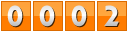
|