Gentleman

Original can be found here

Franie works with PSP 13, and I use PSP 17
But this tutorial can be realized with another version of PSP

If you want to present her tutorials on your forums or sites
please ask her first.
If you publish your creation on a site or a blog
please put a link towards the tutorial.
Thank you to understand and respect the rules.

The tubes Franie uses have been sent by the authors on different groups
And she has their permission to use them
Some of them have been found on the WEB,
If you see a tube that belongs to you, contact Franie or myself
And a link towards your site will be added.

Filters used
Flaming Pear/Flexify 2
Toadies/What Are You ?...
Sybia/Xaggerat (import in Unlimited 2)


Material
1 alpha layer (selections)
1 mask - 1 font - 1 text tube - 1 character - 1 landscape - 1 color palette

Tubers’ authorizations 

Franie’s colors
Don’t hesitate to change them and to change the blend modes of the layers
According to your tubes and images
color 1 -> #383838
color 2 -> #efefef
color 3 -> #685070
color 4 -> #ddd1e7


Use the pencil to follow the steps
left click to grab it
 |

Realization
Step 1
activate the alpha layer, duplicate
close the original and work with the copy (Raster 1)
Step 2
in the materials palette, set color 4 as foreground color
and color 3 as background
Step 3
prepare a radial gradient

Step 4
fill the layer with the gradient
layers/duplicate
image/mirror/horizontal - image/mirror/vertical
in the layers palette, set the blend mode on « overlay »
layers/merge/merge visible
adjust/sharpness/sharpen
Step 5
layers/duplicate
effects/image effects/seamless tiling/default settings

layers/new raster layer (Raster 1)
selections/load selection from alpha channel/Alpha #1

fill the selection with color 1
selections/modify/contract/15 pixels

fill the seleciton with color 2
selections/modify/contract/15 pixels once more
fill the selection with color 1
selections/modify/contract/5 pixels

fill the seleciton with color 4
selections/selest none
Step 6
layers/duplicate
effects/plugins/Flaming Pear/Flexify 2

effects/image effects/ofset

layers/duplicate
image/mirror/vertical
layers/merge/merge down
Step 7
effects/image effects/seamless tiling

effects/edge effects/enhance more
effects/3D effects/drop shadow/color 1

and again changing (5) by (-5)
effects/distortions effects/punch

layers/arrange/move the layer under Raster 1
opacity of the layer between 50% and 80% (according to your colors)
Step 8
activate the top layer (Raster 1)
selections/load selection from alpha channel/Alpha #2

effects/texture effects/blinds/color 1

effects/3D effects/drop shadow/color 1 as in step 8
5 / 5 / 50 / 25 *** -5 / -5 / 50 / 25
Step 9
layers/new raster layer (Raster 2)
selections/load selection from alpha channel/Alpha #3

activate the tue of the landscape
edit/copy - back to your work - edit/paste into selection
adjust/sharpness/sharpen
opacity on 80%
layers/merge/merge down
selections/select none
Step 10
layers/new raster layers (Raster 2)
fill with color 2
activate the mask and minimize it
layers/new mask layer/from image

effects/edge effects/enhance more
layers/merge/merge group
opacity of the layer on 50%
layers/arrange/move the layer under Raster 1
effects/3D effects/drops shadow/color 1
5 / 5 / 50 / 25 *** -5 / -5 / 50 / 25
Step 11
in the layers palette, activate the top layer
layers/new raster layer (Raster 2)
selections/load selection from alpha channel/Alpha #4

activate the flood fill tool with the following settings (don’t forget to reset to default settings afterwards)

and fill the selection with color 1
selections/select none
effects/plugins/Toadies/What Are You ?...

effcts/edge effects/enhance more
Step 12
layers/duplicate
image/mirror/horizontal
layers/merge/merge down
image/free rotate
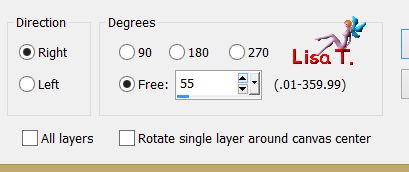
effects/reflection effects/pattern

adjsut/sharpness/sharpen
blend mode on « overlay » and opacity on 50%
layers/arrange/ove the layer under Raster 1
Step 13
your layers palette looks like this

your tag looks like this

Step 14
activate the bottom layer (Merged)
close the eye of the layer
activate any other layer and merge visible
Step 15
the top layer is still the active layer
image/resize/uncheck « resize all layers »/85%

effects/image effects/offset

selections/select all
selections/float - selections/defloat
selections/modify/select selection borders

fill the selections with color
selections/select none
effects/3D effects/color 1 (twice)
5 / 5 / 50 / 25 ** -5 / -5 / 50 / 25
adjust/sharpness/sharpen
Step 16
activate the layer below (merged) and open the eye
effects/texture effects/straw wall/color 1

adjust/sharpness/sharpen more
Step 17
activate the top layer
activate the text
edit/copy - back to your work - edit/paste as new layer
effects/image effects/offset

adjsut/hue and saturation/colorize according to your colors
Step 18
acitvate the top layer
acitvate the tube of the man
edit/copy - back to your work - edit/paste as new layer
image/resize/uncheck « resize all layers »/58%

move it as shown on the final result
adjsut/sharpness/sharpen more
effects/3D effects/drop shadow/color 1
-15 / 15 / 75 / 25
layers/merge/merge visible
Step 19
image/add borders/check « symmetric » --->
5 pixels color 1
40 pixels color 2
select the light border with the magic wand
effets/plugins/Unlimited 2/Sybia/Xaggerat

selections/promote selection to layer
selections/select none
layers/duplicate
image/mirror/horizontal - image/mirror/vertical
opacity on 50%
layers/merge/merge down
Step 20
selections/select all
selections/modify/contract/40 pixels
effects/3D effects/drop shadow/color 1
5 / 5 / 50 / 25 ** -5 / -5 / 50 / 25
selections/select none
image/add borders/check « symmetric »/1 pixel color 1
Step 21
apply your signature
mer all (flatten) and save as ... type jpeg

Your tag is finished

You can send your creations to Franie.
It will be her pleasure to show it on her site


If you have any trouble following this tutorial
don’t hesitate to Contact Franie

If you want to be informed about Franie’s new tutorials
Join her newsLetter


You will find your creations here


My tag with my tubes


Back to the boards of Franie’s tutorials
board 1  board 2 board 2 

|