Gabry

Original can be found here

I am member of TWInc
this tutorial is protected


Franie works with PSP 13, and I use PSP 12
But this tutorial can be realized with another version of PSP
If you want to present her tutorials on your forums or sites
please ask her first.
If you publish your creation on a site or a blog
please put a link towards the tutorial.
Thank you to understand and respect the rules.
The tubes Franie uses have been sent by the authors on different groups
And she has their permission to use them
Some of them have been found on the WEB,
If you see a tube that belongs to you, contact Franie or myself
And a link towards your site will be added.

Filters used
Mehdi/Wavy Lab 1.1
L en K’s Katharina
Plugin Galaxy/Instant Mirror
Simple/Blintz
Simple/Top Left Mirror
Toadies/What Are You?
AAA Frames/Foto Frame

Material
1 alpha layer_selections
1 tube by Gabry
1 mask by Narah
1 picture (painting)
2 elements
1 color palette

Tubers’ authorizations 
Franie’s colors
Don’t hesitate to change them and to change the blend modes of the layers
According to your tubes and images
color 1 -> foreground color -> #f8e190
color 2 -> background color -> #b2c9da
color 3 -> #b05640


Use the paint brush to follow the steps
left click to grab it
 |

Realization
Step 1
in the materials palette, prepare colors 1 and 3

Step 2
open the alpha layer
window/duplicate - close the original and work with the copy
Step 3
effects/plugins/Mehdi/Wavy Lab 1.1

layers/duplicate - image/mirror
in the layers palette, set the opacity on 50%
layers/merge/merge down
layers/duplicate
Step 4
layers/new raster layer
selections/select all
activate the tube “Bagry woman 445”
edit/copy - back to your work - edit/paste into selection
selections/select none
effects/image effects/seamless tiling

adjust/blur/motion blur

adjust/blur/gaussian blur/15
layers/merge/merge down
Step 5
effects/plugins/L en K’s/Katharina

effects/edge effects/enhance more
layers/duplicate
Step 6
image/free rotate

effects/geometric effects/perspective-horizontal

effects/image effects/offset

layers/duplicate - image/mirror
layers/merge/merge down
image/resize/uncheck “resize all layers”/50%
layers/duplicate
close the visibility toggle of the layer below (copy (2) or raster 1)
Step 7
effects/plugins/Plugin Galaxy/Instant Mirror

image/resize/uncheck “resize all layers”/75%
effects/image effects/offset

effects/edge effects/enhance more
Step 8
activate “element 1”
edit/copy - back to your work - edit/paste as new layer
move it as shown on the final result
layers/arrange/move down
Step 9
in the layers palette, activate the top layer (the frame)
layers/new raster layer
selections/load-save selection/from alpha channel/selection Alpha #1
activate the painting
edit/copy - back to your work - edit/paste into selection
adjust/sharpness/sharpen more
selections/modify/select selection borders

fill with color 1
selections/select none
effects/3D effects/drop shadow

layers/merge/merge down
Step 10
layers/new raster layer
selections/load-save selection/from alpha channel/selection Alpha #2
selections/modify/select election borders as before (step 9)
inside / border : 2 pixels
fill with color 3
layers/duplicate
layers/merge/merge down 2 times
selections/select none
effects/3D effets/drop shadow as before/ 0 / 0 / 70 / 15 / black
Step 11
in the layers palette, open the visibility toggle of (copy (2) of raster 1)
activate this layer
effects/plugins/Simple/Blintz
effects/plugins/Simple/Top Left Mirror
selections/load-save selection/from alpha channel/selection Alpha #3
edit/cut
edit/paste as new layer
selections/select none
Step 12
in the layers palette, activate (copy (2) of raster1)
effects/texture effects/blinds/color 1

effects/plugins/Toadies/What Are You?

effects/3D effects/drop shadow as before
layers/duplicate
effects/image effects/seamless tiling/default settings
layers/merge/merge down
effects/edge effects/enhance or enhance more, according to your colors
Step 13
in the layers palette, activate (Raster 3)
effects/geometric effects/circle/transparent
effects/plugins/Toadies/What Are You?... as before (step 12)
adjust/sharpness/sharpen more
effects/3D effects/drop shadow/ 0 / 0 / 70 / 15 / color 3
Step 14
your layers palette must look like this

your tag looks like this

Step 15
in the layers palette, Raster 3 is still active
layers/new raster layer/fill with color 2
open the mask “ narah mask 0185” and minimize it
layers/new mask layer/from image

laeyrs/merge/merge group
in the layers palette, set the blend mode on “dodge” (or other)
and the opacity between 30 and 40%
selections/load-save selection/from alpha channel/selection Alpha #4
press the Delete key of your keyboard
selections/select none
edit/COPY raster 1
Step 16
image/add borders/check “symmetric” :
2 pixels color 1
5 pixels color 2
2 pixels color 3
50 pixels/white
select the white border with the magic wand tool
edit/paste into selection
selections/invert
effects/3D effects/ 0 / 0 / 70 / 15 / black
selections/select none
Step 17
activate the tube “Gabry woman 445”
edit/copy - back to your work - edit/paste as new layer
image/resize/80%/uncheck “resize all layers”
move to the right as shown on the final result
effects/3D effects/drop shadow

adjsut/sharpness/sharpen more
Step 18
again
image/add borders/check “symmetric” :
2 pixels color 1
5 pixels color 2
2 pixels color 3
50 pixels/white
effects/plugins/AAA Frames/Foto Frame
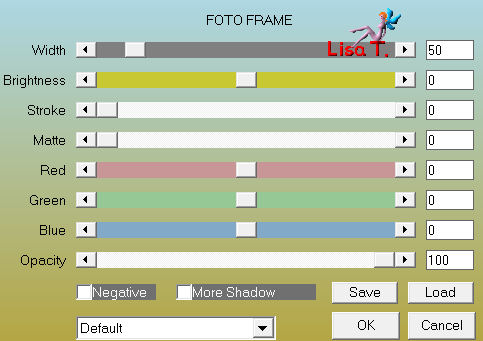
image/ad borders/check “symmetric”/2 pixels/color 1
Step 19
activate “element 1”
edit/copy - back to your work - edit/paste as new layer
effects/image effects/offset
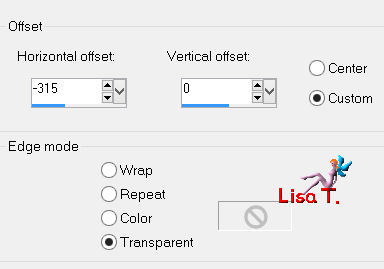
layers/merge/merge all (flatten)
Step 20
apply you signature
save as.. type jpe

Your tag is now finished
Written on 2013/10/01
tested 2014/02/24

You can send your creations to Franie.
It will be her pleasure to show it in her site
 to Franie to Franie
If you have any trouble following this tutorial
Contact Franie or myself
 to Lisa t. to Lisa t.
If you want to be informed about Franie’s new tutorials
Join her newsLetter

You will find your creations here


Back to the boards of Franie’s tutorials
borad 1  board 2 board 2 
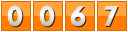
|