Friends

Original can be found here


Franie works with PSP 13, and I use PSP 18
But this tutorial can be realized with another version of PSP

If you want to present her tutorials on your forums or sites
please ask her first.
If you publish your creation on a site or a blog
please put a link towards the tutorial.
Thank you to understand and respect the rules.

The tubes Franie uses have been sent by the authors in different sharing groups
And she has their permission to use them
she also creates her own tubes
If you see a tube that belongs to you, contact Franie or myself
And a link towards your site will be added.

Filters used
Lotis Filter / Mosaic Toolkit 2.55
Alien Skin – Eye candy 5 Impact / Glass
AAA Frames / Foto Frame
CPK Designs / Stars
Toadies / What Are You ?...
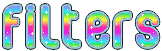
Material
1 alpha layer (invisible selections included)
1 mask
2 tubes (children)
2 tubes (insect - bird)
1 preset-glass
Double click on le préset to install it properly
1 color palette
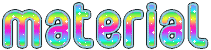

Tubers’ authorizations 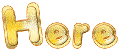

Franie’s colors
Don’t hesitate to change them and to change the blend modes of the layers
According to your tubes and images
color 1 -> foreground color -> #51233f --> FG color
color 2 -> background color -> #fa64a8 --> BG color
color 3 -> #fa64a8
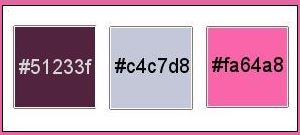

Use the pencil to follow the steps
left click to grab it


Realization
Step 1
in the materials palette, prepare FG and BG colors
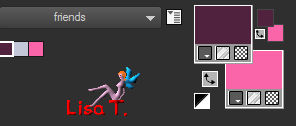
then prepare ad linear gradient
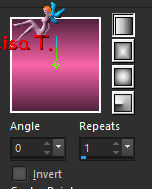
Step 2
open the alpha layer, window/duplicate
close the original and work with the copy (Raster 1)
Step 3
flood fill the layer with the gradient
effects/plugins/Lotis Filter/Mosaic Toolkit 2.55/Squares
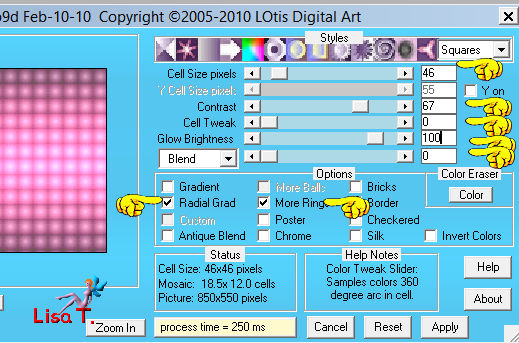
effects/edge effects/enhance
Step 4
layers/duplicate (copy of Raster 1)
image/free rotate
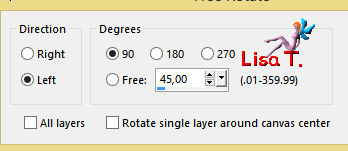
image/resize/uncheck « resize all layers »/50%
Step 5
layers/duplicate (copy 2 of Raster 1)
effects/distortion effects/polar coordinate

Step 6
image/resize/uncheck « resize all layers »/75%
image/free rotate
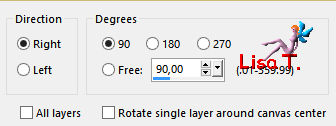
effects/image effects/offset
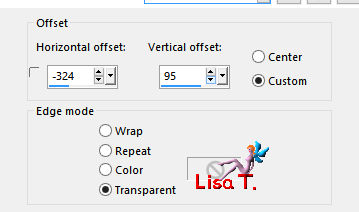
adjust/sharpness/sharpen
Step 7
layesr/new raster layer (Raster 2)
selections/load-save selection from alpha channel/selection #1
flood fill the selection with color 1
selections/modify/contract/5 pixels
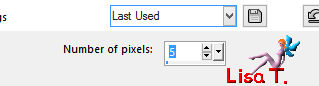
DELETE
selections/select none – layers/merge/merge down
Step 8
effects/plugins/Alien Skin Eye Candy 5 Impact/Glass
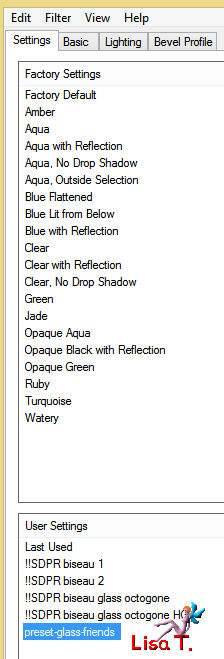
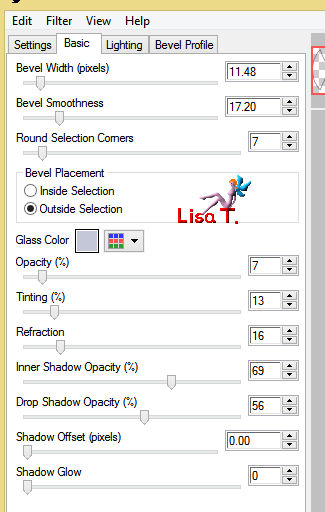
selections/select none
layers/duplicate – image/mirror/mirror horizontal
layers/merge/merge down
effects/3D effects/drop shadow
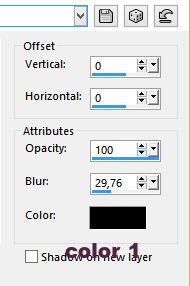
adjust/sharpness/sharpen
Step 9
activate « Copy of Raster 1 »
effects/image effects/seamless tiling
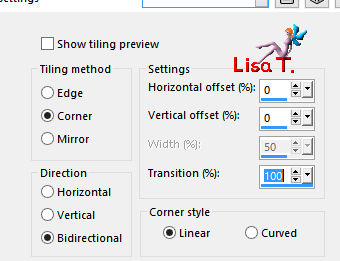
adjust/sharpness/sharpen
Step 10
keep this layer active
selections/load-save selection from alpha channel/selection #2
cut/paste as new layer
effects/plugins/AAA Frames/Foto Frame
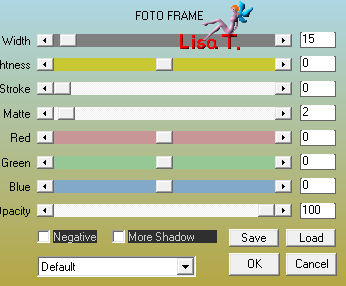
Step 11
selections/modify/contract/30 pixels
adjsut/blur/gaussian blur
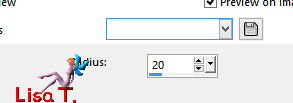
effects/3D effects/drop shadow as before
Step 12
layers/new raster layer
copy/paste into seleciton the tube « insectes_33 »
selections/select none
image/resize/uncheck « resize all layers »/90%
effects/image effects/offset/ H : 0 / V : -19
effects/3D effects/drop shadow as before
layers/merge/merge down
Step 13
effects/image effects/offset
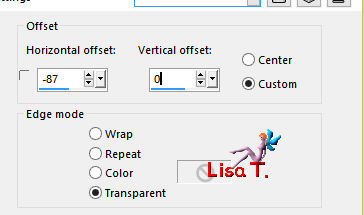
Step 14
activate « Raster 1 »
selections/load-save selection from alpha channel/selection #3
selections/promote selection to layer
effects/plugins/CPK Designs/Stars
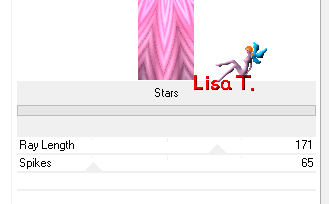
selections/select none
effects/plugins/Toadies/What Are You ?... (TWICE)
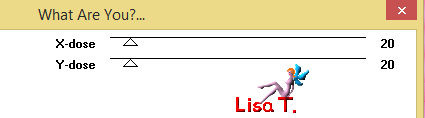
adjust/sharpness/sharpen more
Step 15
activate the top layer
layers/new raster layer
selections/load-save selection from alpha channel/selection #4
flood fill with color 2
effects/3D effects/buttonize
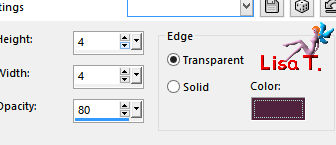
effects/plugins/Alien Skin Eye Candy 5 Impact/Glass
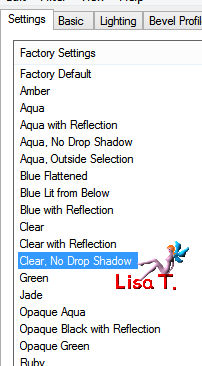
selections/select none
Step 16
layers/new raster layer
selections/load-save selection from alpha channel/selection #5
flood fill with color 2
effects/plugins/Alien Skin Eye Candy 5 Impact Glass/same settings as before
selections/select none
layers/duplicate – image/mirror/mirror horizontal
effects/image effects/offset
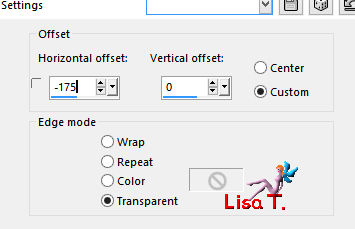
layers/merge/merge down
layers/arrange/move down (under Raster 3)
Step 17
layers/new raster layer
selections/load-save selection from alpha channel/selection #6
flood fill with color 2
effects/plugins/Alien Skin Eye Candy 5 Impact Glass/same settings as before
selections/select none
layers/duplicate – image/mirror/mirror vertical
layers/merge/merge down
Step 18
your layers palette looks like this
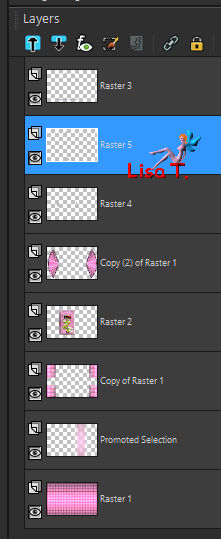
Step 19
your work looks like this

Step 20
image/add borders/check « symmetric »/2 pixels/color 1
copy/paste as new layer and set aside for a later use
image/add borders/40 pixels/color 3
select the large border with the magic wand tool
Step 21
layers/new raster layer
flood fill with color 2
open the mask and minimize it to tray
layers/new mask layer/from image
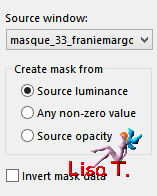
effects/edge effects/enhance more
layers/merge/merge group
Step 22
selections/invert
effects/3D effects/drop shadow/ 5 / 5 / 50 / 15 / black * -5 / -5 / 50 / 15 / black
selections/select none
image/add borders -->
2 pixels color 1
40 pixels white
select this border with the magic wand tool
copy/paste into selection the image set aside in step 20
adjust/blur/gaussian blur/20
selections/select none
Step 23
copy/paste as new layer the children tube
image/resize/uncheck « resize all layers »/75%
adjust/sharpness/sharpen
move it as shown on the final result
effects/3D effects/drop shadow/ -15 / -15 / 50 / 20 / black
Step 24
apply your watermark
image/add borders/2 pixels color 1
Your tag is finished

You can send your creations to Franie.
It will be her pleasure to show it in her site


If you have any trouble following this tutorial
don’t hesitate to Contact Franie

If you want to be informed about Franie’s new tutorials
Join her newsLetter


You will find your creations here
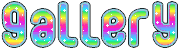
Back to the boards of Franie’s tutorials
board 2  board 3 board 3 

|