

Original can be found here

Franie works with PSP 18, and I use PSP 19
But this tutorial can be realized with another version of
PSP

If you want to present her tutorials on your forums or sites
please ask Franie first
If you publish your creation on a site or a blog
please put a link towards the tutorial.
Thank you to understand and respect the rules.

The tubes Franie uses have been sent by the authors on different
groups
And she has their permission to use them
If you see a tube that belongs to you, contact Franie or
myself
And a link towards your site will be added.
Please, don’t use tubes found on the web with no watermark
all the tubers apply their watermark
no watermark ---> stolen tubes , stolen work... don’t help
thieves

Filters used
Unlimited 2
<Bkg Designer sf10 l> - ALFs Border Mirror Bevel
Special Effects 1 – Aged Film
Simple - Pizza Slice Mirror
Simple - 4 Way Average
Carolaine & Sensibility - cs-texture
DSB Flux – BlastItalian Editors Effect – Picture
in Picture
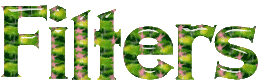

Material
1 alpha layer (selections)
2 flowers tubes (see 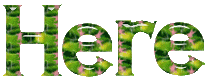 for more ) for more )
1 mask
1 texture -> copy / paste into the lfolder « Textures » of
your Corel PSP
1 gradient -> copy / paste into the folder « gradients » of
your Corel PSP
1 color palette

Tubers’ authorizations
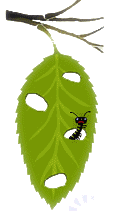

Franie’s
colors
Don’t hesitate to change them and
to change the blend modes of the layers
According to your tubes and images
color 1 -> foreground color -> FG color -> #ffe100
color 2 -> background color -> BG color -> #494c1c
color 3 -> #a5ba9a
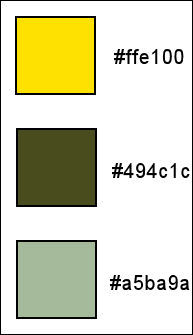

Use the paintbrush to follow the steps
hold down left click to grab it and move it


Realization
1
open alpha-layer
window -> duplicate
cloe the original and work with the copy
rename it « Raster 1 »
2
in the materials palette, set colors 1 and 2 ad FG and
BG colors
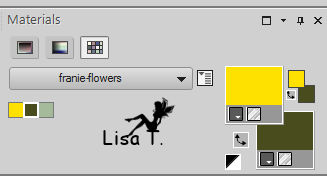
3
in the materials palette, set the gradient provided in
the FG box
don’t hesitate to change colors matching with your
tubes
to change the gradient according to your colors --> click
on the color stop
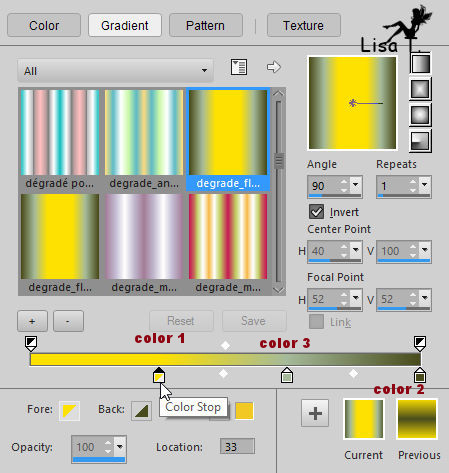
then click on the square box
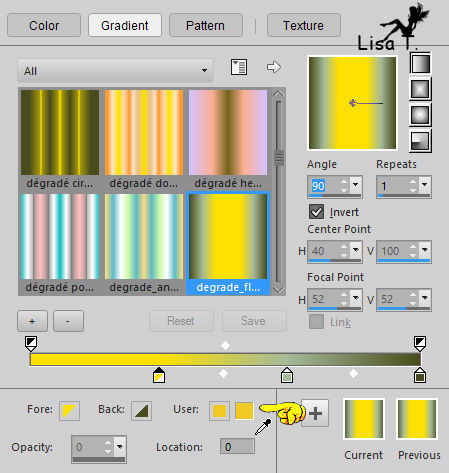
do this for each color you want to modify
4
flood fill layer with this gradient
layers -> duplicate
effects -> plugins -> Unlimited 2 -> <Blg
Designers sf10 I> / ALF’s Borders Mirror Bevel
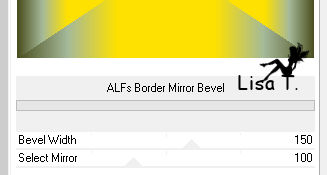
5
selections -> load-save selection -> from alpha
channel -> Alpha #1
selections -> promote selection to layer
selections -> select none
layers -> duplicate - image -> mirror -> mirror
horizontal
layers -> merge -> merge down
effects -> plugins -> Unlimited 2 -> Special Effects
1 / Aged Film

6
selections -> select all
selections -> float - selections -> defloat
selections -> modify -> sleect selection borders
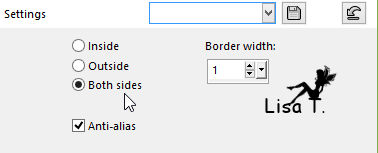
zoom in to see your work
flood fill tool / match mode : none
flood fill selection with color 2
selections -> select none
effects -> 3D effects -> drop shadow / color 2
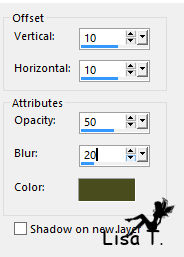
drop shadow again, changing (10) by (-10)
7
highlight « Copy of Raster 1 »
effects -> geometric effects -> cylinder horizontal
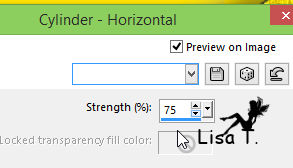
selections -> load-save selection -> from alpha
channel -> Alpha #2
selections -> promote selection to layer
effects -> texture effects -> texture
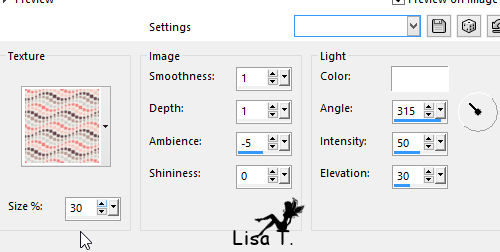
selections -> modify -> select selection borders
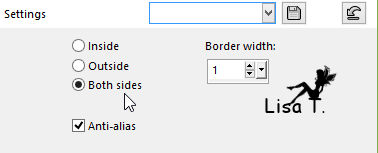
flood fill selection with color 2
layers -> duplicate
image -> mirror -> mirror horizontal
layers -> merge -> merge down
effects -> 3D effects -> drop shadow as in step 6
8
highlight top layer
set color 3 as FG color
layers -> new raster layer
selections -> load-save selection -> from alpha
channel -> Alpha #3
flood fill selection with color 3
selections -> select none
layers -> duplicate
9
close the visibility of « Raster 2 » - « Copy
of Raster 2 » is still highlighted
effects - > geometric effects -> spherize
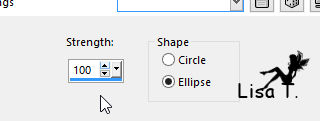
effects -> image effects -> offset
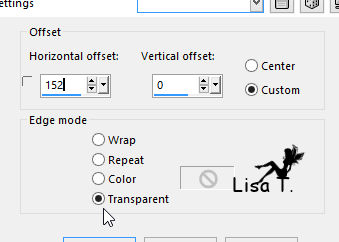
layers -> duplicate - image -> mirror -> mirror
horizontal
layers -> merge -> merge down
blend mode of the layer : Screen
effects -> edge effects -> enhance more
layers -> arrange -> move down Twice
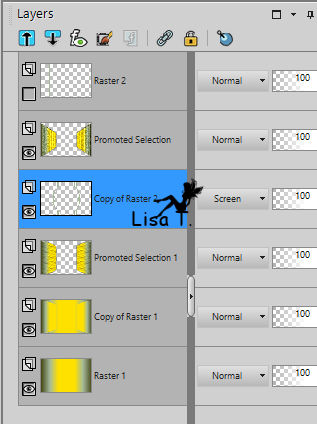
10
highlight top layer (Raster 2)
open the eye
effects -> reflection effects -> rotating mirror
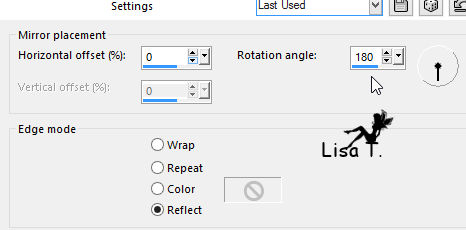
effects -> image effects -> seamless tiling
layers -> duplicate and merge down
blend mode of the layer : Multiply (or Hard Light)
effects -> 3D effects -> drop shadow / color 2
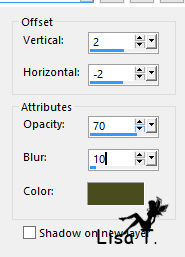
11
highlight « Copy of Raster 1 »
effects -> plugins -> Simple / Pizza Slice Mirror
effects -> plugins -> Simp^le / 4 Way Average
effects -> edge effects -> enhance
effects -> plugins -> Carolaine & Sensibility
/ cs-Texture
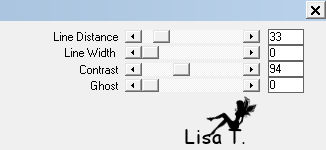
12
« Copy of Raster 1 » is highlighted
layers -> new raster layer, and flood fill with color
3
open the mask and minimze it to tray
layers -> new mask layer -> from image
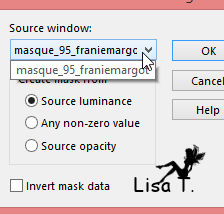
layers -> merge -> merge grouyp
effects -> image effects -> offset -> H :
0 / V : -17 / Transparent / Custom
blend mode of the layer : Screen
13
close the eye of bottom layer (Raster 1)
highlight layer above
layers -> merge -> merge visible
image -> resize -> uncheck « resize all
layers » -> 90%
selections -> select all - selections -> float - selections
-> defloat
layers -> new raster layer
effects -> 3D effects -> cutout
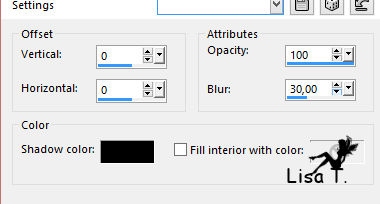
selections -> modify -> select selection borders
/ 2 pixels and check « both sides »
flood fill selection with color 2
selections -> select none
14
highlight « Raster 1 »
open the eye
effects -> plugins -> DSB Flux / Blast/Left
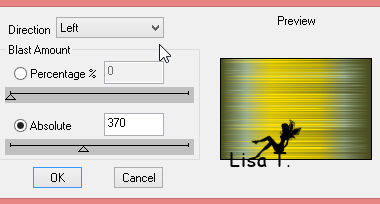
effects -> plugins -> DSB Flux / Blast/Right
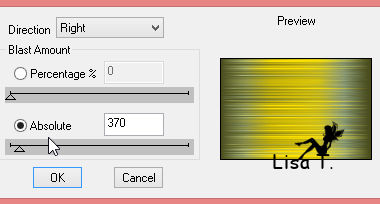
15
image -> add borders -> ..
2 pixels color 2
5 pixels color 3
2 pixels color 2
5 pixels color 1
2 pixels color 2
COPY
16
selections -> select all
image -> add borders -> 50 pixels color 3
selections -> invert
layers -> new raster layer
edit / copy
effects -> plugins -> Italian Editors Effects / Picture
in Picture
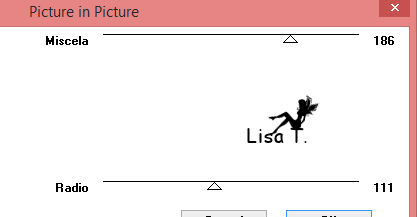
se’lections -> select none
17
with the magic wand, select white parts of your tag
(or other plain color, on my screenshot it is already color
2 after applying the plugin)

set color 2 as FG color
flood fill selection with this color
adjust -> add-remove noise -> add noise
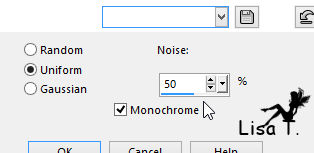
effects -> 3D effects -> dfrop shadow -> 0 / 0
/ 100 / 20 / black
selecitons -> select none
18
selections -> select all
selections -> modify -> contract : 50 pixels
effects -> 3D effects -> drop shadow as before
selections -> select none
19
copy / paste as new layer the flowers tube
image -> resize -> uncheck « resize all
layers » -> 70%
move it as shown on the final result
adjust -> sharpness -> sharpen
effects -> 3D effects -> drop shadow -> 10 / -10
/ 50 / 20 / black
20
apply your watermark
merge all layers (flatten) and save as... type .jpeg
Your tag is finished

You can send your creations to Franie.
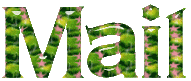 to
Franie to
Franie
It will be a real pleasure for her to show it in the gallery
of the tutorial


If you have any trouble following this tutorial
Contact Franie or myself
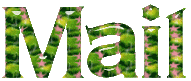 to
Lisa T to
Lisa T

If you want to be informed about Franie’s new tutorials
Join her newsLetter


My tag with my tube

Back
to the board of Franie’s tutorials
board 1  board
2 board
2  board
3 board
3  board
4 board
4 
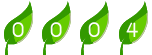
|