nom du tuto

Original can be found here

I am member of TWInc
this translation is protected
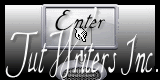

Franie works with PSP 13, and I use PSP 12
But this tutorial can be realized with another version of PSP

If you want to present her tutorials on your forums or sites
please ask her first.
If you publish your creation on a site or a blog
please put a link towards the tutorial.
Thank you to understand and respect the rules

The tubes Franie uses have been sent by the authors on different groups
And she has their permission to use them
Some of them have been found on the WEB,
If you see a tube that belongs to you, contact Franie or myself
And a link towards your site will be added

Plugins
AAA Frames/Foto Frame
Mura’s Meister/Copies
Unlimited 2/VM Texture/Steel Mesh
Simple/Diamonds


Material
1 tube by Flore 18
1 mask by Narah
1 mask by MD
1 texture : copy it into the folder “textures” of My PSP Files
2 selections : copy them into the folder “selections” of My PSP Files
1 color palette

Tubers’ authorizations 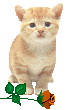

Franie’s colors
Don’t hesitate to change them and to change the blend modes of the layers
According to your tubes and images
color 1 -> foreground color -> #d379a3
color 2 -> background color -> #080808
color 3 -> #ffffff
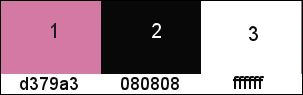

Use the paint brush to follow the steps
left click to grab it
 |

Realization
Step 1
in the materials palette prepare the foreground and background colors
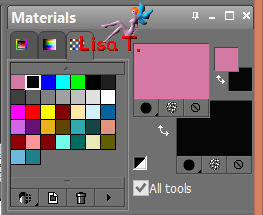
Step 2
open a new transparent background layer
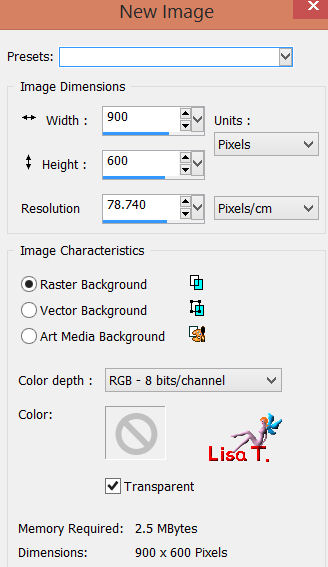
paint with color 1
layers/duplicate
Step 3
layers/new raster layer
paint with color 2
open the mas “Narah_mask_abstract182” ans minimize it
layers/new mask layer/from image
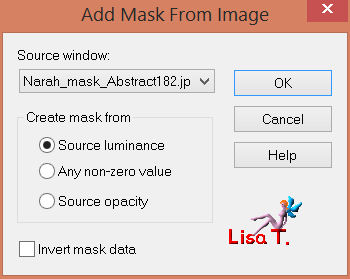
effects/edge effects/enhance more
layers/merge/merge group
layers/merge/merge down
Step 4
effects/image effects/seamless tiling
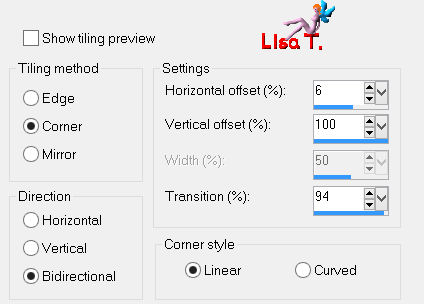
Step 5
layers/duplicate
image/resize/uncheck “resize all layers”/75%
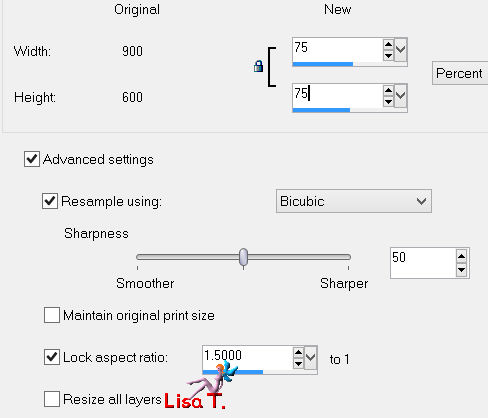
effects/image effects/page curl
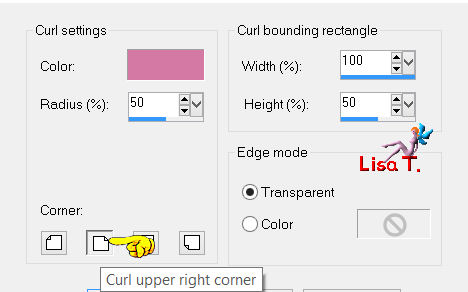
apply once more with these new settings
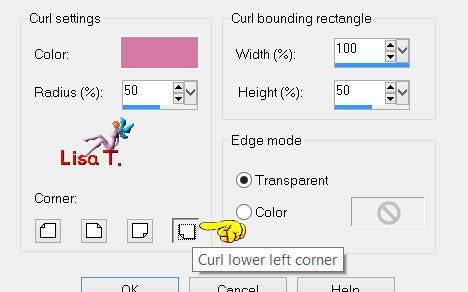
effects/3D effects/drop shadow

drop shadow again, replacing (2) by (-2)
effects/image effects/seamless tiling
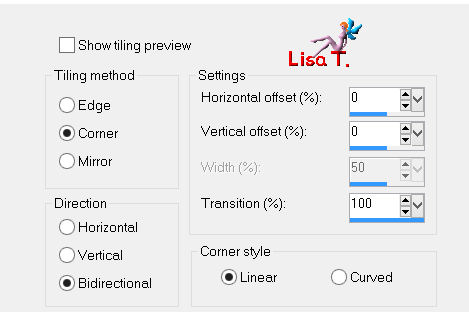
layers/merge/merge down
Step 6
in the materials palette, prepare a linear gradient
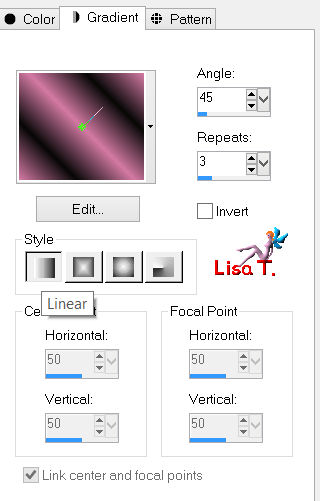
layers/new raster layer
selections/load-save selection/load selection from disk/selection #tuto74_1
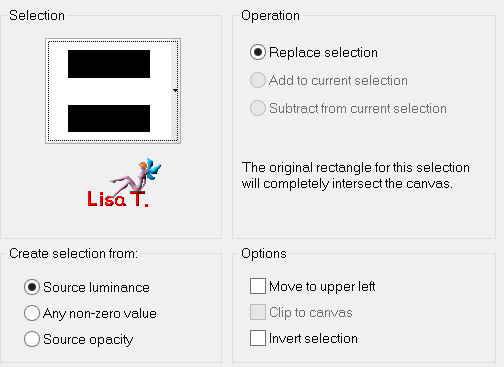
paint the selection with the gradient
adjust/blur/gaussian blur
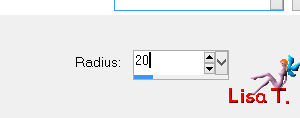
effects/plugins/AAA Frames/Foto Frame
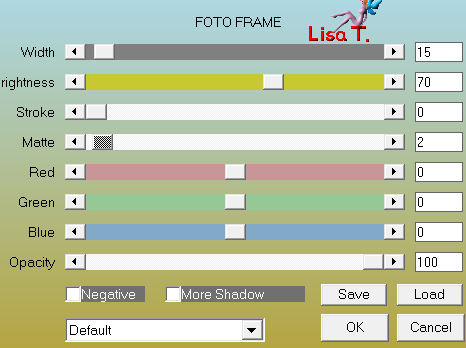
selections/select none
adjust/sharpen/sharpen more
effects/3D effects/drop shadow
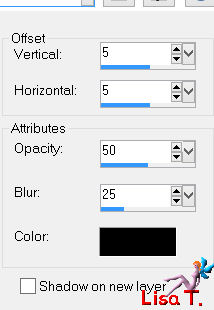
and again replacing (5) by (-5)
Step 7
layers/duplicate - image/flip
layers/merge/merge down
effects/plugins/Mura’s Meister/Copies
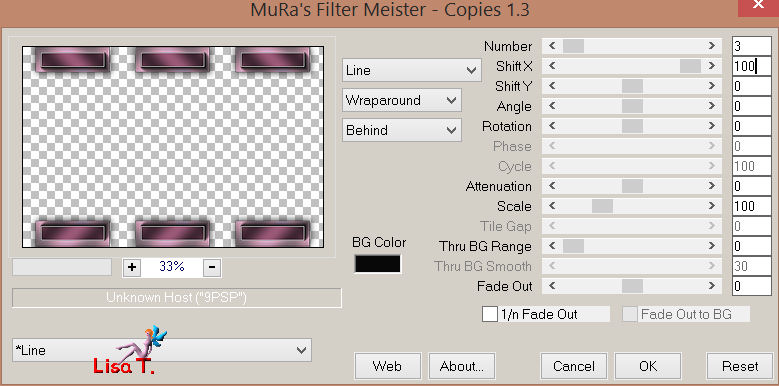
effects/image effects/seamless tiling
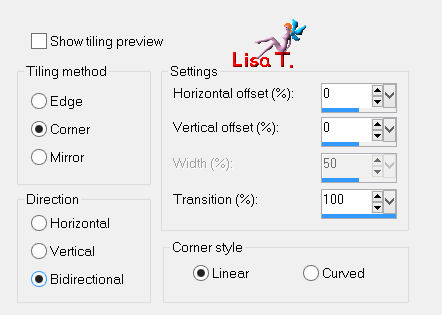
effects/edge effects/enhance more
layers/merge/merge down
Step 8
layers/new raster layer
selections/load-save selection/load selection from disk/selection #tuto74_2
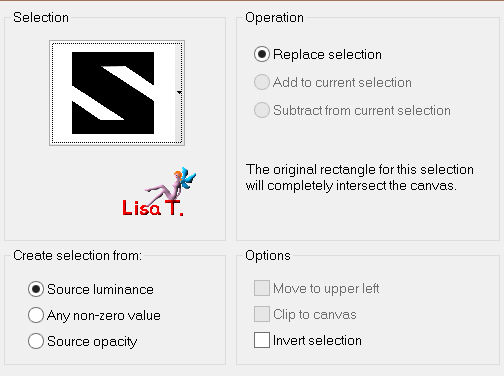
paint the selection with color 1
effects/plugins/Unlimited 2/VM Texture/Steel Mesh
play with the colors according to yours
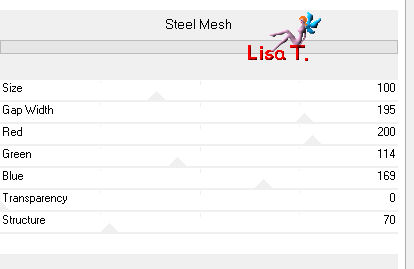
selections/select none
image/resize/uncheck “resize all layers”/70%
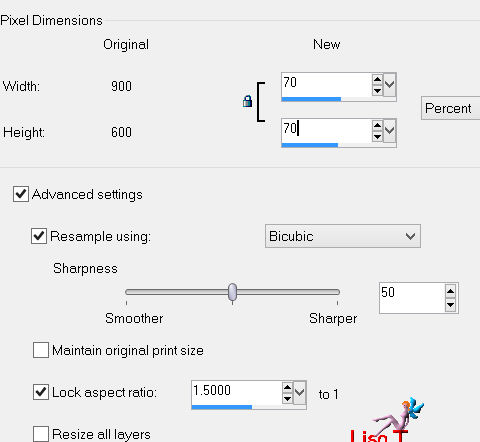
Step 9
layers/duplicate
effects/distortion effects/polar coordinates
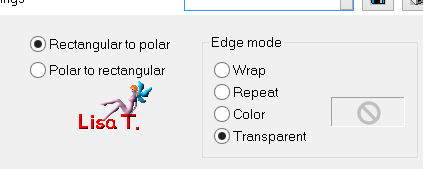
adjust/sharpness/sharpen more
in the layers palette, set the blend mode on “overlay”
effects/3D effects/drop shadow as in step 6
5 / 5 / 50 / 25 * -5 / -5 / 50 / 25
Step 10
in the layers palette, activate the layer below (raster 2)
effects/distortion effects/wave (apply this effect 2 times)

effects/3D effects/drop shadow as in step 6
5 / 5 / 50 / 25 * -5 / -5 / 50 / 25
in the layers palette, set the blend mode on “soft light”
Step 11
in the layers palette, activate the top layer (copy of raster 2)
layers/duplicate
image/flip - image/mirror
layers/merge/merge down
Step 12
in the layers palette, activate “copy of raster 1”
activate the selection tool
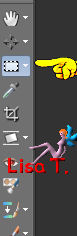
custom selection

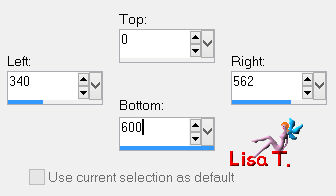
selections/promote selection to layer
adjust/blur/gaussian blur
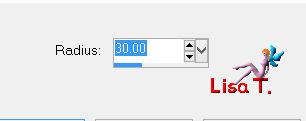
effects/plugins/Simple/Diamonds
selections/select none
layers/duplicate - image/mirror
in the layers palette, set the opacity on 50%
layers/merge/merge down
adjust/sharpness/sharpen more
effects/image effects/offset
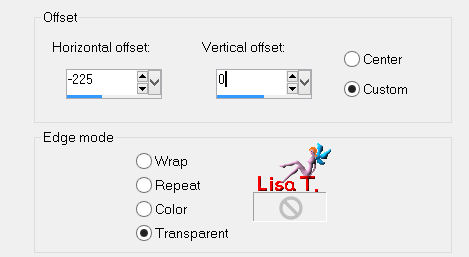
layers/duplicate - image/mirror
layers/merge/merge down
effects/3D effects/drop shadow
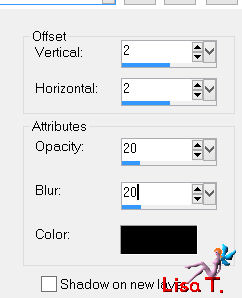
drop shadow again, replacing (2) by (-2)
Step 13
your layers palette looks like this
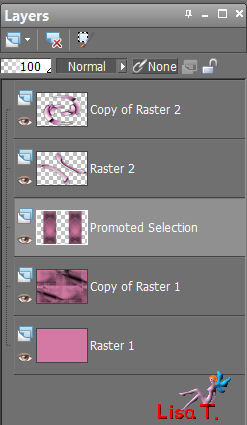
your tag looks like this

Step 14
in the layers palette, activate the top layer
layers/new raster layer

paint white, opacity of the flood fill tool on 50%
open the mask “MASK -MD-112” and minimize it
layers/new mask layer/from image
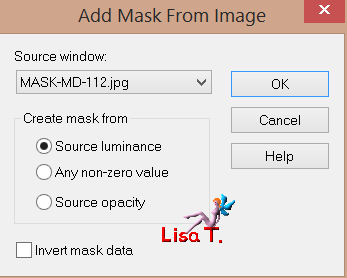
effects/edge effects/enhance
layers/merge/merge group
layers/duplicate - image/mirror - image/flip
layers/merge/merge down
Step 15
in the layers palette, close the visibility toggle of the bottom layer (raster 1)
and activate the top layer
layers/merge/merge visible
Step 16
in the layers palette, make sure the top layer is active (merged)
image/resize/uncheck “resize all layers”/uncheck “lock aspect ratio”
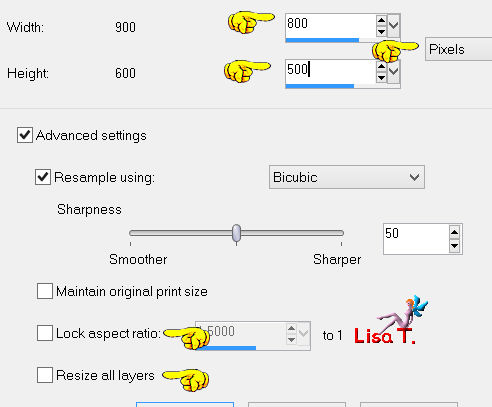
selections/select all - selections/float - selections/defloat
in the materials palette, prepare a linear gradient
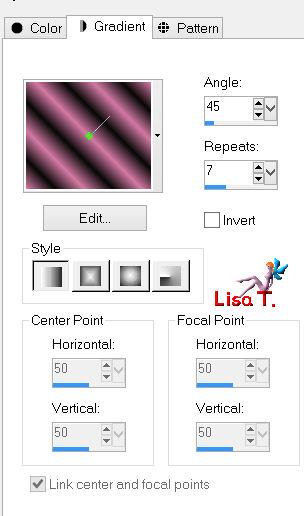
layers/new raster layer
selections/modify/select selection borders
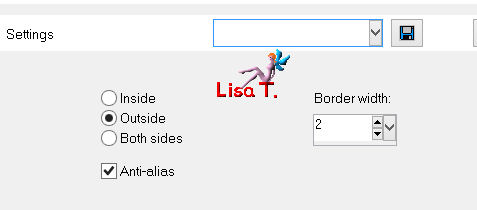
paint the selection with the gradient (reset the opacity of the flood fill tool to 100%)
effects/edge effects/enhance more
layers/merge/merge down
selections/select none
effects/3D effects/drop shadow as in step 6
5 / 5 / 50 / 25 * -5 / -5 / 50 / 25
Step 17
in the layers palette, activate Raster 1
open the visibility toggle
effects/texture effects/Texture/Texture Tissu (provided)
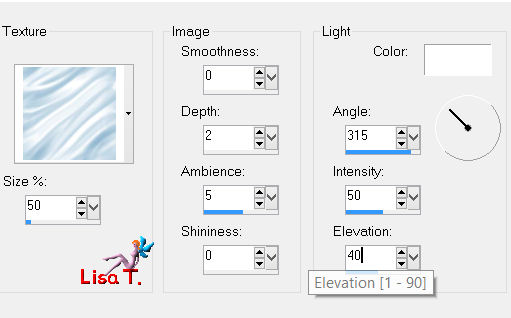
Step 18
in the layers palette, activate the top layer
open the tube “Flore 18-79599250”
erase the watermark with the eraser tool
edit/copy - back to your work - edit/paste as new layer
move it as shown on the final result
layers/duplicate
effects/distortion effects/wind
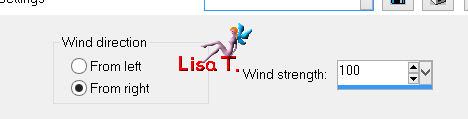
layers/arrange/move down
in the layers palette, activate “raster 2”
adjust/sharpness/sharpen
Step 19
image/add borders/check “symmetric”/2 pixels/color 2
select this border with the magic wand tool
layers/new raster layer
paint the selection with the gradient as in step 16
effects/edge effects/enhance more
layers/merge/merge down
selections/select none
Step 20
image/add borders/check “symmetric”/40 pixels/white
select this border with the magic wand tool
effects/plugins/AAA Frames /Foto Frame
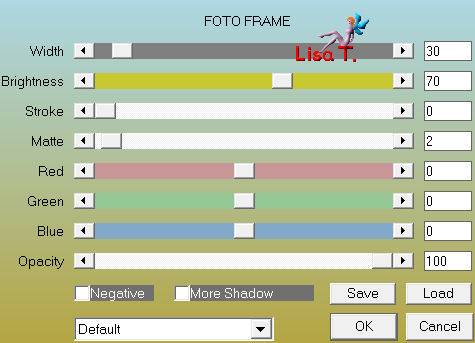
keep the selection active
effects/plugins/AAA Frames/Foto Frame
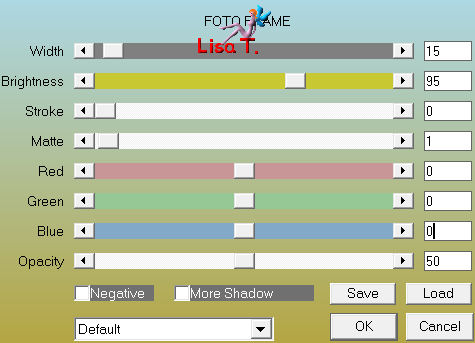
selections/select none
Step 21
apply your signature
save as ... type jpeg

Your tag is now finished
Written 2014/01/06

You can send your creations to Franie.
It will be her pleasure to show it in her site
mail  Franie Franie
If you have any trouble following this tutorial
Contact Franie or myself
mail  Lisa T. Lisa T.

If you want to be informed about Franie’s new tutorials
Join her newsLetter


You will find your creations here


Back to the boards of Franie’s tutorials
board 1  board 2 board 2 
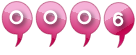
|