Farewell

Original can be found here


Franie works with PSP 13, and I use PSP 18
But this tutorial can be realized with another version of PSP

If you want to present her tutorials on your forums or sites
please ask her first.
If you publish your creation on a site or a blog
please put a link towards the tutorial.
Thank you to understand and respect the rules.

The tubes Franie uses have been sent by the authors in different sharing groups
And she has their permission to use them
she also creates her own tubes
If you see a tube that belongs to you, contact Franie or myself
And a link towards your site will be added.

Filters used
Flaming Pear / Flexify 2
Plugin Galaxy / Instant Mirror
Unlimited 2 – Buttons & frames / 3D Glass Frame 1
Toadies / What Are You?...
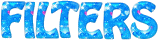

Material
1 alpha layer with selections
2 character tubes
2 tubes misted landscapes
1 font
1 text
1 color palette


Tubers’ authorizations 

Franie’s colors
Don’t hesitate to change them and to change the blend modes of the layers
According to your tubes and images
color 1 -> foreground color -> #c7cfe4
color 2 -> background color -> #344a7b
color 3 -> #883043
color 4 -> #e2e2e0
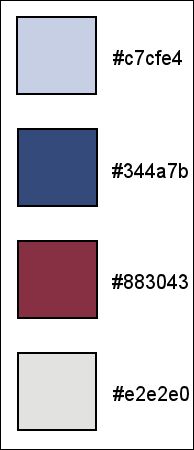

Use the pencil to follow the steps
left click to grab it


Realization
Step 1
open the alpha layer – window/duplicate
close the original, and work with the layer (Raster 1)
Step 2
in the materials palette, set color 1 as FG color, and color 2 as BG color
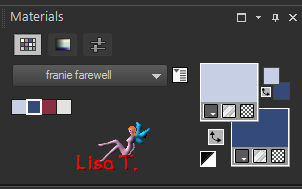
Step 3
in the materials palette, prepare a sunbrust gradient
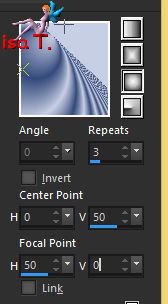
Step 4
flood fill the layer with this gradient
Step 5
layers/duplicate
image/mirror/mirror horizontal – image/mirror/mirror vertical
blend mode : Multiply
layers/merge/merge down
effects/image effects/seamless tiling
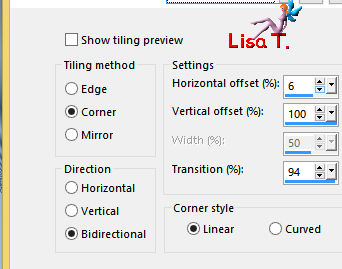
Step 6
layers/duplicate
effects/reflection effects/rotating mirror
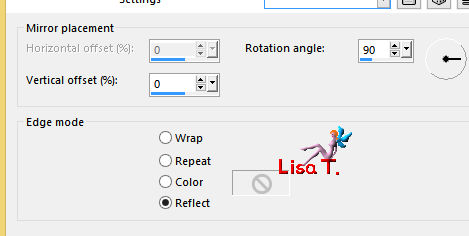
Step 7
selections/load-save selection/from alpha channel/selection #
selections/promote selection to layer
selections/select none
layers/duplicate – image/mirror/mirror horizontal
layers/merge/merge down
Step 8
effcts/plugins/Flaming Pear/Flexify 2
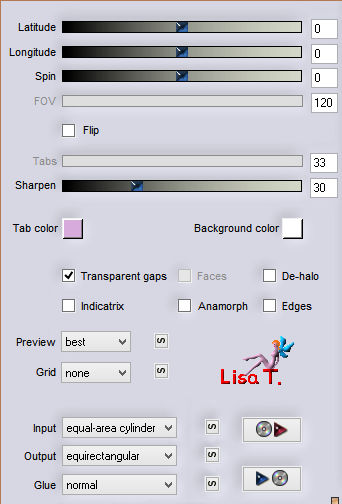
image/free rotate
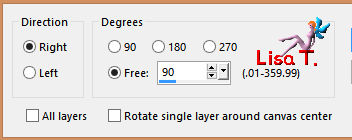
Step 9
effects/image effects/offset
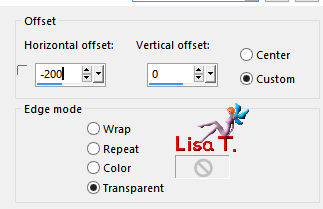
layers/duplicate – image/mirror/mirror horizontal
layers/merge/merge down
Step 10
acitvate « copy of Raster 1 » (middle layer)
effects/plugins/Plugin Galaxy/Instant Mirror
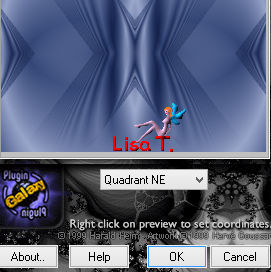
adjust/sharpness/sharpen
Step 11
activate the top layer
layers/new raster layer
selections/load-save selection/from alpha channel/selection #3
selections/modify/expand
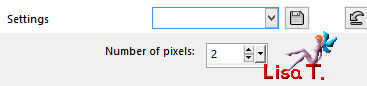
copy/paste into selection the landscape tube
layers/move/move down
adjust/sharpness/sharpen more
keep the selection active
Step 12
in the materials palette, prepare color 3 as FG color, and color 4 as BG color
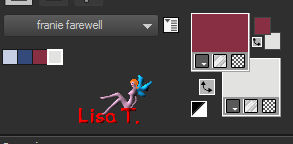
prepare a linear gradient
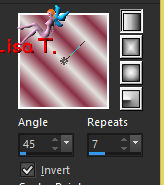
Step 13
activate the tlayer « promoted selection » (top layer)
selections/modify/select selection borders
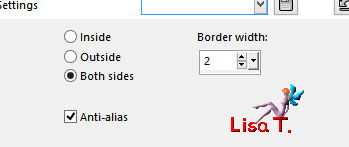
layers/new raster layer
flood fill the selection with the gradient
effects/3D effects/inner bevel
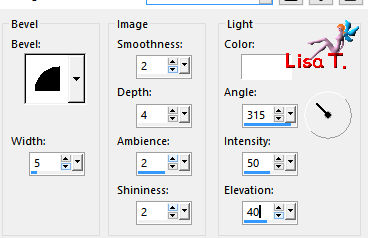
layers/merge/merge down
selections/select none
Step 14
activate the top layer (Raster 1)
selections/load-save selection/from alpha channel/selection #1
selections/promote selection to layer
selections/select none
layers/arrange/bring to top
effects/distortion effects/polar coordinates
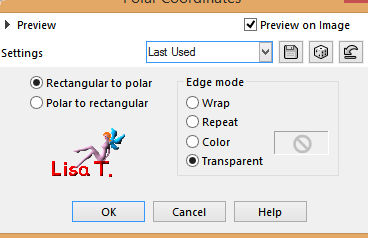
image/resize/uncheck « resize all layers »/25%
Step 15
layers/duplicate – image/mirror/mirror vertical
layers/merge/merge down
image/free rotate
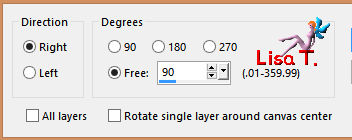
effects/image effects/offset
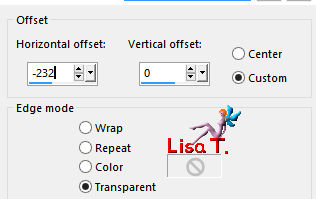
adjust/sharpness/sharpen more
layers/new raster layer
selections/load-save selection/from alpha channel/selection #5
flood fill with color 4
selections/modify/contract/2 pixels
DELETE
selections/select none
layers/merge/merge down
effects/3D effects/drop shadow
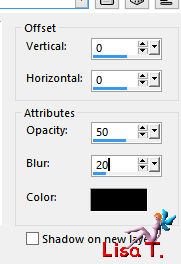
Step 16
your layers palette looks like this
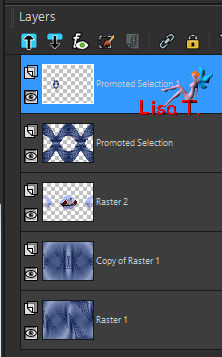
your work looks like this

Step 17
activate the layer « Copy of Raster 1 »
selections/load-save selection/from alpha channel/selection #4
selections/promote selection to layer
selections/select none
effects/plugins/Unlimited 2/Buttons & Frames/3D Glass Frame 1
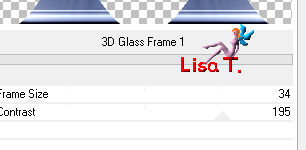
apply the same effects once more but Frame size : 50 / Contrast : 128
Step 18
activate the layer « promoted selection » (second from top)
selections/load-save selection/from alpha channel/selection #4
selections/modify/select selection borders
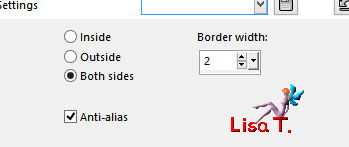
layers/new raster layer
flood fill the selection with the gradient
effects/3D effects/inner bevel
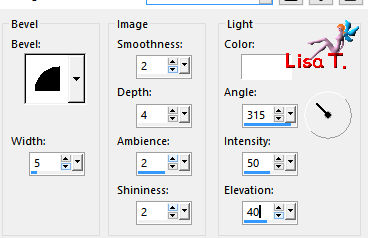
layers/merge/merge down
selections/select none
effects/3D effects/as before
selections/select none
Step 19
image/add borders -->
1 pixel color 3
3 pixels color 4
1 pixel color 3
50 pixels white
Step 20
select the white border with the magic wand tool
effects/plugins/Toadies/What Are You ?...
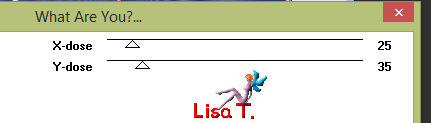
adjust/sharpness/sharpen more
Step 21
selections/invert
effects/3D effects/drop shadow
5 / 5 / 50 / 25 / black ** -5 / -5 / 50 / 25 / black
selections/select none
Step 22
coppy/paste as new layer the character tube
move it to the right (see final result)
effects/3D effects/drop shadow/ 5 / 5 / 50 / 25 / black
adjust/sharpness/sharpen
Step 23
copy/paste as new layer the text tube
move it bottom left (see final result)
Step 24
apply your woatermark
layers/merge/merge all (flatten)
file/save as.. type jpeg
Your tag is finished

You can send your creations to Franie.
It will be her pleasure to show it in her site
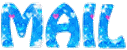

If you have any trouble following this tutorial
don’t hesitate to Contact Franie

If you want to be informed about Franie’s new tutorials
Join her newsLetter


You will find your creations here
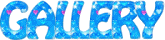

My tag with my tubes

Back to the boards of Franie’s tutorials
board 2  board 3 board 3 
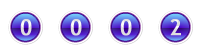
|