

Original can be found
here

Franie works with PSPX9, and I use PSP 2020 Ultimate
But this tutorial can be realized with another version
of PSP
however, some differences might be noticed according to
the version you use

If you want to present Franie’s tutorials on your
forums or sites
please ask her first
If you publish your creation on a site or a blog
please put a link towards the tutorial if you create a
tag
Thank you to understand and respect the rules.

The tubes Franie uses have been sent by
the authors on different groups
And she has their permission to use them
she is a tuber herself
If you see a tube that might belong to you, contact Franie
or myself
And a link towards your site will be added if necessary
Please, don’t use tubes found on the web with no
watermark
all tubers apply their watermark without any exception !!!!!
no watermark ---> stolen tube

Hints and Tips
TIP 1-> if you don’t
want to install a font -->
open it in a software as « Nexus Font » (or
other font viewer software of you choice)
as long as both windows are opened (software and font),
your font will be available in your PSP
TIP 2 -> from PSPX4, in the later versions of PSP the functions « Mirror » and « Flip » have
been replaced by -->
image -> Mirror - has become ===> image
=> mirror => mirror horizontal
image -> Flip - has become ===> image
=> mirror => mirror vertical

Plugins
Flaming Pearl / Flexify 2
Unlimited 2.0 – Buttons & Frames – 3D
Glass Frame 2
Penta.com / jeans

Thank you Renée Salon for your permission to use
your plugins page

Supplies
2 images fantastic landscapes
2 misted fantastic landscapes
1 element - 1 deco - 1 mask
2 selections
1 color palette => set colors 1 & 2 as FG and BG
colors

place (or import) the supplies provided
into the appropriate folders of « My Corel PSP »
open the masks and minimize to tray
Tubers’ authorizations HERE

colors
xxxxxxxxxxx palette xxxxxxxxxxxxxxxxxxxxxx
 
Use the pencil to mark your place
along the way
hold down left click to grab and move it
 |
 
Realization
1
open a new image => transparent => 800
* 800 px
2
prepare the materials palette with colors 1 & 2 (or
other colors to pick up in your main tube)

open mask and minimize to tray
3
flood fill with color 2
selections => select all
layers => new raster layer
copy / paste « paysage-fantastisque1.jpg » into
selection
selections => select none
adjust => blur => radial blur

layers => duplicate
blend mode of the layer : Multiply
4
layers => new mask layer => from image

delate the mask layer in the layers palette,
answer « yes » to
the question

highlight top layer
layers => merge => merge group
5
effects => plugins => Flaming Pear => Flexify
2

effects => image effects => offset => H : 0
/ V : -200 / tick « custom » and « transparent»

layers => duplicate
6
layers => merge => merge down
layers => duplicate
image => mirror => mirror vertical
layers => merge => merge down
adjust => sharpness => sharpen
7
selections => load-save selection => from disk => selection
#2

layers => new raster layer
opacity of the flood fill tool : 50%
flood fill selection with color 2
reset opacity of the tool to 100%
selections => modify = > select selection borders

flood fill selection with color 1
selections => select none
8
selections => load-save selection => from disk => selection
#1

highlight Raster 1
selections => promote selection to layer
layers => arrange => bring to top
effects => texture effects => Tiles / color 1

adjust => sharpness => sharpen more
effects => plugins => Unlimited 2 => Buttons & Frames
/ 3D Glass Frame 2

selections => modify => contract => 10 px
9
open « Acc^Kdo »
adjust => hue and saturation => colorize

COPY
back to your main work
layers => new raster layer
edit => paste into selection
selections => select none
adjust => sharpness => sharpen more
effects => 3D effects => drop shadow => 1 / 1
/ 50 / 5 / color 1

layers => merge => merge down
layers => duplicate
image => mirror => mirror horizontal
10
highlight Raster 3
selections => load-save selection => from disk => selection
#2
copy / paste « misted-paysage-fantastique1.png » into
selection
adjust => sharpness => sharpen
selections => select none
effects => 3D effects => drop shadow => 0 / 15
/ 50 / 30 / black
11
highlight Raster 2
copy / paste « élément-paysage-fantastique.png » as
new layer
blend mode of the layer : Screen
effects => edge effects => enhance more
12
image => add borders => tick « symmetric » => 3
px color 1
image => add borders => tick « symmetric » => 3
px color 2
image => add borders => tick « symmetric » => 3
px color 1
image => add borders => tick « symmetric » => 10
px white
13
prepare a linear gradient in materials palette

select the white border with the Magic
Wand tool
flood fill selection with the gradient
effects => plugins => Penta.com => Jeans => default
settings

adjust => sharpness => sharpen more
selections => invert
effects => 3D effects => drop shadow => 1 / 1
/ 40 / 15 / black
effects => 3D effects => drop shadow => -1 / -1
/ 40 / 15 / black
selections => select none
apply your watermark or signature on a new layer
write your licence number if you used a licenced tube
image => add borders => tick « symmetric » => 3
px color 2
layers => merge => merge all (flatten)
file => save your work as... type .jpeg
 
My tag
with my misted landscape
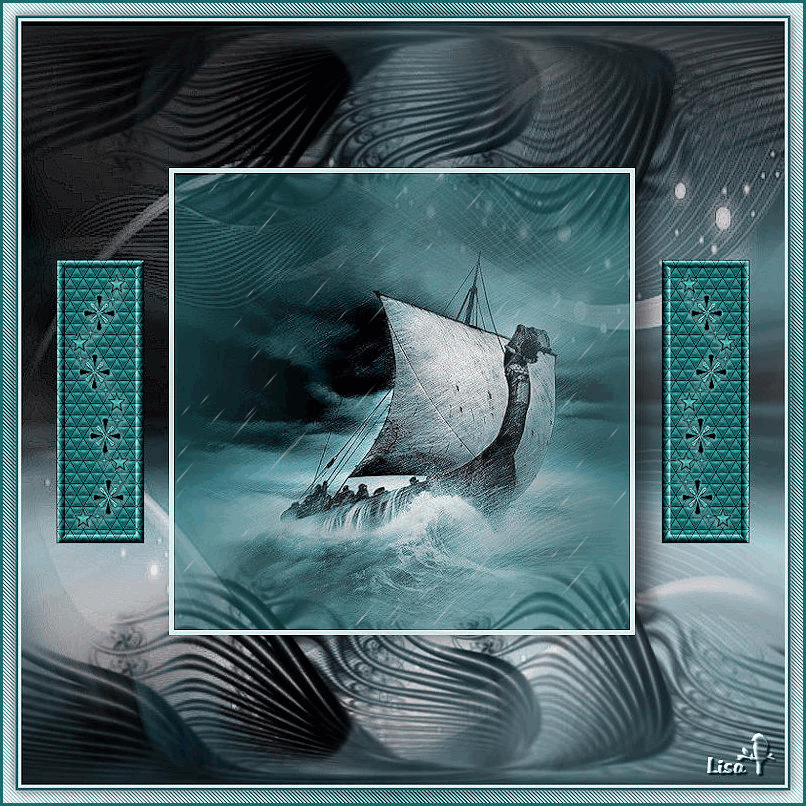
Thank you for following this tutorial
You can send your creations to Franie.

It will be a real pleasure for her to show it in the gallery
of the tutorial

If you have any trouble with this translation,
if you notice something wrong
don’t hesitate to contact me, I will do my best to
fix the problem


Back to the boards of Franie’s tutorials
20 tutorials on each board
board 7 => 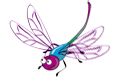
at the bottom of each board you will find
the arrows allowing you to navigate from one board to another

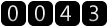
|