Fantasy

Original can be found here

Franie works with PSP 18, and I use PSP 19
But this tutorial can be realized with another version of
PSP
however, some differences might be noticed according to the
version you use

If you want to present Franie’s tutorials on your forums
or sites
please ask her first
If you publish your creation on a site or a blog
please put a link towards the tutorial if you create a tag
Thank you to understand and respect the rules.

The tubes Franie uses have been sent by the authors on different
groups
And she has their permission to use them
If you see a tube that might belong to you, contact Franie
or myself
And a link towards your site will be added if necessary
Please, don’t use tubes found on the web with no watermark
all tubers apply their watermark without any exception !!!!!
no watermark ---> stolen tube

Filters used
MuRa's Meister – Cloud
Unlimited 2.0
Mock – Windo
Italian Editors Effect - Mosaico
Toadies – What Are You?...
Simple – Pizza Slice Mirror
Tramage - Legolator
Tramage – At The Atomic Level
Alien Skin – Eye Candy 5 Impact – Glass
Graphic Plus – Cross Shadow


Material
1 layer-Alpha_selections
2 tubes « fantasy »
1 mask
1 font
1 preset - double click on it to instal it
1 color palette
other tubes you may like 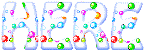

Tubers’ permissions 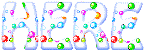

Franie’s colors
Don’t hesitate to change colors and blend modes of
the layers
to match your tubes and images
color 1 -> foreground color FG color -> #ebd355
color 2 -> background color BG color -> #c53211
color 3 -> #5f1b10
color 4 -> #ffffff


Use this pencil to follow the steps
hold down left click to grab and move it


Realization
1
open the alpha layer provided
image -> duplicate
close the original and work with the copy
rename it « Raster 1 » if necessary
2
in the materials palette, prepare colors 1 & 3 as FG
and BG colors

3
effects -> plugins -> Mura’s Meister / Cloud

layers -> duplicate
efffects -> plugins -> Unlimited 2 -> Mock / Windo

4
optional
if you change border’s color -> selections -> custom
selection

selections -> invert
adjust -> hue and saturation -> colorize (with your
colors)
selections -> select none
5
layers -> new raster layer
selections -> load-save selection -> from alpha channel
-> selection #1
set color 2 as FG color
flood fill selection
selections -> select none
effects -> plugins -> Unlimited 2 -> It@lian
Editors Effect / Mosaico

effects -> 3D effects -> drop shadow / color 3

drop shadow again changing (5) by (-5)
effects -> plugins -> Toadies / What Are You ?...
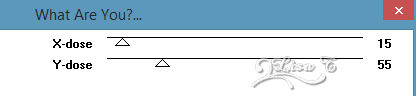
layers -> duplicate
image -> mirror -> mirror horizontal
opacity of the layer : 75%
6
layers -> new raster layer
selections -> load-save selection -> from alpha channel
-> selection #3
flood fill selection with color 3
selections -> modify -> contract / 10 pixels
set colors 1 & 3 as FG and BG colors
prepare a sunburst gradient

flood fill selection with this gradient
effects -> texture effects -> Blinds -> color
2
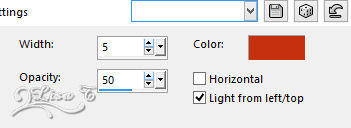
effects -> plugins -> Simple -> Pizza Slice Mirror
effects -> reflection effects -> rotating mirror

adjust -> sharpness -> sharpen
effects -> 3D effects -> drop shadow -> 0 / 0
/ 100 / 15 / black
selections -> select none
effects -> 3D effects -> drop shadow -> 0 / 0
/ 100 / 15 / black
7
highlight bottom layer (Raster 1)
layers -> duplicate
layers -> arrange -> bring to top
effects -> plugins -> Tramages / Legolator

activate selection tool -> custom selection

selections -> invert
DELETE
selections -> select none
8
image -> resize -> uncheck « resize all
layers » -> 50%
effects -> image effects -> offset -> H :
288 / V : 20
layers -> duplicate
image -> resize -> uncheck « resize all layers » -> 90%
effects -> image effects -> offset -> H : 24 /
V : -95
layers -> duplicate
image -> resize -> uncheck « resize all layers » -> 90%
effects -> image effects -> offset -> H : 24 /
V : -95
layers -> merge -> merge down TWICE
effects -> plugins -> Alien Skin Eye Candy 5-Impact
/ Glass / color 1
 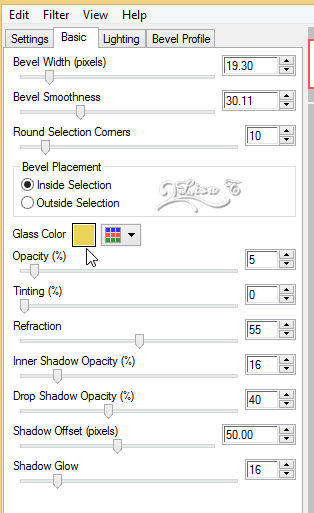
effects -> 3D effects -> drop shadow -> 0 / 0
/ 100 / 25 / color 3
move downwards a little bit (see final result)
9
layers -> new raster layer
selections -> load-save selection -> from alpha channel
-> selection #2
flood fill with color 2
effects -> plugins -> Graphic Plus -> Cross Shadow
(default settings)
effects -> artistic effects -> Enamel / color 1
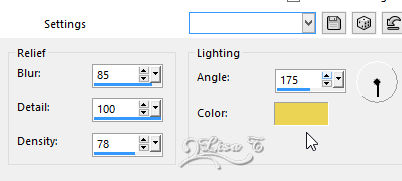
selections -> modify -> contract / 10 pixels
selections -> invert
DELETE
selections -> invert again
selections -> modify -> select selection borders

flood fill selection with color 3
selections -> select none
effects -> 3D effects -> drop shadow -> 0 / 0
/ 100 / 25 / black
10
highlight « Copy of Raster 2 »
activate selection tool -> custom selection
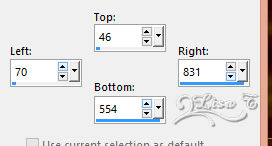
layers -> new raster layer
flood fill selection white
open mask 476 and minimize it to tray
layrs -> new mask layer -> from image
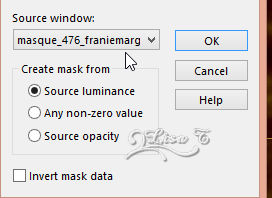
layers -> merge -> merge group
blend mode of this layer : Soft Light
11
keep selection active
highlight « Copy of Raster 1 »
layers -> new raster layer
effects -> 3D efffects -> cutout

layers -> new raster layer
effects -> 3D effects -> cutout -> change (5)
by (-5)
selections -> select none
12
highlight top layer
copy / paste tube « fantastique_106 » as
new layer
image -> mirror -> mirror horizontal
move it as shown
adjust -> sharpness -> sharpen more
effects -> 3D effects -> drop shadow -> 0 / 0
/ 50 / 40 / black
13
activate Text Tool
in materials palette, close FG color and set color 1 as
BG color
choose font « Baroque Script » provided

write your text
layrs -> convert to raster layer
move it qhere you like
effects -> 3D effects -> drop shadow -> -2 / 5
/ 75 / 0 / color 3
14
close the eye of bottom layer
make sure another layer is highlighted
layers -> merge -> merge visible
image -> resize -> uncheck « resize all layers » -> 90%
15
select transparent part with magic wand tool
highlight « Raster 1 » and open
its eye
selections -> promote selection to layer
effects -> plugins -> Tramage / At The Atomic Level

blend mode : Overlay
colorize if necessary
16
highlight « Merged » layer
selections -> invert
effects -> 3D effects -> drop shadow -> 0 / 0
/ 100 / 35 / black
keep selection active
layers -> new raster layer
flood fill selection with color 1
selections -> modify -> contract -> 2 pixels
DELETE
selections -> select none
17
apply your watermark
imaeg -> add borders -> check « symmetric » -> 2
pixels color 1
file -> save as... type .jpeg

Thank you for following this tutorial
You can send your creations to Franie.

It will be a real pleasure for her to show it in the gallery
of the tutorial


If you have any trouble with this translation, if you notice
something wrong
don’t hesitate to contact me, I will do my best to
fix the problem


If you want to be informed about Franie’s new tutorials
subscribe to her newsLetter


My tag with my tube

Back to the boards of
Franie’s tutorials
board 1 board 2 board
3 board 4

|