

Original can be found
here

Franie works with PSP 18, and I use PSP 2018
But this tutorial can be realized with another version
of PSP
however, some differences might be noticed according to
the version you use

If you want to present Franie’s tutorials on your
forums or sites
please ask her first
If you publish your creation on a site or a blog
please put a link towards the tutorial if you create a
tag
Thank you to understand and respect the rules.

The tubes Franie uses have been sent by
the authors on different groups
And she has their permission to use them
If you see a tube that might belong to you, contact Franie
or myself
And a link towards your site will be added if necessary
Please, don’t use tubes found on the web with no
watermark
all tubers apply their watermark without any exception !!!!!
no watermark or signature ---> stolen tube

Hints and Tips
TIP 1-> if you don’t
want to install a font -->
open it in a software as « Nexus Font » (or
other font viewer software of you choice)
as long as both windows are opened (software and font),
your font will be available in your PSP
TIP 2 -> from PSPX4, in the later versions of PSP the functions « Mirror » and « Flip » have
been replaced by -->
[image -> Mirror] --> image => mirror => mirror
horizontal
[image -> Flip] --> image => mirror
=> mirror vertical

Filters used
Medhi - Vibrations 1.1
Flaming Pear - Flexify 2
Alien Skin - Eye Candy Impact - Glass
Simple - Top Left Mirror


Material
1 layer-Alpha_selections
2 tubes fantastic
1 mask
1 coulor palette

Tubers’ authorizations


Franie’s colors
Don’t hesitate to change colors and blend modes
of the layers
to match your tubes and images
color 1 -> #420202
color 2-> #b81433
color 3 -> #bfc1e2


Use the pencil to follow the steps
hold down left click to grab it and move it
 |

Realization
1
open the alpha layer, it contains invisible selections
on the alpha channel
2
in the materials palette, set colors 2 and 3 as FG and
BG colors

3
flood fill layer with FG color
effects => plugins => Mehdi => Vibrations 1.1
translator's note : the last two lines will appear once
you ticked "lines" in the method

according to your colors , there migt
be a difference for the value of the angle
change this setting to obtain the same result
(for instance, Franie changed the angle 92 by 65 when creating
her second version=
adjust => bour => motion blur

4
layers => duplicate
image => mirror => mirror vertical
blend mode of the layer : Screen (or other)
layers => merge => merge down
effects => edge effects => enhance more
5
layers => duplicate
effects => geometric effects => Perspective / Horizontal

image => mirror => mirror horizontal
effects => geometric effects => Perspective / Horizontal=> distortion :
90
effects => edge effects => enhance
effects => plugins => Flaming Pear / Flexify 2
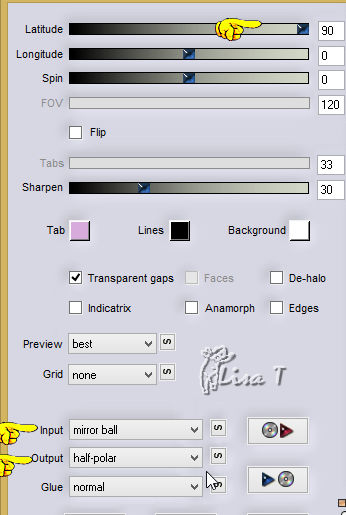
image => resize => untick « resize all
layers » => 65%
effects => image effects => offset

6
layers => duplicate
image => mirror => mirror vertical
layers => merge => merge down
effects => 3D effects => drop shadow

7
layers => duplicate
image => resize => untick « resize all layers » => 20%
don’t move it
adjust => sharpness => sharpen
effects => 3D effects => drop shadow / same settings
as before
8
selections => load selection => frrom alpha channel
=> selectiont #1
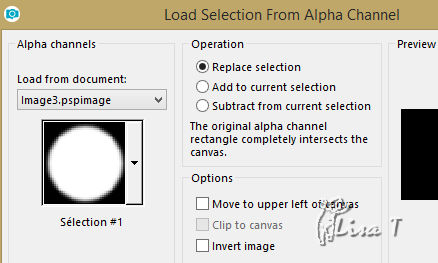
in the materials palette, set colors 1
and 2 as FG and BG colors
prepare a sunburst gradient

layers => new raster layer
flood fill with the gradient
effects => plugins => Alien Skin Eye Candy 5-Impact
/ Glass

effects => 3D effects => drop shadow => 0 / 0
/ 100 / 20 / color 1
selections => select none
9
layers => duplicate
effects => image effects => offset

highlight Raster 2 below
effects => plugins => Simple / Top Left Mirror
10
highlight Raster 1 (bottom layer)
enable selection tool => custom selection
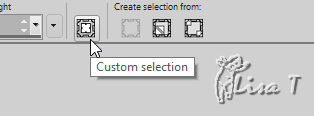 
selections => promote selection to layer
adjust => blur => gaussian blur / 35
effects => texture effects => blinds

layers => new raster layer
flood fill with color 1
selections => modify => contract / 10 px
DELETE on your keyboard
11
selections => modify => contract / 10 px
flood fill selection with color 2
effects => texture effects => blinds / same settings
as before but change color to color #1
effects => 3D effects => drop shadow => 0 / 0
/ 100 / 20 / color 1
selections => select none
layers => merge => merge down
effects => 3D effects => drop shadow => 0 / 0
/ 100 / 20 / color 1
12
layers => duplicate
effects => distortion effects => wave

layers => merge => merge down
13
highlight Raster 1 (bottom layer)
selections => load selection => frrom alpha channel
=> selection #2

selections => promote selection to layer
effects => texture effects => tiles / color 2

selections => select none
14
highlight Raster 1 (bottom layer)
layers => new raster layer
flood fill with color 2
open the mask and minimize to tray
layers => new mask layer => from image

effects => edge effects => enhance more
alyers => merge => merge group
15
image => add borders => tick « symmetric » =>....
2 px color 3
2 px color 2
selections => select all
image => add borders => tick « symmetric » => 15
px color 1
selections => invert
effects => texture effects => blinds

effects => 3D effects => drop shadow => 0 / 0
/ 100 / 20 / black
selections => select none
16
image => add borders => tick « symmetric » =>....
2 px color 3
2 px color 2
copy / paste as new layer the tube « fantastic_215 » (don’t
forget to erase the watermark)
image => resize => untick « resize all layers » => 80%
move to the rignt (see final result)
adjusst => sharpness => sharpen
effects => 3D effects => drop shadow => -5 / -15
/ 50 / 20 / color 1 ==> TWICE
17
apply your watermark
file => save as... type .jpeg

write the copyright © license number
apply your watermark
layers -> merge -> merge all (flatten)
save as... type .jpeg

my tag with a tube created by Lady Brid
- Thank you Lady Bird


Thank you for following this tutorial
You can send your creations to Franie.
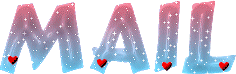
It will be a real pleasure for her to show it in the gallery
of the tutorial

If you have any trouble with this translation,
if you notice something wrong
don’t hesitate to contact me, I will do my best to
fix the problem
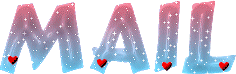

If you want to be informed about Franie’s new tutorials
subscribe to her newsLetter


Back to the boards of Franie’s tutorials
board 1 board
2 board
2 board
3 board
3 board 4 board 4 board
5 board
5

|