Fancy
Dress

Original can be found here

Franie works with PSP 18, and I use PSP 19
But this tutorial can be realized with another version of
PSP

If you want to present her tutorials on your forums or sites
please ask Franie first
If you publish your creation on a site or a blog
please put a link towards the tutorial.
Thank you to understand and respect the rules.

The tubes Franie uses have been sent by the authors on different
groups
And she has their permission to use them
If you see a tube that might belong to you, contact Franie
or myself
And a link towards your site will be added if necessary
Please, don’t use tubes found on the web with no watermark
all tubers apply their watermark without any exception !!!!!
no watermark ---> stolen tube

Filters used
Toadies – Ommadawn
UnPlugged Tools - Round Button
Alien Skin – Eye Candy 5 Impact - Glass
Unlimited 2
VM Texture – Steel Basket
MuRa's Meister – Emboss at Alpha
MuR'as Meister - Cloud
AAA Frames - Frame Works
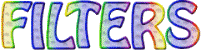

Material
1 alpha layer (selections included)
2 tubes « fancy dress » (see 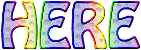 for
more tubes ) for
more tubes )
1 element - 2 masks - 1 font
1 borderet 1 tube « confettis »
1 preset - double click on it to install it (or import)
1 color palette

Tubers’ authorizations


Franie’s colors
Don’t hesitate to change colors
and blend modes of the layers
According to your tubes and images
color 1 -> foreground color FG color -> #70419f
color 2 -> background color BG color -> #fd97c6
color 3 -> #2bbbc7
color 4 -> #dae683
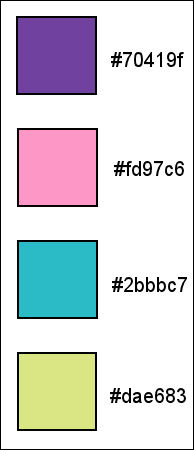

Use this pencil to follow the steps
hold down left click to grab and move it


Realization
1
open alpha layer, window -> duplicate
work with the copy and close original layer
2
prepare materials palette with colors 2 and 1
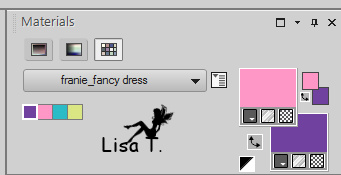
3
flood fill layer with color 2
layers -> new raster layer
flood fill with color 1
open mask and minimize it to tray
layers -> new raster layer -> from image
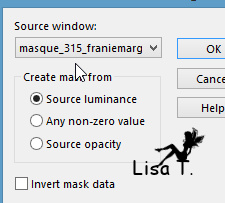
layers -> merge -> merge group
layrs -> merge -> merge visible
effects -> edge effects -> enhance more
4
layers -> duplicate
effects -> image effects -> seamless tiling
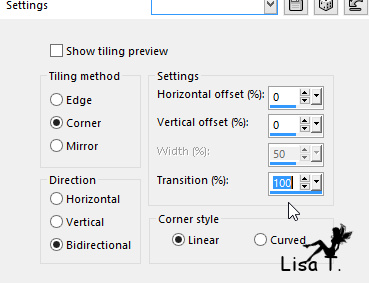
blen mode : overlay - opacity : 50%
5
selection tool -> custom selection
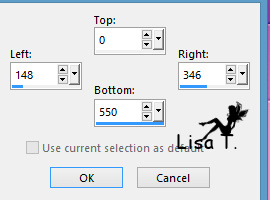
selections -> promote selection to layer
selections -> select none
effects -> plugins -> Toadies / Owwadawn
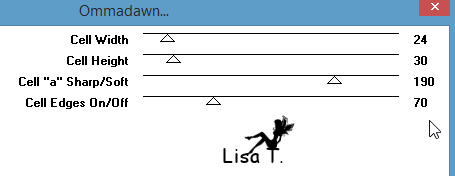
blend mode : Luminance (Legacy)
layers -> duplicate
image -> mirror -> mirror horizontal
adjust -> sharpness -> sharpen
6
highlight « copy of merged » (second
from bottom)
selections -> load-save selection -> from alpha channel
-> selection #2
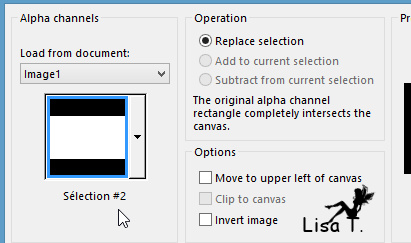
selections -> promote selection to layer
layers -> arrange -> move up
effects -> artistic effects -> halftone
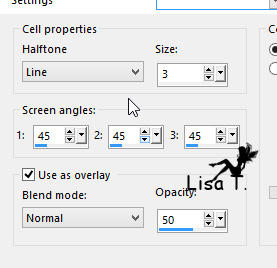
selections -> select none
effects -> image effects -> seamless tiling as before
7
highlight top layer
in material palette, prepare colors 3 and 4 this way
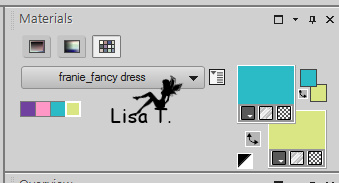
layers -> new raster layer
flood fill with color 3
effects -> plugins -> Unplugged Tools / Round Button
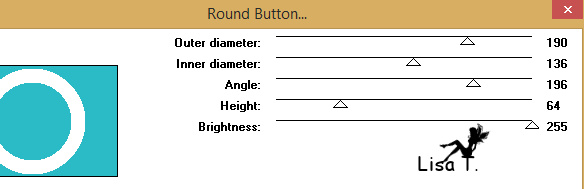
with the magic wand, select outside AND inside the circle
and DELETE
selections -> select none
8
in material palette, prepare a linear gradient
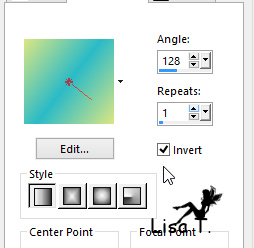
select white circle with the magic wand and flood fill
selection with the gradient
effects -> plugins -> Alien Skin Eye Candy 5 - Impact
/ Glass
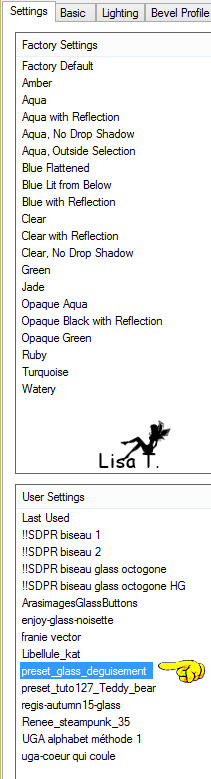 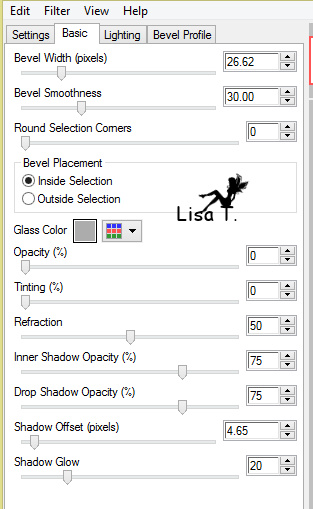
selections -> select none
9
layers -> new raster layer
selections -> load-save selection -> from alpha channel
-> selection #1
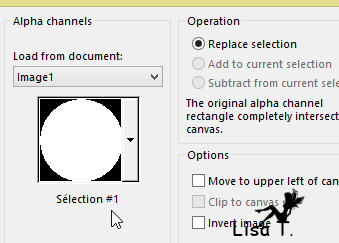
selections -> modify -> espand : 5 pixels
flood fill selection with this gradient
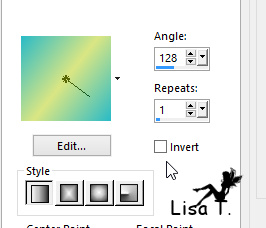
layers -> duplicate
effects -> plugins -> Unlimited 2 -> VM Texture
/ Steel Basket
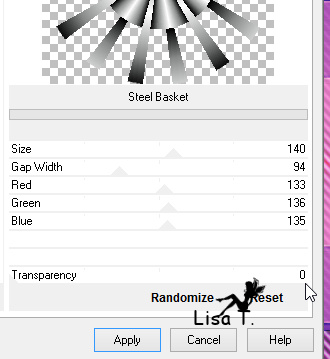
blend mode : overlay
effects -> enhance -> enhance more
selections -> select none
layers -> merge -> merge down
arrange this layer under Raster 1
10
highlight top layer
effects -> 3D effects -> drop shadow -> 0 / 0
/ 75 / 27 / black
layers -> merge -> merge down
image -> resize -> uncheck « resize all
layers » -> 50%
effects -> image effects -> offset -> H :
-260 / V : 0
layers -> duplicate
image -> resize -> uncheck « resize all layers » -> 50%
don’t move it
layers -> merge -> merge down
11
effects -> image effects -> seamless tiling as before
12
layers -> new raster layer
flood fill with color 4
open mask 462 and minimze it to tray
layers -> new mask layer -> from image
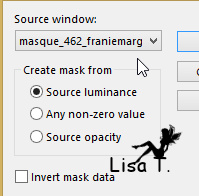
layers -> merge -> merge group
bland mode : soft light
effects -> plugins -> Mura’s Seamless / Emboss
at Alpha / default settings (Twice)
-> 128 / 128 / 128 / 64 / 255 / 128
layers -> arrange -> move down Twice
13
in the materials palette, prepare colors : FG color
1 / BG color 4
image -> add borders -> check « symmetric » -> 2
pixels color
selections -> select all
image -> add borders -> 50 pixels white
selections -> invert
effects -> plugins -> Mura’s Seamless / Cloud
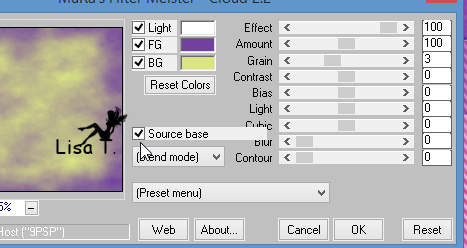
selections -> invert
effects -> 3D effects -> buttonize
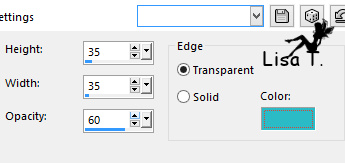
image -> rotate left TWICE
effects -> 3D effects -> buttonize as before -> color
3
image -> rotate right TWICE
effects -> 3D effects -> drop shadow -> 0 / 0
/ 100 / 30 / color 4
selections -> invert
14
layers -> new raster layer
copy / paste into selection « « bordure_confettis »
selections -> select none
15
copy / paste as new layer « deguisements_50 »
image -> resize -> uncheck « resize all layers » -> 95%
move it as shown on the final result
adjust -> sharpness -> sharpen
effects -> 3D effects -> drop shadow -> 15
/ 22 / 45 / 30 / black
16
image -> add borders -> 2 pixels -> color 1
image -> add borders -> 50 pixels -> white
select white border with the magic wand tool
effects -> plugins -> Simple -> Center Tile
adjust -> blur -> gaussian blur / 10
effects -> plugins -> AAA Frames / Frame Works
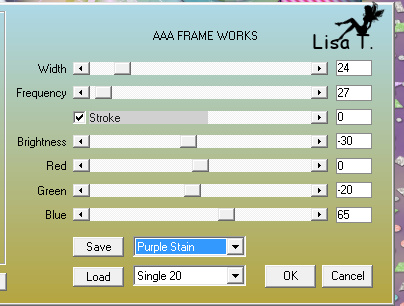
Franie chose « Purple Satin » to
match her colors, don’t hesitate to choose another
color
selections -> invert
effects -> 3D effects -> drop shadow -> 0
/ 0 / 100 / 30 / black
selections -> select none
17
copy / paste as new layer « element _1 » or
write your own text
effects -> image effects -> offset -> H :
0 / V : 75
18
apply your watermark
merge all layers (flatten)
save as... type .jpeg
Your tag is finished

You can send your creations to Franie.
 to
Franie to
Franie
It will be a real pleasure for her to show it in the gallery
of the tutorial
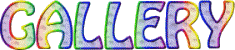

If you have any trouble following this tutorial
Contact Franie or myself
 to
Lisa T to
Lisa T

If you want to be informed about Franie’s new tutorials
subscribe to her newsLetter


My tag with
my tube

Back to the board of Franie’s tutorials
board 1  board
2 board
2  board
3 board
3  board
4 board
4 

|