Easter

Original can be found here


Franie works with PSP 13, and I use PSP 17
But this tutorial can be realized with another version of PSP

If you want to present her tutorials on your forums or sites
please ask her first.
If you publish your creation on a site or a blog
please put a link towards the tutorial.
Thank you to understand and respect the rules.

The tubes Franie uses have been sent by the authors on different groups
And she has their permission to use them
Some of them have been found on the WEB,
If you see a tube that belongs to you, contact Franie or myself
And a link towards your site will be added.

Filters used
Graphic Plus / Cross Shadow
AP Innovations / Lines – SilverLining
Toadies / What Are You ?...
Simple / Pizza Slice Mirror
Tramage / Tow The Line...
Unlimited 2 – Bkg Designer sf10 I / Cruncher


Material
1 Alpha-layers (sélections included)
1 mask - open and minimize
2 tubes made by Franie
1 tube by KRYS
1 tube by JV.D.E
1 tube NUTZUNG
1 text
1 color palette


Tubers’ authorizations 

Franie’s colors
Don’t hesitate to change them and to change the blend modes of the layers
According to your tubes and images
color 1 -> foreground color -> #c5adef
color 2 -> background color -> #7b5341
color 3 -> #ffffff


Use the paintbrush to follow the steps
left click to grab it


Realization
Step 1
prepare the colors in the materials palette

Step 2
open the apha layer, window/duplicate
close the original and work with the copy
Step 3
selections/load selection from alpha channel/selection #1
flood fill selection with color 1
selections/invert
flod fill selection with color 2
selections/select none
Step 4
layers/duplicate
effects/plugins/Graphic Plus/Cross Shadow
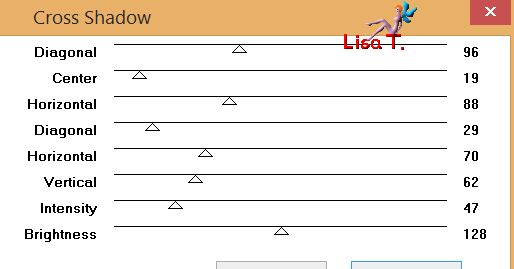
Step 5
effects/image effects/seamless tiling

Step 6
layers/duplicate - image/mirror/mirror horizontal
opacity of the layer : 50%
layers/merge/merge down
Step 7
layers/new raster layer
selections/load selection from alpha channel/selection #2
flood fill selection with color 1
effects/texture effects/blinds/color 2

selections/select none
Step 8
effects/geometric efects/Cylinder Horizontal

blend mode : Screen (or normal)- opacity : 25%, according to your colors
effects/edge effects/enhance
effects/3D effects/drop shadow/ 0 / 0 / 30 / 20 / black
Step 9
layers/new raster layer
selections/load selection from alpha channel/selection #3
flood fill selection with color 2
selections/select none
effects/plugins/AP [Innovations]/Lines Silverlining

effects/plugins/Toadies/What Are You ?...

effects/image effects/seamless tiling

blend mode : Overlay
Step 10
activate « Copy of Raster 1 »
effects/plugins/Simple/Pizza Slice Mirror
selections/load selection from alpha channel/selection #4
effects/3D effects/drop shadow/ 0 / 0 / 100 / 30 / black
selections/select none
Step 11
in the materials palette, prepare a linear gradient

activate the top layer
layers/new raster layer
selections/load selection from alpha channel/selection #5
flood fill selection with the gradient
adjust/blur/gaussian blur/25
effects/plugins/Tramages/Tow The Line/

blend mode : Hard Light - opacity - 50%
adjust/sharpness/sharpen
selections/select none
Step 12
layers/duplicate
effects/image effects/offset

image/mirror/mirror vertical
blen mode : Screen
Step 13
activate « Copy of Raster 1 »
selections/load selection from alpha channel/selection #1
effects/3D effects/drop shadow/ 0 / 0 / 100 / 30 / black
selections/select none
Step 14
activate the top layer
open the mask and minimize it
layers/new raster layer and flood fill white
layers/new mask layer/from image

layers/merge/merge group
Step 15
image/resize/uncheck « resize all layers »/80%
effects/distortion effects/polar coordinates

layers/duplicate - image/mirror/mirror horizontal
layers/merge/merge down
layers/duplicate - image/mirror/mirror vertical
layers/merge/merge down
blend mode : Soft light - opacity : 75%
Step 16
your layers palette looks like this

Step 17
your work looks like this

Step 18
close the eye of the bottom layer
acitvate any othe layer, and merge visible
selections/select all
selections/modify/contract/2 pixels
selections/invert
flood fill tool : match mode : none

flood fill selection with color 2
image/resize/uncheck « resize all layers »/90%
Step 19
open the eye of the bottom layer (Raster 1) and keep this layer active
effects/plugins/Simple/Pizza Slice Mirror
selection tool/custom selection

hit the Delete key of your keyboard
selections/select none
layers/duplicate - image/mirror/mirror horizontal
Step 20
activate the layer above (Merged)
select the transparent part with the magic wand
selections/invert
effects/3D effects/drop shadow/ 0 / 0 / 70 / 30 / black
selections/select none
Step 21
image/add orders/check « symmetric » -->
2 pixels color 2
40 pixels white
select the white border with the magic wand tool
effects/plugins/Unlimited 2/&BKg Designers sf10 I/Cruncher

effects/edge effects/enhance more
selections/invert
effects/3D effects/drop shadow/ 0 / 0 / 70 / 30 / black
selections/select none
Step 22
activate the tube « Ostertubes29 », erase the watermark
copy/paste as new layer
image/resize/uncheck « resize all layers »/70%
move to the right
adjsut/sharpness/sharpen more
effects/3D effects/drop shadow as before
Step 23
copy/paste as new layer the tube « chocolats_74 »
move to the top
adjust/sharpness/sharpen
effects/ 3D effects/drop shadow as before
Step 24
copy/paste as new layer the tube « chocolats-71 »
image/resize/uncheck « resize all layers »/50%
adjust/sharpness/sharpen
Step 25
apply your watermark
image/add borders/1 pixel color 2
save as... type jpeg
Your tag is finished

You can send your creations to Franie.
It will be her pleasure to show it in her site


If you have any trouble following this tutorial
don’t hesitate to Contact Franie
If you want to be informed about Franie’s new tutorials
Join her newsLetter


You will find your creations here


Back to the boards of Franie’s tutorials
board 1  board 2 board 2 
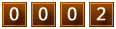
|