Doll

Original can be found here


Franie works with PSP 13, and I use PSP 18
But this tutorial can be realized with another version of PSP

If you want to present her tutorials on your forums or sites
please ask her first.
If you publish your creation on a site or a blog
please put a link towards the tutorial.
Thank you to understand and respect the rules.

The tubes Franie uses have been sent by the authors in different sharing groups
And she has their permission to use them
she also creates her own tubes
If you see a tube that belongs to you, contact Franie or myself
And a link towards your site will be added.

Filters used
MuRa's Meister / Cloud
Simple / Zoom Out and Flip
Simple / Blintz
Simple / Top Left Mirror
Simple / 4 Way Average
Toadies / What Are You?...
Alien Skin – Eye Candy 5 Impact /Glass
Unlimited 2 – Tile & Mirror / Radial Tile
AAA Frames / Texture Frame
Filter Factory Gallery J / Drink to me
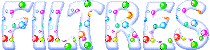
Material
1 alpha layer (selections)
2 dolls tubes
your will find other tubes HERE and HERE


Tubers’ authorizations (under the leaf...)
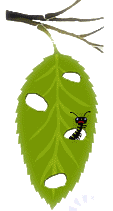

Franie’s colors
Don’t hesitate to change them and to change the blend modes of the layers
According to your tubes and images
color 1 -> foreground color -> #b2cf75
color 2 -> background color -> #cb4136
color 3 -> #85b3e5
color 4 -> #f0eee2
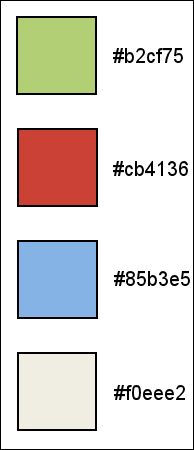

Use the pencil to follow the steps
left click to grab it


Realization
Step 1
in the materials palette, prepare color 1 and 2 as Foreground and Background colors (FG and BG)
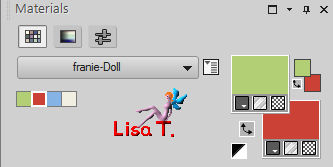
Step 2
open the alpha layer
window > duplicate
close the original and work with the copy (raster 1)
Step 3
effects > plugins > Mura’s Meister > Cloud
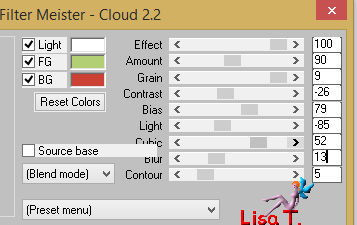
Step 4
selections > select all
copy / paste into selection the tube «Dolls-94 »
selections > select none
effects > image effects > seamless tiling > default settings
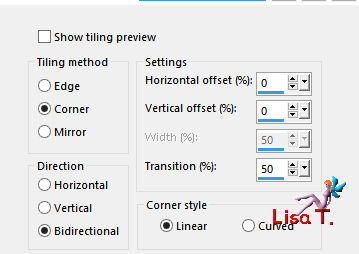
adjust > blur > radial blur
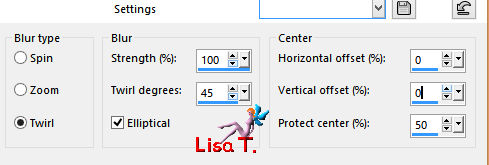
Step 5
in the materials paeltte, prepare a linear gradient
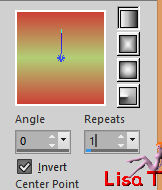
Step 6
selections > load-save selection > from alpha channel > selection #1
layers > new raster layer (raster 2)
flood fill with the gradient
selections > select none
Step 7
effects > plugins > Simple > Zoom Out and Flip
effects > plugins > Simple > Blintz
activate the Pick Tool

hit the M key of your keyboard to disable the tool
Step 8
layers > duplicate – image > mirror > mirror vertical
layers > merge > merge down
selections > load-save selection > from alpha channel > selection #2
edit > cut – edit > paste as new layer (raster 3)
selections > select none
close the visibility of the layer
Step 9
activate « raster 2 » (middle one)
efefcts > geometric effects > cylinder vertical
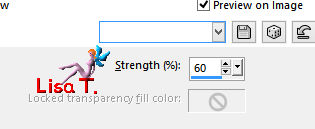
image > resize > uncheck « all layers » > 80%
effects > plugins > Toadies > What Are You ?...
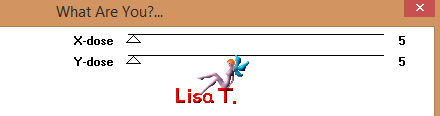
effects > edge effects > enhance more
Step 10
activate the botom layer (raster 1)
selections > load-save selection > from alpha channel > selection #3
selections > promote selection to layer
effects > plugins > Simple > Top Left Mirror
effects > edge effects > enhance
keep the selection active
Step 11
layers > new raster layer
copy / paste into seleciton the misted tube « intérieur_maison18 »
adjust > sharpness > sharpen more
selections > select none
Step 12
activate the top layer (raster 3)
open the visibility of the layer
effects > image effects > seamless tiling
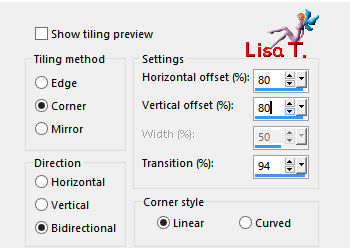
image > resize > 40%
activate the Pick Tool
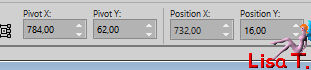
hit the M key to disable the tool
effects > 3D effects > inner bevel
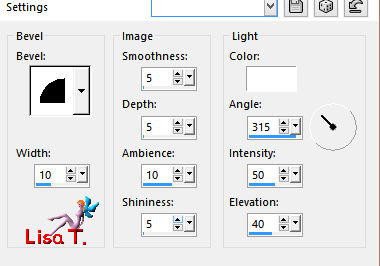
effects >3D effects > drop shadow > 1 / -1 / 50 / 0 / color 2
Step 13
layers < duplicate – image > mirror > mirror horizontal > image > mirror > mirror vertical
layers > merge > merge down
adjust > sharpness > sharpen
Step 14
in the materials palette, prepare a linear gradient
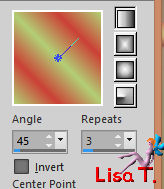
layers > new raster laeyr (raster 5)
selections > load-save selection > from alpha channel > selection #4
flood fill the selection with the gradient
effects > plugins > Alien Skin Eye Candy 5-Impact > Glass
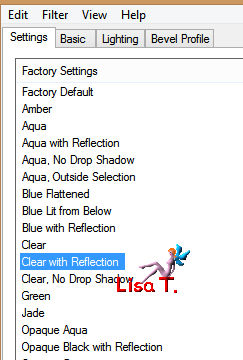
selections > select none
Step 15
layers > duplicate
image > resize > 40%
effects > image effects > offset
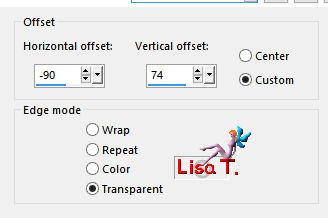
adjsut > sharpness > sharpen
Step 16
acitvate « raster 5 »
effects > plugins > Simple > 4 Way Average
blend mode of the layer : Screen
selections > load-save selection > from alpha channel > selection #5
DELETE
selections > selet none
Step 17
activate « raster 1 »
layers > duplicate
effects > plugins > Unlimited 2 > Tile & Mirror > Radial Tile
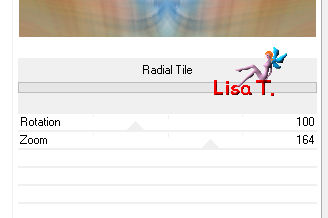
Step 18
« copy of raster 1 » is the active layer
selections > load-save selection > from alpha channel > selection #6
selections > promote selection to layer
effects > plugins > AAA Frames > Texture Frame
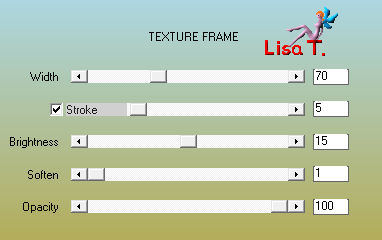
selections > modify > contract > 1 pixel
selecitons > invert
DELETE
selections > select none
effects > 3D effects > drop shadow > 0 / 0 / 50 / 15 / black
Step 19
activate the top layer
copy / paste as new layer the text tube
effects > image effects > offset
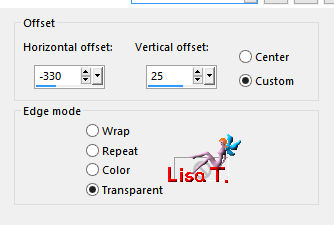
OR
to change the colors (or if you like, the text) : set color 2 as FG color, and color 3 as BG color
layers > new raster layer
activate the Text tool, with the Font provided, write « Doll » (uppercase letters)


effects > 3D effects > drop shadow > -2 / 2 / 100 / 0 / color 1
place it as on the example
adjust > sharpness > sharpen
Step 20
copy / paste as new layer de decoration « Doll »
effects > image effects > offset as in step 19 (H : -330 / V : 25)
Step 21
close the visibility of « raster 1 »
activate any other layer
layers > merge > merge visible
Step 22
layers > new raster layer
flood fil with color 1
selections > select all – selections > modify > contract > 2 pixels
DELETE
selections > select none
layers > merge > merge down
Step 23
image > resize > 90%
effects > 3D effects > drop shadow > 0 / 0 / 50 / 25 / black
Step 24
activate raster 1 and open its visibility
layers > duplicate
effects > artistic effects > hot wax coating
blend mode : Overlay (or other according to your colors)
creating her second version, Franie set the blend mode on « Soft Light »
Step 25
image > add borders -->
2 pixels color 2
50 pixels color 4
select the large border with the magic wand tool
effects > plugins > Filter FActory Gallery J > Drink to Me
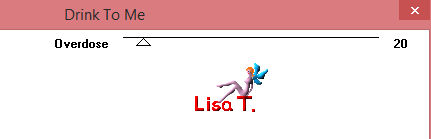
effects > edge effects > enhance more
selections > invert
effects > 3D effects > drop shadow as before
selections > select none
Step 26
copy /paste as new layer the tube « Dolls_94 »
image > mirror > mirror horizontal
image > resize > 80%
move the layer bottom right
adjust > sharpness > sharpen more
effects > 3D effects > drop shadow
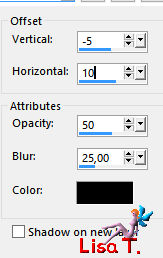
Step 27
apply your watermark
image > add borders > 2 pixels color 2
Your tag is finished

You can send your creations to Franie.
It will be her pleasure to show it in her site
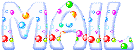

If you have any trouble following this tutorial
don’t hesitate to Contact Franie
If you want to be informed about Franie’s new tutorials
Join her newsLetter


You will find your creations here
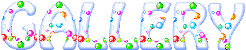

Back to the boards of Franie’s tutorials
board 2  board 3 board 3 
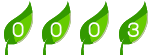
|