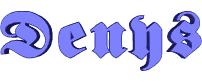

Original
can be found here

Franie works with PSPX3, and I use PSP 2019
But this tutorial can be realized with another version
of PSP
however, some differences might be noticed according to
the version you use
 
If you want to present
Franie’s tutorials on your
forums or sites
please ask her first
If you publish your creation on a site or a blog
please put a link towards the tutorial if you create a
tag
Thank you to understand and respect the rules.
 
The tubes Franie uses have
been sent by the authors on different groups
And she has their permission to use them
If you see a tube that might belong to you, contact Franie
or myself
And a link towards your site will be added if necessary
Please, don’t use tubes found on the web with no
watermark
all tubers apply their watermark without any exception !!!!!
no watermark ---> stolen tube
 
Hints and Tips
TIP 1-> if you don’t
want to install a font -->
open it in a software as « Nexus Font » (or
other font viewer software of you choice)
as long as both windows are opened (software and font),
your font will be available in your PSP
TIP 2 -> from PSPX4, in the later versions of PSP the functions « Mirror » and « Flip » have
been replaced by -->
image -> Mirror --> image => mirror => mirror
horizontal
image -> Flip --> image => mirror => mirror
vertical
 
Filters used
Toadies – What Are You?
Richard Rosenman – 3D Sphère Générator
Tramage – Gradient/Spokes Ratio Maker
Penta.com – Dot and Cross
Graphics Plus – Cross Shadow

 
Material
1 layer-Alpha_selections
2 tubes « men »
2 misted « landscapez »
1 color palette

Tubers’ authorizations HERE
 
Franie’s colors
Don’t hesitate to change colors and blend modes of
the layers
to match your tubes and images
color 1 -> #bab9e0
color 2-> #303765
color 3 -> #799a43

 
Use the pencil to follow the steps
hold down left click to grab and move it
 |
 
Realization
1
open the alpha layer - window => duplicate
close the original and work with the copy
in the materials palette, prepare colors 1 and 2 as FG
and BG colors

2
prepare a linear gradient

flood fill layer with this
gradient
adjust => blur => guassian blur => 30
layers => duplicate
effects => geometric effects => perspective-horizontal

effects => plugins => Toadies => What Are You ?...
=> 20 / 20
3
layers => duplicate TWICE
on the first copy (copy (2) of Raster 1) => image => mirror
=> mirror horizontal
blend mode of the layer : Overlay - opacity :
50%
4
on the second copy (copy (3) of Raster 1) => effects
=> plugins => Richard Rosenman => 3D Sphere Generator
caution ! set Anti-Alias to 55 (move the cursor)

blend mode of the layer
: Luminance (Legacy)
5
layers => new raster layer
enable selection tool => custom selection

in the materials palette,
prepare a linear gradient (set colors 3 and 2 as FG and
BG colors)

flood fill selection with
this gradient
selections => select none
effects => plugins => Tramages => Gradient Spokes
Ratio Maker - 50
effects => distortion effects => wave
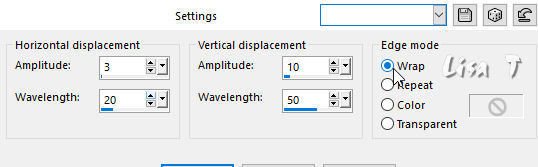
effects => 3D effects => drop shadow => 0 / 0
/ 50 / 30 / black
layers => duplicate
image => mirror => mirror horizontal
6
highlight Copy (3) of Raster 1 (4th from bottom)
selections => load-save selection => from alpha channel
=> selection #1

selections => invert
DELETE on your keyboard
selections => invert
selections => modify => contract : 20
layers => new raster layer
copy / paste into selection the misted landscape
selections => select none
highlight layer below (copy (2) of Raster 1) => effects
=> 3D effects => drop shadow => 5 / 5 / 50 / 30
/ black
7
selections => load-save selection => from alpha channel
=> selection #1
layers => new raster layer
flood fill selection with the gradient created in step
5
selections => modify => contract 5 px
DELETE
selections => select none
effects => plugins => Penta.com => Dot and Crosss
/ default settings
adjust => sharpness => sharpen
layers => arrange => bring to top
8
image => add borders => tick « symmetric » =>
2 px color 1
25 px color 2
select the large border with the magic wand tool
flood fill with the gradient created in step 5
effects => plugins => Penta.com => Dot and Crosss
/ default settings
adjust => sharpness
=> sharpen
selections => invert
effects => 3D effects => drop shadow => 0 / 0
/ 50 / 30 / black
selections => select none
9
image => add borders => tick « symmetric » =>
2 px color 1
20 px color 2
select the large border with the magic wand tool
effects => plugins => Graphic Plus / Cross Shadow

selections => invert
effects => 3D effects => drop shadow => 3 / 3
/ 50 / 25 / black
effects => 3D effects => drop shadow => -3 / -3
/ 50 / 25 / black
selections => select none
10
copy / paste as new layer the man tube
image => resize => untick « resize all
layers » => 85%
adjust => sharpness => sharpen
effects => 3D effects => drop shadow => 20 20
/ 80 / 40 / black
move as shown on final result
11
image => add borders => tick « symmetric » => 2
px color 1
write the copyright © license number of your
tubes if necessary
apply your watermark
layers -> merge -> merge all (flatten)
save as... type .jpeg
 
Thank you for following
this tutorial
You can send your creations to Franie.
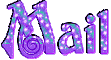 Franie Franie
It will be a real pleasure for her to show it in the gallery
of the tutorial
 
If you have any trouble
with this translation, if you notice something wrong
don’t hesitate to contact me, I will do my best to
fix the problem
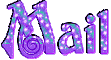 me me
My tag with my mist and tube

 
If you want to be informed
about Franie’s new tutorials
subscribe to her newsLetter

 
Back to the boards of Franie’s tutorials
board 1 board 2 board 2 board
3 board
3 board 4 board 4 board 5 board 5


|