Cocktail

Original can be found here

I am member of TWInc
This translation is protected


Franie works with PSP 13, and I use PSP 12
But this tutorial can be realized with another version of PSP

If you want to present her tutorials on your forums or sites
please ask her first.
If you publish your creation on a site or a blog
please put a link towards the tutorial.
Thank you to understand and respect the rules.

The tubes Franie uses have been sent by the authors on different sharing groups
And she has their permission to use them
Some of them have been found on the WEB,
If you see a tube that belongs to you, contact Franie or myself
And a link towards your site will be added.

Filters used
Neology/Transparent Pizza
Unlimited 2/Paper Textures/Wallpaper, Fine
Unlimited 2/Paper Textures/Papyrus
Toadies/What Are You ?..
Unlimited 2/VM Distortion/Radiator
Alien Skin Eye Candy 5 Impact/Glass
Graphic Plus/Cross Shadow
AAA Frames/Texture Frame
User Defined Filter/Edge_Enhance_More
you will find in the filter’s pages of Franie the plugin « preset emboss »
to copy and paste into the folder « default parameters »


Material
1 alpha layer (selections)
1 character’s tube (by Franie)
1 preset Glass (double click on it to install it)
1 preset « user defined filter » to copy and paste into the folder « default parameters »
1 mask by « MD » - open it and minimize it
1 color palette
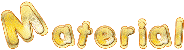
Tubers’ authorizations 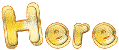

Franie’s colors
Don’t hesitate to change them and to change the blend modes of the layers
According to your tubes and images
color 1 -> foreground color -> #6f5f3f
color 2 -> background color -> #f0e8d0
color 3 -> #1a160c


Use the pencil to follow the steps
left click to grab it
 |

Realization
Step 1
in the materials palette, install colors 1 and 2

and prepare a linear gradient

Step 2
open the alpha layer - Window/duplicate
close the original and work with the copy
fill this layer with the gradient
adjust/blur/motion blur

Step 3
layers/duplicate
effects/plugins/Neology/Transparent Pizza

effects/image effects/seamless tiling

effects/3D effects/drop shadow/color 1 #6f5f3f

and again, drop shadow, changing (2) by (-2)
Step 4
selections/load selection form alpha channel/selection #1
selections/promote selection to layer
selections/select none
effects/plugins/Unlimited 2/Paper Textures/Wallpaper, Fine

Step 5
layers/duplicate - image/flip
layers/merge/merge down
layers/duplicate
effects/image effects/seamless tiling

effects/plugins/Unlimited 2/Paper Textures/Papyrus

layers/merge/merge down
effects/3D effects/drop shadow/color 3

and again dorp shadow changing (3) by (-3)
Step 6
layers/new raster layer
selections/load selection form alpha channel/selection #2
fill the selection with color 1
selections/modify/contract/20 pixels

fill the selection with color 2
selections/modify/contract/10 pixels

fill the selection with color 1
keep the selection active
effects/texture effect/blinds/color 3

apply the same effect checking « horizontal »

selections/select none
effects/user defined filter/Edge_Enhance_More

Step 7
layers/duplicate
effects/image effects/offset

layers/duplicate - image/mirror
layers/merge/merge down twice
effects/3D effects/drop shadow as in step 5
3 / 3 / 30 / 25 * -3 / -3 / 30 / 25 / color 3
in the layers palette, set the opacity on 75%
Step 8
layers/new raster layer
selections/load selection form alpha channel/selection #3
fill the selection with color 2
selections/select none
effects/plugins/Toadies/What Are You ?..

effects/edge effects/enhance more
Step 9
layers/duplicate
image/flip - image/mirror
layers/merge/merge down
layers/arrange/move down
layers/duplicate
effects/plugins/Unlimited 2/VM Distortion/Radiator

in the layers palette, set the blend mode on « soft light » (or other)
Step 10
in the layers palette, activate the layer « promoted selection » (the third from the bottom)
selections/load selection form alpha channel/selection #4
selections/promote selection to layer
selections/select none
You don ‘t see anything ??? it’s normal !!! don’t worry...
layers/arrange/bring to top
effects/image effects/offset

effects/plugins/Alien Skin Eye Candy 5 Impact/Glass/preset_tuto78

layers/duplicate
effects/image effects/offset

layers/duplicate - image/mirror
layers/merge/merge down twice
effects/3D effects/drop shadow as in step 7
3 / 3 / 30 / 25 / * -3 / -3 / 30 / 25
adjust/sharpness/sharpen
Step 11
in the layers palette,a ctivate the layer « copy of Raster 1 » (second from the bottom)e
effects/image effects/seamless tiling

adjust/sharpness/sharpen
effects/plugins/Graphic Plus/Cross Shadow

Step 12
in the layers palette,a ctivate the top layer
layers/new raster layer
fill with color 3
layers/new mask layer/from image

effects/edge effects/enhance more
layers/duplicate
layers/merge/merge group
layers/arrange/move down twice
effects/3D effects/drop shadow

Step 13
your layers palette looks like this

and your work looks like this

Step 14
layers/merge/merge visible
image/add borders/check « symmetric » ->
2 pixels color 3
5 pixels color 2
2 pixels color 3
EDIT/COPY
50 pixels white
select the white border with the magic wand tool
edit/paste into selection
selections/invert
effects/3D effects/drop shadow

and again changing (5) by (-5)
Step 15
selections/select all
selections/mofify/contract/12 pixels
selections/modify/select selection borders

effects/plugins/AAA Frames/Texture Frame
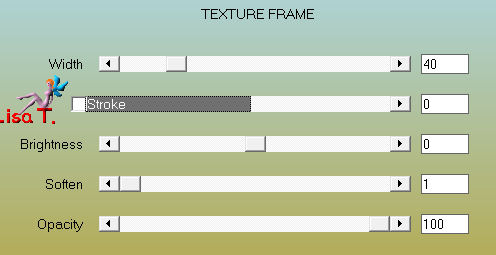
adjust/sharpness/sharpen
selections/select none
Step 16
image/add borders/50 pixels/color 2
activate the tube « woman_161 »
edit/copy - back to your work - edit/paste as new layer
move to the left (see final result)
adjust/sharpness/sharpen
effects/3D effects/drop shadow/color 3

Step 17
activate the tube « objets-145 »
edit/copy - back to your work - edit/paste as new layer
move as shown on the final result
adjust/sharpness/sharpen
effects/3D effects/drop shadow as in step 16
-15 / 30 / 50 / 40 * color 3
Step 18
image/add borders/check « symmetric » ->
2 pixels color 3
5 pixels color 2
2 pixels color 3
Step 19
adjust/sharpness/unsharp mask

Step 20
apply your signature
file/save as... type jpeg

Your tag is now finished
Written on 2014/04/12

You can send your creations to Franie.
It will be her pleasure to show it in her site
 to Franie to Franie
If you have any trouble following this tutorial
Contact Franie or myself
 to Lisa T to Lisa T
If you want to be informed about Franie’s new tutorials
Join her newsLetter

You will find your creations here


My tag with my tubes


Back to the boards of Franie’s tutorials
Board 1  board 2 board 2 
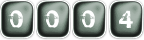
|