

Original can be found here

Franie works with PSPX9, and I use PSP 2020 Ultimate
But this tutorial can be realized with another version of PSP
however, some differences might be noticed according to the version you use

If you want to present Franie’s tutorials on your forums or sites
please ask her first
If you publish your creation on a site or a blog
please put a link towards the tutorial if you create a tag
Thank you to understand and respect the rules.

The tubes Franie uses have been sent by the authors on different groups
And she has their permission to use them
she is a tuber herself
If you see a tube that might belong to you, contact Franie or myself
And a link towards your site will be added if necessary
Please, don’t use tubes found on the web with no watermark
all tubers apply their watermark without any exception !!!!! no watermark ---> stolen tube

Hints and Tips
TIP 1-> if you don’t want to install a font -->
open it in a software as « Nexus Font » (or other font viewer software of you choice)
as long as both windows are opened (software and font), your font will be available in your PSP
TIP 2 -> from PSPX4, in the later versions of PSP the functions « Mirror » and « Flip » have been replaced by -->
image -> Mirror - has become ===> image => mirror => mirror horizontal
image -> Flip - has become ===> image => mirror => mirror vertical

Plugins
Graphics Plus – Cross Shadow
Unlimited 2 – Buttons & frames - 3D Glass Frame 1
AP Lines – Lines – Silverlining

Thank you Renée Salon for your permission to use your plugins page

Supplies
2 images « fractal »
2 tubes
6 selections place into the folder « selections » of Corel PSP General folder
1 color palette
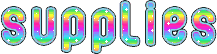
place the supplies provided into the appropriate folders of « My Corel PSP »
open the masks and minimize to tray
Tubers’ authorizations
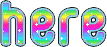

colors
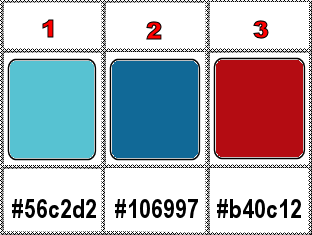

Use the pencil to mark your place
along the way
hold down left click to grab and move it
 |

Realization
1
place colors 1 and 3 as FG and BG colors in the materials palette
2
open a new image => transparent => 900 * 700 px
selections => load-save selection => from disk => selection #1
flood fill selection with color 1
selections => invert
flood fill selection with color 3
selections => select none
adjust => blur => gaussian blur => 100
layers => merge => merge all (flatten)
3
selections => select all
selections => modify => contract => 30 px
selections => promote selection to layerselections => select none
image => mirror => mirror horizontal
4
prepare a linear gradient in materials palette / colors 1 & 2
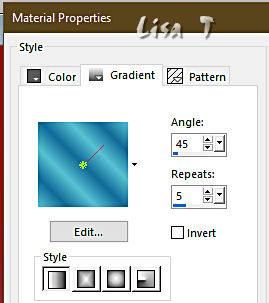
enable selection tool => click on « layer opaque»
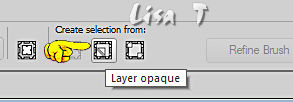
selections => modify = > select selection borders
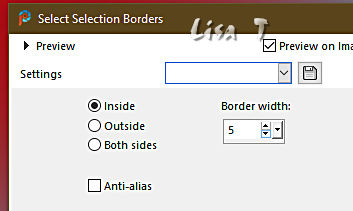
effects => plugins => Unlimited 2 => Graphics Plus
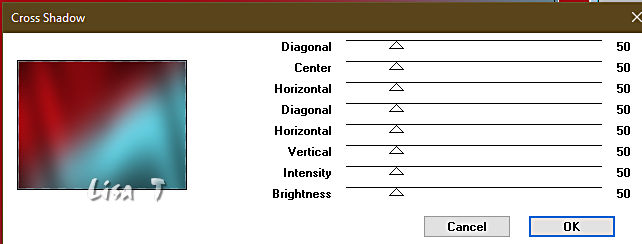
selections => select none
5
layers => duplicate
image => resize => untick « resize all layers » => 76%
image => free rotate
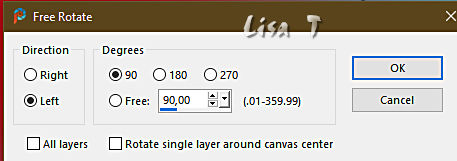
image => mirror => mirror horizontal
6
enable the Selection tool / custom selection
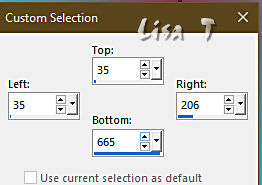
highlight Background layer
selections => promote selection to layer
layers => arrange => bring to top
effects => texture effect => Blinds / color 2
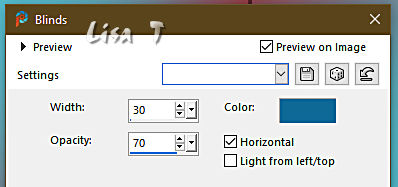
effects => 3D effects => Buttonize
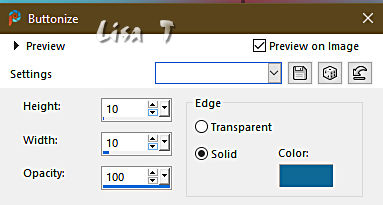
keep selection active
7
selections => modify => selections becomes red
image => mirror => mirror horizontal
selections => UNtick « modify selection »
selection is on the right side
if you are having difficulty with this step, you will find selection 3 in the material
8
highlight Background layer
selections => promote selection to layer
layers => arrange => bring to top
selections => select none
image => mirror => mirror vertical
effects => plugins => Unlimited 2 => Buttons & Frames / 3D Glass Frame 1
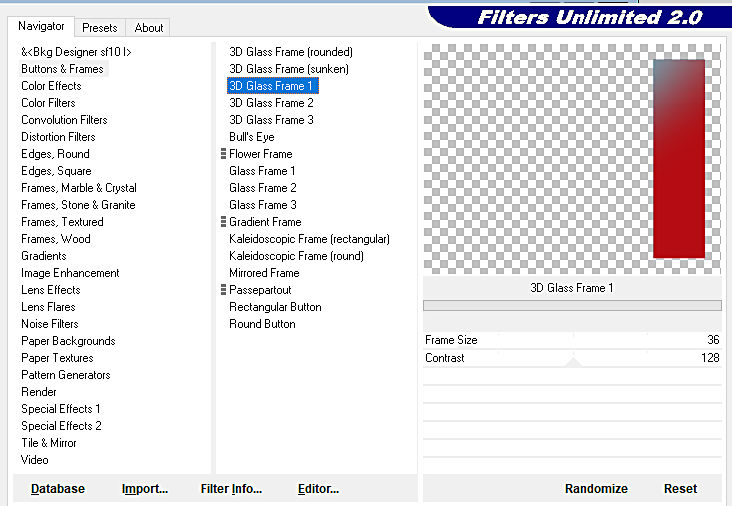
selections => load-save selection => from disk => selection #3
effects => plugins => AP Lines => Lines Silverlining
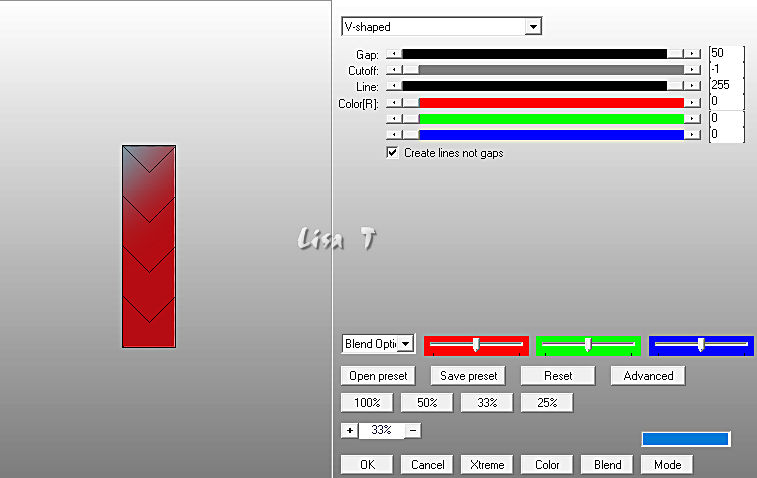
effects => edge effects => enhance
selections => select none
9
prepare a linear gradient in materials palette / colors 2 & 3
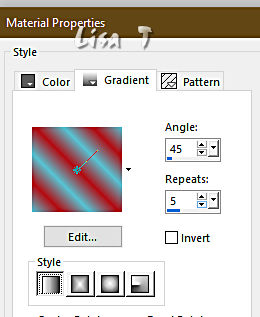
selections => load-save selection => from disk => selection #4
layers => new raster layer
flood fill selection with the gradient
selections => select none
effects => 3D effects => drop shadow => 3 / 3 / 100 / 0 / color 1
layers => duplicate
highlight layer just below
effects => distortion effects => Wind / from lef / 100%
highlight layer above
layers => merge => merge down
enable the Pick tool with the following settings, to move the layer acurately => position X : 738 / position Y : 78
hit the « M » key of your keyboard to disable the tool
adjust => sharpness => sharpen
layers => merge => merge down
10
highlight middle layer (copy of promoted layer)
image => mirror => mirror horizontal
selections => load-save selection => from disk => selection #5
selections => modify => contract => 5 px
effects => texture effects => mosaic / Antique/ default settings
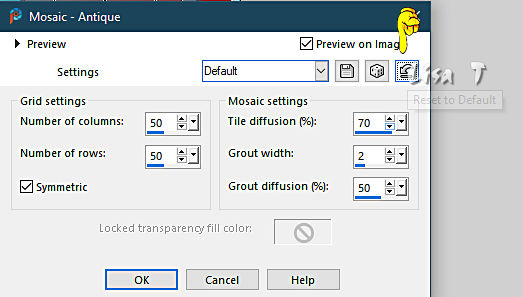
apply this effect once more
effects => edge effects => enhance
highlight top layer
layers => new raster layer
copy / paste the Fractal image into selection
blend mode of the layer : Soft Light / opacity : 60%
adjust => sharpness => sharpen
selections => select none
11
your layers palette looks like this
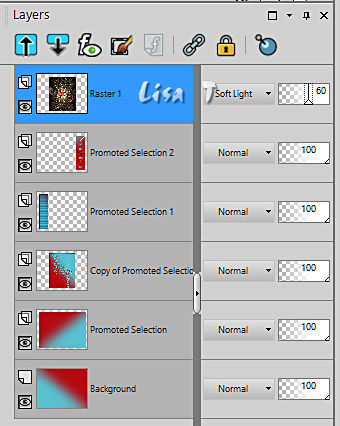
your tag looks lkike this
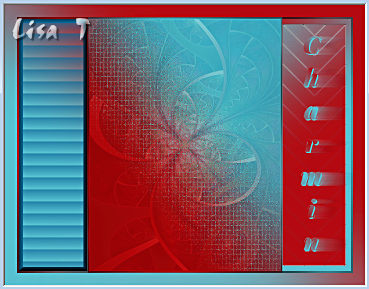
layers => merge => merge visible
12
selections => load-save selection => from disk => selection #6
layers => new raster layer
open the Fractal image again => image => free rotate
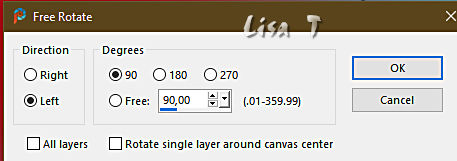
copy / paste into selection on your main work
blend mode of the layer : Soft Light
effects => edge effects => enhance more
layers => merge => merge down
selections => invert
effects => 3D effects => drop shadow => 10 / -10 / 50 / 50 / black
effects => 3D effects => drop shadow => -10 / 10 / 50 / 50 / black
selections => select none
13
copy / paste the character tube as new layer
image => resize => tick « resize all layers » => 105%
enable the Pick tool with the following settings, to move the layer acurately => position X : 326 / position Y : 38
adjust => sharpness => unsharp mask / default settings
effects => 3D effects => drop shadow => 0 / 0 / 80 / 50 / black
14
apply your watermark or signature on a new layer
write your licence number if you used a licenced tube
image => add borders => tick « symmetric » => 2 px color 3
layers => merge => merge all (flatten)
file => save your work as... type .jpeg

My tag with one of my tubes

Thank you for following this tutorial
You can send your creations to me
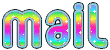
It will be a real pleasure for me to show below in the gallery of this translation

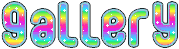
created by  Birte Birte


If you have any trouble with this translation, if you notice something wrong
don’t hesitate to contact me, I will do my best to fix the problem
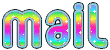

Back to the boards of Franie’s tutorials
20 tutorials on each board
board 7 => 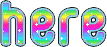
at the bottom of each board you will find the arrows allowing you to navigate from one board to another

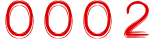
|