Bright Colors

Original can be found here


Franie works with PSP 13, and I use PSP 17
But this tutorial can be realized with another version of PSP

If you want to present her tutorials on your forums or sites
please ask her first.
If you publish your creation on a site or a blog
please put a link towards the tutorial.
Thank you to understand and respect the rules.

The tubes Franie uses have been sent by the authors on different groups
And she has their permission to use them
Some of them have been found on the WEB,
If you see a tube that belongs to you, contact Franie or myself
And a link towards your site will be added.

Filters used
Unlimited 2 – Bkg Kaleïdoscope / Tiler
Graphic Plus / Cut glass
Graphics Plus / Cross Shadow
Flaming Pear / Flexify 2
MuRa's Seamless – Emboss at Alpha
MuRa's Meister / Perspective Tiling
VanDerLee / UnPlugged X


Material
1 Alpha layer / sélections
1 preset - flexify 2
1 element
2 characters
2 landscapes
2 objects
1 color palette


Tubers’ authorizations 

Franie’s colors
Don’t hesitate to change them and to change the blend modes of the layers
According to your tubes and images
color 1 -> foreground color -> #ff7149
color 2 -> background color -> #43c2e3
color 3 -> #fce76a
color 4 -> #ffffff
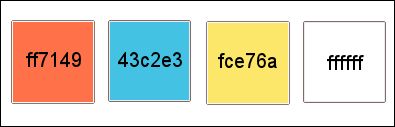

Use the pencil to follow the steps
left click to grab it


Realization
Step 1
open the alpha layer, duplicate and close the original
work with the copy (Raster 1)
Step 2
prepare the colors in the materials palette color 1 and 2 as foreground and background

Step 3
prepare a radial gradient

flood fill the layer with this gradient
Step 4
layers/duplicate
image/free rotate

Step 5
image/resize/uncheck « resize all layers »/60%

effects/geometric effects/skew

effects/image effects/offset

Step 6
layers/duplicate
effects/image effects/offset

image/mirror/mirror vertical
layers/merge/merge down
effects/plugins/Bkg Kaleidoscope/Tiler

effects/edge effects/enhance
Step 7
selections/load selection/from alpha channel/selection # 1
selections/promote selection to layer
selections/select none
effects/texture effects/blinds/color 3

Step 8
image/rotate left
redo texture effects/blinds (as in step 7)
image/rotate right
Step 9
your tag looks like this

Step 10
selections/load selection/from alpha channel/selection # 3
layers/new raster laeyr (Raster 2)
flood fill with color 1
selections/modify/contract

Step 11
flood fill with color 2
effects/plugins/Graphic Plus/Cut Glass

effects/edge effects/enhance
selections/select none
effects/3D effects/drop shadow

layers/duplicate – image/mirror/mirror horizontal
layers/merge/merge down
Step 12
layers/duplicate
effects/disstortion effects/wave

Step 13
activate the layer above « Promoted Selection »
effects/3D effects as before
Step 14
acitvate the top layer (Copy of Raster 2)
layers/merge/merge down
alyers/duplicate
image/resize/uncheck « resize all layers »/75%

Step 15
effects/plugins/Flaming Pear/Flexify 2
click on the red triangle and find the preset provided
here are the settings
 
Step 16
selections/load selection/from alpha channel/selection # 4
edit/cut – edit/paste as new layer
selections/select none
effects/iamge effects/offset

adjust/sharpness/sharpen
effects/3
Effects/drop shadow as before
Step 17
activate « Copy of Raster 2 »
effects/image effects/offset

Step 18
activate « Copy of Raster 1 »
selections/load selection/from alpha channel/selection # 2
selections/promote selection to layer
effects/plugins/Graphic Plus/Cross Shadow

move this layer above « Promoted Selection »

Step 19
layers/duplicate
image/resize/uncheck « resize all layers »/75%
selections/select all
selections/float – selections/defloat
layers/new raster layer and flood fill with color 3
Step 20
selections/modify/contract/5 pixels
hit the key « Delete » of your keyboard, keep selection active
layers/new raster layer
copy/paste into selection the landscape « paysage_259 »
adjust/sharpness/sharpen
effects/3D effects/buttonize/color 2

selections/select none
Step 21
layers/merge/merge down twice
effects/3D effects/drop shadow/ 0 / 0 / 40 / 30 / black
Step 22
activvate the layer « Promoted Selection 1 »
effects/3D effects/ as before
Step 23
« Promoted Selection 1 » is the active layer
copy/paste as new layer « element 1 »
don’t move it
Step 24
optional. You can skip to step 25 if you like
if you use other colors, and want to change the effects
selections/select all
selections/float – selections/defloat
add a new raster layer (Raster 5)
in the materials palette, set your 2 main colors as colors 1 and 2
create a linear gradient ( angle 45 / repeat 3 ) and flood fill the selection with this gradient
selections/select none
effects/Mura’s Seamless/Emboss at Alpha/default settings
delete Raster 4
Step 25
activate « Copy of Raster 1 »
edit/COPY
layers/merge/merge visible
Step 26
image/add borders/uncheck « symmetric »

select the white border with the magic wand tool
edit/paste into selection
Step 27
effects/plugins/Mura’s Meister/Perspective Tiling

effects/3D effects/ as before
selections/select none
Step 28
copy/paste as new layer the tube « man_183 »
image/resize/uncheck « resize all layers »/65%
adjust/sharpness/sharpen
move it as shown
effects/3D effects/drop shadow

Step 29
copy/paste as new layerthe tube « objet_388 »
image/resize/uncheck « resize all layers »/37%
effects/3D effects/drop shadow
move it as shown
Step 30
layers/merge/merge visible
image/add borders/check « symetric »/white/50 pixels
select this border with the magic wand tool
flood fill with color 1
selections/promote selection to layer
effects/plugins/VanDerLee/Unplugged X

Step 31
effects/plugins/Graphic Plus/Cross Shadow as before (Step 19)
selections/invert
layers/new raster layer
flood fill tool with color 3
selections/modify/contract/5 pixels
delete
Step 32
selections/modify/expand/5 pixels
effects/3D effects/drop shadow/ 10 / 10 / 50 / 25 / black * -10 / -10 / 50 / 25 / black
selections/select none
image/add borders/5 pixels/color 1
Step 33
apply your signature
layers/merge/merge all (flatten)
adjust/sharpness/sharpen
file/save as… type jpeg
Your tag is finished

You can send your creations to Franie.
It will be her pleasure to show it in her site


If you have any trouble following this tutorial
don’t hesitate to Contact Franie

If you want to be informed about Franie’s new tutorials
Join her newsLetter


You will find your creations here


Back to the boards of Franie’s tutorials
board 2  board 3 board 3 

|