

Original can be found here

Franie works with PSP 18, and I use PSP 2018
But this tutorial can be realized with another version of PSP
however, some differences might be noticed according to the version you use

If you want to present Franie’s tutorials on your forums or sites
please ask her first
If you publish your creation on a site or a blog
please put a link towards the tutorial if you create a tag
Thank you to understand and respect the rules.

The tubes Franie uses have been sent by the authors on different groups
And she has their permission to use them
If you see a tube that might belong to you, contact Franie or myself
And a link towards your site will be added if necessary
Please, don’t use tubes found on the web with no watermark
all tubers apply their watermark without any exception !!!!!
no watermark ---> stolen tube

Hints and Tips
TIP 1-> if you don’t want to install a font -->
open it in a software as « Nexus Font » (or other font viewer software of you choice)
as long as both windows are opened (software and font), your font will be available in your PSP
TIP 2 -> from PSPX4, in the later versions of PSP the functions « Mirror » and « Flip » have been replaced by -->
image => mirror ----> image => mirror => mirror horizontal
image => Flip ----> image => mirror => mirror vertical

Plugins needed
Graphics Plus - Cross Shadow
Alien Skin - Eye candy 5 - Texture -Swirl
FM Tile Tools - Blend emboss
Carolaine and sensibility - CS Réflexion
Simple - Quick Tile


Material
tubes - color palette - font

Tubers’ authorizations


Franie’s colors
Don’t hesitate to change colors and blend modes of the layers
to match your tubes and images
color 1 -> #ffb86c
color 2 -> #883708
color 3 -> #522006
color 4 -> #ffffff

 
Use the pencil to follow the steps
hold down left click to grab it and move it
 |
 
Realization
1
open a new transparent image 800 * 500 px

2
in the materials palette, prepare colors 1 and 2 as FG and BG colors

3
flood fill the image with color 1
effects => plugins => Graphic Pluls => Cross Shadow

4
layers => new raster layer
flood fill with color 2
effects => geometric effects => Perspective Horizontal
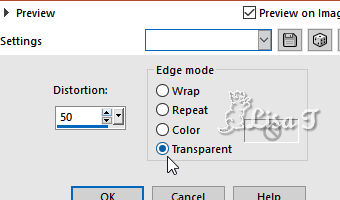
image => mirror => mirror horizontal
layers => merge => merge down
effects => plugins => Alien Skin Eye Candy 5 - Texture / Swirl
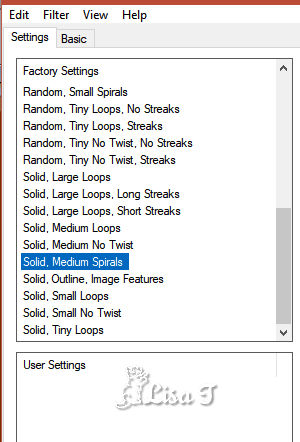 
effects => plugins => FM Tile Tools => Blend Emboss (default settings)

effects => plugins => Carolaine and Sensibility => CS Reflection
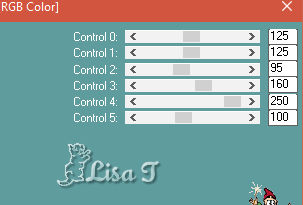
selections => select all
selections => float - selections => defloat
selections => modify => select selection borders

5
layers => new raster layer
flood fill selection with color 1
selections => select none
layers => merge => merge down
effects => 3D effects => drop shadow / color 3

drop shadow again changing (10) by (-10)
6
layers => duplicate
image => resize => untick « resize all layers » => 80%
effects => reflection effects => feedback

effects => plugins => FM Tile Tools => Blend Emboss (default settings)
7
layers => new raster layer
enable the Text Tool select the font provided « anitque_paleoindonesia »
with the following settings / color 3

write « Black Pearl » (or another text of your choice)
layers => convert to raster layer
effects => 3D effects => drop shadow / color 1

move as shown on final result
8
image => add borders=> 2 px => color 2
edit => COPY
image => add borders=> 30 px => white
select the large border with the magic wand tool
eidt => paste into selection
effects => plugins => Simple => Quick Tile
effects => reflection effects => rotating mirror

selections => invert
effects => 3D effects => drop shadow / color 3
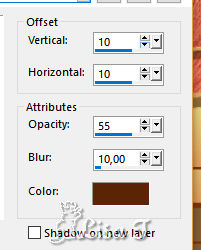
drop shadow again changing (10) (vertical and horizontal offset) by (-10)
selections => select none
9
image => add borders=> 2 px => color 2
image => add borders=> 30 px => white
select the large border with the magic wand tool
selections => invert
drop a shadow same settings as before (with 10 and -10)
selections => select none
10
copy / paste the main tube as new layer
image => resize => untick « resize all layers » => 90%
move to the right
layers => duplicate
highlight Rastet 2
adjust => blur => motion blur

highlight top layer again
adjust => sharpness => sharpen
image => add borders=> 2 px => color 1
11
apply your watermark (or signature)
file => save as... => type .jpeg
 
write the copyright © license number
apply your watermark
layers -> merge -> merge all (flatten)
save as... type .jpeg
my tag with my tube


Thank you for following this tutorial
don't hesitate to send your creations to franie

It will be a real pleasure for her to show it in the gallery of the tutorial

If you have any trouble with this translation, if you notice something wrong
don’t hesitate to contact me, I will do my best to fix the problem


If you want to be informed about Franie’s new tutorials
subscribe to her newsLetter


Back to the boards of Franie’s tutorials
board 1 board 2 board 2 board 3 board 3 board 4 board 4 board 5 board 5 

|