

Original
can be found here

Franie works with PSPX9, and I use PSP 2019
But this tutorial can be realized with another version
of PSP
however, some differences might be noticed according to
the version you use

If you want to present
Franie’s tutorials on your
forums or sites
please ask her first
If you publish your creation on a site or a blog
please put a link towards the tutorial if you create a
tag
Thank you to understand and respect the rules.

The tubes Franie uses have
been sent by the authors on different groups
And she has their permission to use them
If you see a tube that might belong to you, contact Franie
or myself
And a link towards your site will be added if necessary
Please, don’t use tubes found on the web with no
watermark
all tubers apply their watermark without any exception !!!!!
no watermark ---> stolen tube

Hints and Tips
TIP 1-> if you don’t
want to install a font -->
open it in a software as « Nexus Font » (or
other font viewer software of you choice)
as long as both windows are opened (software and font),
your font will be available in your PSP
TIP 2 -> from PSPX4, in the later versions of PSP the functions « Mirror » and « Flip » have
been replaced by -->
image -> Mirror - has become ===> image
=> mirror => mirror horizontal
image -> Flip - has become ===> image
=> mirror => mirror vertical

Plugins
Unlimited 2.0
Paper Textures – Japanese Paper
DragonFly's - Sinedot
Alien Skin – Eye Candy 5 Impact – Glass
Graphics Plus – Cross Shadow
MuRa's Seamless – Emboss at Alpha
AAA Frames – Texture Frame


Supplies
tubes - decoration - plugin « dragonfly »-sinedot
- 2 selections

place the selecitons into
the appropriate folder of « My
Corel PSP »
Tubers’ authorizations
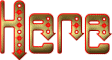

Use the pencil to mark your place
along the way
hold down left click to grab and move it
 |

Realization
1
Don’t hesitate to change colors and blend modes of
the layers
to match your tubes and images
color 1 => #201f1d=> FG color
color 2=> #fafafa => BG color
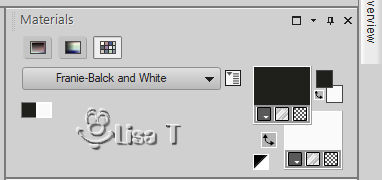
prepare a radial gradient
into the materials palette
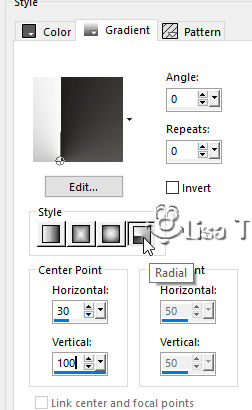
2
open a new transparent image 900 * 550 px
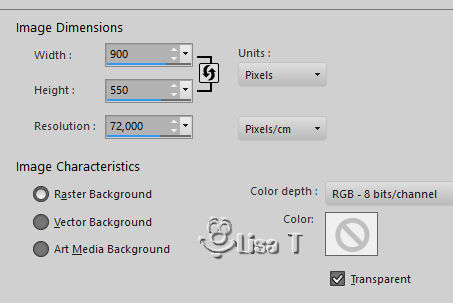
flood fill with the gradient
effects => image effects => seamless tiling
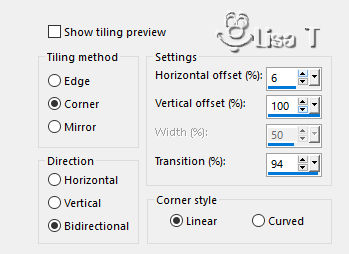
effects => plugins => Unlimited 2 => Paper
TExtures / Japanese Paper
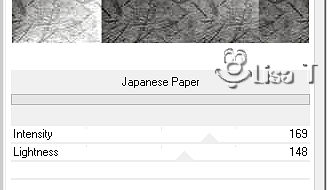
effects => reflection effects => rotating
mirror
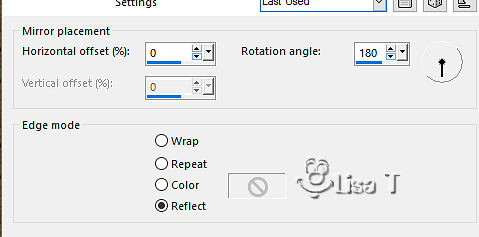
3
layers => duplicate
image => mirror => mirror vertical
adjust => sharpness => sharpen more
image => resize => untick « resize all
layers » => 95%
selections => select all
selections => float - selections => defloat
selections => modify => select selection borders
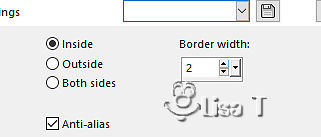
flood fill selection with
color 2
selections => select none
4
layers => duplicate
image => mirror => mirror vertical
effects => image effects => page curl
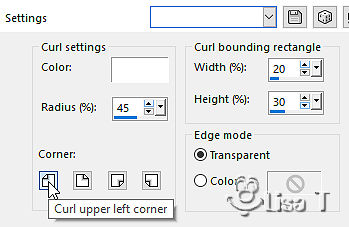
repeat this effects => same settings except ==> choose
curl lower right corner
image => resize => untick « resize all layers » => 98%
5
layers => new raster layer
enable the selection tool => custom selection
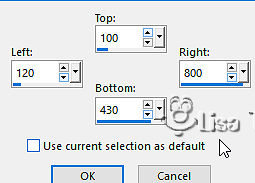
flood fill selection white
effects => plugins => Dragonfly ‘s Sinedot
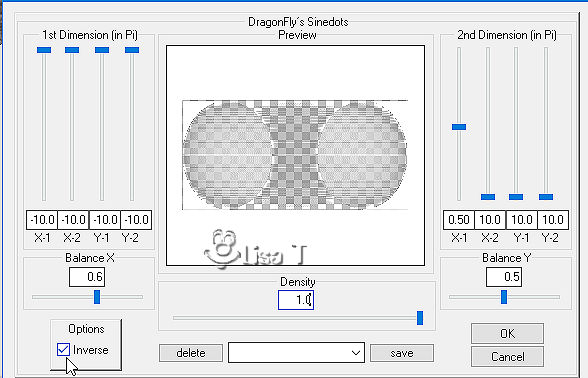
selections => select none
select on the white parts as shon on the screenshot
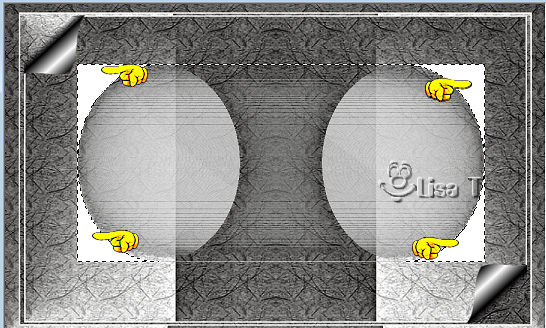
hit the DELETE key of your
keyboard
selections => select none
erase the white line at the bottom with the eraser tool
(if you have difficulties with this work, Franie has added
the layer in the material)
blend mode of the layer : Screen - opacity :
80%
6
layers => duplicate
image => resize => untick « resize all layers » => 50%
image => free rotate => right / 90°
blend mode of the layer : Overlay - opacity : 80%
effects => distortion effects => punch
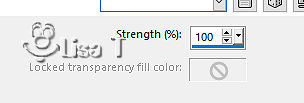
7
layers => new raster layer
selections => load-save selection => from disk => selection
#1
flood fill selection with color 1
selections => modify => contract => 5 px
flood fill selection with color 2
selections => modify => contract => 5 px
highlight « Raster 1 » (bottom layer)
edit => copy
highlight top layer
edit => paste into selection
adjust => sharpness => sharpepn
effects => plugins => Alien Skin Eye Candy 5 Impact
/ Glass / settings : Clear, no drop shadow
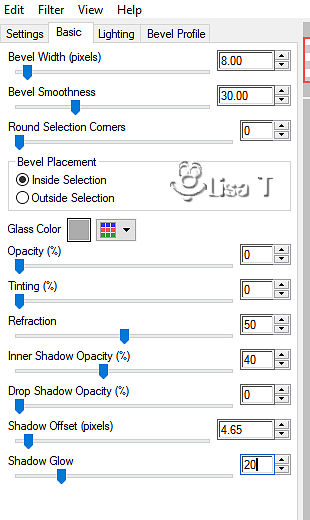
selections => select none
effects => 3D effects => drop shadow => -20 /
30 / 80 / 50 / black
8
layers => new raster layer
selections => load-save selection => from disk => selection
#2
flood fill selection with color 2
effects => plugins => Graphic Plus / Cross Shadow
/ default settings
effects => plugins => Mura’s Seamless / Emboss
at Alpha
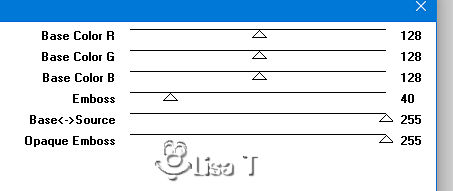
effects => 3D effects => drop shadow => 0/ 0 /
100 / 5 / black
selections => select none
layers => duplicate
image => mirror => mirror horizontal
enable the Pick tool with the floowing settings (to move
the layer accuretaly) => position X : 47 / position
Y : 123
9
highlight bottom layer
adjust => blur => motion blur
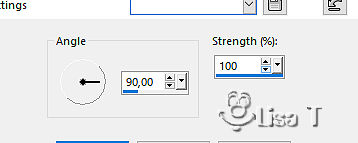
image => add borders => tick « symmetric » => 2
px / white
selections => select all
edit => copy
image => add borders => tick « symmetric » => 50
px / white
selections => invert
edit => paste into selection
adjust => blur => motion blur (don’t change
the settings)
effects => plugins => AAA Frame / Texture Frame
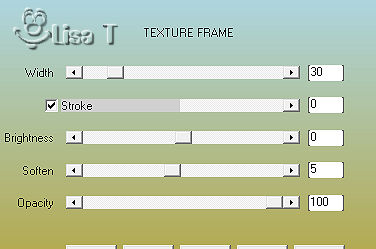
effects => edge effects => enhance
selections => invert
effects => 3D effects => drop shadow => 0/ 0 /
100 / 20 / black
selections => select none
10
copy / paste as new layer the character tube (erase the
watermark)
image => resize => untick « resize all layers » => 95%
move slightly on the left
adjust => sharpness => sharpepn
effects => 3D effects => drop shadow => -10 /
20 / 50 / 20 / black
image => add borders => tick « symmetric » => 1
px black
11
apply your watermark (or signature)
merge all layers
save as... type .jpeg

write the copyright © license number if you worked
with a licensed tube
apply your watermark
layers => merge => merge all (flatten)
save as... type .jpeg
My tag with my tube


Thank you for following
this tutorial
You can send your creations to Franie.
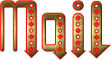 Franie Franie
It will be a real pleasure for her to show it in the gallery
of the tutorial

If you have any trouble
with this translation, if you notice something wrong
don’t hesitate to contact me, I will do my best to
fix the problem
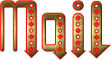 me me

If you want to be informed
about Franie’s new tutorials
subscribe to her newsLetter


Back to the boards of Franie’s tutorials
board 1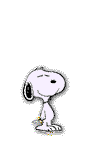 board
2 board
2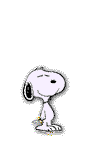 board
3 board
3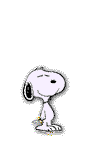 board
4 board
4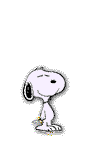 board
5 board
5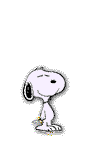 board
6 board
6 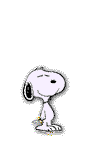
home page ==> 
|