

Original can be found
here

Franie works with PSPX9, and I use PSP 2020 Ultimate
But this tutorial can be realized with another version
of PSP
however, some differences might be noticed according to
the version you use

If you want to present Franie’s tutorials on your
forums or sites
please ask her first
If you publish your creation on a site or a blog
please put a link towards the tutorial if you create a
tag
Thank you to understand and respect the rules.

The tubes Franie uses have been sent by
the authors on different groups
And she has their permission to use them
she is a tuber herself
If you see a tube that might belong to you, contact Franie
or myself
And a link towards your site will be added if necessary
Please, don’t use tubes found on the web with no
watermark
all tubers apply their watermark without any exception !!!!!
no watermark ---> stolen tube

Hints and Tips
TIP 1-> if you don’t
want to install a font -->
open it in a software as « Nexus Font » (or
other font viewer software of you choice)
as long as both windows are opened (software and font),
your font will be available in your PSP
TIP 2 -> from PSPX4, in the later versions of PSP the functions « Mirror » and « Flip » have
been replaced by -->
image -> Mirror - has become ===> image
=> mirror => mirror horizontal
image -> Flip - has become ===> image
=> mirror => mirror vertical

Plugins
MuR’as Seamless – Emboss at Alpha
Alien Skin Eye Candy 5 Impact Perspective Shadow
Alien Skin -Eyes Candy5: Impact Glass
MuR’as Meister – Copies
Thank you Renée Salon for your
permission to use your plugins page


Supplies
1 pattern - 2 selections - 2 decorations - -
2 texts tubes - 2 fonts
1 color palette

place (or import) the supplies provided
into the appropriate folders of « My Corel PSP »
Tubers’ authorizations


colors
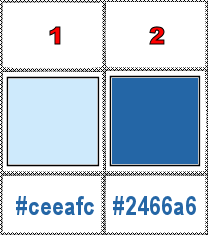

Use the pencil to mark your place
along the way
hold down left click to grab and move it
 |

Realization
1
prepare colors 1 and 2 into the materials palette
2
open a new image => transparent => 800 * 400
px
selections => load-save selection => from disk => selection
#1
flood fill selection with color 1
selections => invert
flood fill selection with color 2
selections => select none
adjust => blur => gaussian blur => 15
adjust => add-remove noise => add noise -> apply
twice

3
copy / paste « ruban » as new
layer
image => mirror => mirror horizontal
adjust => hue and saturation => colorize

effects => 3D effects => drop shadow => 0 / 0
/ 40 / 20 / black
4
prepare a sunburst gradient in materials palette / BG box

your materials palette looks like this

enable the Text tool

select font « Rembullam Mallam »
write « Best wishes »
layers => convert to raster layer
place as shown on final result
effects => plugins => Mura’s Seamless => Emboss
at Alpha

effects => plugins => Alien Skin
Eye Candy 5 Impact / Perspective Shadow / Reflect in front
/ Sharp

effects => 3D effects => drop shadow => 3 / 3
/ 50 / 0 / color 2
layers => arrange => move down
5
highlight top layer
copy / paste « texte-1 Au revoir 2022 » as
new layer
TN => Franie
added the font « Chopin Script » she
used to create this tube, in case you want to change the text
size : 48 / no font style / color 2 / stroke : 0
effects => image effects => offset => H : -40
/ V : 155 / tick « custom » and « transparent »
layers => duplicate
effects => texture effects => mosaic / Glass

layers => arrange => move down
6
highlight top layer
copy / paste « texte-2 Au revoir 2022 » as
new layer
TN => Franie
added the font « Chopin Script » she
used to create this tube, in case you want to change the text
size : 48 / no font style / color 2 / stroke : 0
effects => image effects => offset => H : -210
/ V : -105 / tick « custom » and « transparent »
effects => plugins => Mura’s Seamless => Emboss
at Alpha (same settings as previously)
layers => duplicate
effects => texture effects => mosaic / Glass (same
settings as previously)
layers => arrange => move down
highlight top layer
effects => 3D effects => drop shadow => 3 / 3
/ 50 / 0 / color 2
7
copy / paste « SGS_Free_Silv_E1029 » as new
layer
image => resize => untick « resize all layers » => 70%
place as shown on final result
enable the « Color Changer » tool to colorize
with color 1
adjust => sharpness => sharpen
effects => 3D effects => drop shadow => 0 / 0
/ 50 / 30 / black
8
highlight bottom layer
selections => load-save selection => from disk => selection
#2
selections => promote selection to layer
enable the Pick tool with the following settings, to move
the layer acurately => position X : 8 / position Y :
22
effects => plugins => Alien Skin Eye Candy 5 Impact
/ Glass / Clear

effects => plugins => Mura’s Meister => Copies

adjust => sharpness => sharpen more
9
selections => select all
image => add borders => tick « symmetric » => 5
px color 2
effects => 3D effects => Buttonize / color 2

selections => invert
layers => new raster layer
set the gold pattern provided as FG into the materials
palette

flood fill selection with the pattern
blend mode of the layer : Luminance (or other)
selections => select none
10
selections => select all
image => add borders => tick « symmetric » => 50
px color 1
selections => invert
effects => texture effects => tiles / color 2

selections => invert
effects => 3D effects => drop shadow => 0 / 0
/ 50 / 30 / black => apply Twice
selections => select none
11
image => add borders => tick « symmetric » => 5
px color 2
select this border with the Magic Wand tool
layers => new raster layer
flood fill selection with the pattern
blend mode of the layer : Luminance (or other)
selections => select none
12
apply your watermark or signature on a new layer
write your licence number if you used a licenced tube
layers => merge => merge all (flatten)
image => add borders => tick « symmetric » => 2
px color 2
file => save your work as... type .jpeg

My tag with my tube

Thank you for following this tutorial
You can send your creations to Franie.

It will be a real pleasure for her to show it in the gallery
of the tutorial

If you have any trouble with this translation,
if you notice something wrong
don’t hesitate to contact me, I will do my best to
fix the problem


Back to the boards of Franie’s tutorials
20 tutorials on each board
board 7 => 
at the bottom of each board you will find
the arrows allowing you to navigate from one board to another

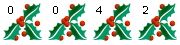
|