Best Wishes 2015

Original can be found here


Franie works with PSP 13, and I use PSP 17
But this tutorial can be realized with another version of PSP

If you want to present her tutorials on your forums or sites
please ask her first.
If you publish your creation on a site or a blog
please put a link towards the tutorial.
Thank you to understand and respect the rules.

The tubes Franie uses have been sent by the authors on different groups
And she has their permission to use them
Some of them have been found on the WEB,
If you see a tube that belongs to you, contact Franie or myself
And a link towards your site will be added.

Filters used
Dsb Flux - Carolaine & Sensibility - Simple - Mura’s Seamless - Alien Skin Eye Candy 5 Impact - Mehdi


Material
1 alpha layer (selections included) - 3 elements - 1 landscape- - 1 text tube - 1 font - 1 color palette


Tubers’ authorizations

Franie’s colors
Don’t hesitate to change them and to change the blend modes of the layers
According to your tubes and images
color 1 -> foreground color -> #393943
color 2 -> background color -> #737685
color 3 -> #a2bdd0
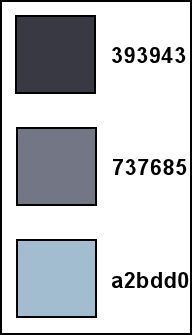

Use the pencil to follow the steps
left click to grab it
 |

Realization
Step 1
open the alpha layer (the selections are registered on the alpha channel)
window/duplicate
close the original and work with the copy
Step 2
in the material palette, prepare colors 1 and 2 as foregound and background colors
fill the layer with color 1
copy/paste as new layer the landscape tube
effects/image effects/seamless tiling
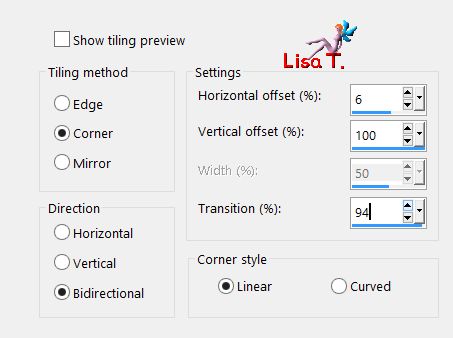
layers/merge/merge visible
Step 3
adjust/blur/radial blur
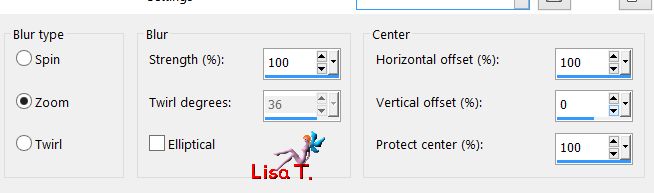
layers/duplicate - image/mirror/horizontal mirror
double left click on the layer(in the layers palette) -> opacity 50%
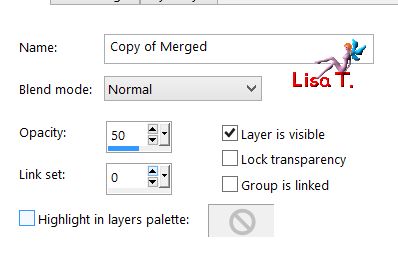
Step 4
layers/duplicate - image/free rotate
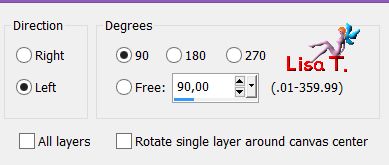
image/resize/uncheck « resize all layers »
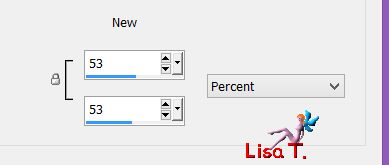
layers/duplicate close the eye of the layer below (copy of merged)
effects/image effects/offset
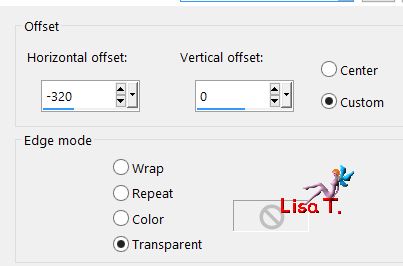
effects/plugins/Simple/Pizza Slice Mirror
adjust/sharpness/sharpen
effects/plugisn/Simple/Top Left Mirror
adjust/sharpness/sharpen
Step 5
activate the layer below (copy of merged)
layers/arrange/bring to top and open the eye
effects/plugins/Dsb Flux/Linear Transmission
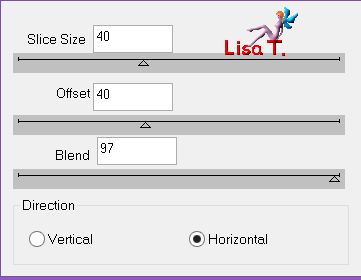
blend mode of the layer : soft light
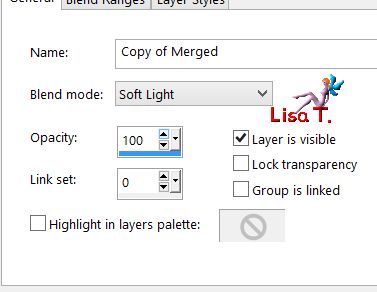
effects/edge effects/enhance
effects/3D effects/drop shadow/black
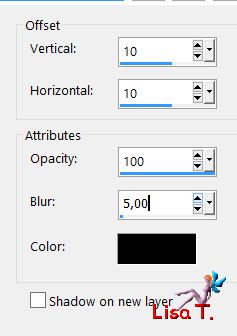
again, drop shadow changing (10) by (-10)
Step 6
activate the bottom layer (merged)
selections/load selection from alpha channel/selection #1
selections/promote selection to layer
selections/select none
layers/arrange/bring to top
effects/plugsins/Carolaine and Sensibility/Cs_Texture
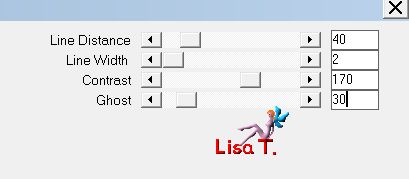
effects/plugins/Mehdi/Quick Mirror
blend mode : overlaye
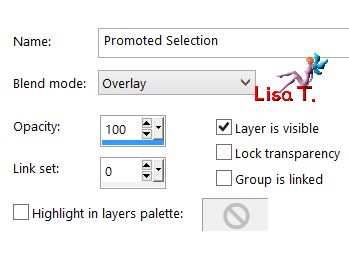
effects/plugins/Simple/4 Way Average
adjust/sharpness/sharpen
Step 7
layers/new raster layer
selections/load selection from alpha channel/selection #2
copy/paste the landscape into selection
adjust/sharpness/sharpen
selections/modify/select selection borders
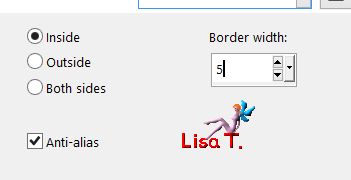
in the materials palette, prepare a linear gradient with color 1 and 3
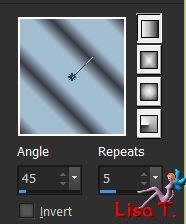
layers/new raster layer
fill the selection with the gradient
effects/plugins/Mura’s Seamless/Emboss At Alpha/defautl settings
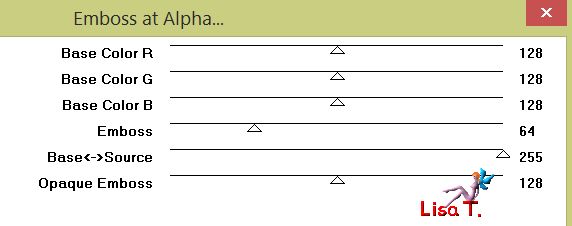
selections/select none
layers/merge/merge down
Step 8
activate the layer « copy 2 of merged » (second layer from the bottom)
layers/new raster layer
selections/load selection from alpha channel/selection #3
selections/modify/select selection borders as in step 7
fill the selection with the gradient
effects/plugins/Mura’s Seamless/Emboss At Alpha/defautl settings
selections/select none
layers/merge/merge down
keep this layer active
selections/load selection from alpha channel/selection #3
effects/3D effects/drop shadow/color 1
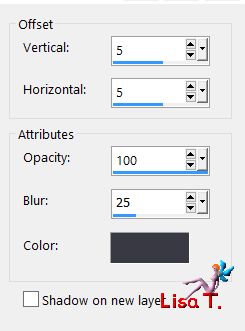
again drop shdow changing (5) by (-5)
selections/select none
Step 9
activate the top layer
selections/load selection from alpha channel/selection #4
selections/promote selection to layer
effects/plugins/Alien Skin Eye Candy 5 Impact/Glass
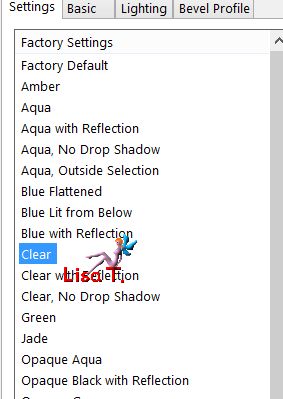
selections/select none
image/resize/uncheck « resize all layers »/75%
effects/image effects/offset
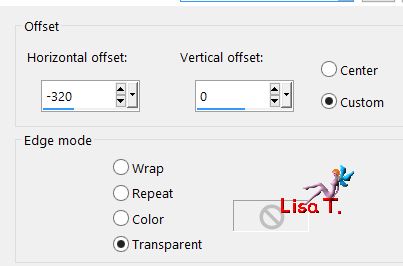
effects/3D effects/drop shadow/color 1
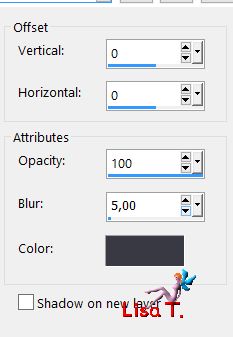
adjust/sharpness/sharpen
layers/duplicate - image/mirror/horizontal mirror
Step 10
your layers palette looks like this
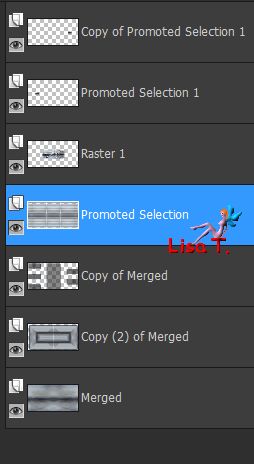
your tag looks like this

Step 11
activate the middle layer (promoted selection)
selections/load selection from alpha channel/selection #5
effects/3D effects/drop shadow/color 1
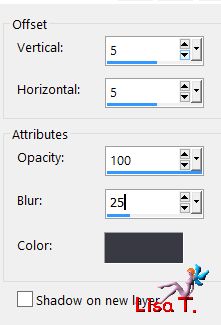
again drop shadow changing (5) by (-5)
selections/select none
keep this layer active
copy/paste element 1 as new layer
don’t move it
blend mode : Luminance (Legacy) (or other)
Step 12
layers/merge visible
image/add borders/check « symmetric » --->
2 pixels color 1
2 pixels color 2
2 pixels color 3
2 pixels color 2
2 pixels color 1
Step 13
selections/select all
image/add borders/50 pixels color 3
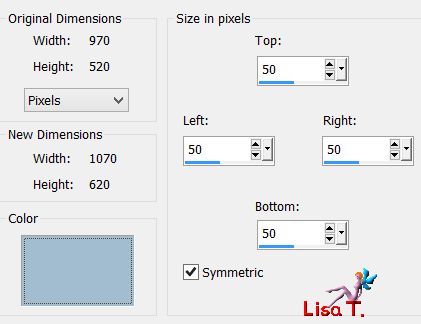
selections/invert
effects/plugins/Simple/Center Tile
adjust/blur/motion blur
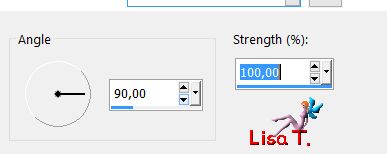
selections/invert
effects/3D effects/drop shadow/color 1
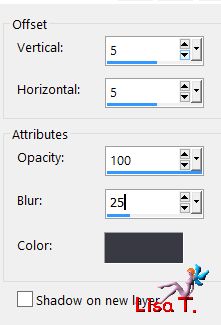
again, drop shadow changing (5) by (-5)
selections/select none
Step 14
copy/paste the text tube as new layer
don’t move it
blend mode : Luminance (or other)
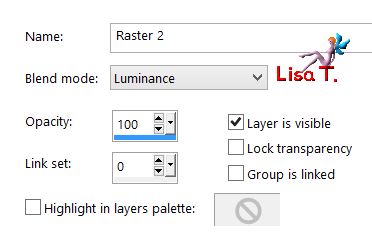
copy/paste element 2 as new layer
don’t move it
blend mode : Luminance (or other)
copy/paste element 3 as new layer, move it as shown on the final result
blend mode : Luminance (or other)
effects/3D effects/drop shadow
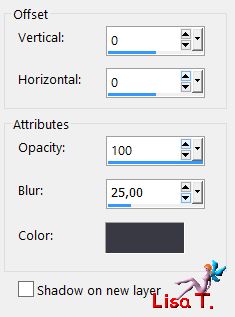
layers/merge/merge visible
Step 15
repeat step 12
Step 16
apply your signature and save as... type jpeg
Your tag is finished

You can send your creations to Franie.
It will be her pleasure to show it in her site
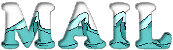

If you have any trouble following this tutorial
don’t hesitate to Contact Franie

If you want to be informed about Franie’s new tutorials
Join her newsLetter


You will find your creations here


Back to the boards of Franie’s tutorials
board 1  board 2 board 2 
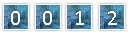
|