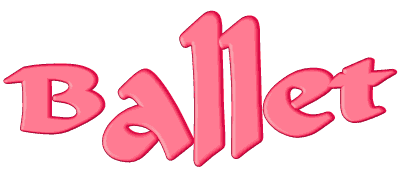

Original can be found here


Franie works with PSP 18, and I use PSP 19
But this tutorial can be realized with another version of
PSP

If you want to present her tutorials on your forums or sites
please ask Franie first
If you publish your creation on a site or a blog
please put a link towards the tutorial.
Thank you to understand and respect the rules. »

The tubes Franie uses have been sent by the authors on different
groups
And she has their permission to use them
If you see a tube that belongs to you, contact Franie or
myself
And a link towards your site will be added.
Please, don’t use tubes found on the web with no watermark
all the tubers apply their watermark
no watermark ---> stolen tubes

Filters used
Medhi / Wavy Lab 1.1
Filter Unlimited 2.0
VM Extravaganza / shoutin'!...
Simple / Pizza Slice Mirror
Simple / Top Left Mirror
Willy / Takinami Bamboo Web
AAA Frames / Texture Frame
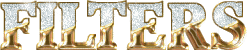

Material
1 alpha-layer (selections)
2 tubes couples see here for more --> 
1 mask
1 color palette

Tubers’ authorizations 

Franie’s
colors
Don’t hesitate to change them and
to change the blend modes of the layers
According to your tubes and images
color 1 -> foreground color FG color -> #6e0910
color 2 -> background color BG color -> #cc0a38
color 3 -> #ceb4b0
color 4 -> #430509
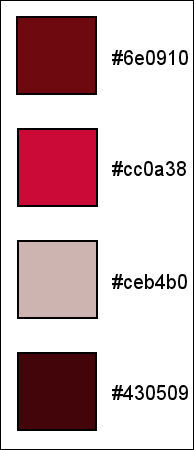

Use the paintbrush to follow the steps
hold down left click to grab it and move it


Realization
1
open the alpha-layer
duplicate - work with the copy to preserve original layer
name it « Raster 1 »
2
in the materials palette, prepare colors 1 and 3 as FG
and BG colors
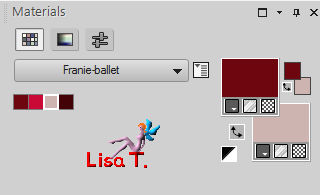
3
effects -> plugins -> Mehdi / Wavy Lab 1.1
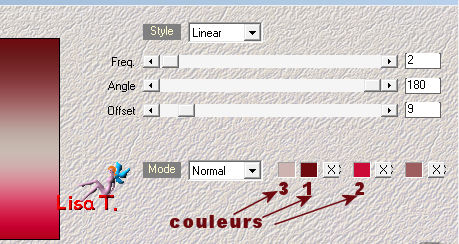
adjust -> blur -> gaussian blur
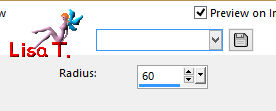
4
layers -> duplicate
image -> free rotate
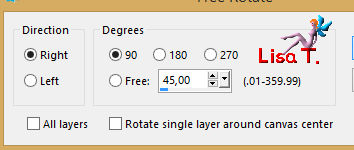
highlight Raster 1
selections -> select all
image -> crop to selection
5
highlight « copy of Raster 1 »
effects -> iimage efects -> offset
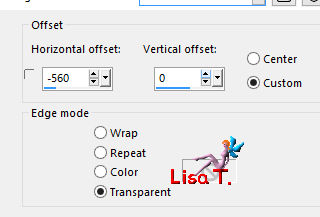
selections -> load-save selection -> from alpha channel
-> selection #1
effects -> plugins -> Unlimited 2 / VM Extravaganza
/ Shoutin’ !
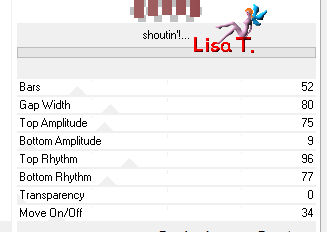
effects -> texture effects -> blinds -> color
3
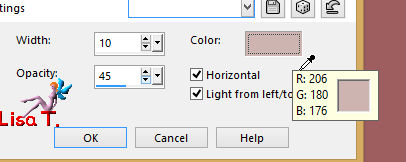
selections -> select none
effects -> 3D effects -> drop shadow -> color
4
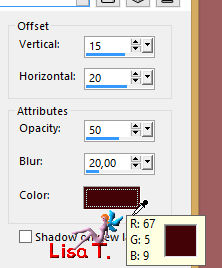
layers -> duplicate
image -> mirror -> mirror horizontal
layers -> merge -> merge down
adjust -> sharpness -> sharpen
6
layers -> duplicate
effects -> image effects -> seamless tiling -> default
settings
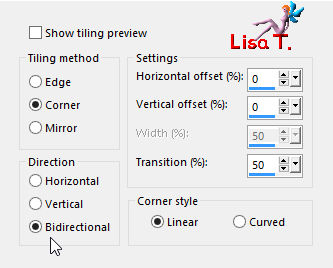
opacity of the layer : 50%
7
highlight bottom layer (Raster 1)
selections -> load-save selection -> from alpha channel
-> selection #1
selections -> promote selection to layer
effects -> plugins -> Simple / Pizza Slice Mirror
(Twice)
effects -> plugins -> Simple / Top Left Mirror
keep selection active
8
layers -> duplicate
effects -> plugins -> Unlimited 2 / Willy / Takinami
Bamboo Web
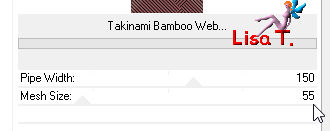
blend mode of the layer : Overlay
effects -> edge effects -> enhance
layers -> merge -> merge down
effects -> 3D effects -> drop shadow
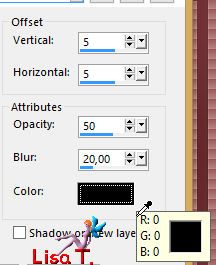
selections -> select none
layers -> duplicate
image -> mirror -> mirror horizontal
layers -> merge -> merge down
9
highlight « copy 2 of Raster 1 »
layers -> duplicate
effects -> geometric effects -> Spherize
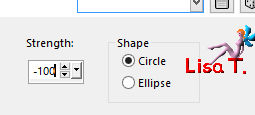
selections -> load-save selection -> from alpha channel
-> selection #2
selections -> invert
DELETE (press « Delete » key of your
keyboad)
selections -> load-save selection -> from alpha channel
-> selection #3
this selection will replace previous selection
DELETE
opacity of the layer : 100%
adjust -> sharpness -> sharpen
selections -> select none
10
highlight « Raster 1 » (bottom layer)
layers -> new raster layer
flood fill white
open « masque_394 » and minimze
it to tray
layers -> new mask layer -> fom image
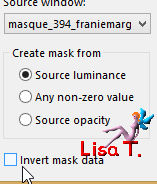
layers -> merge -> merge group
opacity of the layer -> 60%
effects -> 3D effects -> drop shadow -> color
4
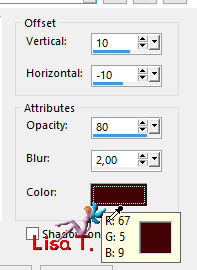
11
highlight Raster 1
layers -> duplicate
effects -> texture effects -> soft plastic -> color
3
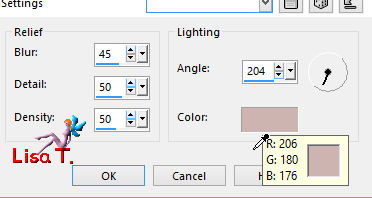
12
highlight top layer
layers -> new raster layer
selections -> load-save selection -> from alpha channel
-> selection #4
selections -> modify -> select selection borders
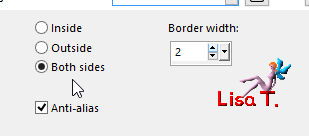
flodd fill selection with color 3
selections -> select none
opacity of the layer : 60%
selections -> load-save selection -> from alpha channel
-> selection #5
(this selection will replace previous selection)
DELETE
selections -> select none
13
your layers palette looks like that
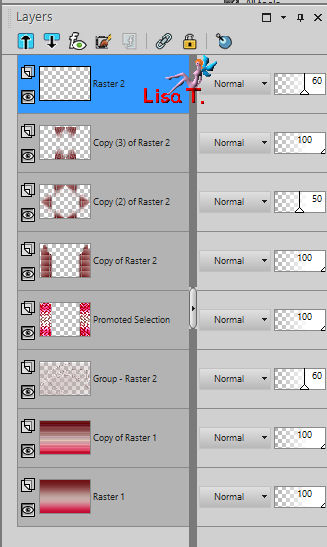
14
your work looks like that
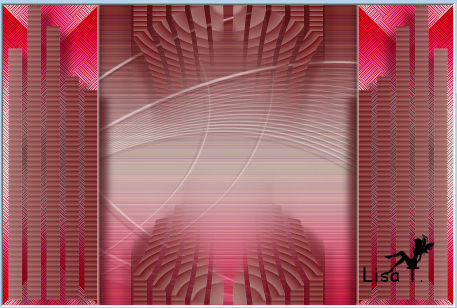
15
close the eye of Raster 1
highlight another layer
layers -> merge -> merge visible
open the eye of Raster 1 and highlight it
edit -> copy - edit -> paste as new image
minimize this image to tray, for a later use
16
image -> add borders -> ...2 pixels color 4
10 pixels color 3
select the large border - edit -> paste into selection
(image created in previous step)
don’t close this image, keep it minimized to tray
effects -> art media effects - > charcoal
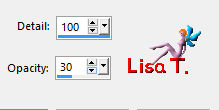
selections -> select none
17
image -> add borders -> ...
2 pixels color 4
50 pixels color 3
select the large border
layers -> new raster layer
edit -> paste into selection (image created in step
15)
image -> mirror -> mirror vertical
your layers palette looks like this
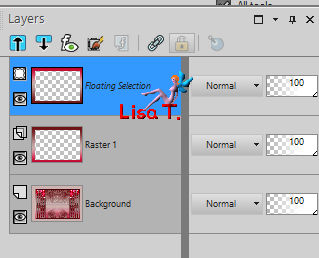
right click on the layer -> defloat
18
selections -> invert
effects -> 3D effects -> drop shadow
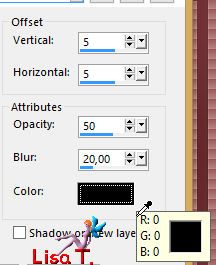
drop shadow again, changing (5) by (-5)
selections -> invert
effects -> plugisn -> AAA Frames / Texture Frame
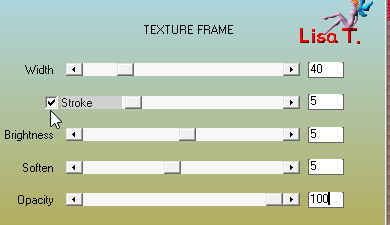
adjust -> sharpness -> sharpen more
selections -> select none
19
copy / paste as new layer « woman_988 »
image -> resize -> uncheck « resize all
layers » -> 90%
adjust -> sharpness -> sharpen more
move it as shown on the final result
effects -> 3D effects -> drop shadow -> -20 /
28 / 50 / 30 / black
20
apply your watermark
layers -> merge all (flatten) and save as.. type .jpeg
Your tag is now finished

You can send your creations to Franie.
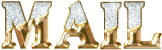
It will be a real pleasure for her to show it in the gallery
of the tutorial


If you have any trouble following this tutorial
Contact Franie or myself
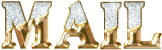

If you want to be informed about Franie’s new tutorials
Join her newsLetter


My tag with my tube


Back to the board of Franie’s tutorials
board 1  board
2 board
2  board
3 board
3  board
4 board
4 

|