Animated Envelope
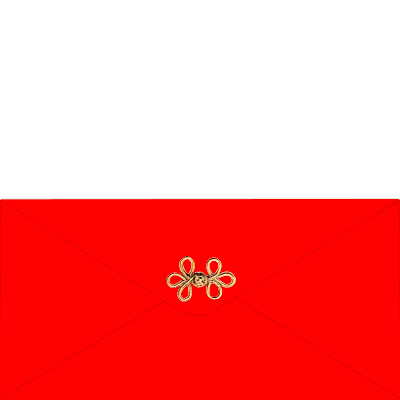
Original can be found here


Franie works with PSP 13, and I use PSP 17
But this tutorial can be realized with another version of PSP

If you want to present her tutorials on your forums or sites
please ask her first.
If you publish your creation on a site or a blog
please put a link towards the tutorial.
Thank you to understand and respect the rules.

The tubes Franie uses have been sent by the authors on different groups
And she has their permission to use them
Some of them have been found on the WEB,
If you see a tube that belongs to you, contact Franie or myself
And a link towards your site will be added.

Filters used
no filters used for the envelope
Alien Skin Eye Xenofex 2 - Mura’s Seamless


Material
1 alpha layer - 1 texture - 2 tubes by Cajoline - 1 character tube by Elisabeth - 1 font
copy/paste the texture into the special folder « textures » of « My PSP Files »


Tubers’ authorizations 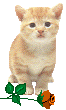

Franie’s colors
Don’t hesitate to change them and to change the blend modes of the layers
According to your tubes and images
color 1 -> foreground color -> #ff0000
color 2 -> background color -> #f83034
color 3 -> #ffffff (white)
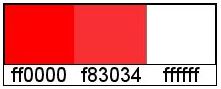
don’t hesitate to change the colors and the blend mode of the layers, according to your tubes

Use the pencil to follow the steps
left click to grab it
 |

Realization
Step 1
open the alpha layer, duplicate it and work with the copy (Raster 1)
close the original
Step 2
in the materials palette, set color 1 as foreground
Step 3
selections/load-save selection/from alpha channel/selection #1
paint the selection with color 1
selections/modify/contract/10 pixels
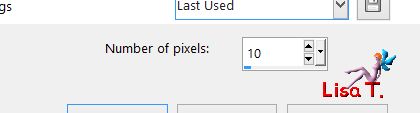
fill the selection with color 2
selections/select none
Step 4
layers/new raster layer (Raster 2)
selections/load-save selection/from alpha channel/selection #2
fill the selection with color 1
effects/3D effects/drop shadow
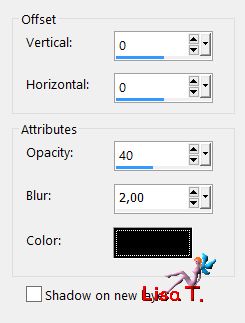
selections/select none
Step 5
layers/duplicate (copy of Raster 2)
image/mirror/horizontal mirror
Step 6
layers/new raster layer (Raster 3)
selections/load-save selection/from alpha channel/selection #3
fill the selection with color 1
effects/3D effects/drop shadow as before
selections/select none
Step 7
layers/new raster layers/(raster 4)
selections/load-save selection/from alpha channel/selection #4
fill the selection with color 1
effects/3D effects as before
selections/select none
copy/paste the tube (CAJ.SCR.UN NOEL EN OR EL.12) as new layer
image/resize/uncheck « resize all layers »/ 50% -> do that twice
move as shown on the final result
adjust/sharpness/sharpen more
layers/merge/merge down
Step 8
layers/new raster layer (Raster 5)
selections/load-save selection/from alpha channel/selection #5
fill the selection with color 1
effects/3D effects/drop shadow as before
selections/modify/contract 10 pixels
fill the selection with color 2
selections/select none
Step 8 bis
activate raster 1
image/resize/check « resize all layers »/600 pixels
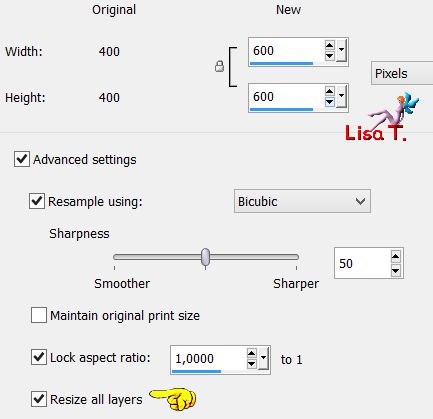
Step 9
your envelope is ready !
your layers palette looks like this
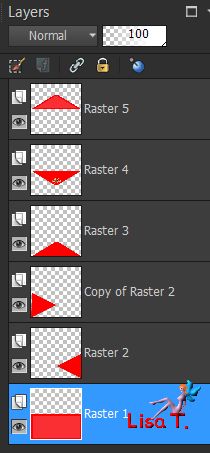
and your « envelope » looks like this
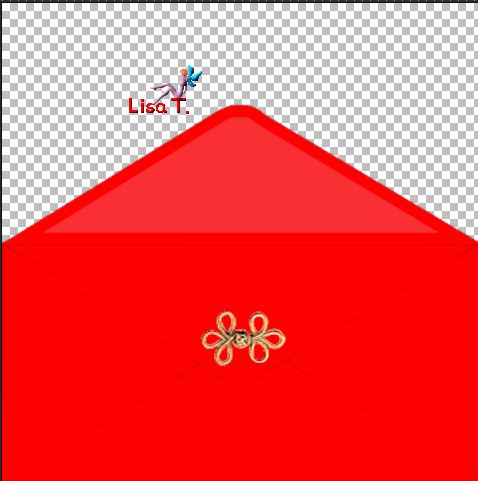
The Greeting Card
Step 10
the top layer is the active layer (Raster 5)
layers/new raster layer (Raster 6)
selections/load-save selection/from alpha channel/selection #1
fill the selection white
effects/texture effects/ texture/« goutte »
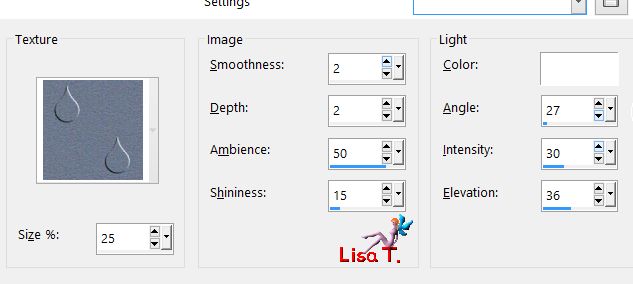
selections/select none
effects/plugins/Alien Skin Xenofex 2/Burnt Edges
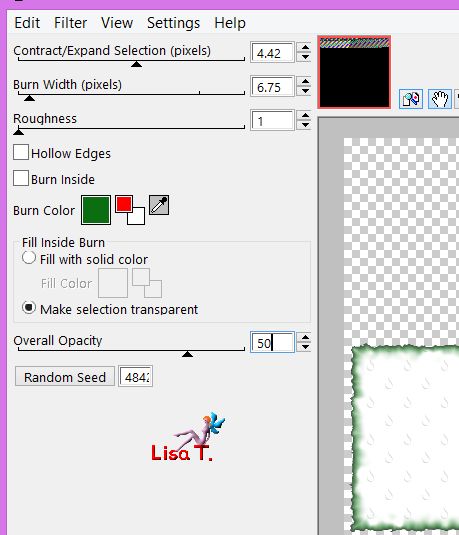
Step 11
write your text with the font provided (or another one of your choice)
Franie chose color #008000
(I chose the same color, size 40 pixels)
layers/convert to raster layer (Raster 7)
effects/plugins/Mura’s Seamless/Emboss at Alpha/default settings
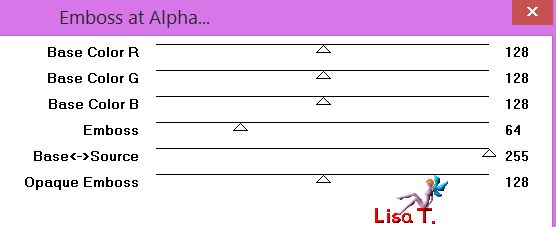
apply the same effect on the other lines
move the elements where you like
Step 12
your layers palette looks like this
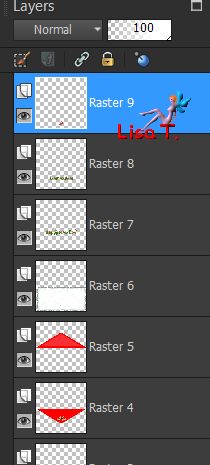
layers/merge down 3 times
decorate as you like
your card looks like this

merge the text, and the decorations, with Raster 6
Step 13
layers/arrange -> move Raster 6 just above Raster 1

The Animation
Step 14
close the eye of Raster 5
edit/copy special/copy merged
open Animation Shop / right click and choose « paste as new animation »
Step 15
back into PSP
open the eye of Raster 5 and close the eye of Raster 4
copy merged
back in AS / merge after current frame
Step 16
back into PSP
layers/arrange and move Raster 5 under the card
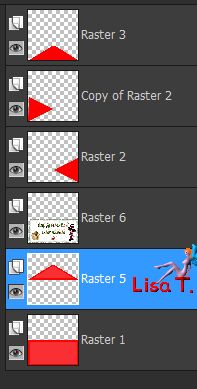
activate Raster 6
effects/image effects/offset
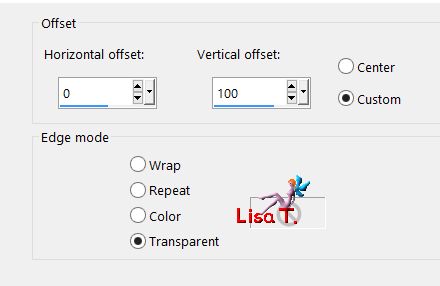
copy merged
back into AS / paste after current frame
Step 17
back into PSP, make sure the card is the active layer
redo effects/image effects/offset as in step 16
copy merged
back into AS / paste after current frame
Step 18
layers/arragne and move the card above Raster 3
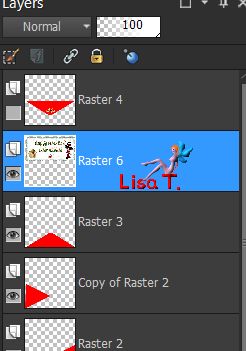
effects/image effects/offset
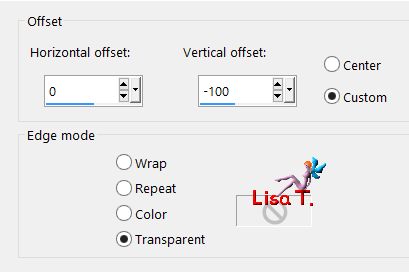
copy merged
back into AS / paste after current frame
Step 19
right click on the first frame / frame properties
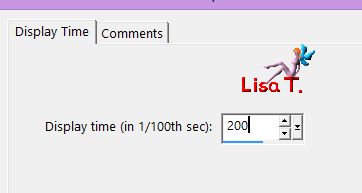
frame 2 - 3 - 4 ---> display time : 100
frame 5 ---> display time : 200
view animation
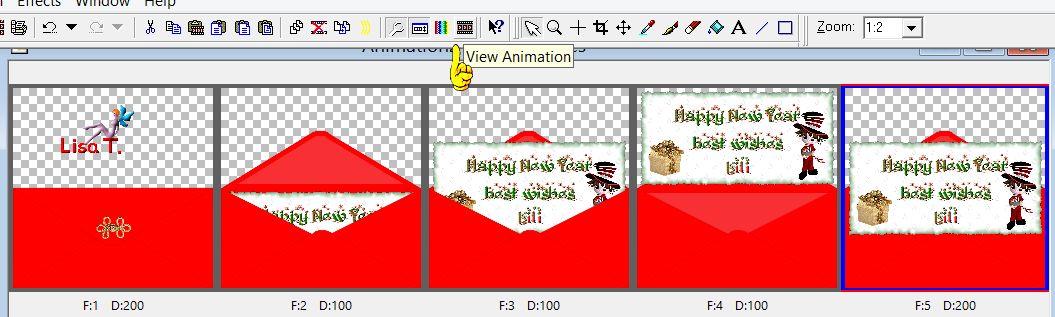
if you are satisfied, save as ... type .gif

Your tag is finished

You can send your creations to Franie.
It will be her pleasure to show it in her site


If you have any trouble following this tutorial
don’t hesitate to Contact Franie

If you want to be informed about Franie’s new tutorials
Join her newsLetter


You will find your creations here


My envelope and my wishes
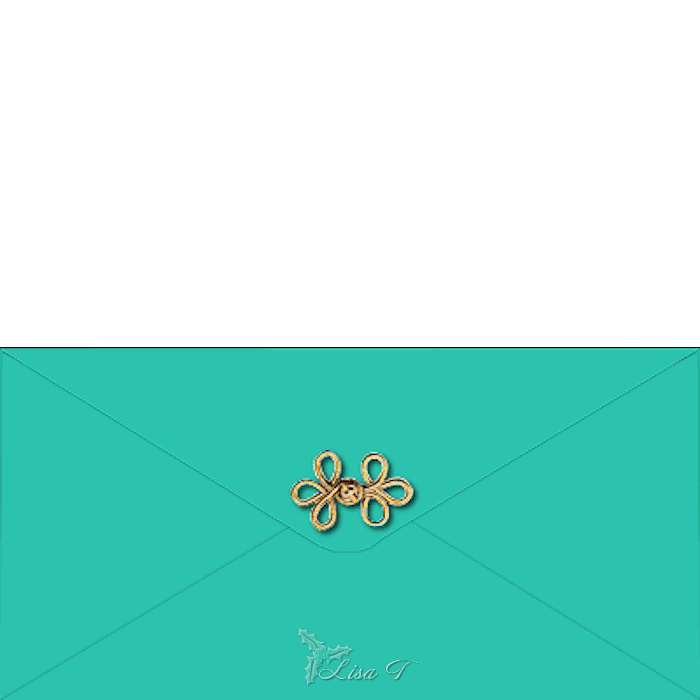

Back to the boards of Franie’s tutorials
board 1  board 2 board 2 
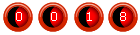
|