

Original can be found here


Franie works with PSP 18, and I use PSP 19
But this tutorial can be realized with another version of
PSP

If you want to present her tutorials on your forums or sites
please ask Franie first
If you publish your creation on a site or a blog
please put a link towards the tutorial.
Thank you to understand and respect the rules.

The tubes Franie uses have been sent by the authors on different
groups
And she has their permission to use them
If you see a tube that belongs to you, contact Franie or
myself
And a link towards your site will be added.
Please, don’t use tubes found on the web with no watermark
all the tubers apply their watermark
no watermark ---> stolen tubes

Filters used
Unlimited 2.0
Tile & Mirror – Mirrored & Scaled
WM Toolbox – Brightness Noise
Graphics Plus – Cross Shadow
MuRa's Seamless – Emboss at Alpha
Kiwi's Oelfilter – Zig Zack
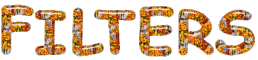

Material
1 alpha layer (selections)
2 tubes « woman » (others here )
1 mask - 3 elements - 1 font - 1 color palette

Tubers’ authorizations


Franie’s
colors
Don’t hesitate to change them
and to change the blend modes of the layers
According to your tubes and images
color 1 -> foreground color FG color -> #ded7c4
color 2 -> background color BG color -> #b79036
color 3 -> #5c2f18
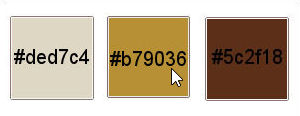

Use the paintbrush to follow the steps
hold down left click to grab it and move it


Realization
1
open the alpha layer provided
duplicate and close the orignal . Always work with copies
rename this new image « raster 1 »
2
in the materials palette, set colors 2 and 3 as FG and
BG colors
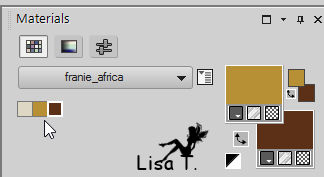
prepare a linear gradient
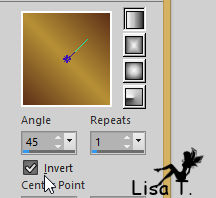
3
flood fill the layer with this gradient
layers -> duplicate
effects -> plugins -> Unlimited 2 -> Tile & Mirror
/ Mirrored & Scaled (Twice)
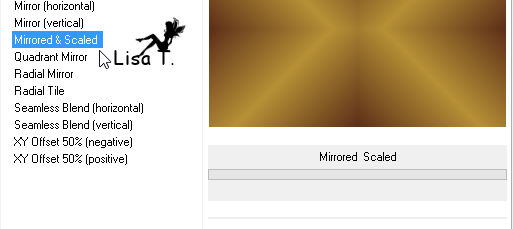
effects -> edge effects -> enhance more (twice)
4
in the materials palette, set color 1 as FG color
layers -> new raster layer
flood fill with color 1
open mask 316 and minimize it to tray
layers -> new mask layer -> from image
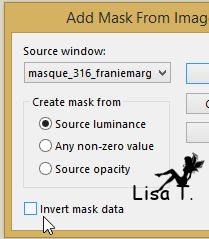
laeyrs -> merge -> merge group
5
layers -> duplicate - image -> mirror -> mirror
horizontal
layers -> merge -> lerge down
image -> resize -> uncheck « resize all
layers » -> 75%
layers -> duplicate
highlight « Group-Raster 2 »
effects -> texture effects -> mosaic-Glass
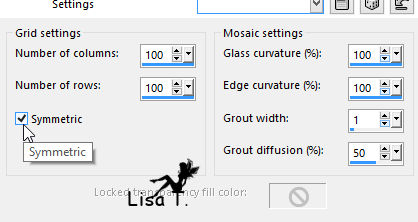
6
highlight « Copy of Group -Raster 2 »
effects -> plugins -> VM Toolbox / Brightness Noise
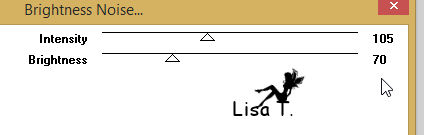
effects -> 3D effects -> drop shadow / color 3
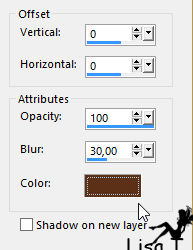
7
layers -> duplicate
image -> resize -> uncheck « resize all layers » -> 40%
effects -> image effects -> seamless tile
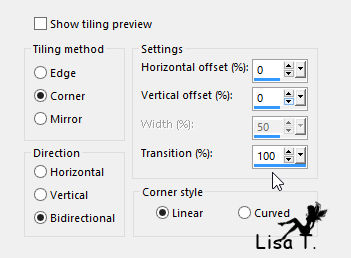
layers properties : blend mode : Luminance (Leggacy) - opacity :
50%
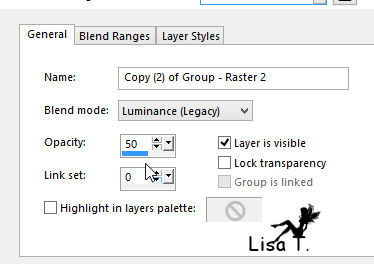
adjust -> sharpness-> sharpen more
effects -> 3D effects -> drop shadow as before (twice)
/ color 3
8
in the materials palette, set color 3 as BG color
layers -> new raster layer
selections -> load selection from alpha channel -> selection
#1
flood fill selection with color 3 (right click)
effects -> plugins -> Graphic Plus / Cross Shadow
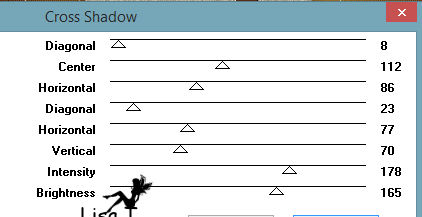
selections -> select none
effects -> edge effects -> enhance
effects -> 3D effects -> drop shadow -> 0 / 0
/ 50 / 30 / color 3
9
selections tool -> custom selection
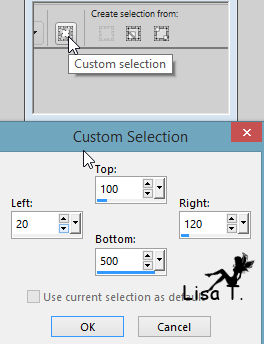
layers -> new raster layer
copy / paste into selection element 1
blend mode of the layer : hard light (or other)
effects -> edge effects -> enhance
selecitons -> select none
layers -> duplicate - image -> mirror -> horizontal
mirror
10
highlight « Copy of Group - Raster 2 »
selections -> load selection from alpha channel -> selection
#2
selections -> modify -> select selection borders
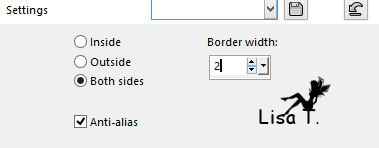
layers-> new raster layer
flood fill selection with color 2
selections -> select none
11
highlight « Copy of Raster 1 »
copy / paste as new layer element 2
effects -> image effects -> offset
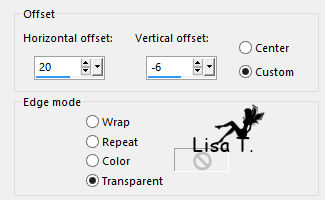
blend mode of the layer : soft light
effects -> edge effects -> enhance more
12
your layers palette looks like this

13
your work looks like this
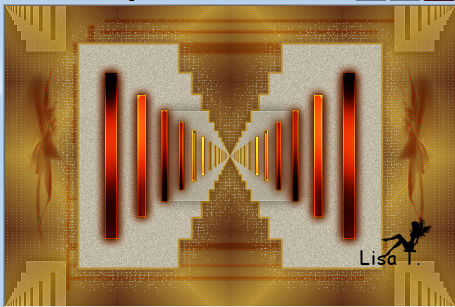
14
highlight « Copy of Raster 1 »
copy / paste as new image
minimize to tray for a later use
15
layers -> merge visible
image -> add borders -> 15 pixels color 3
selections -> select all
image -> add bor’ders -> uncheck « symmetric » -> color
1
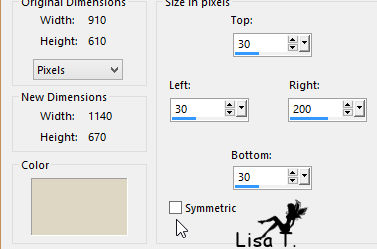
selections -> invert
layers -> new raster layer
copy / paste into selection the image created in
step 14
selections -> invert
effects -> 3D effects -> drop shadow as before /
change color to Black
selections -> select none
16
activate Text Tool
write « Africa »
FG color 2
BG color 3
font Ar Delaney provided / size 72 / uppercase letters

layers -> convert to raster layer
adjust -> sharpness -> sharpen more
effects -> plugins -> FM Tile Tools / Blend Emboss
(default settings)
place it where you like
17
copy / paste as new layer « Woman_1027 »
move it to the right (see final result)
adjust -> sharpness -> sharpen more
effects -> 3D effects -> drop shadow as before /
shadow on new layer
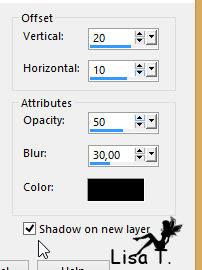
layers -> duplicate
effects -> distortion effects -> wind (twice)
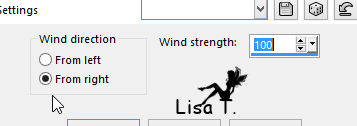
18
copy / paste as new layer element 3
effects -> image effects -> offset
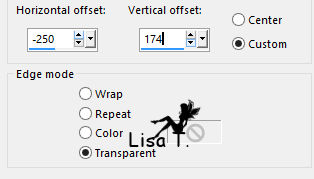
layers -> duplicate
effects -> image effects -> offset

layers -> merge -> merge down
layers -> duplicate - image -> mirror
-> mirror vertical
layers -> merge -> merge down
effects -> plugins -> Mura’s Seamless / emboss
at Alpha
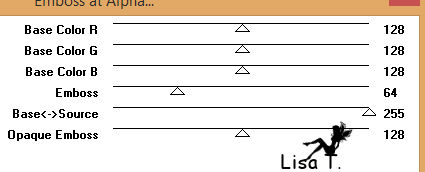
effects -> 3D effects -> drop shadow 1 / 1 / 100
/ 0 / black (uncheck « shadow on new layer »)
19
image -> add borders -> check « symmetric » -> 5
pixels color3
selections -> select all
image -> add borders -> 30 pixels color 1
selections -> invert
selections -> promote selection to layer
effects -> plugins ->°V° Kiwi’s Oelfilter
/ Zig Zack
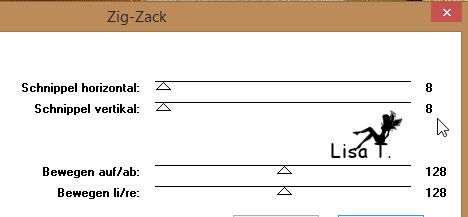
selections -> select none
layers -> duplicate
image -> mirror -> mirror horizontal - image
-> mirror -> mirror horizontal
opacity of the layer : 50%
layers -> merge -> merge down
blend mode of the layer -> darken (or other)
layers -> merge -> merge down
20
selections -> select all
selections -> modify -> contract : 30 pixels
effects -> 3D effects -> drop shadow -> -10
/ -10 / 65 / 20 / black
effects -> 3D effects -> drop shadow -> -10 /
-10 / 65 / 20 / black
selections -> select none
image -> add borders -> 5 pixels color 3
21
apply your watermark
file -> save as... type .Jpeg
Your tag is finished

You can send your creations to Franie.
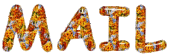
It will be a real pleasure for her to show it in the gallery
of the tutorial


If you have any trouble following this tutorial
Contact Franie or myself
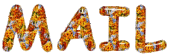

If you want to be informed about Franie’s new tutorials
Join her newsLetter


Back to the boards of Franie’s tutorials
board 1  board
2 board
2  board
3 board
3  board
4 board
4 
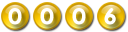
|