A little click

Original can be found here

Franie works with PSP 18, and I use PSP 19
But this tutorial can be realized with another version of PSP
however, some differences might be noticed according to the version you use

If you want to present Franie’s tutorials on your forums or sites
please ask her first
If you publish your creation on a site or a blog
please put a link towards the tutorial if you create a tag
Thank you to understand and respect the rules.

The tubes Franie uses have been sent by the authors on different groups
And she has their permission to use them
If you see a tube that might belong to you, contact Franie or myself
And a link towards your site will be added if necessary
Please, don’t use tubes found on the web with no watermark
all tubers apply their watermark without any exception !!!!!
no watermark ---> stolen tube

Filters used
MuRa's Meister - Cloud
Toadies – Weaver
AP [Lines] - SilverLining
AAA Frames – Texture Frame
VM Instant Art - Wired


Material
1 calque-Alpha_selections
2 tubes characters (see  and and  for other tubes) for other tubes)
2 misted landscapes
1 mask
1 color palette

Tubers’ authorizations


Franie’s colors
Don’t hesitate to change colors and blend modes of the layers
to match your tubes and images
color 1 -> foreground color FG color -> #71270d
color 2 -> background color BG color -> #d7ba90
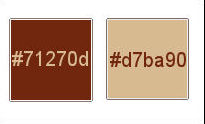

Use this pencil to follow the steps
hold down left click to grab and move it


Realization
1
open alpha layer (selections included) - window -> duplicate
work with the copy, close the original
2
in materials palette, preapre colors 1 a 2 as FG and BG colors

3
flood fill layer with color 1
layer s-> new raster layer
flood fill with coloe 2
open mask 486 ad minimze it to tray
layers -> new mask layer -> from image

layer s-> merge -> merge group
layers -> merge -> merge visible
effects -> edge effects -> enhance
4
selections -> load-save selection -> from alpha channel -> selection #Alpha 1

selections -> promote selection to layer
effects -> plugins -> MuRa's Meister / Cloud

selections -> select none
effects -> plugins -> Toadies / Weaver

adjust -> sharpness -> sharpen more
layers -> duplicate
image -> mirror -> horizontal mirror
5
highlight bottom layer (merged)
selections -> load-save selection -> from alpha channel -> selection #Alpha 2
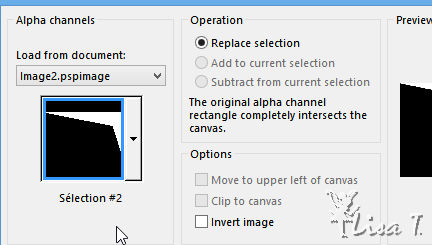
selections -> promote selection to layer
selections -> select none
effects -> plugins -> AP [Lines] / SilverLining

blend mode of the layer : Multiply
6
highlight bottom layer (merged)
layers -> new raster layer
selections -> load-save selection -> from alpha channel -> selection #Alpha 3
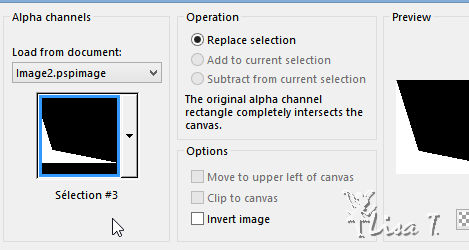
prepare a linear gradient

flood fill selection with the gradient
layers -> duplicate
effects -> plugins -> VM Instant Art / Wired

blend mode of the layer : Soft Light
selections -> select none
7
layers -> new raster layer
layers -> arrange -> bring to top
selections -> load-save selection -> from alpha channel -> selection #Alpha 4

flood fill selection with coloe 1
opacity of the layer : 50%
keep selection active
8
layer s->new raster layer
copy / paste into selection « paysage_126 »
adjust -> one step photo fix (optional)
opacity of the layer : 60%
adjust - sharpness -> sharpen
9
layers -> new raster layer
flood fill with color 1
selections -> select all
selections -> modify -> contract -> 5 pixels
on the same layer, flood fill selection with color 2
selections -> modify -> contract -> 2 pixels
flood fill selection with color 1
selections -> modify -> contract -> 5 pixels
DELETE
effects -> 3D effect -> cutout / color 1

layers -> new raster layer
effects -> 3D effect -> cutout (negative settings / -5)
selections -> select none
layers -> merge -> merge down twice
selections -> load-save selection -> from alpha channel -> selection #Alpha 4
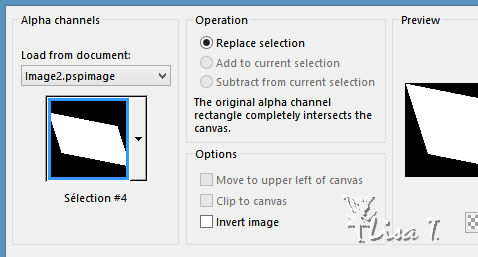
effects -> 3D effects -> drop shadow

selections -> select none
10
image -> add borders -> check « symetric » -> 2 pixels color 1
COPY
image -> add borders -> uncheck « symmetric »
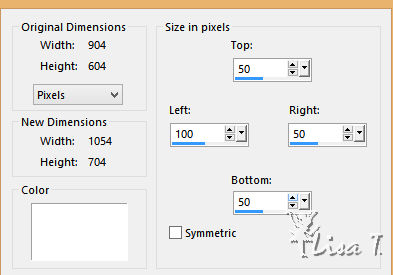
select border with the magic wand tool
layers -> new raster layer
edit -> paste into selection
adjust -> blur -> radial blur
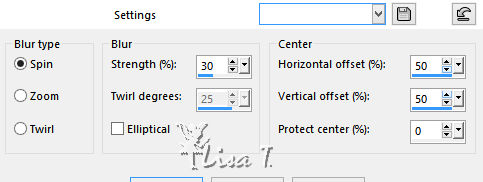
selections -> invert
effects -> 3D effects -> drop shadow -> 0 / 0 / 100 / 35 / black
layers -> merge -> merge visible
11
selections -> invert
effects -> plugins -> AAA Frames / Texture Frame
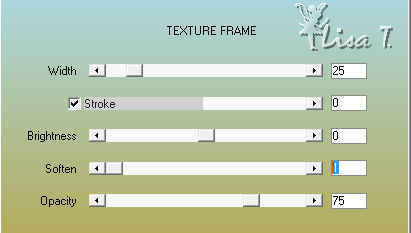
selections -> select all
selections -> modify -> contract -> 25 pixels
effects -> 3D effects -> drop shadow -> 0 / 0 / 100 / 35 / black
selections -> select none
12
image -> resize -> chekc « resize all layers » -> 950 pixels (width)

copy / paste as new layer tube « man_306_
image -> mirror
move to the left (see final result)
adjust -> sharpness -> sharpen more
effects -> 3D effects -> drop shadow ->
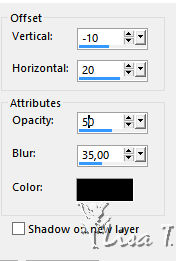
13
apply your watermark
merge all layers (flatten)
save as... type .jpeg

Thank you for following this tutorial
You can send your creations to Franie.
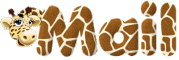
It will be a real pleasure for her to show it in the gallery of the tutorial


If you have any trouble with this translation, if you notice something wrong
don’t hesitate to contact me, I will do my best to fix the problem
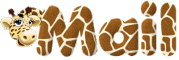

If you want to be informed about Franie’s new tutorials
subscribe to her newsLetter


Back to the boards of Franie’s tutorials
board 1  board 2 board 2  board 3 board 3  board 4 board 4 

|