Dreams

Original can be found here

I am member of TWInc
This translation is protected
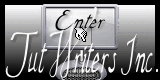
Franie works with PSP 13, and I use PSP 12
But this tutorial can be realized with another version of PSP

If you want to present her tutorials on your forums or sites
please ask her first.
If you publish your creation on a site or a blog
please put a link towards the tutorial.
Thank you to understand and respect the rules.

The tubes Franie uses have been sent by the authors on different groups
And she has their permission to use them
Some of them have been found on the WEB,
If you see a tube that belongs to you, contact Franie or myself
And a link towards your site will be added.

Filters used
Mehdi/Wavy Lab 1.1
Unlimited 2/&BkgDesigners sf10 II/Diagonal Mirror
XE Xtras/Elemental
Scribe/4Way Mirror
Screen Works/Point Array
Simple/Diamonds
AP 01 Innovations/Lines-SilverLining
Graphic Plus/Cross Shadow
AAA Frames/Texture Frame


Material
1 layer Alpha_channel_selections
1 tube created by Karine Dreams
1 tube LB
1 mask
1 mask created by Narah
2 elements
1 colors palette


Tubers’ authorizations HERE

Use the paintbrush to follow the steps
left click to grab it

|

Franie’s colors
Don’t hesitate to change them and to change the blend modes of the layers
According to your tubes and images
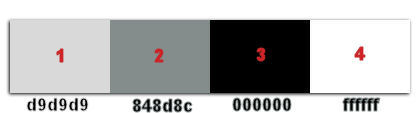
Realization
Step 1
prepare your materails palette, color 1 as foreground, color 2 as background
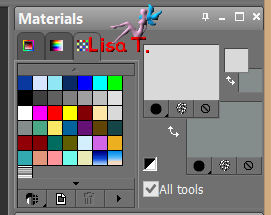
Step 2
open the layer Alpha_selections - window/duplicate
always work on the copy
Step 3
effects/plugins/Mehdi/Wavy Lab 1.1
see the colors indications
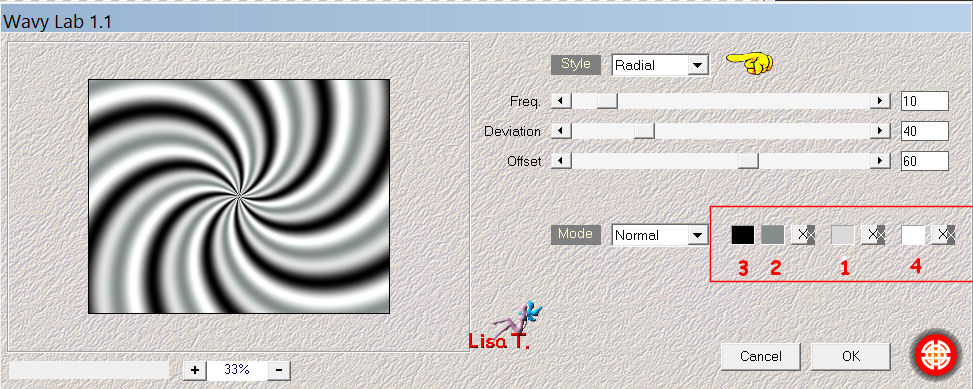
Layers/duplicate
Step 4
effects/plugins/Unlimited2-&Bkg Designers sf10 II/Diagonal Mirror
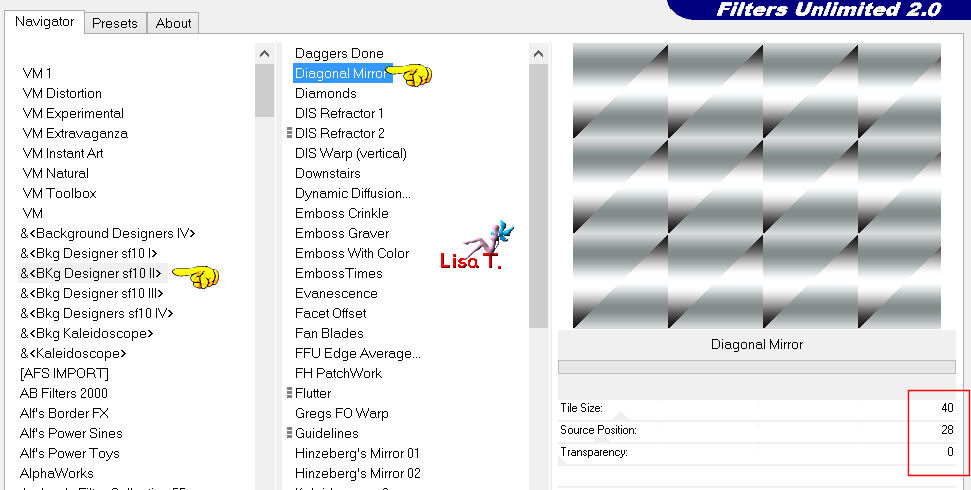
effects/edge effects/enhance
image/resize (disable “resize all layers”)/90%
layers/duplicate
effects/image effects/seamless tiling
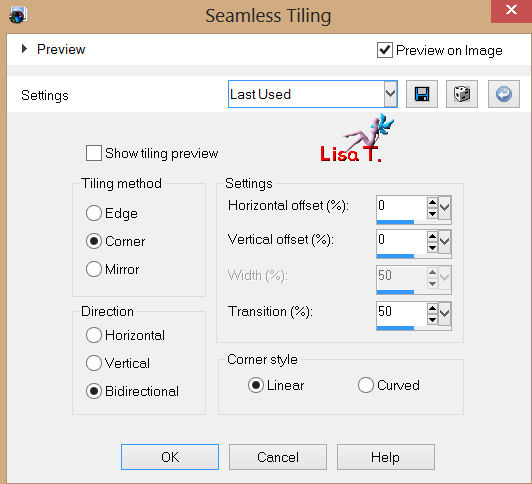
Step 5
selections/load-save selection/from alpha channel/selection #1
selections/promote selection to layer
effects/reflection effects/rotating mirror
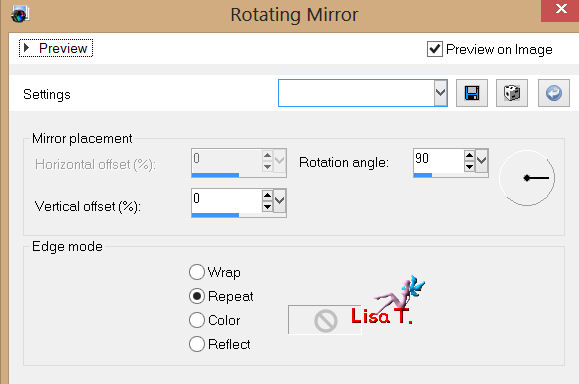
selections/select none
adjust/sharpness/sharpen more
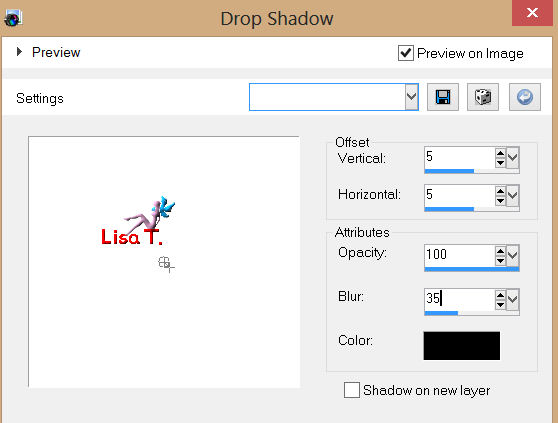
layers/duplicate - image/mirror
Step 6
activate the layer “copy (2) of raster 1”
effects/geometric effects/circle
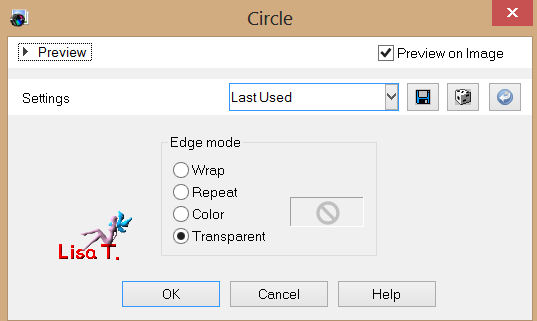
layers/duplicate
effects/plugins/XE Xtras/Elemental
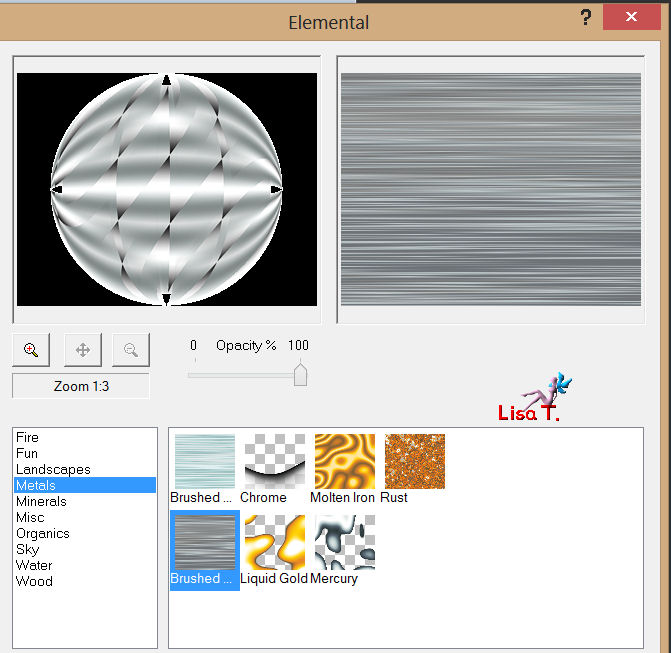
in the layers palette, set the blend mode to Overlay
layers/merge/merge down
Step 7
image/resize (disable “resize all layers”)/90%
again, effects/plugins/geometric effects/circle
effects/3D effects/drop shadow
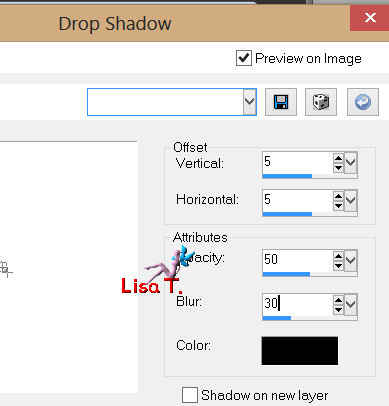
and again, dorp shadow with the following settings
-5 / -5 50 / 30 / black
Step 8
in the layers palette, activate the layer “copy of raster 1”
effects/plugins/Scribe/4Way Mirror
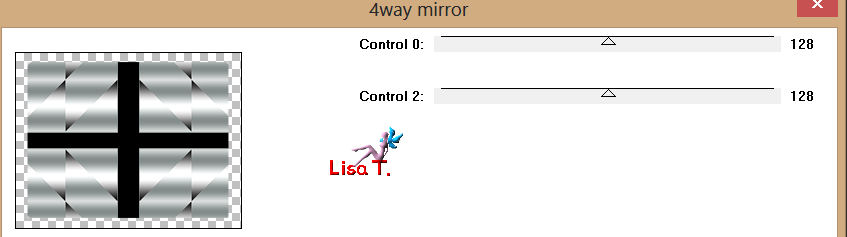
layers/duplicate
effects/plugins/Screen Works/Point Array
in the layers palette, set the blend mode to Overlay, or Soft light
layers/merge/merge down
effects/3D effects/drop shadow as before
5 / 5 / 50 / 30 & -5 / -5 / 50 / 30
Step 9
in the layers palette, activate the bottom layer of the stack “raster 1”
selections/select all
image/canvas size
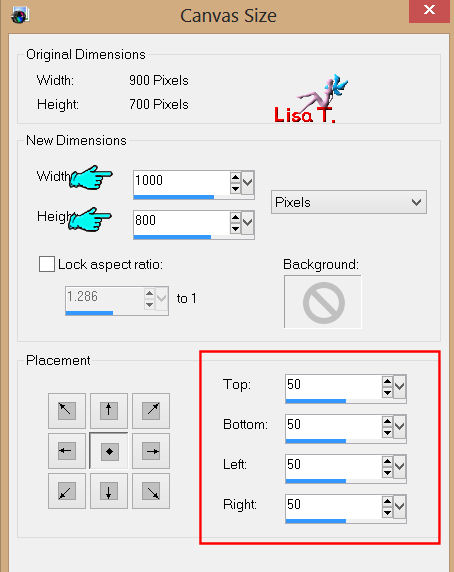
selections/select none
effects/plugins/Simple/Diamonds
Step 10
layers/new raster layer
layers/arrange/send to bottom
paint with color 1
effects/plugins/AP 01 Innovations/Lines-SilverLining
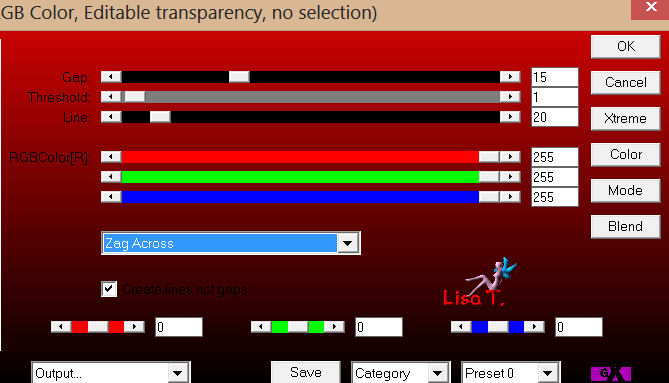
Step 11
in the layers palettte, activate the layer “raster 1”
layers/new raster layer
activate the flood fill tool
color 4 (white)/opacity : 50% and tolerance : 20

Paint the layer
Step 12
in the layers palette, activate Raster 1 again
5 / 5 / 50 / 30 & -5 / -5 / 50 / 30
Step 13
your layers palette should be like this
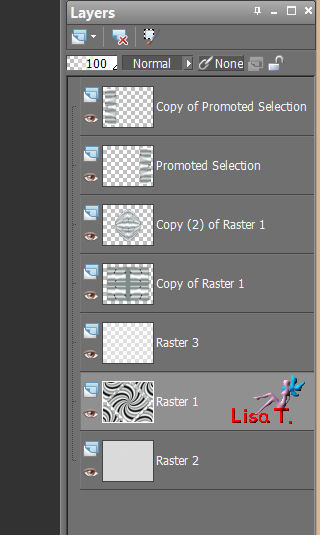
and your work like this
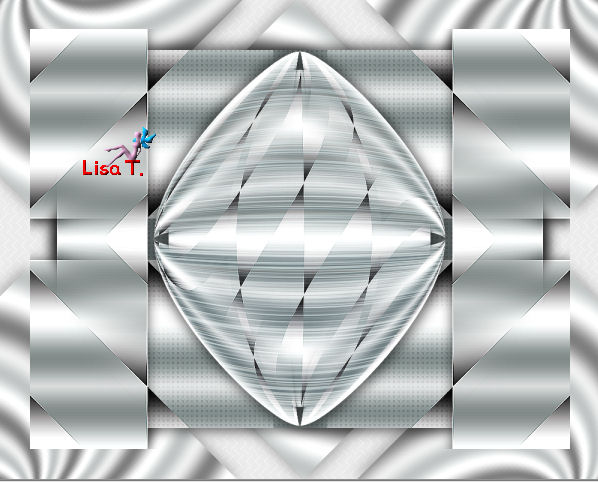
Step 14
in the layers palette, activate the upper layer (copy of promoted selection)
layers/merge/merge down
effects/3D effects/drop shadow as in step 12
Step 15
layers/duplicate - image/free rotate

effects/image effects/seamless tiling as before (settings still in memory)
Step 16
open the mask (Narah_mask_Abstract227), and back on your work
layers/new raster layer
activate the flood fill tool : no match mode and opacity 100
paint with white
layers/new mask layer/from image
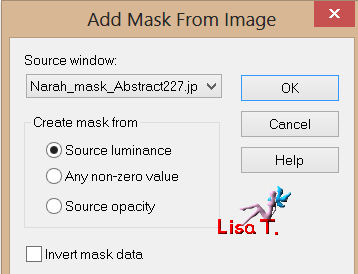
layers/merge/merge group
layers/merge/merge visible
Step 17
image/add borders/black (or other if you changed the colors)
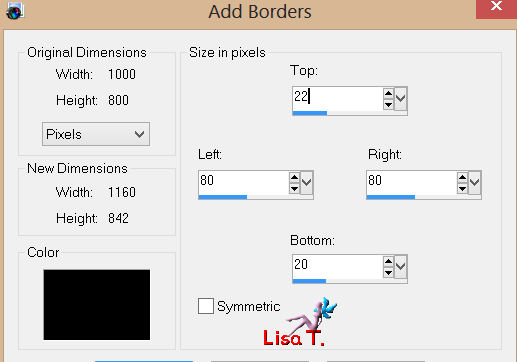
activate the magic wand tool and select this border/apint with white
open the mask (masque 2)
layers/new mask layer/from image
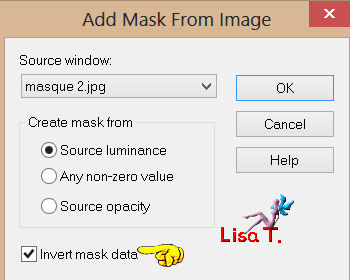
layers/merge/merge group
effects/edge effects/enhance
selections/invert
effects/3D effects/as before (with 5 then with -5)
selections/select nonee
Step 18
open element 1, copy and paste as a new layer
set the blend mode to luminance (legacy) if you changed the color
don’t move it, it is in the right place
open element 2/copy and paste as a new layer
set the blend mode to luminance (legacy) if you changed the color
effects/image effects/offset
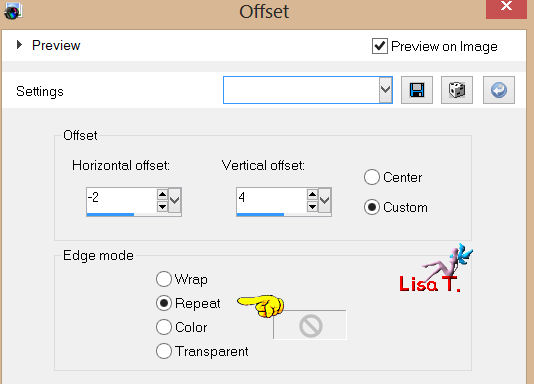
Step 19
your tag should be like this
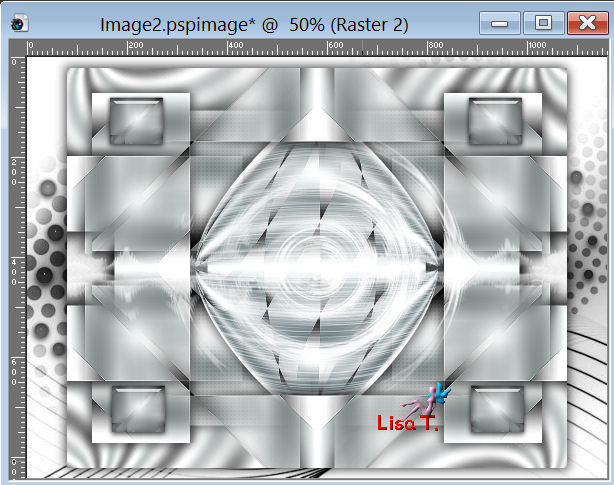
layers/merge/merge visible
Step 20
in the materails palette, prepare a linear gradient
with color 4 as foreground and color 2 as background

image/add borders/enable symmetric/50 pixels/black (or other, according to your colors)
select this border with the magic wand
layers/new raster layer/paint with the gradient
effects/plugins/Graphic Plus/Cross Shadow/defautl settings
(6 first numbers : 50, and the two last : 128)
Step 21
selections/invert
layers/new raster layer
effects/3D effects/cutout
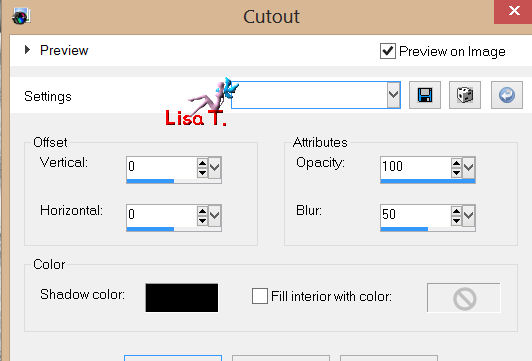
layers/merge/merge visible
effects/3D effects/drop shadow as before (5 and -5)
selections/select none
iamge/add borders/1 pixel/black (or other)/enable symmetric
COPY
Step 22
image/add borders/50 pixels/white
select this border with the magic wand tool
edit/paste into selection (the copy of step 21)
selections/modify/contract/15 pixels
effects/plugins/AAA Frames/Texture Frame
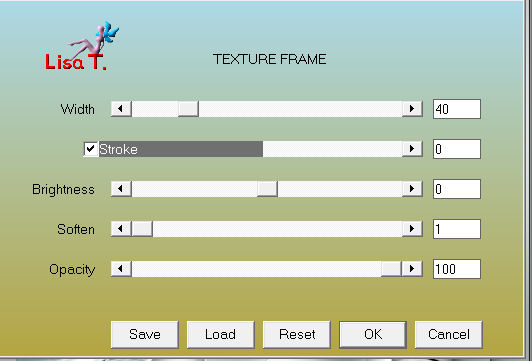
effects/edge effects/enhance
effects/3D effects/drop shadow
2 / 2 / 50 / 10 / black -2 / -2 / 50 / 10 / black
selections/select none
Step 23
activate the tube (1640-man-B tubes)/copy and paste as e new layer
move it as shown on the final result
in the layers palette, set the opacity to 50%
activate the tube (karine-Dreams-2489), copy and paste as a new layer
move it to the right as shown
effects/3D effects/drop shadow
-15 / 30 / 40 / 35 / black
adjust/sharpness/sharpen
iamge/add borders/2 pixels/black
Step 24
image/resize/950 pixels width

Your tag is now finished
Written on 2013/07/10

You can send your creations to Franie.
It will be her pleasure to show it in her site

If you have any trouble following this tutorial
Contact Franie or myself


If you want to be informed about Franie’s new tutorials
Join her newsLetter

You will find your creations here


My try with my tubes


Back to the board of Franie's tutorials
board  board 2 board 2 

|