Dreaming at the water edge

Original tutorial can be found HERE

I am member of TWInc
This translation is protected
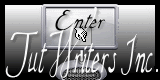

Filter used
FM Tile Tools/Collage-Circular & Blend Emboss
Unlimited 2/Tile And Mirror/Quadrant Mirror
Unlimited 2/Buttons Ans Frames/3D Glass Frame 1
Flaming Pear/Flood
LenK’s/Maxime
LenK’s/Adonis
Jeux de Ligne/Entrelacement

Material
2 tubes and a layer Alpha Channel
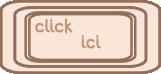

Colors
foreground : White
Background : #627f9e


Realization
Use the pencil to follow the steps l
Left click to grab it
 |

Step 1
activate the layer (alpha reveries)
windows/duplicate
we wil work with the copy
Step 2
preapre a linear gradient -> 0 / 2 / disable “invert”
Step 3
effects/plugins/FM Tile Tools/Collage Circular
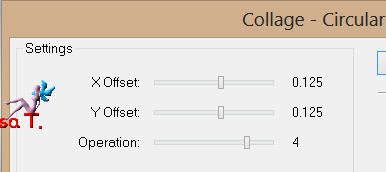
effects/edge effects/enhance
Step 4
effects/plugins/Unlimited 2/Tile And Mirror/Quadrant Mirror
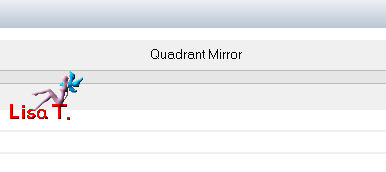
Step 5
selections/load-save selections/from alpha channel/selection #1
selections/promote selection to layer
selections/select none
Step 6
effects/plugins/Unlimited 2/Buttons & Frames/3D Glass Frame 1
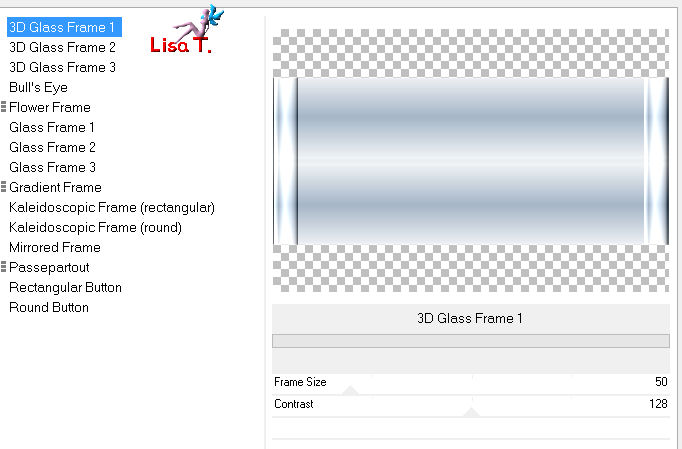
effects/edge effects/enhance
Step 7
selections/load-save selections/from alpha channel/selection #1
layers/new raster layer
paint with the dark color
selections/select nonee
Step 8
selections/load-save selections/from alpha channel/selecion #2
press the delete key of your keyboard
selections/select none
Step 9
effects/3D effects/drop shadow
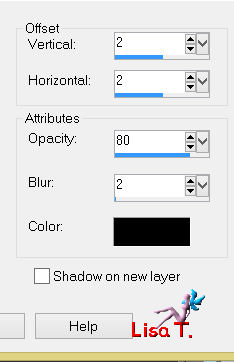
and again, drop shadow, changing 2 / 2 to -2 / -2
layers/merge/merge down
Step 10
load-save selection/from alpha channel/selection #3
layers/new raster layer
activate the tube of the landscape - edit/copy
back on your work – edit/paste into selection
selections/select none
effects/plugins/FM Tile Tools/Blend Emboss
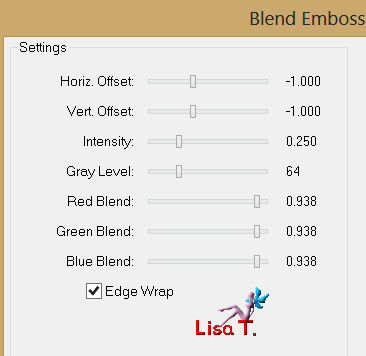
layers/merge/merge down
Step 11
load-save selection/from alpha channel/selections #4
selections/promote selections to layer
effects/3D effects/drop shadow/ 0 / 0 / 100 / 50 / black
selections/select none
Step 12
activate the bottom layer of the stack (alpha layer)
effects/reflection effects/Kaleidoscope
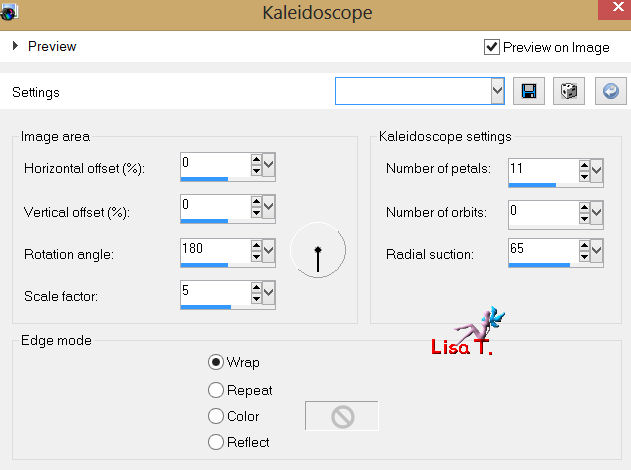
effects/edge effects/enhance more
Step 13
layers/duplicate - image/mirror
set the opacity of the layer to 50%
layers/merge/merge down
adjust/sharpness/sharpen more
Step 14
layers/merge/merge visible
Step 15
effects/plugins/Flaming Pear/Flood/white
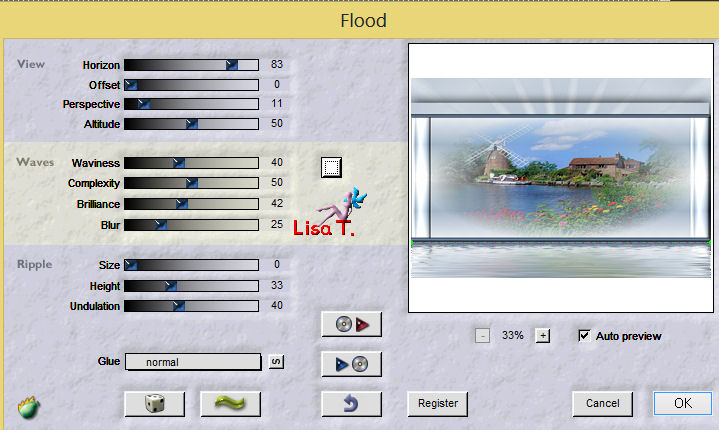
Step 16
activate the tube of the woman - edit/copy
backon your work/paste as a new layer
move to the left
effects/3D effects/drop shadow 0 / 0 / 100 / 50 / black
layers/merge/merge all (flatten)
Step 17
image/add borders/enable symmetric
3 pixels background color
5 pixels foreground color
3 pixels background color
Step 18
image/add borders/50 pixels/foreground color
select this border with the magic wand
prepare a linear gradient 45 / 3 / disable “invert”
selections/promote selection to layer
selections/select none
Step 19
effects/plugins/L en K’s Maxime
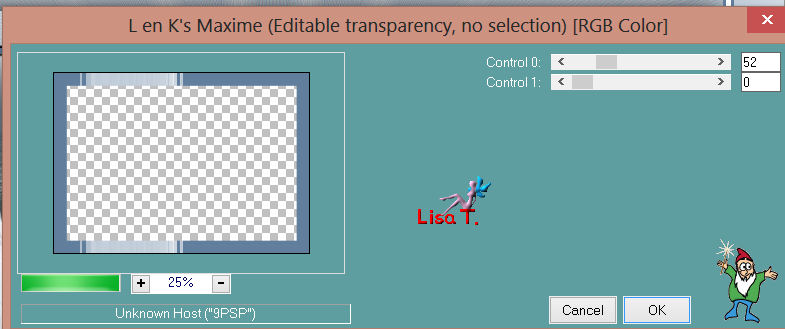
Step 20
layers/duplicate
image/mirror
set the opacity of the layer to 50%
layers/merge/merge down
Step 21
activate the magic wand tool (tolerance 0)
select the left part with the solid color

Step 22
paint the selection with the linear gradient 45/3
effects/L en K’s Adonis
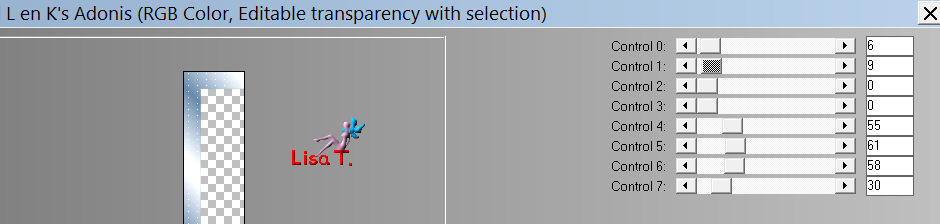
effects/edge effects/enhance
Step 23
selections/promote selection to layer
selections/select none
Step 24
layers/duplicate - image/mirror
layers/merge/merge down
effects/3D effects/drop shadow as before
Step 25
activate the layer underneath (promoted selection)
effects/jeux de lignes/entrelacements
(customize with your colors. Jacotte chose only blue !)
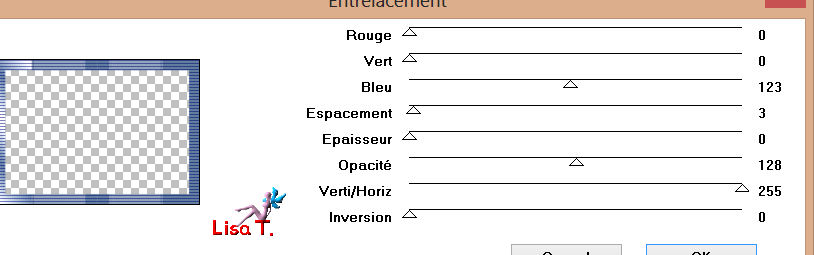
layers/merge/merge visible
Step 26
selections/select all
selections/modify/contract/50
effects/3D effects/drop shadow as before
selections/select none
Step 27
image/add borders/5 pixels/background color
select that border with the magic wand
effects/texture effects/blinds/foreground color
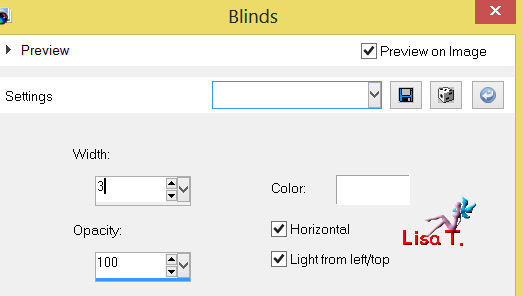
selections/select none
Step 28
selections/select all
selection/modify/contract/5 pixels
layers/new raser layer
effects/3D effects/cutout
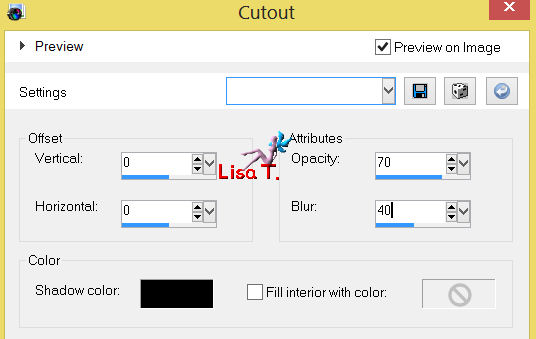
selections/select none
Step 29
layers/merge/merge all (flatten)
Step 30
image/add borders/2 pixels/black
Step 31
image/resize/900 pixels width
adjust/sharpness/unsharp mask
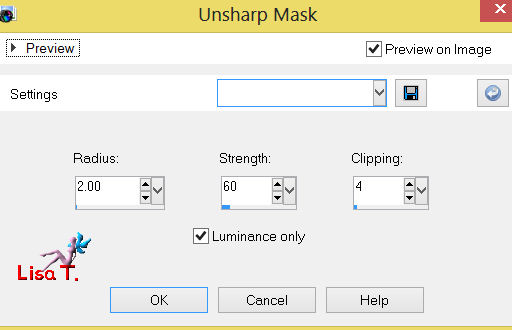
Step 32
Don’t forget to sign, ans save as... type JPEG
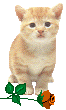
Your tag is now finished
Thank you to have realized this tutorial
Do not hesitate to send your tags to Jacotte

she will be very glad to see it
and to present it on her site, with your permission of course.

If you want to be informed about Jacotte’s latest tutorials
join her NewsLetter
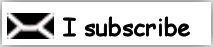
My try with my tubes

Back to the boards of Jacotte's tutorials
board 1  board 2 board 2 

|