Dream of autumn

Original tutorial can be found HERE

I am member of TWInc
This translation is protected
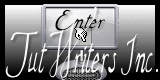

Filter used
Penta.com/Dot and Cross
Mura’s Seamless/Checks
Simpl/Top Left Mirror
4 Way Average
Mirror Rave/Quadrant Flip
Mura’s Meister/Perspective Tiling
AAA Fraùe/Frame Works
Flaming Pear/Flexify 2
Graphic Plus/Cross Shadow

Material
1 alpha layer (with selections)
1 colors palette
4 tubes


Colors
prepare your materials palette with :
color 1 - foreground #f4d9c2 (light color)
color 2 - background #e36911(dark color)


Realization
Use the paintbrush to follow the steps
left click to grab it
 |
Step 1
open the Alpha layer (alpha automne)
window/duplicate, and close the original
we will work on the copy
Step 2
paint with a linear gradient 0 / 0 / disable invert
Step 3
effects/plugins/Penta.com/Dot and Cross
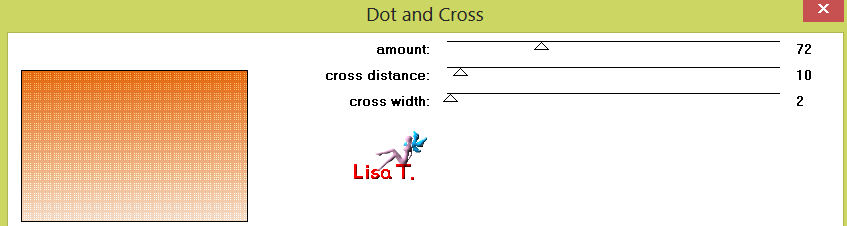
Step 4
effects/plugins/Mura’s Seamless/Checks
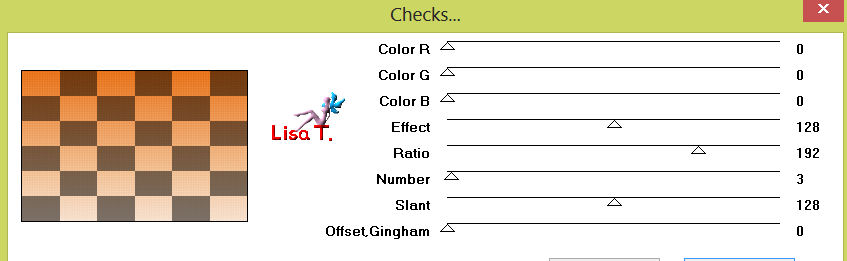
Step 5
effects/Simple/Top Left Mirror
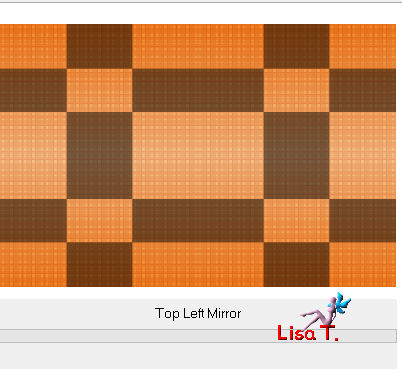
Step 6
layers/duplicate
iamge/free rotate
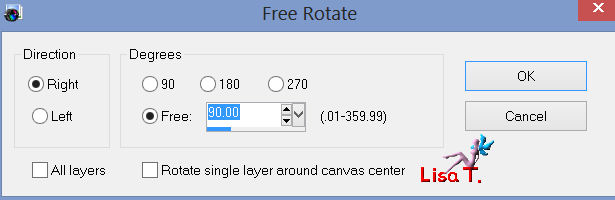
Step 7
layers/merge/merge visible
Step 8
layers/duplicate
effects/plugins/Simple/Blintz
Step 9
effects/Mirror Rave/Quadrant Flip
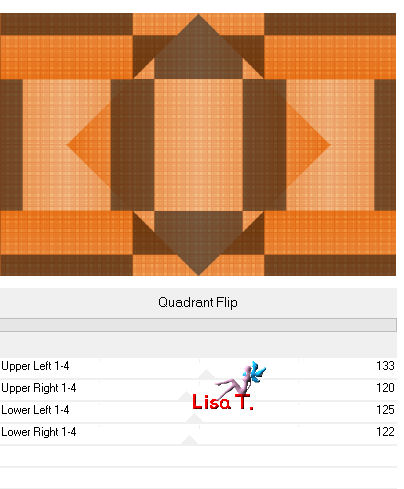
Step 10
activate the bottom layer of the stack (merged)
effects/plugins/Mura’s Meister/Perspective Tiling
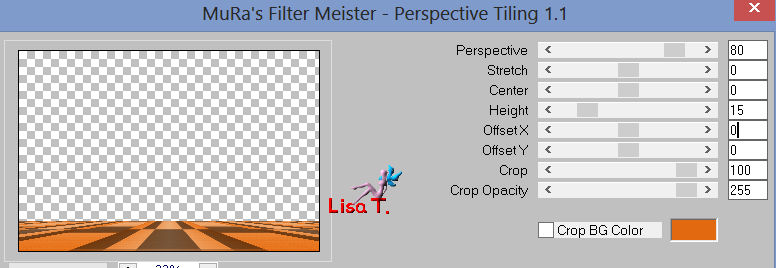
layers/arrange/bring to top
Step 11
activate the bottom layer of the stack
selections/load-save selection/from alpha channel/selection #1
selections/promote selection to layer
Step 12
effects/plugins/Simple/Pizza Slice Mirror
Step 13
effects/plugins/Simple/4Way Average
Step 14
layers/new raster layer, and paint with color 1
selections/modify/contract/2 pixels
press the delete key of your keyboard
selections/select none
layers/merge/merge down
Step 15
activate the bottom layer
selections/load-save selection/from alpha channel/selection #2
selections//promote selection to layer
layers/arrange/move up
Step 16
effects/plugins/AAA Frame/Frame Works

Step 17
selections/modify/contract/20 pixels
activate the tube of the landscape
edit/copy
back on your work, paste as a new layer
image/resize(disable “resize all layers”)/50% and move porperly as shown
Step 18
selections/invert
press the delete key of your keyboard
Step 19
layers/merge/merge down
Selections/select none
Step 20
layers/duplicate – image/Mirror
layers/merge/merge down
effects/3D effects/drop shadow
0 / 0 / 60 / 25 / black
Step 21
your layers palette must be like this
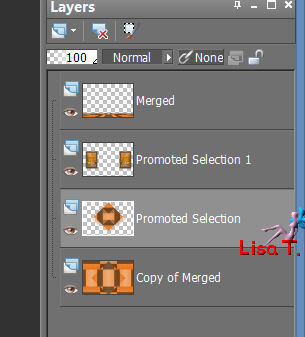
Step 22
activate the promoted selection (second from the bottom)
layers/duplicate
Step 23
effects/plugins/Flaming Pear/Flexify 2
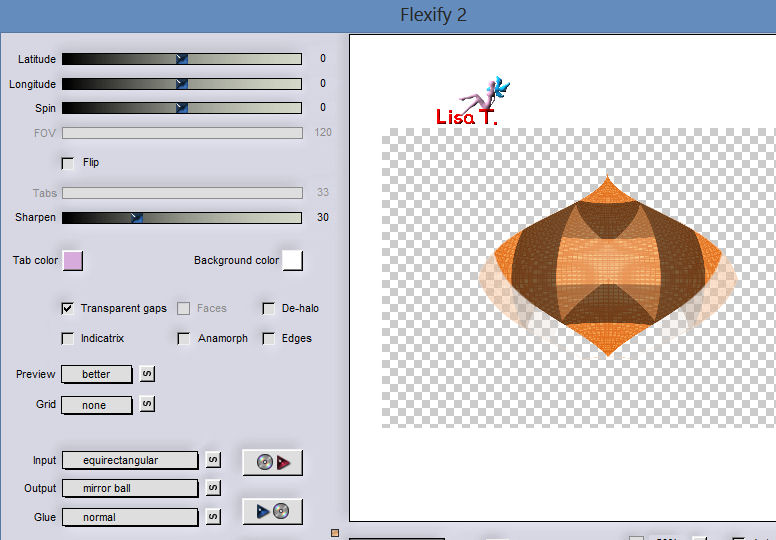
effects/3D effects/drop shadow/ 0 / 0 / 60 / 25 / black
layers/duplicate
image/resize/85% (disable “resize all layers”)
step 24
activate the promoted selection
effects/3D effects/drop shadow
0 / 0 / 80 / 40 / black
Step 25
activate the bottom layer
load-save selection/from alpha channel/selection #3
selections/promote selection to layer
effects/texture effects/blinds/color 1
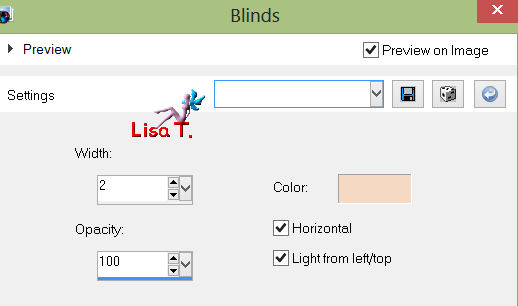
Step 26
layers/new raster layer
paint with color 1
selections/modify/contract/2 pixels
press the delete key of your keyboard
layers/merge/merge down
selections/select none
Step 27
activate the upper layer (merged)
activate the tube (déco 2)/copy
back on your work/paste as a new layer
effects/image effects/offset
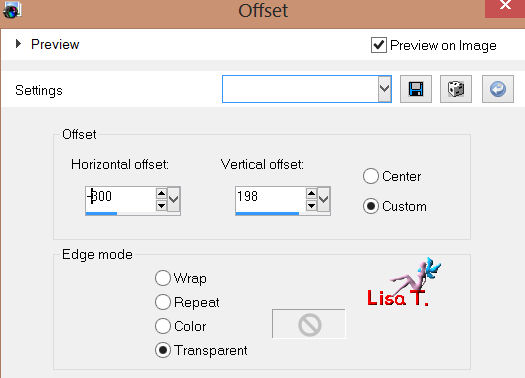
layers/arrange/move down (2 times)(under the little frames)
layers/duplicate - image/mirror
layers/merge/merge down
effects/3D effects/drop shadow/ 1 / 1 / 100 / 2 / black
Step 28
laeyrs/merge/merge visible
Step 29
activate the tube (déco feuilles) and copy
back on your work/paste as a new layer
effects/image/effects/offset
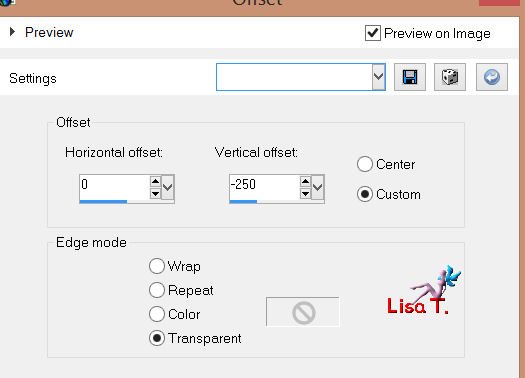
effects/3D effects/drop shadow/ 0 / 0 / 50 / 20 / black
Step 30
activate the tube of the lady
edit/copy _ back on you work - edit/paste as a new layer
image/resize (disable “resize all layers”)/80%
Step 31
effects/image effects/offset
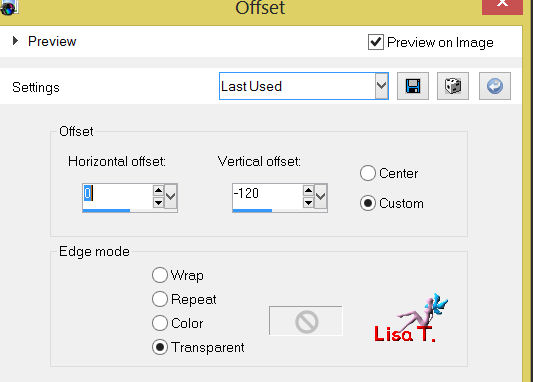
effects/3D effects/drop shadow/ 0 / 0 / 50 / 20 / black
Step 32
layers/merge/merge all (flatten)
Step 33
edit/copy
Step 34
image/add borders/enable symmetric
2 pixels black
2 pixels color 1
2 pixels color 2
Step 35
selections/select all
image/add borders/senable symmetric/60 pixels color 1
selections/invert
edit/paste int selection
Step 36
adjust/blur/gaussian blur/15
selections/promote selection to layer
step 37
effects/plugins/Graphic Plus/Cross Shadow
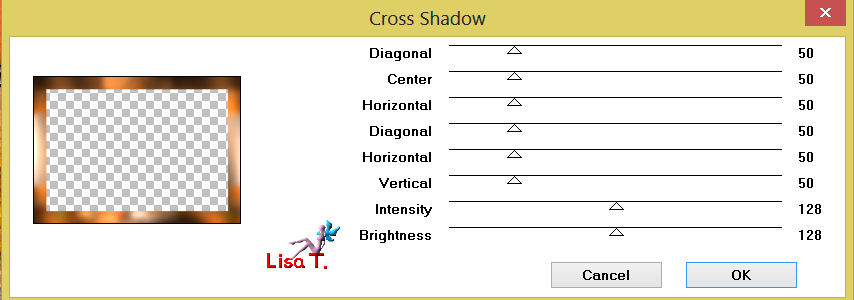
Step 38
effects/plugins/Simple/Blintz
Step 39
effects/plugins/Simple/4Way Average
Step 40
effects/edge effects/enhance more
effects/edge effects/enhance
Step 41
selections/invert
effects/3D effects/drop shadow/ 0 / 0 / 100 / 50 / black
selections/select none
layers/merge/merge all (flatten)
Step 42
image/add borders/2 pixels color 1
Step 43
image/resize/900 pixels width
adjust/sharpness/unsharp mask
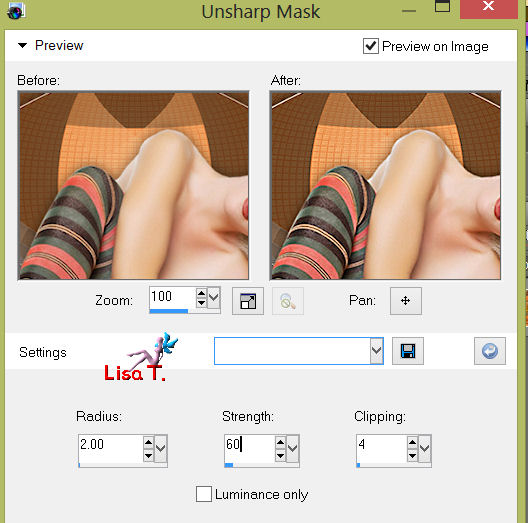

Your tag is now finished

Don’t forget to sign, and save as... type JPEG

Thank you to have realized this tutorial
Don't hesitate to send your tag to Jacotte

she will be very glad to see it
and to present it on her site, with your permission of course.


If you want to be informed about Jacotte’s latest tutorials
join her NewsLetter
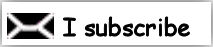
My try with my tubes

Back to the board of Jacotte's tutorials
board 1  board 2 board 2 

|