Courtesans

Original tutorial can be found HERE

I am member of TWInc
This translation is protected
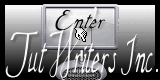

Filter used
AP Innovations/Lines SilverLining/Dotty Grid
L en K’s Zitah
Photo Effex/Scanlines
Tessala/Check Out 0-2 (provided)

Material
3 tubes, 1 mask, 1 layer “alpha-courtisanes” (selections)
download  material material


Colors
foreground color, number 1, # 61818f (dark color)
background color, number 2, #a5c3d2 (light color)
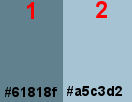

Use the paint brush to follow the steps
Left click to grab it


Realization
Step 1
open tha layer «alpha-courtisanes »/window/duplicate
close the original and work with the copy
Step 2
paint with color 1
Step 3
layers/new raster layer/paint with color 2
Step 4
open the mask “maskcameron” and minimize it
layers/new mask layer/from image/
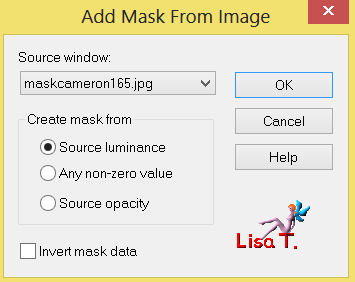
layers/merge/merge group
layers/merge/merge visible
Step 5
effects/image effects/seamless tiling
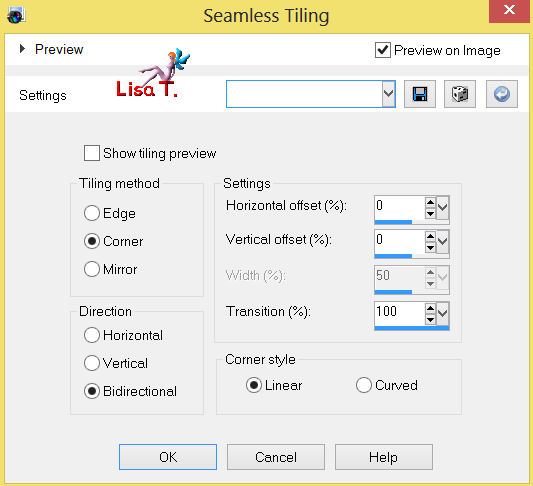
effects/edge effects/enhance more
Step 6
selections/load-save selection/from alpha channel/selection #1
layers/new raster layer
paint with a linear gradient 45 / 5 (uncheck “invert”)
effects/plugins/AP Innovations/Lines SilverLining/Dotty Grid
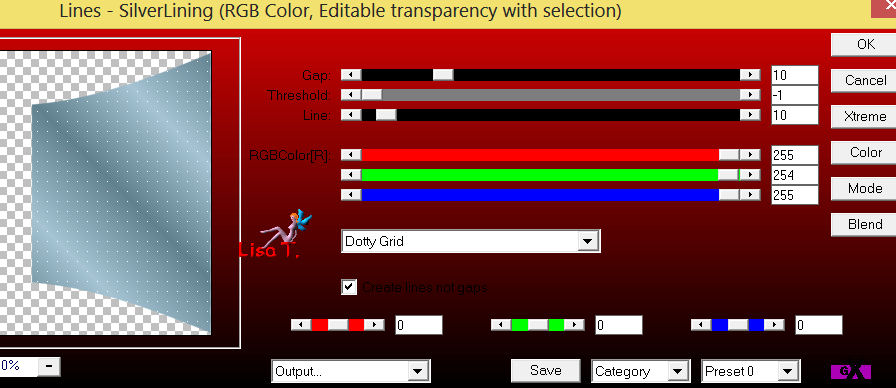
Step 7
selections/modify/select selection borders
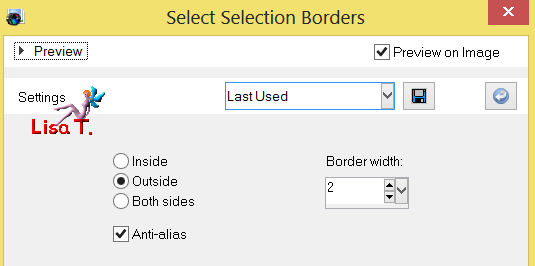
paint with white
selections/select none
Step 8
layers/duplicate
effects/image effects/seamles tiling
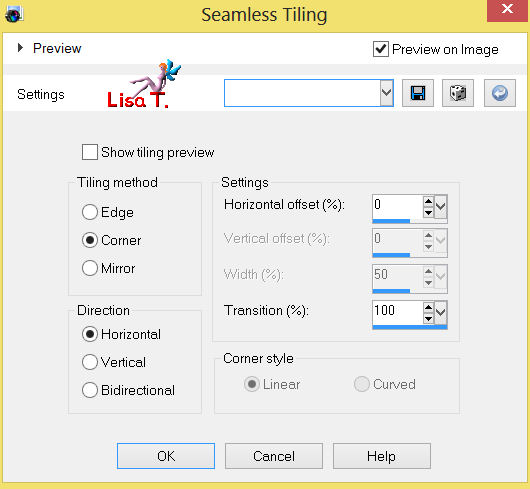
Step 9
selections/load-save selection/from alpha channel/selection #2
layers/new raster layer
set white color as background, flood fill tool opacity on 30
paint the layer with white (right click)
Step 10
open the tube “courtisanes 1”
copy and paste as a new layer
image/resize /75% (uncheck “resize all layers”)
place in the selection
selections/invert and press the delete key of your keyboard
layers/merge/merge down
selections/select none
Step 11
selections/load-save selection/from alpha channel/selection #3
layers/new raster layer
paint with white, opacity of the flood fill tool on 30
Step 12
open the tube “courtisanes 2”
edit/copy – back on your work – edit/paste as a new layer
iamge/resize/75% (uncheck “resize all layers”)
place in the selection
selections/invert, and press the delete key of your keyboard
selections/select none
layers/merge/merge down
Step 13
close the visibility of the background layer (Merged)
layers/merge visible
Step 14
open the visibility of the background layer
in the materials palette, set color 2 as background color
and set the opacity of the flood fill tool on 100
Step 15
selections/load-save selection/from alpha channel/selection #4
layers/new raster layer
paint with color 1
effects/plugins/L en K’s Zitah
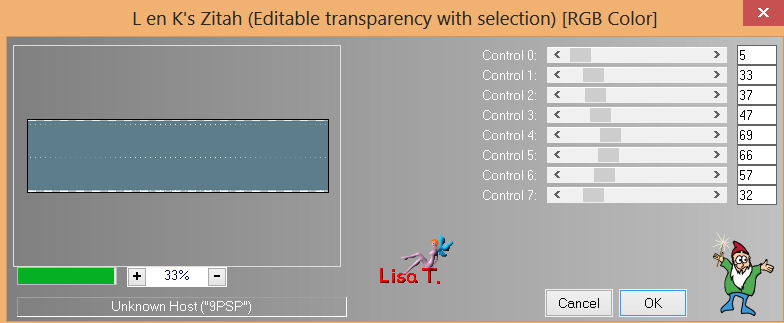
effects/edge effects/enhance
selections/select none
layers/arrange/move down
Step 16
selections/load-save selection/from alpha channel/selection #5
layers/new raster layer
paint with color 2 (opacity of the flood fill tool on 30)
Step 17
effects/plugins/Photo Effex/Scanlines
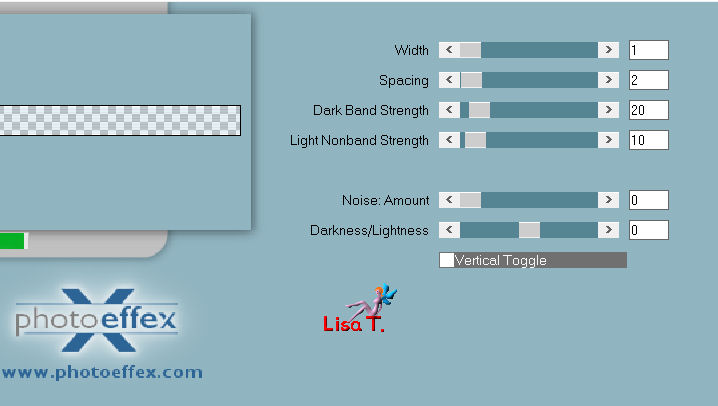
effects/edge effects/enhance
selections/select none
Step 18
effects/distortion efects/wave
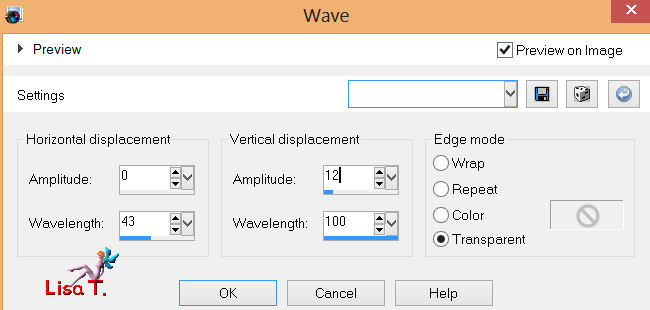
layers/duplicate – image/mirror
layers/merge/merge down
layers/duplicate – image/flip
layers/merge/merge down
set the opcity of the flood fill tool on 100
Step 19
iamge/add borders/2 pixels/white/check symmetric
add borders/3 pixels/color 1
add borders/3 pixels/color 2
Step 20
in the materials palette, set white color as background
prepare a radial gradient
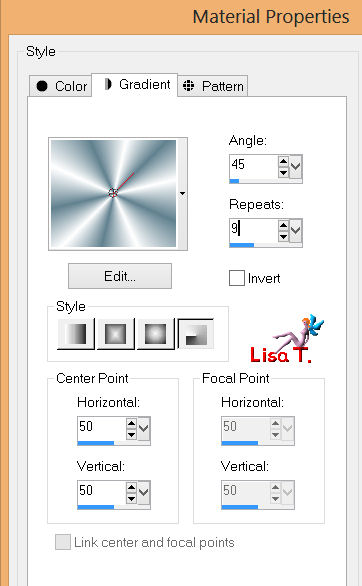
Step 21
image/add borders/45 pixels/white
select the border with the magic wand tool
paint the selection with the gradient
effects/plugins/Tessla/Check out 0-2
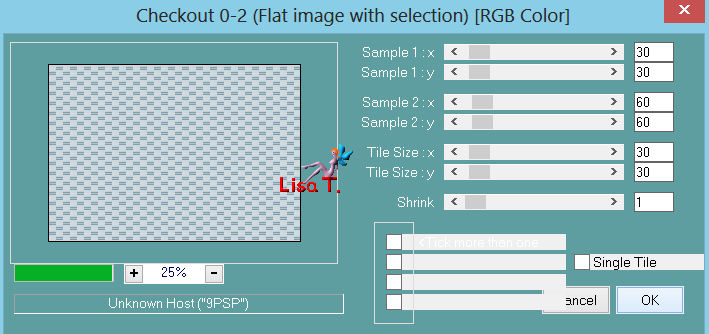
selections/promote selection to layer
selections/select none
image/mirror
opacity of the layer on 50
layers/merge/merge down
Step 22
selections/select all
selections/modify/contract/45
effect/3D effects/drop shadow 0 / 0 / 80 / 40 / black
selections/select none
Step 23
open the tube of hte main character
edit/copy, and paste as a new layer
image/resize/(uncheck “resize all layers”)/85%
image/mirror, place as shown on final result
step 24
image/add borders/3 pixels/white
add borders/3 pixels/color 1
add borders/3 pixels/color 2
Step 25
image/resize ---> 90 pixels width
apply your watermark, save as... type jpeg
Your tag is now finished

Thank you to have realized this tutorial

Do not hesitate to send your tags to Jacotte

she will be very glad to see it
and to present it on her site, with your permission of course.


If you want to be informed about Jacotte’s latest tutorials
join her NewsLetter
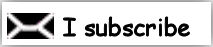
My creation with my tubes

Back to the boards of Jacotte's tutorials
board 1  board 2 board 2 

|