

The original tutorial can be found HERE


Conditions of use of the material provided
It is forbidden to modifiy, change the name, take off the
watermarks or alter the tubes.
It is forbidden to share them in groups or offer them on
your site, blog or forum.
If you want to use them to create a tutorial, you must ask
the permission to the authors.

Material
1 background personal
1 mask by Jill (open and minimize to tray)
1 Tube Yang personal
you will also n eed :
( not provided)
1 main Tube (character or other)
1 Misted landscape


Filters Used
DBS Flux Blast
Impressionnist
L en K's Trouble
Thank you Tine for your kind permission to use your plugin
page


translator’s note
Belle de Nuit works with PSP X, I use PSPX9 to create
my tag and write my translation
but this tutorial can be realized with another version
according to the version of PSP you use, the results might
be slightly differents
don’t hesitate to change the blend modes of the layers
to match your tubes and colors
Colors
Belle de Nuit worked with the following colors
color 1 --> foreground color --> FG --> left click
--> #e6dfc3
color 2 --> background color --> BG --> right click
--> #9b1d0e

I used other colors matching my personal tubes


Use the pencil to follow the steps
hold down left click to grab it and move it


Realization
1
open the background
if necessary, colorize with your colors
translator’s note : I used Color Changer Tool,
tolerance : 10 and edge softness : 100
2
layers -> duplicate
layers -> promote background layer
3
effects -> plugins -> Dsb Flux / Blast

4
effects -> edge effects -> enhance
5
effects -> plugins -> Impressionist

6
blend mode of the layer : Multiply
7
layers -> new raster layer
flood fill with color 1
8
layers -> new mask layer -> from image

9
layers -> merge- > merge group
adjust -> sharpness -> sharpen
10
copy / paste as new layer « tube Yang Corinne.Vicaire »
don’t move it
11
effects -> image effects -> seamless tiling

12
blend mode of the layer : Multiply - opacity :
86%
your tag looks like this (colors might be different, but
general effects must be the same)

13
image -> add borders -> check « symmetric » -> 1
pixel color 1
14
image -> add borders -> check « symmetric » -> 2
pixels color 2
15
image -> add borders -> check « symmetric » -> 1
pixel color 1
edit -> COPY
16
selections -> select all
image -> add borders -> check « symmetric » -> 40
pixels color 1
17
selections -> invert
edit -> paste into selection
adjust -> blur -> gaussian blur / 15
18
selections -> promote selection to layer
effects -> plugins -> L en K’s / Trouble

19
blend mode of the layer : Overlay
20
effects -> p lugins -> Impressionist (as before)
21
effects -> 3D effects -> inner layer

22
adjust -> sharpness -> sharpen more
23
selections -> select none
24
copy / paste as new layer your main tube (resize if necessary)
move it left (see final result)
adjust -> sharpness -> sharpen
26
effects -> 3D effects -> drop shadow

27
copy / paste misted image as new layer (resize if necessary)
28
layers -> arrange -> move down
29
move it right
blend mode of the layer : Overlay
30
image -> add borders -> 1 pixel black
apply your watermark
save as... type .jpeg

Your tag is finished.
Thank you for following this tutorial
Don’t forget to sign (to avoid plagiarism) and save
file as… type JPEG
Don’t hesitate to send your creations
to Belle de Nuit

It will be a real pleasure for her to show them in the
gallery at the bottom of the tutorial page
Don’t forget to indicate her your name and the adress
of your blog or site if you have one
If you want to receive Belle de Nuit’s Newsletter,
sign up ...


Back to the boards of Belle de Nuit's ’s tutorials
Board 1 
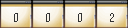
|