

You will find the original tutorial here
:

This tutorial is a personal creation.
Any resemblance with another one would be only pure
coincidence.
It is stricly forbidden to modify tubes, to change
their name or take off the matermarks,
To present them on your sites or blog,
To share them in groups,
to make a bank of images, or to use them on lucrative purposes.

Thank you Sass and Garances for testing
Cloclo’s
tutorials

Thank you to respect Cloclo’s work and the tubers
work.
Don’t hesitate to warn me if you have any trouble
with this translation,
and I’ll try to fix the problem as quickly as I can
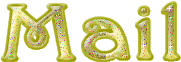

Material
alpha layer - selections (in case of problems with
the alpha selections) - palette - tubes - preset
tubes provided are licence free
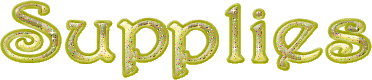
open all the tubes into PSP and duplicate
them. Work with the copies to preserve orignals
place (or import) the supplies provided into the appropriate
folders of My Corel PSP
open the mask(s) and minimize to tray
copy / paste selections into the folder « selections » of
Corel PSP General folder
double click on the preset to install ( or import )

HINTS AND TIPS
TIP 1 -> if you don’t want to install a
font -->
open it in a software as « Nexus Font » (or
other font viewer software of you choice)
as long as both windows are opened (software and font),
your font will be available in your PSP
TIP 2 -> from PSPX4, in the later versions of PSP the
functions « Mirror » and « Flip » have
been replaced by -->
« Mirror » --> image => mirror => mirror horizontal
« Flip » --> image => mirror => mirror vertical

Filters (plugins) used
MuR'as Filter Meister / Perspectives Tiling
Graphics plus
Alien Skin / Eye Candy 5 Impact / Glass
Texture / Texturizer
I.C.NET Software / Filters Unlimited 2.0 / Forest
AFS / Wave
AAA Frame / FOTO FRAME
click
HERE => 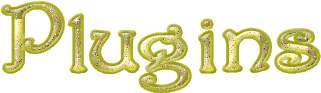 =>
Cloclo's plugins =>
Cloclo's plugins

colors
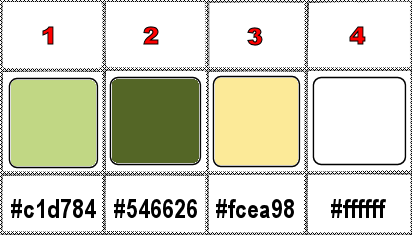
set colors 1 and 2 as FG & BG colors into the materials
palette

use the pencil to you follow the steps
hold down left click of your mouse to grab and move
it


Important
Open all images with PSP, duplicate them (Shift +
D) and close the originals.
Never work with original images.
Cloclo works with PSP20 ; I work with PSP pro 2020 Ultimate
but you can follow the steps with another version of PSP
don’t forget to save your work often
don’t forget to erase tubers’ watermarks

realization
1
open the alpha layer, duplicate, close the original
and work with the copy
flood fill with color 2
2
layers => new raster layer
flood fill with color 1
layers => new mask layer => from image

effects => edge effects => enhance
layers => merge => merge group
effects => 3D effects => drop shadow => 0 / 0
/ 50 / 15 / black
layers => merge => merge visible
3
layers => new raster layer
flood fill with color 2
layers => new mask layer => from image

effects => edge effects => enhance
layers => merge => merge group
layers => merge => merge visible
effects => plugins => Graphics Plus => Emboss
/ default settings
4
layers => duplicate
effects => plugins => Mura’s Meister => Perspective
Tiling

select the transparent part with the Magic
Wand tool / feather 60% / tick « inside »
hit the DELETE key of your keyboard 4 times
selections => select none
effects => plugins => Graphics Plus => Emboss
/ default settings
effects => 3D effects => drop shadow => 1 / 1
/ 50 / 5 / black
5
copy / paste « deco cloclo1 » as new layer
objects => align => top
objects => align => left
blend mode of the layer : Luminance (Legacy)
layers => duplicate
image => mirror => mirror horizontal
layers => merge => merge down
effects => 3D effects => drop shadow => 3 / 3
/ 80 / 15 / black
copy / paste the landscape tube as new layer
move up a little
effects => plugins => Graphics Plus => Emboss
/ default settings
6
prepare a linear gradient in materials palette

layers => new raster layer
selections => load-save selection => from alpha channel
=> selection # 1
flood fill selection with the gradient
copy / paste the landscape tube into selection
keep selection active
selections => load-save selection => from alpha channel
=> selection # 2
flood fill selection with color 2
effects => 3D effects => Inner Bevel

selections => select none
7
selections => select all / selections => float /
selections => defloat
effects => plugins => Alien Skin Eye Candy 5 Impact
/ Glass / preset provided
here are the settings

selections => select none
effects => 3D effects => drop shadow => 0 / 0
/ 80 / 25 / black
layers => duplicate
image => mirror => mirror horizontal
layers => merge => merge down
8
copy / paste « déco cloclo 2 » as new
layer
enable the Pick tool with the following settings, to move
the layer acurately => position X : 39 / position Y
: 7
hit the M key to disable the tool
copy / paste the butterfliy tube as new layer
enable the Pick tool with the following settings, to move
the layer acurately => position X : 95 / position Y
: 110
copy / paste the rabbit tube as new layer
place on the path
effects => 3D effects => drop shadow => 0 / 0
/ 80 / 5 / black
copy / paste the easter egg tube as new layer
place as shown on the final result
effects => 3D effects => drop shadow => 0 / 0
/ 80 / 25 / black
copy / paste the girl tube as new layer
effects => 3D effects => drop shadow => 0 / 0
/ 80 / 25 / black
copy / paste the rabbit 1 tube as new layer
effects => 3D effects => drop shadow => 0 / 0
/ 80 / 10 / black
9
image => add borders => tick « symmetric » => 1
px color 1
image => add borders => tick « symmetric » => 4
px color 2
selections => select all
image => add borders => tick « symmetric » => 10
px color 3
selections => invert
effects => plugins => Unlimited 2 => Graphics
Plus => Cross Shadow (default settings)
effects = > plugins => Texture => Texturizer

effects => 3D effects => Inner Bevel

selections => select none
10
image => add borders => tick « symmetric » => 2
px color 1
image => add borders => tick « symmetric » => 4
px color 2
image => add borders => tick « symmetric » => 2
px color 3
image => add borders => tick « symmetric » => 10
px white
image => add borders => tick « symmetric » => 2
px color 1
image => add borders => tick « symmetric » => 4
px color 2
image => add borders => tick « symmetric » => 2
px color 3
selections => select all
image => add borders => tick « symmetric » => 30
px color 1
selections => invert
flood fill selection with the gradient
adjust => add-remove noise => add noise

selections => invert
effects => 3D effects => drop shadow => 0 / 0
/ 100 / 35 / black
selections => invert
11
effects => plugins => Unlimited 2 => Forest AFS
/ Wave

image => rotate Left
redo effects => plugins => Unlimited 2 => Forest
AFS / Wave / same settings as previously
image => rotate Right
effects => plugins => AAA Frames => Foto Frame

redo Foto Frame changing Width to 1
selections => select none
image => add borders => tick « symmetric » => 1
px black
copy / paste Cloclo’s watermark as new layer
place where you like
apply your watermark or signature
write your licence number if you used a licenced tube
layers => merge => merge all (flatten)
resize to 1000 px width (or other)
adjust => sharpness => unsharp mask / Soft
save your work as... type .jpeg

Don't hesitate to write to me if you have
any trouble with this translation
If you create a tag with this tutorial
and wish it to be shown, send it to me !
It will be a real pleasure for me to add it to the gallery
at the end of the translation
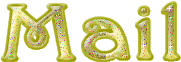

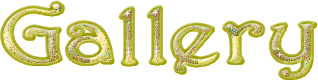
created by 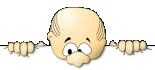 Birte Birte


back to the boards of Cloclo’s tutorials
board 3 => 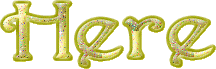
at the bottom of each tutorial you will
find the arrows allowing you to navigate from one board
to another


|