

You will find the
original tutorial here :

This tutorial is a personal creation.
Any resemblance with another one would be only pure coincidence.
It is stricly forbidden to modify tubes, to change their
name or take off the matermarks,
To present them on your sites or blog,
To share them in groups,
to make a bank of images, or to use them on lucrative purposes.

Thank you Sass for testing Cloclo’s
tutorials

Thank you to respect Cloclo’s work and the tubers
work.
Don’t hesitate to warn me if you have any trouble
with this translation,
and I’ll try to fix the problem as quickly as I can


Material
tubes - selection - preset - masks - texture
The main tube is not provided
other tubes provided are licence free
I used a tube created by Animabelle

open all the tubes into PSP and duplicate
them. Work with the copies to preserve orignals
open (or import) the supplies provided into the appropriate
folders of My Corel PSP
open the mask(s) and minimize to tray
copy / paste selections into the folder « selections » of
Corel PSP General folder
script is to be placed into the folder « Script Restricted » of
my Corel PSP

Hints and Tips
TIP 1 -> if you don’t want to install a font -->
open it in a software as « Nexus Font » (or
other font viewer software of you choice)
as long as both windows are opened (software and font),
your font will be available in your PSP
TIP 2 -> from PSPX4, in the later versions of PSP the
functions « Mirror » and « Flip » have
been replaced by -->
« Mirror » --> image => mirror => mirror horizontal
« Flip » --> image => mirror => mirror vertical

Filters (plugins) used
Unlimited 2 - Alien Skin Eye Candy 5 Impact
- Mura's Meister


colors


Use the pencil to mark your place
along the way
hold down left click to grab and move it
 |

Important
Open all images with PSP, duplicate them and close the
originals.
Never work with original images.
Cloclo works with PSP2019 ; I work with PSP pro 2020 Ultimate
if you follow this tutorial with another version of PSP
; the results might be slightly different
don’t forget to save your work often
 
realization
1
set colors 1 and 2 as FG & BG colors into the
materials palette
open the alpha layer, duplicate, close the original and
work with the copy
rename « Raster 1 »
2
flood fill with the following linear gradient

effects => plugins => VM Toolbox
/ Blast

layers => new raster layer
flood fill black
layers => new mask layer => from image

adjust => sharpness => sharpen
effects => texture effects => texture / Winni Designs
provided

effects => edge effects => enhance
layers => merge => merge group
copy / paste the misted tube as new layer
don’t move it
blend mode of the layer : Luminance (Legacy)
layers => new raster layer
flood fill white
layers => new mask layer => from image

adjust => sharpness => sharpen
layers => merge => merge group
effects => 3D effects => drop shadow => 4 / 4
/ 85 / 25 / black
layers => duplicate
layers => arrange => move down twice
close the eyes of the top layer and the one below (misted)
layers => merge => merge visible
layers => duplicate
open the eyes of the top layer and the one below (misted)
highlight the duplicated tube (copy of merged)
2
effects => plugins => Mura’s Meister => Perspective
Tiling

layers => arrange => bring to top
effects => 3D effects => drop shadow => 4 / 4
/ 85 / 25 / black
4
highlight bottom layer
selections => load-save selection => from alpha channel
=> selection # 1
selections => promote selection to layer
layers => arrange => bring to top
effects => texture effects => weave

selections => modify = > select selection borders
/ inside / 5 / tick « anti-alias »
layers => new raster layer
flood fill selection with the linear gradient
effects => 3D effects => inner bevel

selections => select none
layers => merge => merge down
selections => load-save selection => from alpha channel
=> selection # 2
layers => new raster layer
flood fill selection with the linear gradient but tick « invert »
effects => 3D effects => drop shadow => 1 / 2
/ 85 / 15 / black
selections => select none
layers => merge => merge down
layers => duplicate
image => mirror => mirror horizontal
layers => merge => merge all (flatten)
5
to create the frame, you can use the script provided
or manually =>
**********
image => add borders => tick « symmetric » => ...
2 px black
4 px white
2 px black
selections => select all
image => add borders => tick « symmetric » => ...
30 px white
selections => invert
flood fill with the linear gradient ( same settings as
previously )
end of the script
**********
keep selection active
effects => plugins => Unlimited 2 => &<Bkg
Designer sf10 IV> => @Crumple

selections => select none
selections => load-save selection => from disk => selection
# 3

flood fill selection with the linear gradient
( same settings as previously )
effects => 3D effects => inner bevel ( same settings
as previously )
selections => select none
image => add borders => tick « symmetric » => ...
2 px black
4 px white
2 px black
selections => select all
image => add borders => tick « symmetric » => ...
40 px white
effects => 3D effects => drop shadow => 2 / 2
/ 72 / 23 / black
selections => select none
copy / paste « déco » as new layer
copy / paste « déco Cloclo1 » as new
layer
don’t move it
copy / paste « parfum » as new layer
place as shown on final result
effects => plugins => Alien Skin Eye Candy 5 Impact
/ Perspective Shadow / choose the preset provided
copy / paste your woman tube as new layer
place where you like and drop a shadow of your choice
apply your watermark or signature
write your licence number if you used a licensed tube
save your work as... type .jpeg
 
My tag with my tubes
Bottle created by myself available HERE -
woman tube by Nadège available HERE


Don't hesitate to write to Cloclo if you
have any trouble with her tutorial
If you create a tag with this tutorial
and wish it to be shown, send it to Cloclo !
It will be a real pleasure for her to add it to the gallery
at the end of the tutorial


back to the board of Cloclo’s tutorials
board 1 board
2 board
2 

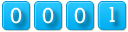
|