

You will find the original tutorial here :

This tutorial is a personal creation.
Any resemblance with another one would be only pure coincidence.
It is stricly forbidden to modify tubes, to change their name or take off the matermarks,
To present them on your sites or blog,
To share them in groups,
to make a bank of images, or to use them on lucrative purposes.

Thank you to respect Cloclo’s work and the tubers work.
Don’t hesitate to warn me if you have any trouble with this translation,
and I’ll try to fix the problem as quickly as I can
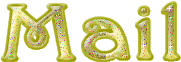

Material
tubes - selections (in case...) - Alpha layer (selections included) - palette
The main tube is not provided
other tubes provided are licence free
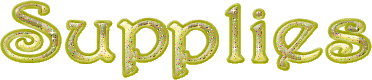
open all the tubes into PSP and duplicate them. Work with the copies to preserve orignals
open (or import) the supplies provided into the appropriate folders of My Corel PSP
open the mask(s) and minimize to tray
copy / paste selections into the folder « selections » of Corel PSP General folder
double click on the preset to install ( or import )

HINTS AND TIPS
TIP 1 -> if you don’t want to install a font -->
open it in a software as « Nexus Font » (or other font viewer software of you choice)
as long as both windows are opened (software and font), your font will be available in your PSP
TIP 2 -> from PSPX4, in the later versions of PSP the functions « Mirror » and « Flip » have been replaced by -->
« Mirror » --> image => mirror => mirror horizontal
« Flip » --> image => mirror => mirror vertical

Filters (plugins) used
Artistiques / Pastel
MuRa's Meister / Perspective Tiling 1.1
MuRa's Sleamless / Emboss
AAA Frame / TEXTURE FRAME
AAA Frame / FOTO FRAME
Graphics plus / Cross shadow
<I.C.NET Software>Filters Unlimited 2.0 / VM Toolbox / Instant Tile
<I.C.NET Software>Filters Unlimited 2.0 / Paper Textures / Papier kasy jeans 2
User Defined Filter / Emboss4
http://www.lesdouceursdecloclo.com/mesfiltres/mes_filtres.htm

colors
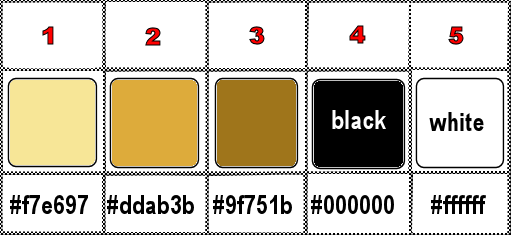
set colors 1 and 2 as FG & BG colors into the materials palette

use the pencil to you follow the steps
hold down left click of your mouse to grab it and move it


Important
Open all images with PSP, duplicate them and close the originals.
Never work with original images.
Cloclo works with PSPX9 ; I work with PSP pro 2020 Ultimate
but you can follow the steps with another version of PSP
don’t forget to save your work often in case of problems with PSP

realization
1
open the alpha layer => duplicate
work with the copy to preserve original file
2
flood fill selection with the following linear gradient
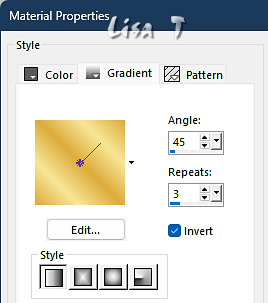
adjust => blur => gaussian blur => 40
effects => plugins => Graphics Plus => Cross Shadow
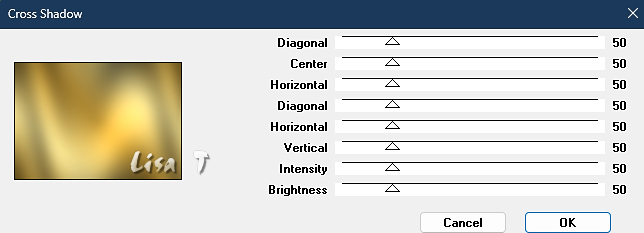
3
effects => plugins => Artistiques / Pastels
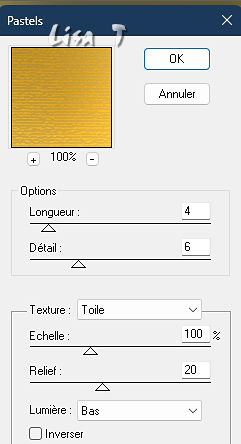
effects => plugins => Mura’s Seamless => Emboss => apply TWICE
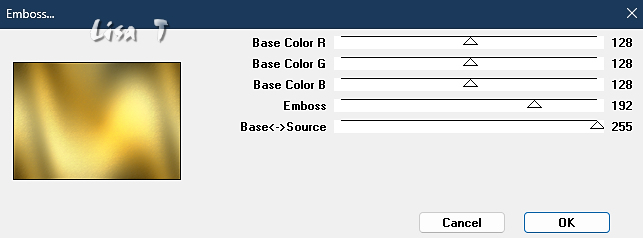
layers => new raster layer
selections => select all
copy / paste « deco Cloclo » into selection
selections => select none
4
effects => User Defined Filter => Emboss 4
blend mode of the layer : Luminance (Legacy) / opacity : 75%
copy / paste « misted Cloclo » as new layer
don’t move it
highlight bottom layer
layers => duplicate
layers => arrange => bring to top
effects => plugins => Mura’s Meister => Perspective Tiling
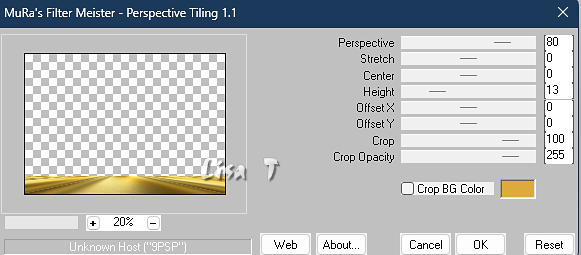
effects => reflection effects => rotating Mirror / Reflect / 180°
effects => 3D effects => drop shadow => 0 / 0 / 30 / 25 / black
5
layers => new raster layer
selections => load-save selection => from alpha channel => selection # 1
flood fill with the gradient but change BG color by color 3
adjust => blur => gaussian blur => 10
effects => plugins => Unlimited 2 => Paper Textures / Paper Kasy Jeans 2
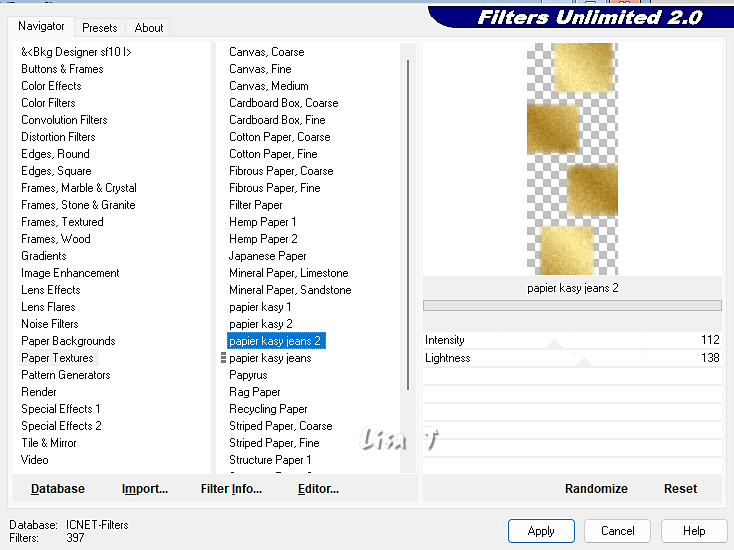
6
selections => modify = > select selection borders
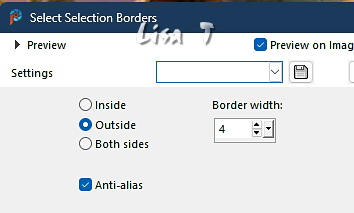
flood fill selection with color 2
effects => texture effect => Blinds / color 1
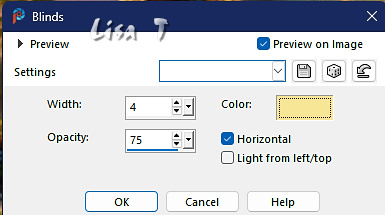
7
effects => 3D effects => Inner Bevel
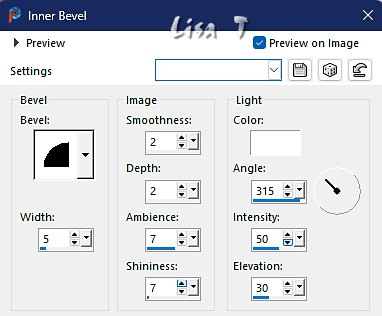
selections => select none
layers => new raster layer
selections => load-save selection => from alpha channel => selection # 2
flood fill selection with the gradient
effects => texture effect => Blinds / color 1 (don’t change the settings)
effects => 3D effects => Inner Bevel (don’t change the settings)
selections => select none
layers => arrange => move down
highlight top layer
8
layers => new raster layer
selections => load-save selection => from alpha channel => selection # 3
copy / paste « image 1 » into selection
selections => select none
layers => new raster layer
selections => load-save selection => from alpha channel => selection # 4
layers => new raster layer
copy / paste « image 2 » into selection
selections => select none
selections => load-save selection => from alpha channel => selection # 5
copy / paste « image 3 » into selection
selections => select none
layers => new raster layer
selections => load-save selection => from alpha channel => selection # 6
copy / paste « image 4 » into selection
selections => select none
9
layers => merge => merge together the five top layers
enable the Pick tool with the following settings, to move the layer acurately => position X : 57 / position Y : 14
hit the M key to disable the tool
effects => 3D effects => drop shadow => 0 / 0 / 30 / 10 / black
copy / paste « deco Cloclo 1 » as new layer
layers => duplicate
layers => merge => merge down
enable the Pick tool with the following settings, to move the layer acurately => position X : 869 / position Y : -4
blend mode of the layer : Luminance (Legacy) / opacity : 65%
place above the landscape image
highlight top layer
copy / paste « deco Cloclo 2 » as new layer
layers => duplicate
layers => merge => merge down
enable the Pick tool with the following settings, to move the layer acurately => position X : -9 / position Y : 96
blend mode of the layer : Luminance (Legacy)
effects => 3D effects => drop shadow => 1 / 1 / 30 / 5 / black
10
image => add borders => tick « symmetric » => 1 px black
edit => copy / edit => paste as new image (in case of problem) and set aside
selections => select all
image => add borders => tick « symmetric » => 15 px white
selections => invert
flood fill selection with the linear gradient
effects => plugins => AAA Frames => Texture Frame => default settings
effects => 3D effects => drop shadow => 0 / 0 / 30 / 25 / black
selections => invert
effects => 3D effects => drop shadow => 0 / 0 / 30 / 25 / black
selections => select none
11
image => add borders => tick « symmetric » => ...
2 px color 1
2 px color 3
2 px color 2
selections => select all
image => add borders => tick « symmetric » => 35 px any color
selections => invert
edit => paste into selection (image set aside in previous step)
adjust => blur => gaussian blur => 15
12
effects => plugins => Unlimited 2 => VM Toolbox / Instant Tile
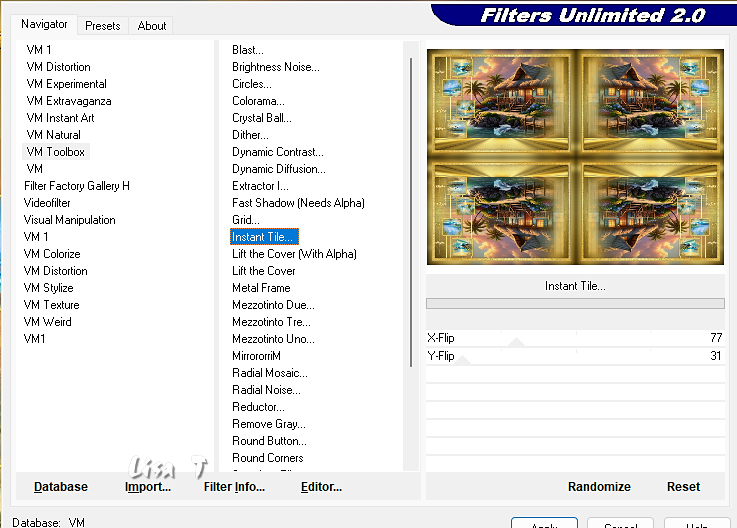
effects => plugins => AAA Frames => Foto Frame
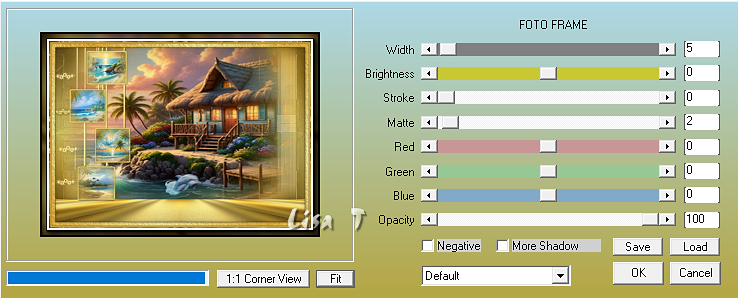
13
effects => plugins => AAA Frames => Foto Frame => width : 1
selections => select none
copy / paste « coins Cloclo » as new layer
don’t move it
copy / paste the elements provided and place as shown on final result
apply Cloclo’s Watermark
apply your watermark or signature
write your licence number if you used a licenced tube
layers => merge => merge all (flatten)
image => resize => tick « resize all layers » => 1000 px width
adjust => sharpness => unsharp mask if you wish

Don't hesitate to write to me if you have any trouble with this translation
If you create a tag with this tutorial
and wish it to be shown, send it to me !
It will be a real pleasure for me to add it to the gallery at the end of the translation
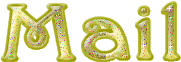

My tag with a misted image created by Cat Dana and my tubes


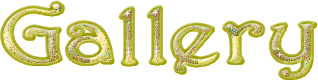
created by ▼ Birte


back to the boards of Cloclo’s tutorials
20 tutorials on each board
board 4 =>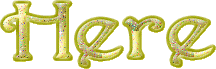
at the bottom of each board you will find the arrows allowing you to navigate from one board to another


|